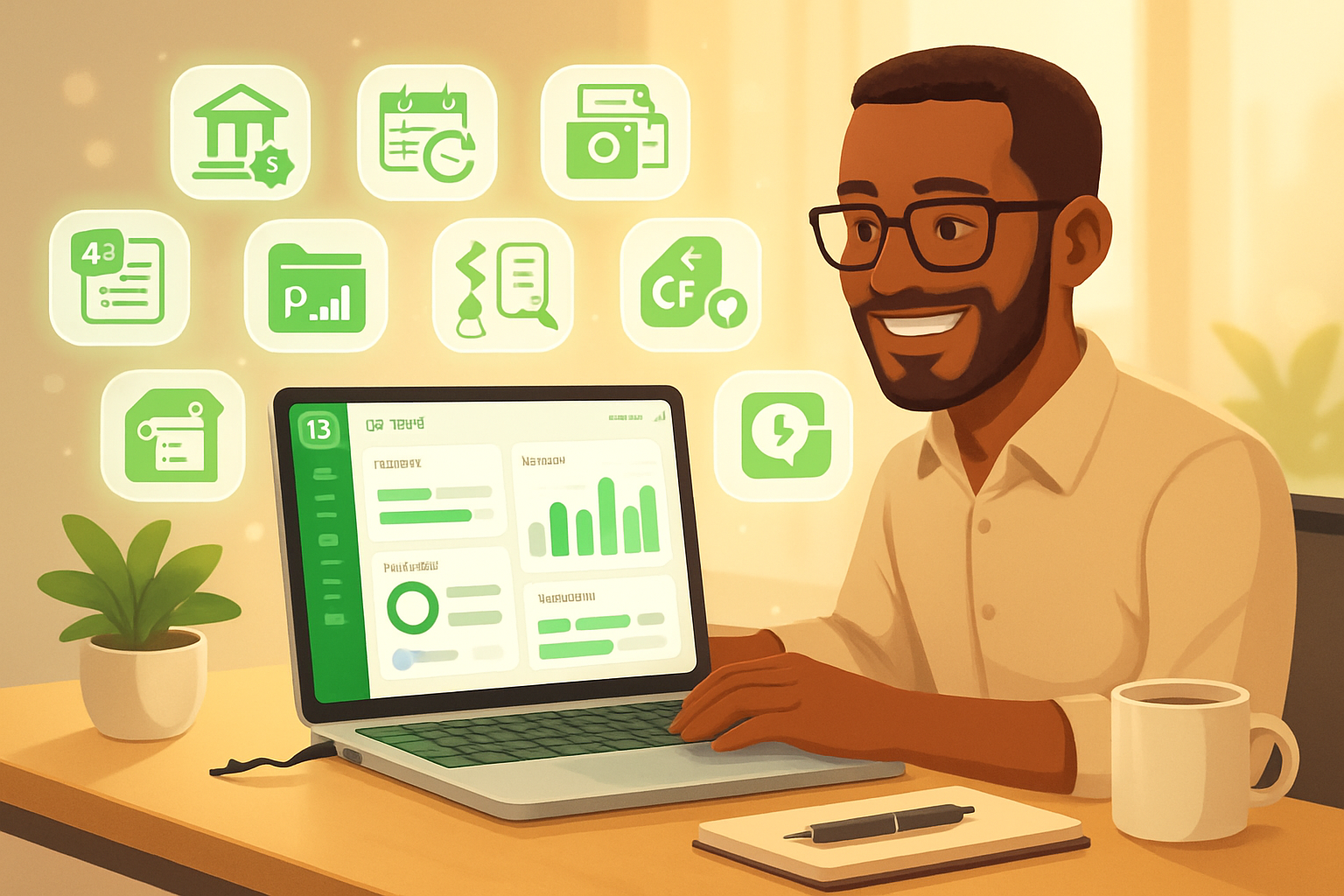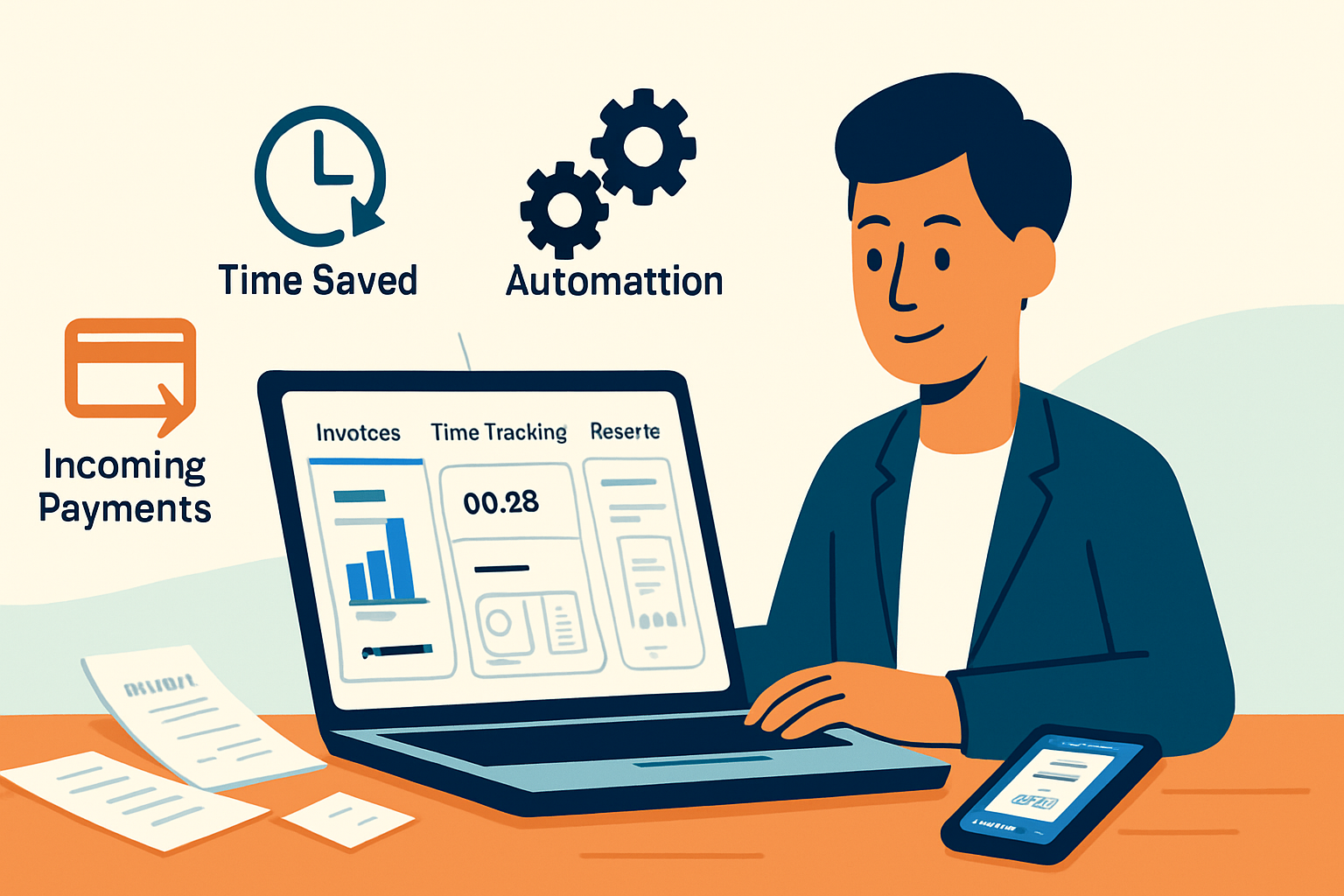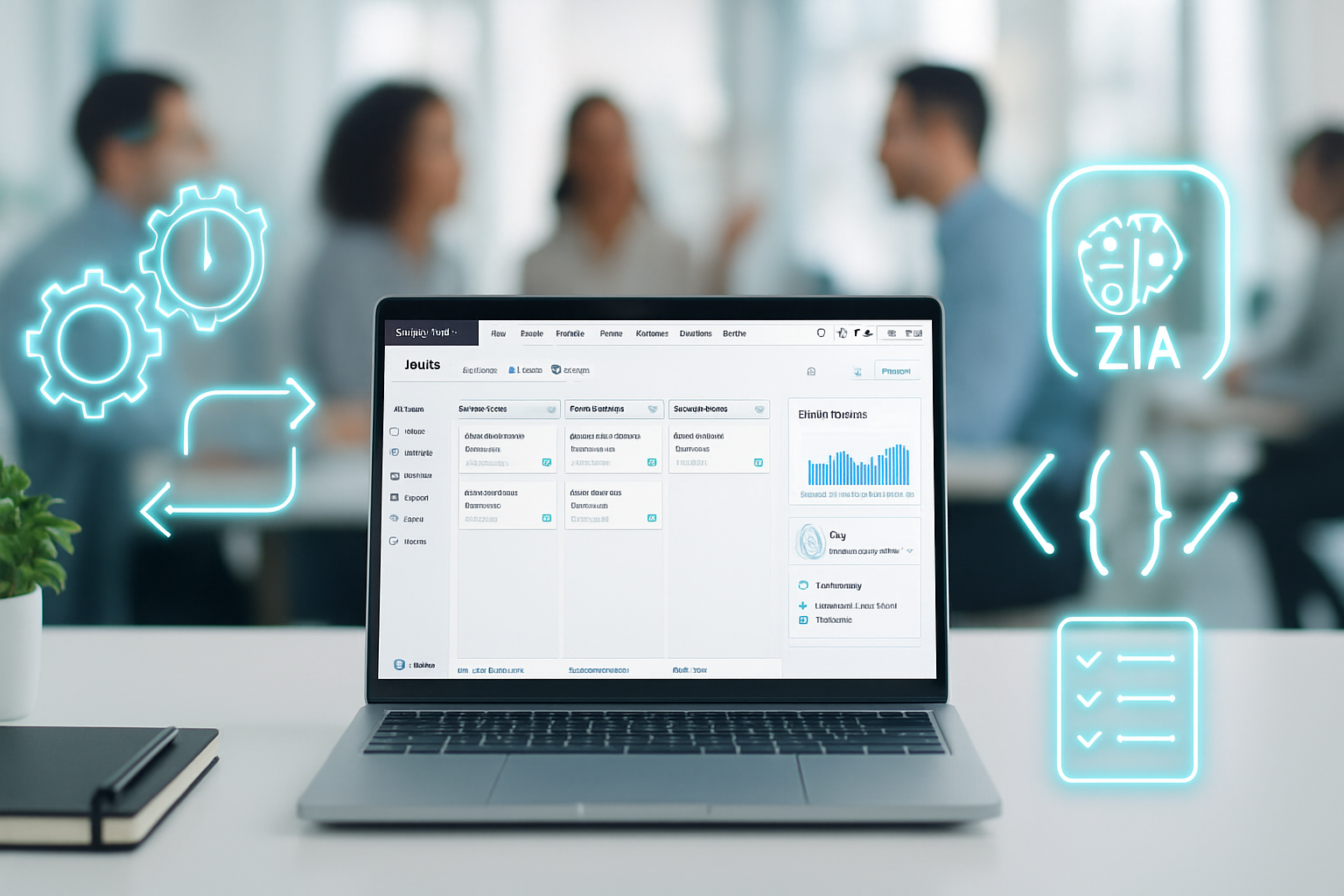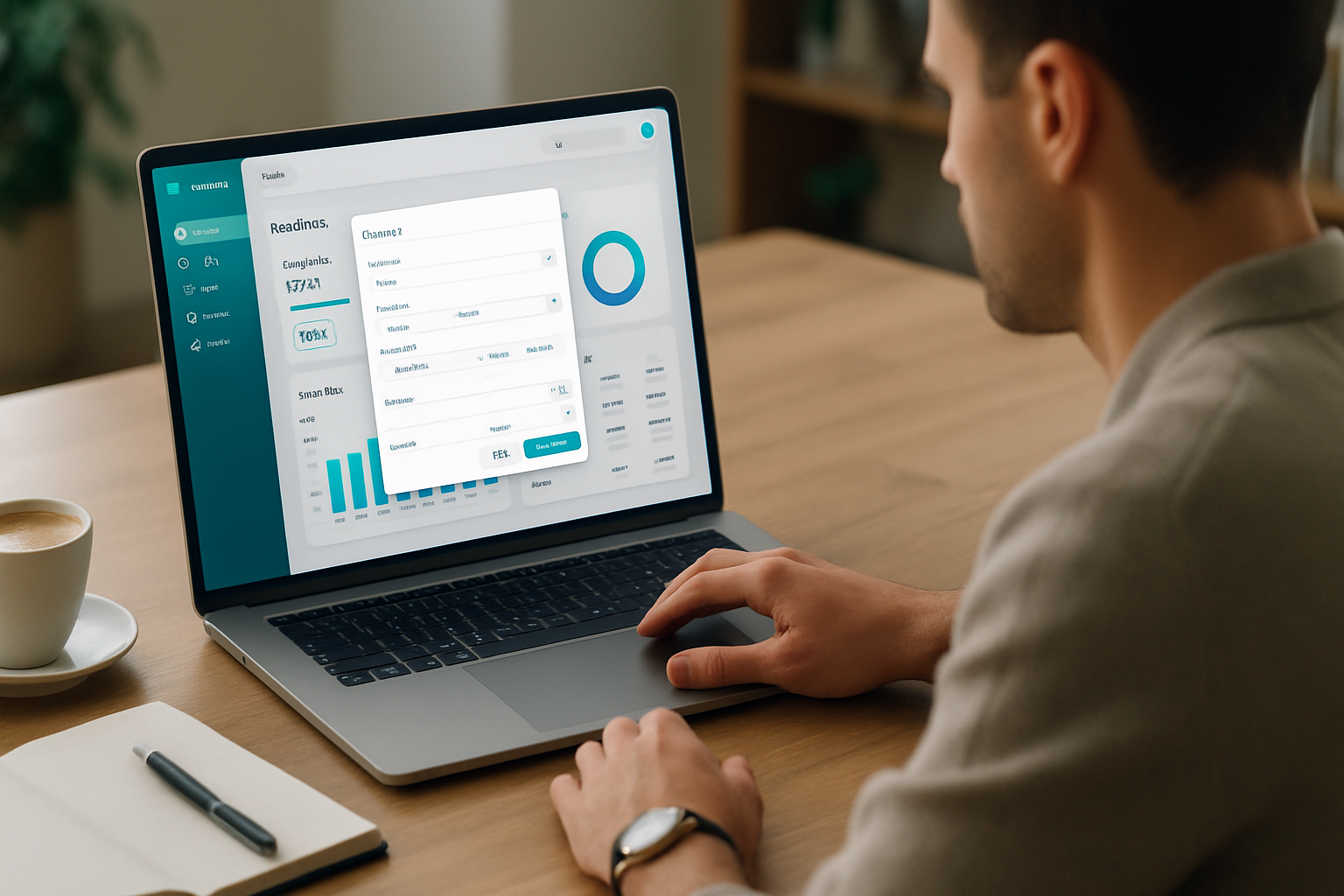· business · 6 min read
10 Hidden Features of Wave Accounting You Need to Know
Discover 10 lesser-known Wave Accounting features - from OCR receipt scanning and transaction rules to advanced reconciliation and developer APIs - that will save time, reduce errors, and help you get paid faster.
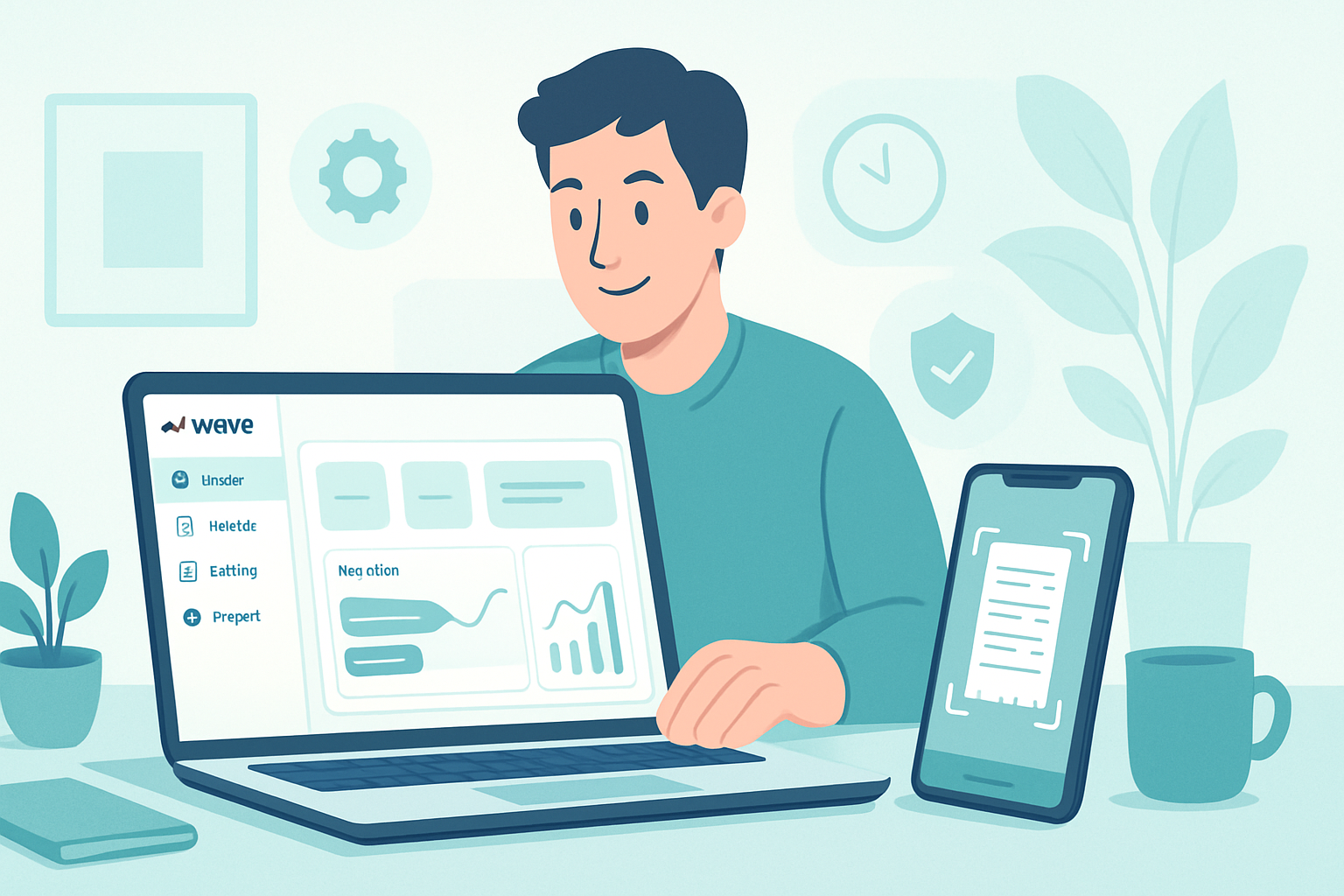
Introduction
You want faster month-ends. You want fewer mistakes. You want to stop chasing receipts and start growing your business.
This article gives you ten underused Wave Accounting features that deliver exactly that. Use them and you’ll spend less time on bookkeeping, speed up client billing, and make tax season painless.
Why these matter first
Every tip below is practical. Each one reduces repetitive work, tightens controls, or accelerates cash flow. Some are tiny toggles. Some are workflows you can set up in under an hour. The cumulative impact is real.
1) Automatic transaction categorization & custom rules
Why it matters
Wave can learn. Save one categorization and it will suggest the same for future identical transactions. That’s hours saved each month.
How to use it
- When a connected bank transaction appears, pick the correct category in the Transactions page.
- Click “Create a rule” (or similar prompt) to apply that choice to future matches (merchant, amount range, or description).
Pro tips
- Start with the largest recurring vendors (PayPal, Shopify, your payroll provider).
- Review rules quarterly to avoid mis-categorizing one-off items.
2) Receipt scanning with OCR and auto-attachment
Why it matters
Receipts are the single biggest time sink. Scan them once and Wave attaches them to the right expense automatically.
How to use it
- Use the Wave mobile app to snap photos of receipts, or upload PDFs on the Receipts page.
- Wave’s OCR extracts date, total, and vendor - and suggests a matching transaction.
Pro tips
- Make a habit - scan receipts at the end of each day.
- If Wave can’t match, attach the receipt manually to the transaction to keep records clean.
Reference: Wave Help Center search for receipts: https://support.waveapps.com/hc/en-us/search?query=receipts
3) Recurring invoices, auto-send, reminders and late fees
Why it matters
Recurring revenue becomes passive. Wave can send invoices on a schedule, email reminders, and assess late fees - all without you lifting a finger.
How to use it
- Compose an invoice and choose “Make recurring.”
- Pick frequency, start date and whether to auto-send.
- Toggle automated reminders and late fees in the invoice settings.
Pro tips
- Enable Wave Payments (Stripe/ACH) on recurring invoices so customers can pay instantly.
- Use itemized line items from your Products & Services list to maintain consistency.
Reference: Wave Payments: https://www.waveapps.com/payments
4) Products & Services library + custom invoice fields
Why it matters
Stop retyping the same invoice line items. Save them. Add custom fields like PO number, project code, or contract dates to invoices to sync with your ops.
How to use it
- Invoicing settings, create Products & Services entries for common billable items.
- Add custom fields from the invoice template settings and place them where you need.
Pro tips
- Use SKU-like codes for internal tracking. They speed searches and reporting.
- Add helpful notes to product items (e.g., tax treatment) to reduce mistakes.
5) Transaction splitting
Why it matters
One bank transaction can fund multiple categories. Without splits, your reports are wrong. Splitting keeps P&L and expense detail accurate.
How to use it
- In Transactions, click a transaction and select “Split.”
- Allocate amounts to different categories or projects and add notes for clarity.
Pro tips
- Use splits for mixed-use purchases (office supplies + client lunch) and for vendor invoices paid in a single withdrawal.
- Keep a naming convention in the memo to make the audit trail easier.
6) Customer statements and bulk emailing
Why it matters
When invoices pile up, statements prompt payment faster than single follow-ups. Wave lets you send statements in bulk to delinquent customers.
How to use it
- Go to Sales > Customers > select customers > Create statement.
- Choose the date range and send as email or download PDF for printing.
Pro tips
- Schedule a monthly statement day for slow-pay clients.
- Pair statements with a friendly template that includes payment options and next steps.
7) Advanced reconciliation workflow
Why it matters
Reconciling catches errors and fraud. Wave provides a reconciliation flow that makes it easy to mark cleared items and reconcile to your bank statement.
How to use it
- Open the Reconciliation tool (Accounting > Reconcile) and pick the account.
- Enter the bank statement ending balance and date, then match transactions and confirm the difference is zero.
Pro tips
- Reconcile monthly (or more often) so mismatches don’t compound.
- Use the reconciliation report to support tax filings and accountant reviews.
8) Bills (Accounts Payable) - schedule, track, and remind
Why it matters
Payables management avoids late fees and keeps vendor relationships healthy. Wave’s Bills feature tracks due dates and lets you schedule payments.
How to use it
- Enter vendor bills with due dates and attach vendor invoices or receipts.
- Use reminders and the Bills overview to prioritize payments.
Pro tips
- Match bills to purchase orders and receipts in Wave for a full audit trail.
- Use the bill aging report to negotiate better vendor terms when needed.
9) Integrations, API access, and CSV export for workflows
Why it matters
Wave works well with other tools. Exporting data or connecting via Zapier/API lets you automate tasks, build dashboards, or integrate CRM and time-tracking systems.
How to use it
- Export CSVs from Transactions or Reports for one-off analyses.
- Use Zapier to connect Wave with CRMs or task apps, or consult the Wave API for custom automations.
Pro tips
- For recurring data workflows (e.g., time entry → invoice), build a Zapier flow to minimize manual entry.
- Use the developer docs when you need bespoke exports or to push invoice status into another system.
References: Wave Developer site: https://developer.waveapps.com/ and Zapier integrations: https://zapier.com/apps/wave/integrations
10) Accountant access, user roles, and collaboration tools
Why it matters
Hand off bookkeeping without sharing passwords. Wave lets you invite accountants and control what they see. Collaboration keeps your books accurate and speeds tax prep.
How to use it
- Invite collaborators from Settings > Team or People and choose the appropriate access level.
- Share reports and attach reconciliation notes for context.
Pro tips
- Give your accountant “view + edit” only for periods you want them to change - otherwise, restrict to view-only.
- Keep a running memo of significant accounting policies in Wave so changes are transparent.
Putting it together: a 60–90 minute setup routine
- Spend 20 minutes - scan all recent receipts into Wave and attach them.
- Spend 15 minutes - create rules for your top 10 recurring bank transactions.
- Spend 15 minutes - build products & services and set up one recurring invoice.
- Spend 10 minutes - invite your accountant and give them access.
- Spend 10–30 minutes - review unpaid invoices and send customer statements.
Do this once. Maintain weekly habits after that. The time you invest yields smoother cash flow, cleaner books, and faster tax prep.
Final note
Wave looks simple on the surface. Under the hood are powerful automations and features that save real time when used together. Turn on the ones that match your workflow. Let the system do the repetitive work, and focus on building your business.
Helpful Links
- Wave home: https://www.waveapps.com/
- Wave Help Center (searchable): https://support.waveapps.com/hc/en-us
- Wave Payments: https://www.waveapps.com/payments
- Wave Developer docs: https://developer.waveapps.com/
- Zapier + Wave integrations: https://zapier.com/apps/wave/integrations