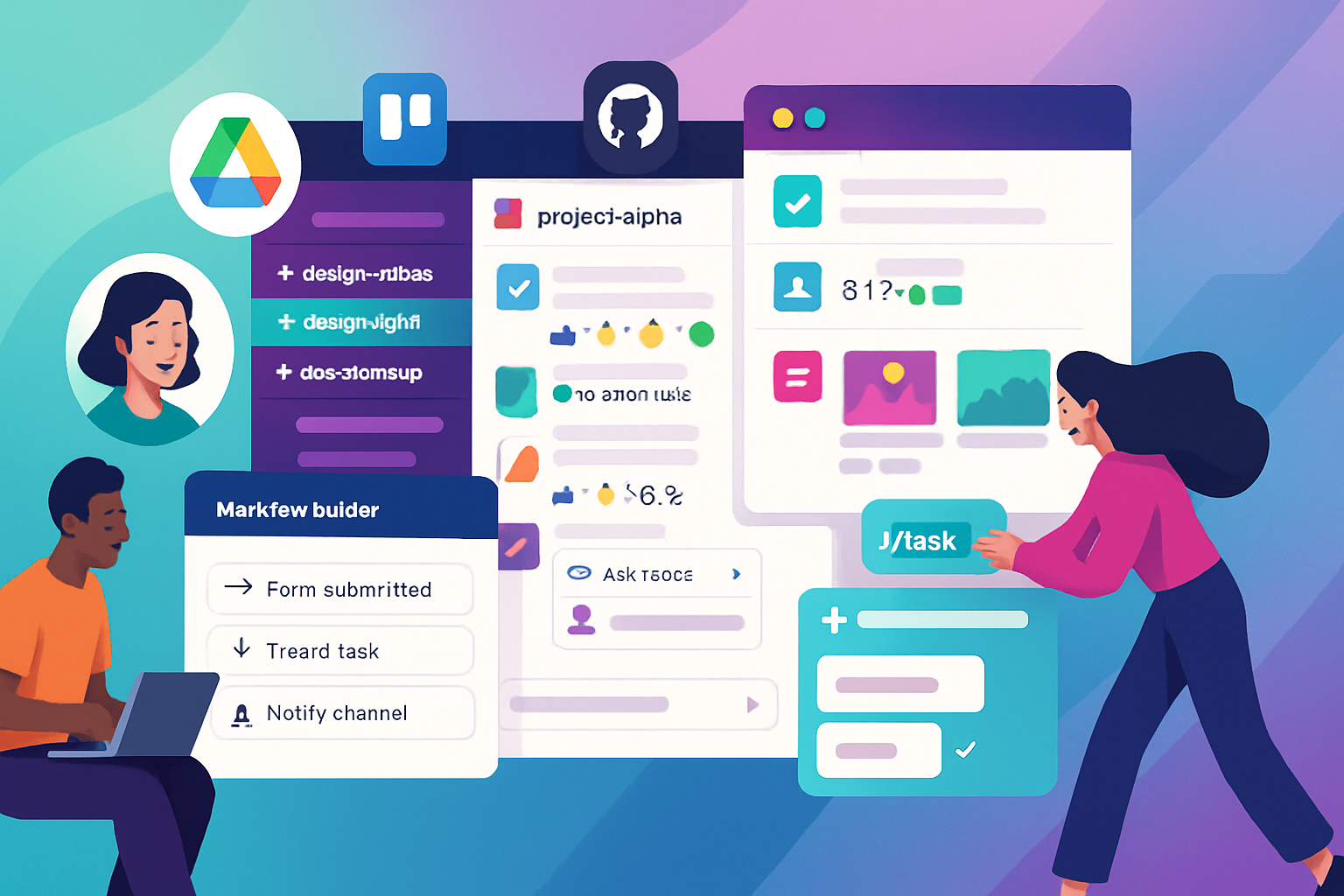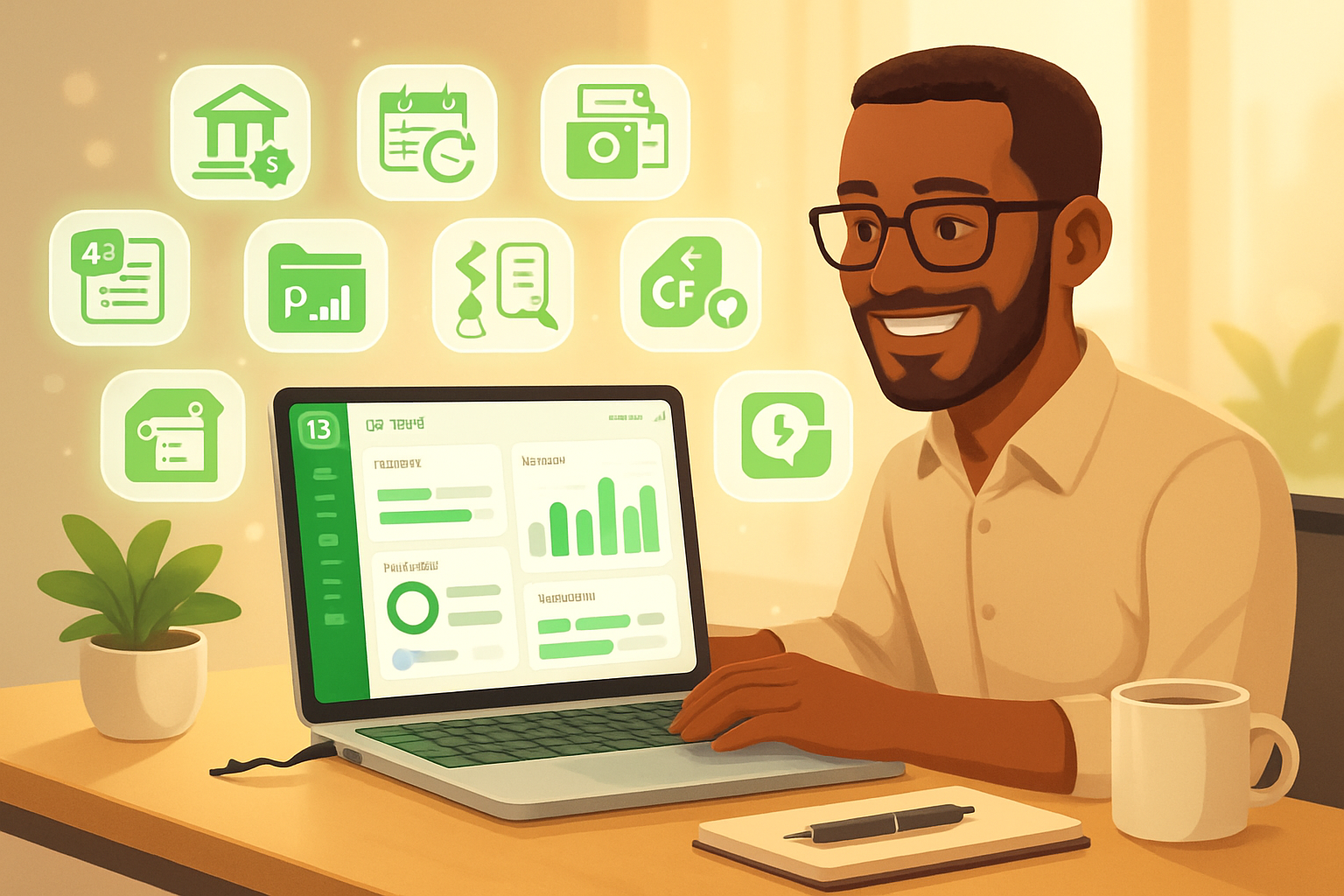· business · 7 min read
10 Overlooked FreshBooks Features That Could Save You Hours Every Month
Discover 10 lesser-known FreshBooks features - from Smart Scan receipt capture to automated payment reminders and retainers - with step-by-step tips and real-world examples to help you reclaim hours every month.
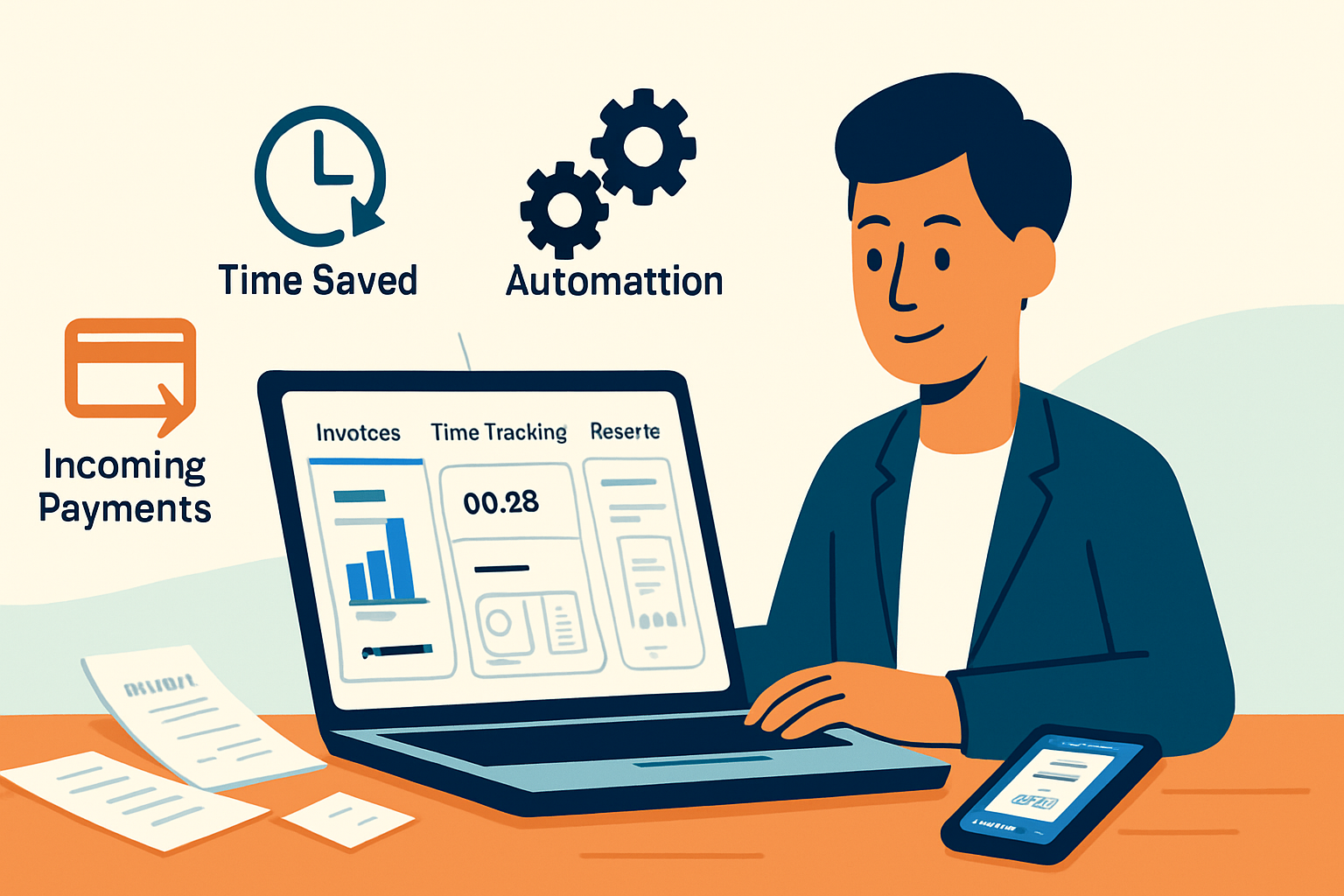
Introduction
If you use FreshBooks for bookkeeping or client billing, you probably know the basics: create invoices, accept payments, and track expenses. But FreshBooks hides a bunch of time-saving features that many users never enable. This post digs into 10 often-overlooked features, explains where to find them, shows how to set them up, and gives practical workflow tips and time-saved estimates so you can start reclaiming hours each month.
1) Automated Payment Reminders & Late Fees
Why it matters
Unpaid invoices are a huge time sink: chasing clients, writing follow-ups, and manually applying late fees. FreshBooks can automate reminders and apply late fees so you stop playing collections manager.
How to enable
- Go to Billing > Invoices (or Settings > Email Settings) in FreshBooks.
- Turn on Automated Payment Reminders and set the timing (e.g., 7 days before due, on due date, 7 days after).
- Enable automatic late fees and configure a flat fee or percentage and a grace period.
Pro tips
- Use a friendly tone for earlier reminders and escalate language in later ones.
- Combine reminders with a “Pay Now” button (Stripe/PayPal enabled) to shorten collection time.
Time saved: 2–6 hours/month (fewer manual follow-ups).
2) Auto-Billing (Charge Saved Cards Automatically)
Why it matters
For retainer clients or recurring services, auto-billing eliminates the back-and-forth about payments and gets you cash sooner.
How to enable
- Connect a payment processor (Stripe, PayPal) under Settings > Payments.
- When creating a recurring invoice or a retainer, toggle Auto-Bill (or Auto-charge) to automatically charge the client’s saved card when the invoice is issued.
Pro tips
- Always get written consent to store card details and auto-bill (FreshBooks’ client acceptance on checkout covers this).
- For recurring subscriptions, include invoice line item descriptions that clarify the billing cadence.
Time saved: 1–4 hours/month (fewer manual invoice sends and payment follow-ups).
3) Smart Scan: Mobile Receipt Capture
Why it matters
Collecting receipts and turning them into expenses is fiddly. Smart Scan (FreshBooks mobile app) captures receipts with your phone camera and converts them into expense entries automatically.
How to use
- Install the FreshBooks mobile app and sign in.
- Tap the camera/receipt icon, take a picture, and let Smart Scan extract vendor, amount, date, and currency.
- Confirm the expense and add a category or attach to a project.
Pro tips
- Snap receipts as soon as you get them. Smart Scan reduces data entry and ensures you don’t lose deductions.
- Create default expense categories for recurring items (coffee, travel, supplies) so entries are categorized with one tap.
Time saved: 2–8 hours/month (reduced manual entry, cleaned-up expense records).
4) Bank & Credit Card Connections + Expense Rules
Why it matters
Manually entering expenses or importing CSVs is slow. Connect your bank or card to import transactions automatically and create rules to auto-categorize them.
How to set up
- Go to Banking or Connections and link accounts (Plaid or your bank link provider will guide you).
- Review imported transactions and create rules (e.g., all “Zoom” charges → “Subscriptions”) to auto-categorize future matches.
Pro tips
- Reconcile weekly instead of monthly to avoid a backlog.
- Use rules for recurring automatic transactions (subscriptions, rent, tools).
Time saved: 3–10 hours/month (less manual import and categorization).
5) Time Tracking & Timers (Add Hours Directly to Invoices)
Why it matters
If you bill hourly, tracking time with timers and attaching hours directly to invoices saves a ton of administrative work.
How to use
- Open Projects or Time Tracking and start a timer when you begin work.
- Tag the time entry to a client and project. When invoicing, click “Add Time” to import billable hours directly onto the invoice.
Pro tips
- Encourage your team to use timers rather than manual memory-based entry. Timers increase accuracy.
- Use descriptive notes on time entries so clients understand the line items.
Time saved: 2–6 hours/month (faster invoice creation + fewer disputes).
6) Project Collaboration: Client & Team Access, File Attachments
Why it matters
Projects inside FreshBooks let you centralize conversations, files, and tasks. Instead of juggling email threads, you can keep everything related to a job in one place.
How to use
- Create a Project (Clients > Projects). Add team members and/or client participants.
- Upload files, add tasks, and comment on tasks or project updates.
- Attach deliverables directly to invoices or share via the Client Portal.
Pro tips
- Set task owners and due dates to avoid back-and-forth on scope and deadlines.
- Use files and comments as evidence for disputes or scope clarifications.
Time saved: 3–8 hours/month (less time hunting emails, faster approvals).
7) Retainers & Deposits (Manage Advance Payments)
Why it matters
If you do ongoing work, retainers let you apply advance payments to future invoices and avoid manual credit memos.
How to set up
- Create a Retainer or set up an invoice labeled as a deposit/retainer.
- When billing, apply the retainer balance against the invoice (FreshBooks shows available credits to apply).
Pro tips
- Capture clear terms in the retainer agreement (scope, replenish thresholds).
- Reconcile retainers monthly so you always know retainers available per client.
Time saved: 1–3 hours/month (less manual bookkeeping for credits and refunds).
8) Estimates & Proposal Templates (Convert to Invoices in One Click)
Why it matters
Re-typing approved estimates into invoices is wasted time. FreshBooks lets you turn estimates (or proposals) into invoices with one click.
How to use
- Create an Estimate or Proposal under Clients > Estimates.
- Send to the client for approval via the Client Portal. Once approved, click Convert to Invoice.
Pro tips
- Save commonly used proposal templates for services you offer often.
- Include estimated timelines in proposals to reduce scope creep and follow-up questions.
Time saved: 2–5 hours/month (faster client onboarding from approval to billing).
9) Client Portal & Client Statements (Centralized Client Access)
Why it matters
The Client Portal is a one-stop place for clients to view invoices, pay online, approve estimates, and see project progress-reducing status-check emails.
How to enable
- Turn on the Client Portal in Settings > Client Management.
- Customize the portal appearance and what clients are allowed to see (invoices, projects, documents).
Pro tips
- Send a short ‘how to use’ note the first time a client is invited so they know where to find everything.
- Use Client Statements to send a full balance summary monthly and reduce “where am I on payments?” questions.
Time saved: 2–6 hours/month (fewer status update emails and payment reminders).
10) Custom Reports & Saved Filters (Bring the Numbers You Need Fast)
Why it matters
Instead of digging through multiple reports, create and save custom report configurations (date ranges, clients, categories) so you can generate the exact view you need with one click.
How to use
- Go to Reports and pick the base report (Profit & Loss, Expense, A/R Aging).
- Apply filters (client, project, date range) and click Save or Export to preserve the view.
Pro tips
- Save a month-end reconciliation view and a client-summary view so you run routine tasks quickly.
- Export CSVs to your accountant or import into other tools if needed.
Time saved: 2–6 hours/month (avoids repetitive report setup and speeds bookkeeping tasks).
Quick Setup Checklist (30–60 minutes)
- Enable Automated Payment Reminders and Late Fees.
- Connect Stripe/PayPal and toggle Auto-Billing for recurring invoices.
- Install the FreshBooks mobile app and activate Smart Scan.
- Link primary bank and credit card accounts and create 5–10 categorization rules.
- Create a project template and one estimate/proposal template.
- Turn on the Client Portal and invite 1–2 clients to trial it.
- Save 2 custom reports (month-end and A/R summary).
Estimated Time Saved (conservative monthly total)
- Low - 10 hours/month
- Realistic - 15–25 hours/month
- High (if you have many clients/transactions) - 30+ hours/month
Final Tips for Getting Buy-In
- Start small - enable reminders and Smart Scan in week 1, connect your bank in week 2, and roll out time tracking to your team in week 3.
- Document internal workflows (where to start timers, how to label receipts) and run a short training session so features actually get used.
- Review your Saved Reports and automated rules quarterly - business changes and automation needs tuning.
Resources & Further Reading
- FreshBooks Features Overview: https://www.freshbooks.com/features
- FreshBooks Support Center: https://www.freshbooks.com/support
- FreshBooks Mobile App (Smart Scan details): https://www.freshbooks.com/features/expense-tracking
Implement these ten overlooked FreshBooks features one at a time and you’ll quickly find the administrative hours shrinking while cash flow and clarity improve. Pick the two features that will solve your biggest pain points today and build momentum from there.