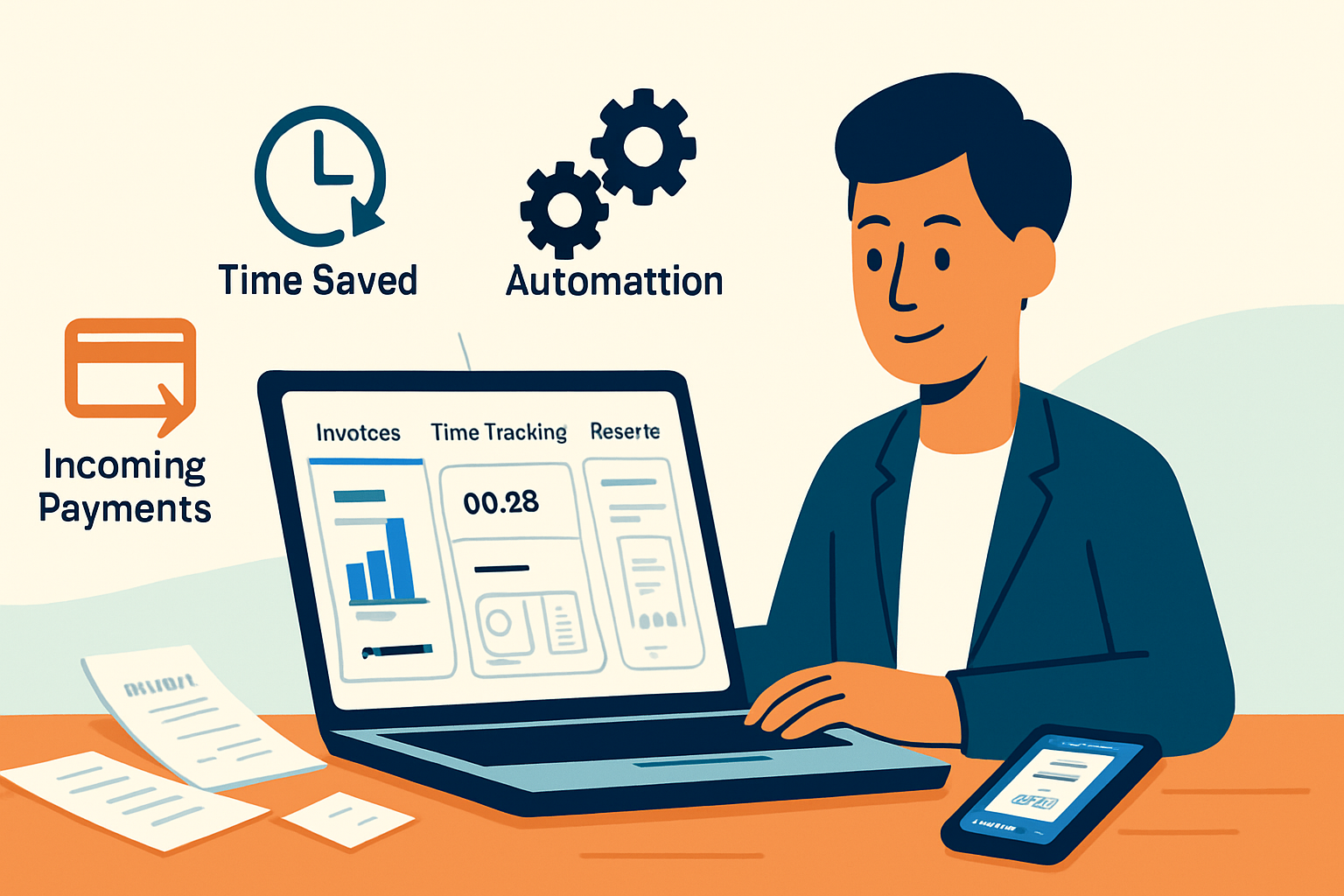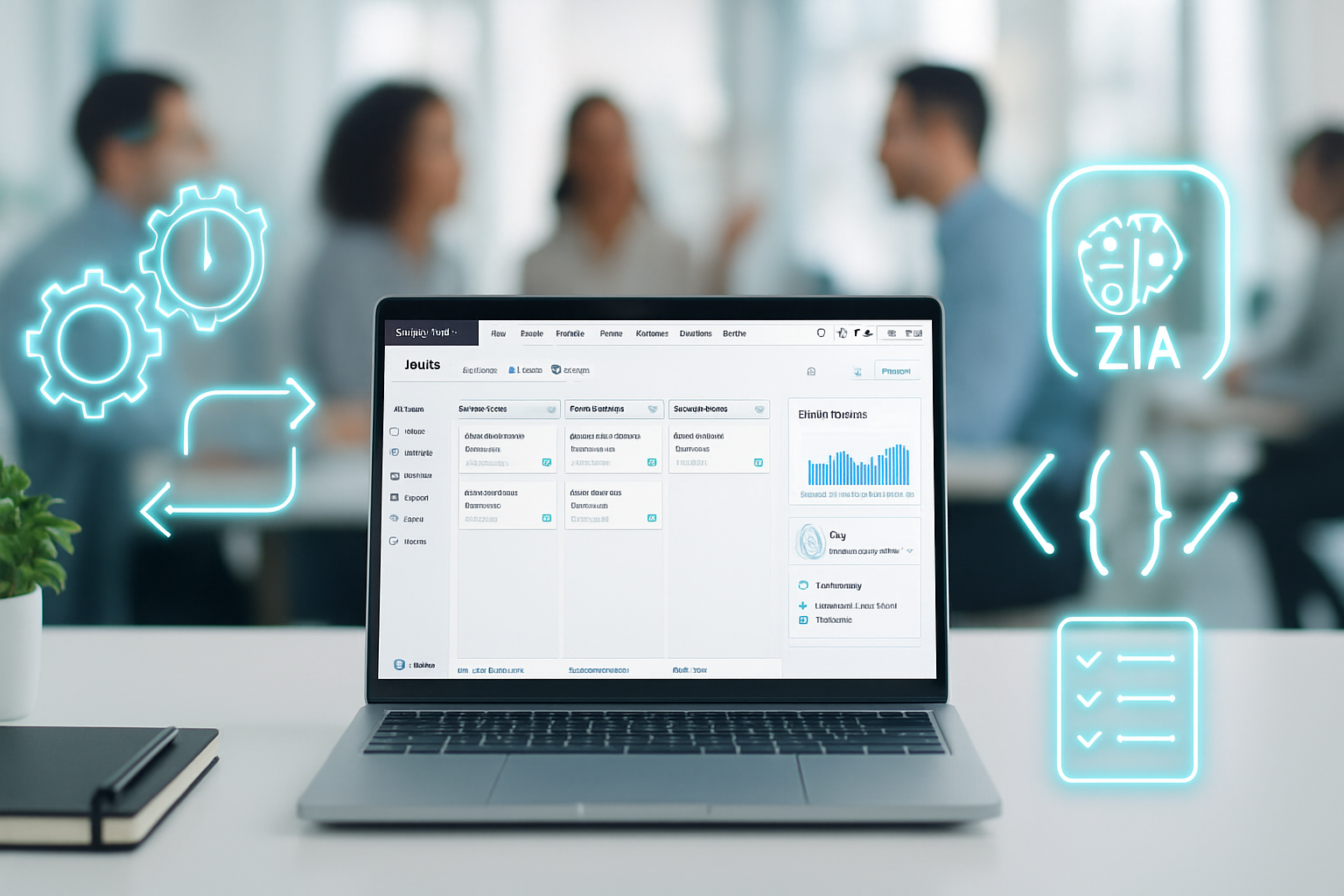· business · 7 min read
The Quintessential HubSpot CRM Hacks: 10 Tips You Never Knew You Needed
Discover 10 lesser-known HubSpot CRM hacks - from clever snippets and keyboard shortcuts to task queue workflows and custom object tricks - that save hours and supercharge productivity for small businesses.

Why these HubSpot hacks matter
HubSpot is powerful out of the box, but a few lesser-known features and smart shortcuts can multiply your team’s output. These 10 practical hacks focus on saving time, reducing manual work, and making the CRM actually work for your business - not the other way around.
Each tip includes what it does, why it saves time, and a short step-by-step so you can implement it quickly.
1) Supercharge follow-ups with Snippets + Personalization Tokens
What it does: Snippets are short, reusable blocks of text you can insert into emails, notes, and chat. Pair them with personalization tokens (e.g., contact first name, company) to make fast messages feel custom.
Why it helps: Replace repetitive typing with one-click inserts while keeping messages personalized - huge time-saver for outreach and support.
Quick setup:
- Go to Snippets in HubSpot (Sales > Snippets).
- Create a snippet and include personalization tokens like
{{ contact.firstname }}or{{ company.name }}. - Assign a short shortcut keyword (e.g.,
intro1). - Insert snippets in emails, notes, or live chat by typing the shortcut or choosing from the menu.
Pro tip: Keep a category for “first-touch”, “follow-up”, and “reconnect” to pick the right tone quickly.
Reference: HubSpot Snippets docs: https://knowledge.hubspot.com/crm-setup/create-text-snippets
2) Build hyper-efficient task flows with Task Queues
What it does: Task queues let reps work through prioritized lists of tasks (calls, emails, to-dos) with a focused, one-item-at-a-time workflow.
Why it helps: Prevents context switching and speeds through daily activity by automatically moving to the next task.
Quick setup:
- Create task queues in Sales > Tasks > Task Queues.
- Define a queue for different activities (e.g., Daily Calls, Prospecting, Follow-ups).
- Add tasks manually or use workflows to auto-create tasks based on triggers (new lead assigned, deal stage changes).
Pro tip: Use a “Morning Blitz” queue for 30–60 minute focused outreach sessions.
Reference: Task queues: https://knowledge.hubspot.com/tasks/create-task-queues
3) Use Sequences + Reply Triggers to Automate Nurture Without Losing Warmth
What it does: Sequences automate multi-step email follow-ups and tasks for individual contacts while stopping automatically when a contact replies.
Why it helps: Keeps follow-up cadence consistent without manual tracking - perfect for small sales teams that can’t afford missed touches.
Quick setup:
- Build email templates (Sales > Templates) with personalization tokens.
- Create a sequence (Automation > Sequences), adding emails and task steps.
- Enroll contacts and monitor performance from the Sequences dashboard.
Pro tip: Combine with snippets for quick manual touches between automated steps.
Reference: Sequences guide: https://knowledge.hubspot.com/sequences/use-sequences-to-automate-follow-up-emails
4) Save and Share Custom Views (Saved Filters) - Make Data Discoverable
What it does: Saved views are filtered, column-configured lists (Contacts/Companies/Deals) that you can save and share with the team.
Why it helps: Removes the friction of recreating the same filters and ensures everyone is aligned on the same segment - great for weekly prospect lists or top opportunities.
Quick setup:
- Use the filter panel to build a list (e.g., Deal Stage = Proposal, Amount > $5k).
- Click “Save view” and choose to make it private or share with your team.
- Set a shared default view for your sales or success teams.
Pro tip: Include useful columns like Last Contacted, Owner, and Next Activity to make the list actionable.
Reference: Saved views & filters: https://knowledge.hubspot.com/contacts/use-filters-and-saved-views
5) Bulk Update Records with Imports and Quick Edits
What it does: Use a CSV import to make mass updates to properties or use the multi-select edit UI to change values across records.
Why it helps: Bulk changes (owner assignments, territory changes, property updates) are exponentially faster via imports than manual edits.
Quick setup:
- Export the current set of records you want to update (or build a list and export).
- Update the CSV with new values mapped to HubSpot properties.
- Re-import and map columns to update existing records.
Pro tip: When reassigning owners, consider small batches to avoid overwhelming a rep with notifications; use a workflow to stagger task creation.
Reference: HubSpot import guide: https://knowledge.hubspot.com/imports/import-objects-to-hubspot
6) Replace Repetitive Notes with Call Playbooks
What it does: Playbooks are internal templates and scripts for reps to use during calls, meetings, or qualification sessions.
Why it helps: Standardizes discovery and improves coaching. New hires sound more confident and calls are more consistent.
Quick setup:
- Create playbooks in Sales > Playbooks.
- Add sections - Quick pitch, qualifying questions, objection responses, next-step checklist.
- Open the relevant playbook directly on a contact or deal record during calls.
Pro tip: Version your playbooks by opportunity type - one for renewals, one for new logo acquisition.
Reference: Playbooks: https://knowledge.hubspot.com/sales-activity/create-playbooks
7) Use Workflows to Auto-Assign, Nurture, and Notify (Even for Internal Processes)
What it does: Workflows automate actions like sending emails, creating tasks, rotating owners, and triggering internal notifications.
Why it helps: Automates repeatable processes (lead routing, onboarding steps, renewal reminders) so nothing slips through the cracks.
Quick setup:
- Identify a simple repeatable process (lead routing or onboarding checklist).
- Create a workflow (Automation > Workflows) starting from the relevant object (Contact, Deal, Company).
- Add actions - set property, rotate owner, create task, send internal Slack or email notification.
Pro tip: Use delay steps and if/then branches to model realistic cadences (e.g., wait 2 days, if no reply, create a follow-up task).
Reference: Workflows overview: https://knowledge.hubspot.com/workflows
8) Create Lightweight Custom Objects to Match Your Business Model
What it does: Custom objects let you store entities beyond Contacts/Companies/Deals - for example, Projects, Properties, or Subscriptions.
Why it helps: Keeps CRM aligned with how your business actually operates, reducing spreadsheet reliance and manual cross-referencing.
Quick setup:
- Plan the object - fields, associations (what links to contacts or deals), and key views.
- Create the object (Settings > Objects > Custom Objects) and import records.
- Surface custom object properties in record views and workflow triggers.
Pro tip: Start small (one object, 8–10 fields) and iterate after real usage.
Reference: Custom objects: https://knowledge.hubspot.com/crm-associations/create-custom-objects
Note: Custom objects may require a paid HubSpot tier.
9) Use Data Sync (Operations Hub) to Keep Tools in Sync - No Manual CSVs
What it does: HubSpot’s Data Sync connects third-party tools (finance, support, events, e-commerce) to keep contact and company data synchronized in near real-time.
Why it helps: Eliminates double entry and stale records - saves hours per month for teams that juggle multiple apps.
Quick setup:
- Check integrations available in the App Marketplace or use Operations Hub data sync.
- Configure field mappings and sync rules (one-way vs two-way).
- Run an initial sync and validate mappings with a small subset.
Pro tip: Use filters on sync rules to avoid bringing over irrelevant or noisy data.
Reference: Data sync overview: https://knowledge.hubspot.com/integrations/connect-your-apps-with-data-sync
10) Shortcut Your Day: Keyboard Shortcuts, Global Search, and Quick Create
What it does: Keyboard shortcuts and global search speed navigation and data entry across HubSpot - make common actions available in seconds.
Why it helps: Shaving seconds off repeated actions compounds into hours saved each month.
How to use:
- Open HubSpot’s keyboard shortcuts panel to learn which keys run quick actions (search, create new contact, jump to deals). On desktop HubSpot, the shortcuts overlay is available from the Help (?) menu.
- Use the global search bar to jump directly to records using company/name or email.
- Use Quick Create (+) to add contacts, deals, tickets, or tasks from anywhere.
Pro tip: Teach your team 3–4 keyboard shortcuts and make them part of onboarding - adoption is the multiplier.
Reference: HubSpot keyboard shortcuts: https://knowledge.hubspot.com/articles/kcs_article/HubSpot/keyboard-shortcuts
Quick Implementation Checklist (1–2 weeks)
- Week 1 - Create snippets, 3 email templates, and 2 sequences. Set up 2 task queues. Save 3 shared views.
- Week 2 - Build 1 workflow for lead routing, create a basic playbook, and pilot a custom object or data sync for one integration.
Estimated time investment: 4–8 hours to get the major pieces in place; savings begin immediately and compound.
Final notes: small changes, big impact
Implementing even a handful of these tips - snippets, task queues, one workflow, and saved views - will streamline your day-to-day operations and remove time sinks. The trick is to start small, measure the time saved, and iterate. HubSpot excels when it models your actual process, so use these hacks as experiments: test, measure, and scale.
Further reading and resources
- HubSpot Snippets: https://knowledge.hubspot.com/crm-setup/create-text-snippets
- HubSpot Workflows: https://knowledge.hubspot.com/workflows
- Data sync & integrations: https://knowledge.hubspot.com/integrations/connect-your-apps-with-data-sync