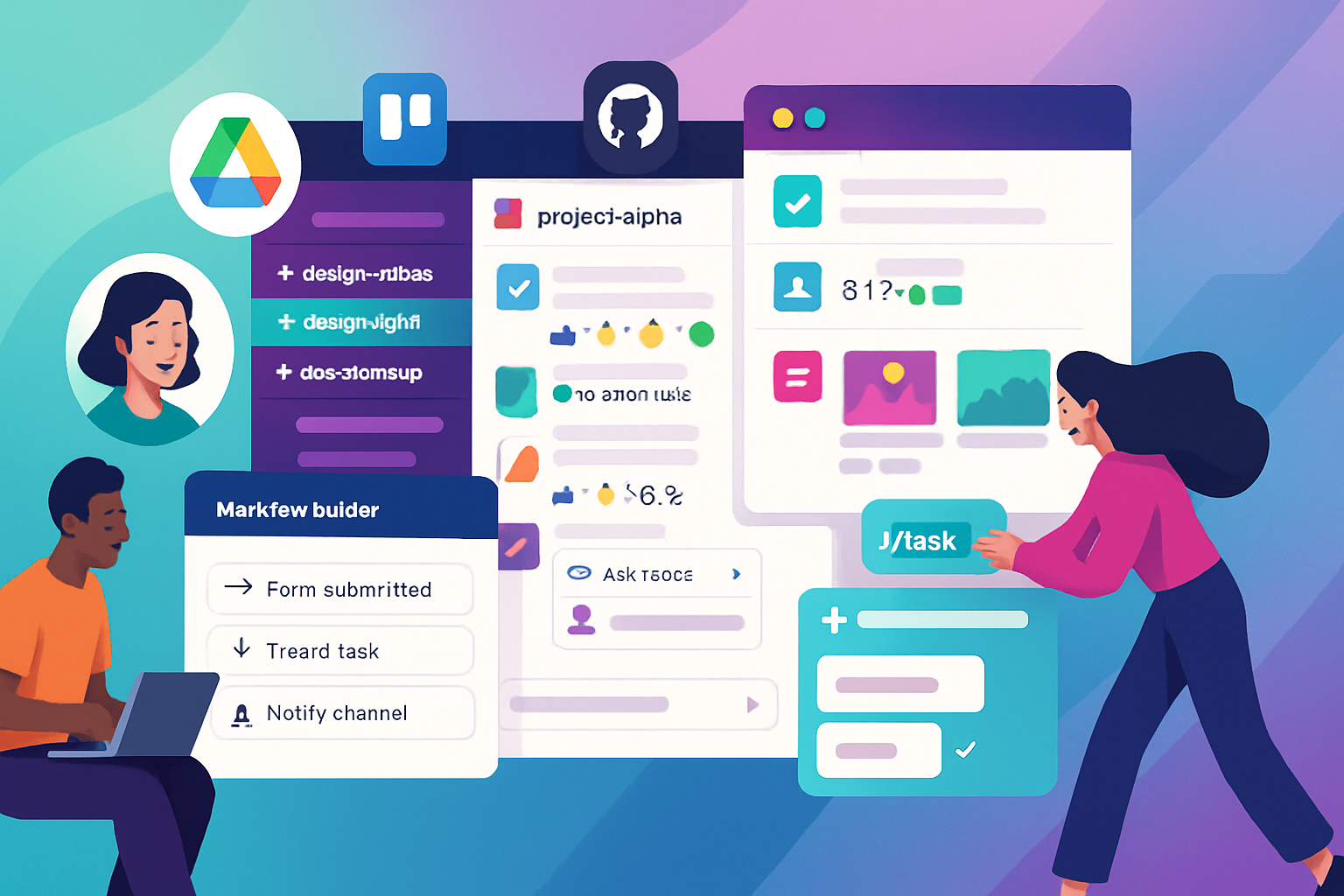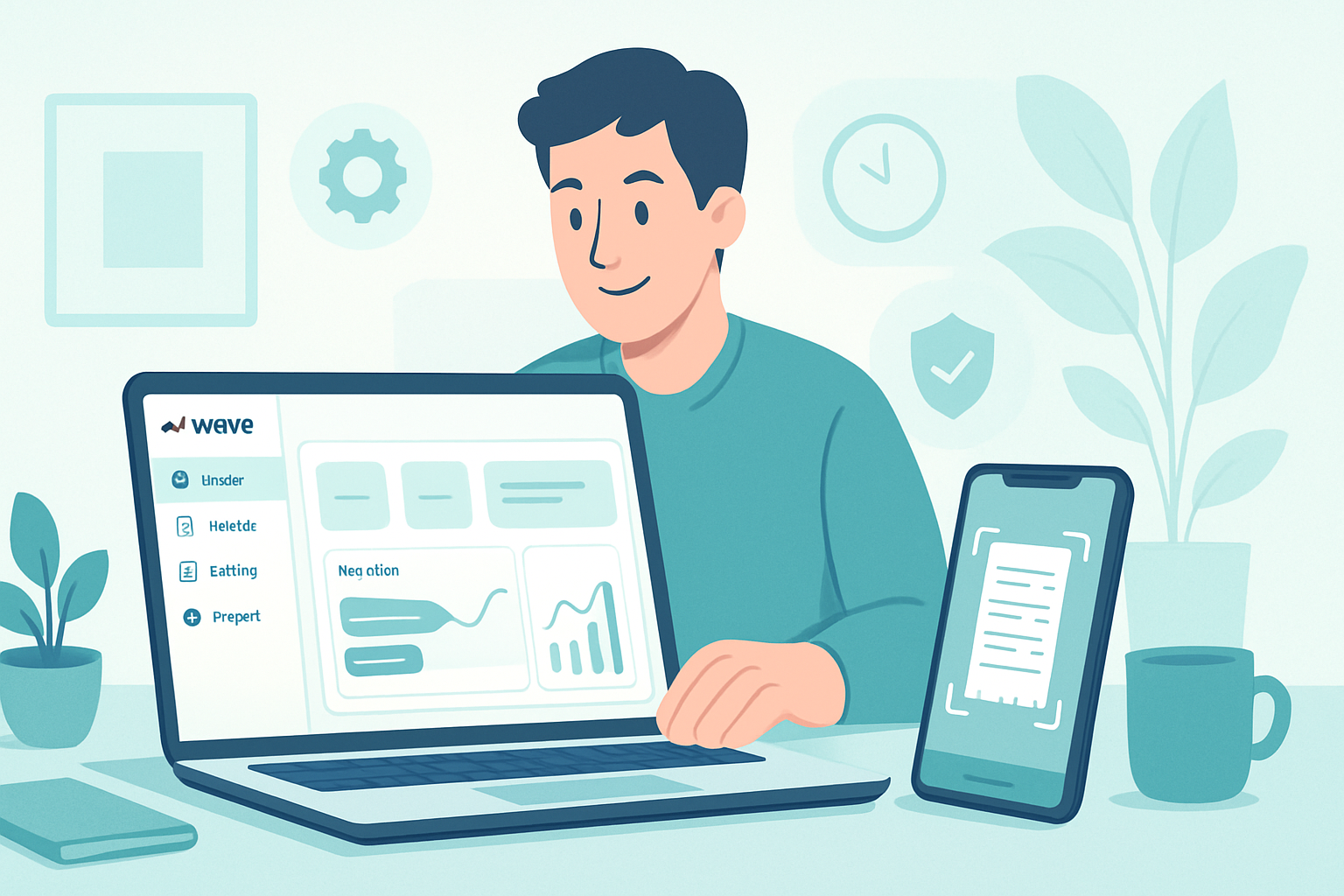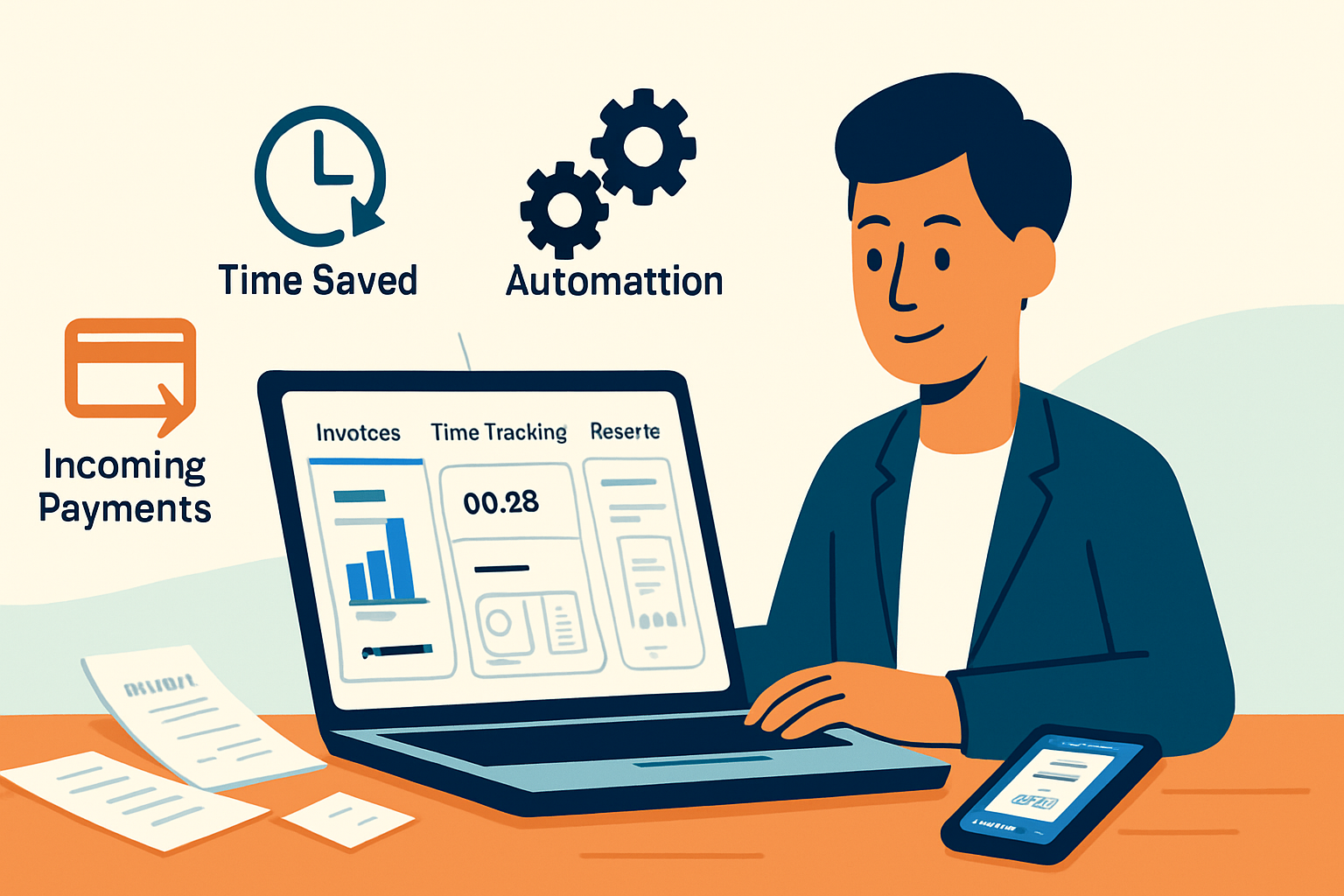· business · 6 min read
10 Hidden Features of QuickBooks Online You Never Knew Existed
Discover 10 lesser-known QuickBooks Online features - from bank rules and batch actions to Projects and Workflows - that can save hours, reduce errors, and give you clearer financial control.
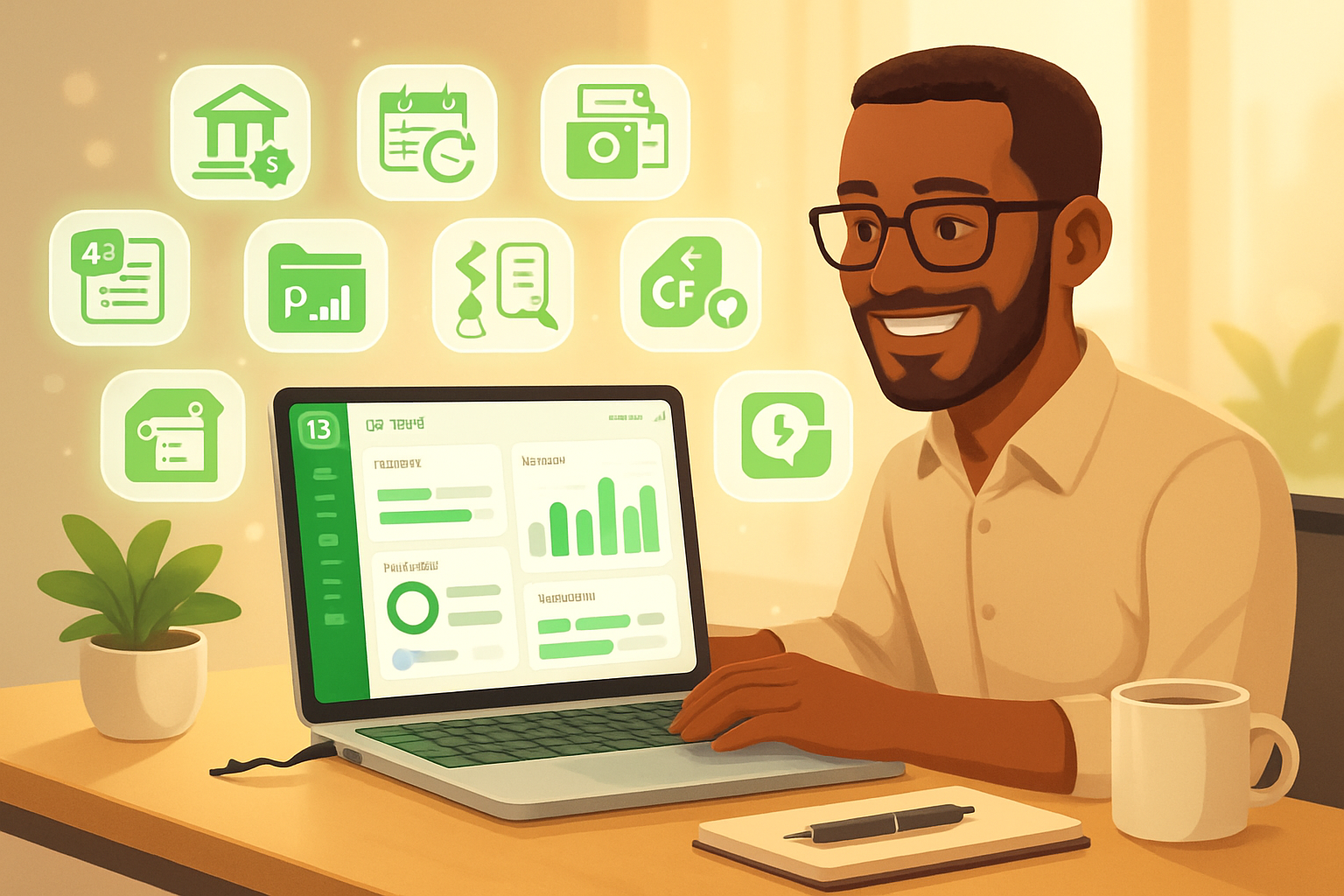
Introduction
Imagine closing your books faster, losing fewer receipts, and seeing real profit by job - without hiring extra help. Read on. You’ll learn 10 underused QuickBooks Online features that turn repetitive work into a one-click habit, reduce mistakes, and surface insights you didn’t know were hiding in your data.
These aren’t tiny tweaks. They change how you run accounting tasks every week. Use them and you’ll get time back. Real time.
Why these matter
Small changes to workflow compound. One smart automation can shave hours off month-end. One well-placed rule can stop dozens of miscategorized transactions. At the end of this article you’ll have concrete steps to test each feature - and a clear idea which will pay back the fastest.
1) Bank rules - set it and forget it
What it is: Bank rules automatically categorize incoming bank and credit card transactions based on rules you define (payee, description, amount, or transaction type).
Why use it: Fewer manual categorizations. Fewer mistakes. Faster reconciliation.
How to access: Banking (left nav) > Rules > New rule.
Tip: Make rules specific at first (exact payee + amount range). Expand them once you confirm they behave correctly. Use the Rule Preview to see matches before saving.
Example: All monthly SaaS charges from the same vendor? Create a rule to assign them to Software Expenses and mark them as billable or non-billable as needed.
2) Recurring transactions - automate anything that repeats
What it is: Schedule invoices, bills, and even journal entries to create automatically at set intervals.
Why use it: Never forget a subscription invoice or recurring accrual. Clean, predictable entries.
How to access: Gear > Recurring Transactions > New.
Tip: Use the template type “Scheduled” for predictable recurring items; use “Reminder” when you need a nudge instead of automatic creation.
Example: Set a monthly recurring journal entry to allocate prepaid insurance each month.
3) Batch actions - edit many records at once
What it is: Apply actions (send, print, categorize, or delete) to multiple invoices, bills or expenses in a single operation.
Why use it: Massive time-saver when you must update a group of transactions (end-of-quarter cleanup, mass emailing statements).
How to access: Lists like Invoices or Expenses > use the checkboxes to select multiple rows > choose Batch actions.
Tip: Filter first (date, customer, vendor) to minimize selection mistakes. Export a copy before large batch changes when you’re doing cleanup.
4) Receipt capture & auto-matching - ditch paper receipts
What it is: Use the QuickBooks mobile app or the Receipt Inbox to snap receipts; QBO extracts key data and suggests matches to bank transactions.
Why use it: Less manual entry. Faster expense tracking. Better audit trails.
How to access: Mobile app: Upload receipt/photo. Web: Banking > Receipts or the Receipt Inbox.
Tip: Add the customer/project on the receipt when relevant so the match contains the right job code. Regularly check the Inbox to confirm suggested matches.
5) Delayed charges and credits - record future billable work now
What it is: Track revenue or expenses you’ll bill later, without creating an invoice right away.
Why use it: Keep work-in-progress visible. Improve billing accuracy. Avoid missing billable items.
How to access: + New > Other > Delayed Charge (or Delayed Credit).
Tip: When billing the client, you can add delayed charges directly to the invoice - no copy-paste required.
Example: Field technician logs materials used on a job today; the office bills them on the client’s next invoice using delayed charges.
6) Custom fields - capture the data you actually need
What it is: Add up to custom fields on invoices, sales receipts, and estimates to capture job numbers, PO numbers, department codes, or other business-specific data.
Why use it: Filterable, searchable metadata that improves reports and operational workflows.
How to access: Gear > Custom form styles > Edit a style > Content > Add custom field. For Advanced users, you can create more robust custom fields.
Tip: Use consistent naming conventions and a short list of accepted values (e.g., project codes) to keep reporting clean.
7) Projects - real job costing and profitability (hidden power)
What it is: Track income, expenses, time, and profitability by project/client in one place inside QBO.
Why use it: See true profit margin for each job. Bill accurately. Avoid underpricing.
How to access: Enable Projects in Gear > Account and settings > Advanced > Projects. Then open the Projects tab in the left navigation.
Tip: Assign time entries, expenses, and invoices to projects immediately. Run the Project Profitability report weekly during active jobs.
Why this matters: Many businesses run blind on job margins. Projects reveals which jobs are your money makers and which are costlier than they look.
8) Audit log - your accounting black box
What it is: A complete history of changes in QBO: who did what and when.
Why use it: Troubleshoot changes, support audits, and maintain internal controls.
How to access: Gear > Audit log.
Tip: Use filters (date, user, events) and download the log to CSV for deeper forensic work. When reconciling, use the audit log to find the root cause of unexpected adjustments.
9) Reclassify transactions (Accountant access) - clean up in bulk
What it is: An Accountant-only tool to move many transactions from one account/class/location to another in one operation.
Why use it: Fast remediation after chart-of-accounts changes or misclassifications.
How to access: QuickBooks Online Accountant > Client’s books > Accountant Tools > Reclassify Transactions.
Tip: Always filter to a single date range and download a before/after report. If you don’t have Accountant access, you can ask your accountant to do the reclassification for you.
10) Workflows & Automations - create actions that run for you (the most powerful)
What it is: Automate multi-step processes: sending invoice reminders, approval requests, or custom email chains. In QuickBooks Online Advanced you’ll find more robust workflow features; other QBO plans offer basic automations (like auto-send for recurring invoices and late fee automation).
Why use it: Turn recurring human steps into trusted automations. Reduce missed invoices. Speed approvals. Enforce consistent processes.
How to access: Gear > Account and settings > Advanced (for automations) and, if you have Advanced, the Workflows tab provides a visual workflow builder. Otherwise review Automation options under Sales > Invoices.
Tip: Start small. Automate a single monthly reminder first. Measure results. Expand to approvals and multi-step workflows once you trust the behavior.
Why this feature deserves the final spot
Workflows and automations compound productivity gains. One well-built workflow eliminates dozens of email threads, missed approvals, and late payments. It scales with your business and turns fragile processes into repeatable, auditable steps.
A simple experiment to get immediate value
- Spend 30 minutes creating 2–3 bank rules for your most common vendor charges.
- Use the mobile receipt capture for one week and match receipts to bank transactions each morning.
- Enable Projects for a single active client and assign two recent expenses or time entries to it.
If you do those three things you’ll save time, capture more billable items, and already see project profitability for one client. That’s immediate ROI.
Further reading
QuickBooks features overview: https://quickbooks.intuit.com/features/ QuickBooks Projects page: https://quickbooks.intuit.com/r/projects/