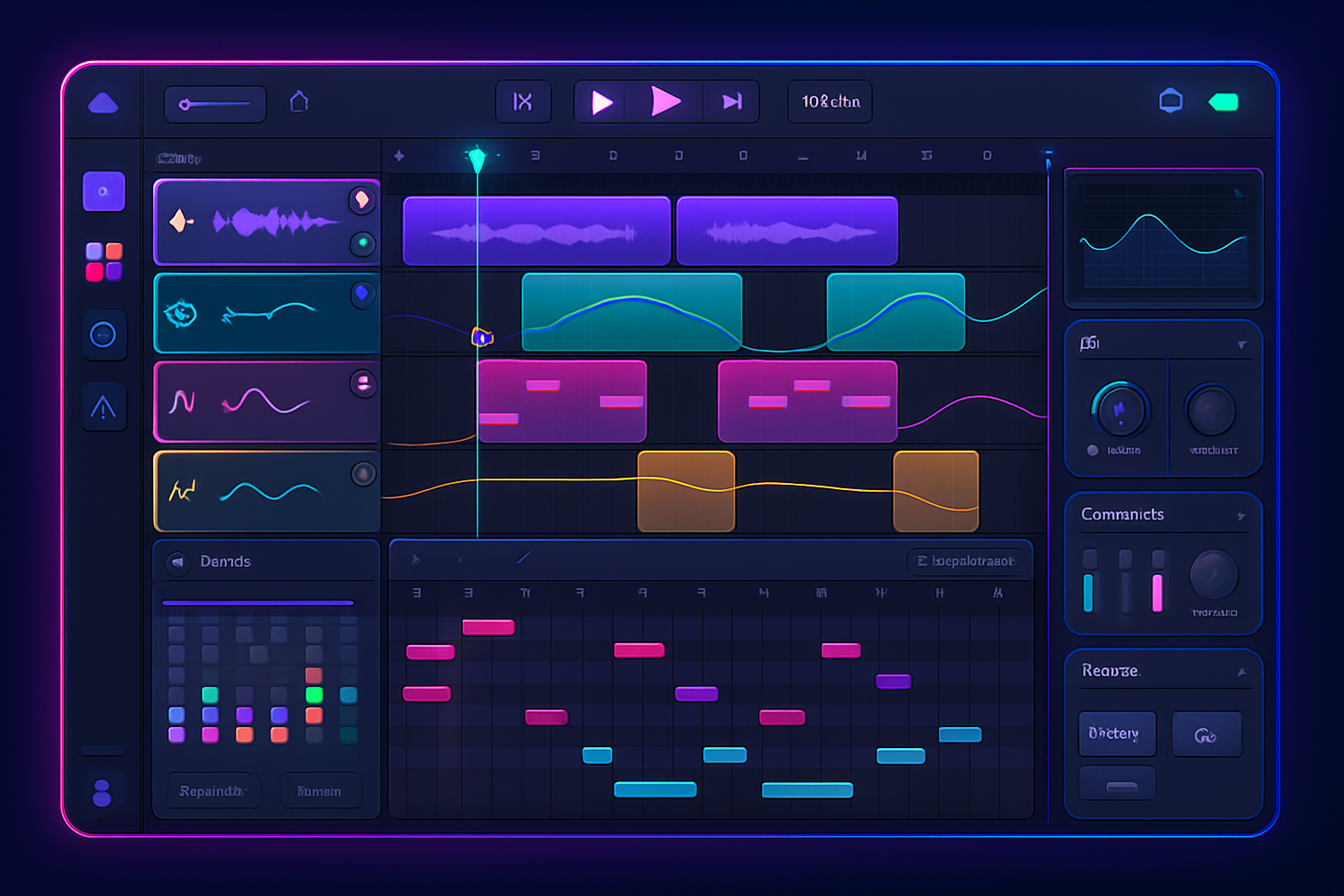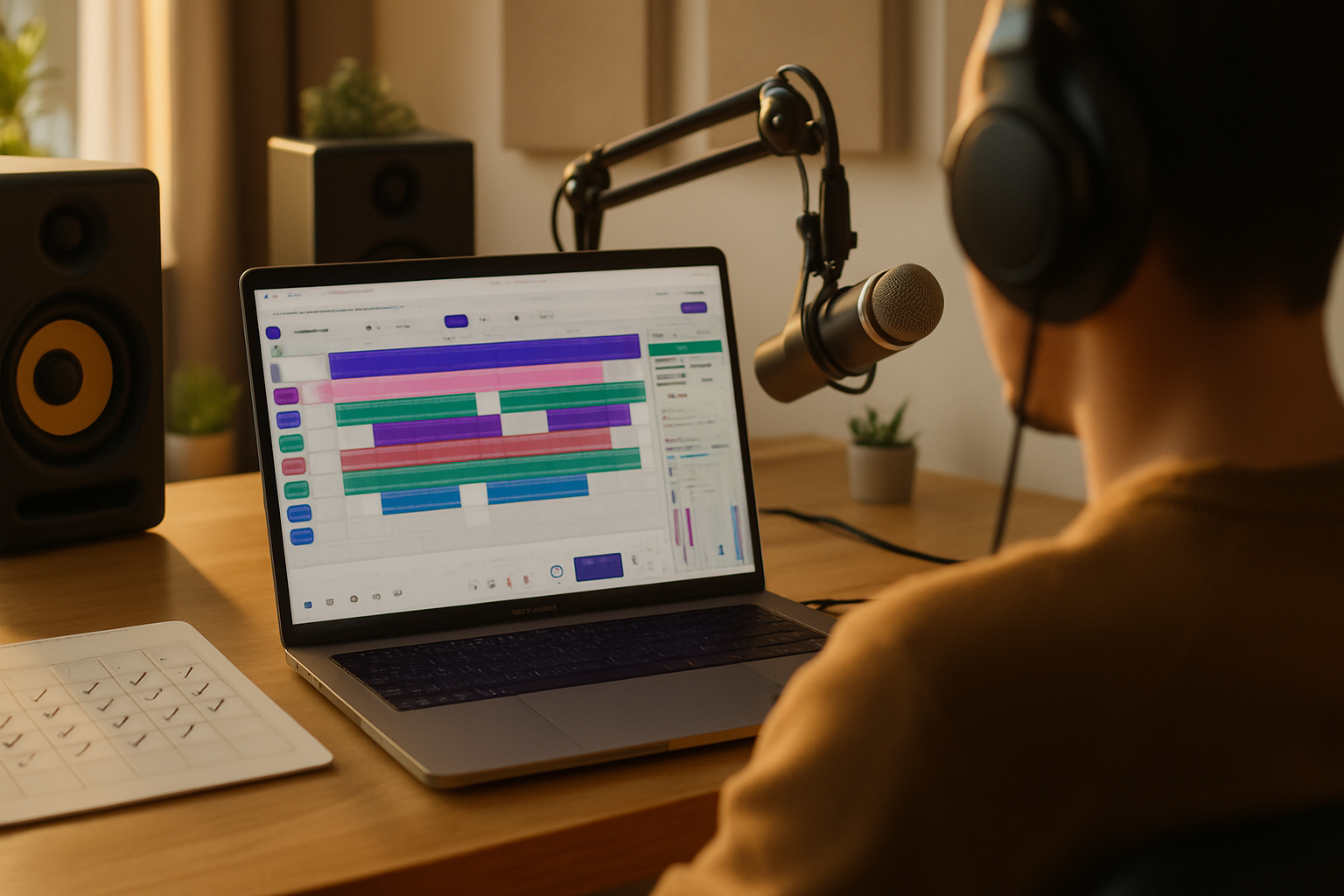· creativity · 6 min read
Maximize Your BandLab Studio Experience: 10 Hidden Features You Didn't Know Existed
Unlock lesser-known BandLab tools and workflows - from the Sampler and free mastering to advanced automation, pattern workflows and collaboration tricks - to speed your process and spark creativity.

Why digging deeper into BandLab pays off
BandLab is more than a free cloud DAW - it’s packed with small but powerful tools that many users miss at first glance. Learning these lesser-known features will help you work faster, craft more interesting sounds, and collaborate without friction.
Below are 10 hidden (or overlooked) BandLab features with clear steps, practical examples and pro tips so you can apply them right away.
1) Free automated Mastering - use it like a professional
Why it matters
- BandLab Mastering gives quick, polished masters for stems or finished mixes at no cost. It’s a fast way to audition multiple master styles and get radio-ready loudness.
How to use it
- From a finished track or exported mix, open BandLab Mastering (https://www.bandlab.com/products/mastering).
- Upload your stereo mix (16‑ or 24‑bit WAV is best).
- Choose a mastering style (options like “Electronic”, “Pop”, “Acoustic”, etc.).
- Use the A/B preview and download your mastered file.
Pro tips
- Export at -1 dBFS to preserve headroom before mastering.
- Try multiple styles and compare using consistent playback levels.
- Use mastering for stems (drums, vocals, backing) to preview different balances before final mix decisions.
Reference: BandLab Mastering page: https://www.bandlab.com/products/mastering
2) Sampler power: slice, map and play any sound
Why it matters
- The Sampler turns one-shot recordings or field recordings into playable instruments. This is invaluable for creative textures, vocal chops and custom drum kits.
How to use it
- Open the Sampler in the Mix Editor or Studio view.
- Import or drag a sample (wav/aiff/mp3).
- Use the slice tools to split transient points (for chops) or map the whole sample across keys.
- Trigger via MIDI or pads, record a new pattern.
Pro tips
- Use different root keys to create pitched instruments.
- Layer multiple sampled pads with subtle pitch detuning for width.
- Save your sampler preset for reuse across projects.
Reference: BandLab Support center (Sampler articles): https://help.bandlab.com/hc/en-us
3) Patterns → Song: build grooves fast and reuse them
Why it matters
- BandLab’s Pattern editor (for drum kits and synths) is a fast way to sketch rhythmic ideas and then convert them into arrangement-ready clips.
How to use it
- Create a Pattern track (choose Drum or Instrument Pattern).
- Program steps or record via MIDI.
- Drag the pattern into the Arrange view or convert the pattern to a MIDI/audio clip.
Pro tips
- Create multiple variations (A/B/C) for verse/chorus changes.
- Use patterns to experiment with off-grid grooves before committing to full MIDI edits.
4) Advanced MIDI editing: beyond simple quantize
Why it matters
- Tighten performances while keeping human feel using velocity editing, selective quantize and swing/groove templates.
How to use it
- Open the MIDI clip and zoom to note level.
- Use quantize for timing corrections; then reduce the percentage to retain feel.
- Edit velocities to shape dynamics and accent patterns.
- Apply swing/groove where applicable for pocket.
Pro tips
- Quantize only problematic notes (select notes and apply quantize) to keep natural timing.
- Use velocity layers to make repeated notes breathe (accent every 3rd/4th note).
5) Automation lanes: make moves that matter
Why it matters
- Automation breathes life into static mixes - use it for volume rides, filter sweeps, or wet/dry FX motion.
How to use it
- Expand the track and reveal automation lanes.
- Choose a parameter (volume, pan or FX parameter if the plugin exposes it).
- Draw breakpoints, or record automation in real time while adjusting knobs.
Pro tips
- Automate send levels to push a reverb or delay only on select words or hits.
- Use subtle, long automation curves for vibe (not abrupt changes) unless stylistic effect is desired.
6) Save FX chains and recall them instantly
Why it matters
- Once you dial in a vocal chain or drum bus processing, save it as a preset to maintain consistency across tracks and projects.
How to use it
- Add desired FX to a track (compressor, EQ, saturation, reverb).
- Save the chain/preset (look for the preset/save options in the effect rack).
- Load the saved chain on other tracks or projects.
Pro tips
- Create named templates (e.g., “Lead Vocal - Warm Comp”) and include common routing (pre/post-verb).
- Keep a small library of mix starter chains for drums, bass, vocals, and synths.
7) Creative recording tools: Looper + resampling workflows
Why it matters
- BandLab’s Looper and quick resampling let you capture ideas, manipulate them and re-record textures on the fly.
How to use it
- Use the Looper to record short ideas (guitar, synths, vocal phrases).
- Drag loops into the Sampler or track timeline to manipulate pitch/time.
- Resample by routing playback and re-recording to a new audio track to freeze creative effects.
Pro tips
- Record several takes, then layer tiny variations for movement.
- Apply heavy FX to a loop, resample, then chop it up for unique melodic material.
8) Collaboration features & version history: work with clarity
Why it matters
- BandLab’s collaboration tools let multiple people edit a project in the cloud, while version/history features help you revert or compare milestones.
How to use it
- Invite collaborators to your project via the Share/Invite options.
- Use comments and in-project messages to give clear tasks and feedback.
- Use the project’s version history to revert to earlier stages or export older versions.
Pro tips
- Create a “version 1 / version 2” naming convention when exporting stems so collaborators can test different arrangements.
- Use comments tied to timestamps to point editors to exact moments.
Reference: BandLab Help (Collaboration & Projects): https://help.bandlab.com/hc/en-us
9) Time-stretching and tempo matching per clip
Why it matters
- Aligning different audio clips to your project tempo keeps everything locked in, especially when combining stems from different sources.
How to use it
- Select an audio clip and use the Warp/Time Stretch tool (in the clip inspector).
- Enable “snap to project tempo” or set a stretch value to fit the bar/beat grid.
- Use transient markers to preserve attack transients when stretching.
Pro tips
- Always listen in context after stretching - a little artefact can ruin a critical section.
- For rhythmic loops, preserve transients; for pads, more aggressive stretching often works fine.
10) Power-user shortcuts & workflow accelerators
Why it matters
- Small workflow accelerators save minutes that add up into real creative time.
Key tips and quick actions
- Duplicate clips by selecting and using the duplicate command (or drag with modifier key if your device supports it).
- Use Snap/Grid settings to toggle between musical and absolute grids for micro-edits.
- Export stems quickly by muting/unmuting groups and exporting loop regions for collaborators.
Pro tips
- Build a template project with your favorite tracks, FX chains, and bus routings so you can start new songs immediately.
- Keep a dedicated project for sound design - every time you create an interesting processed sound, save it as a sample or instrument for future use.
Quick sample workflow that ties several features together
- Sketch a beat in Pattern mode.
- Create a Sampler instrument from a field recording; play a melodic hook.
- Record vocal comps, run through a saved vocal FX chain.
- Bounce to stereo and run BandLab Mastering to audition different masters.
- Share with collaborators, use comments and version history to iterate.
This workflow leverages the Pattern editor, Sampler, FX presets, Mastering and collaboration tools - a compact example of how combining lesser-known features speeds production.
Final thoughts
BandLab hides a lot of useful tools behind a simple interface. Mastering, the Sampler, the Pattern workflow, automation, and good collaboration practices alone can transform how quickly you produce attractive, polished tracks. Spend an afternoon experimenting with the features above and integrate the ones that fit your creative routine.
Helpful links
- BandLab Help Center: https://help.bandlab.com/hc/en-us
- BandLab Mastering: https://www.bandlab.com/products/mastering