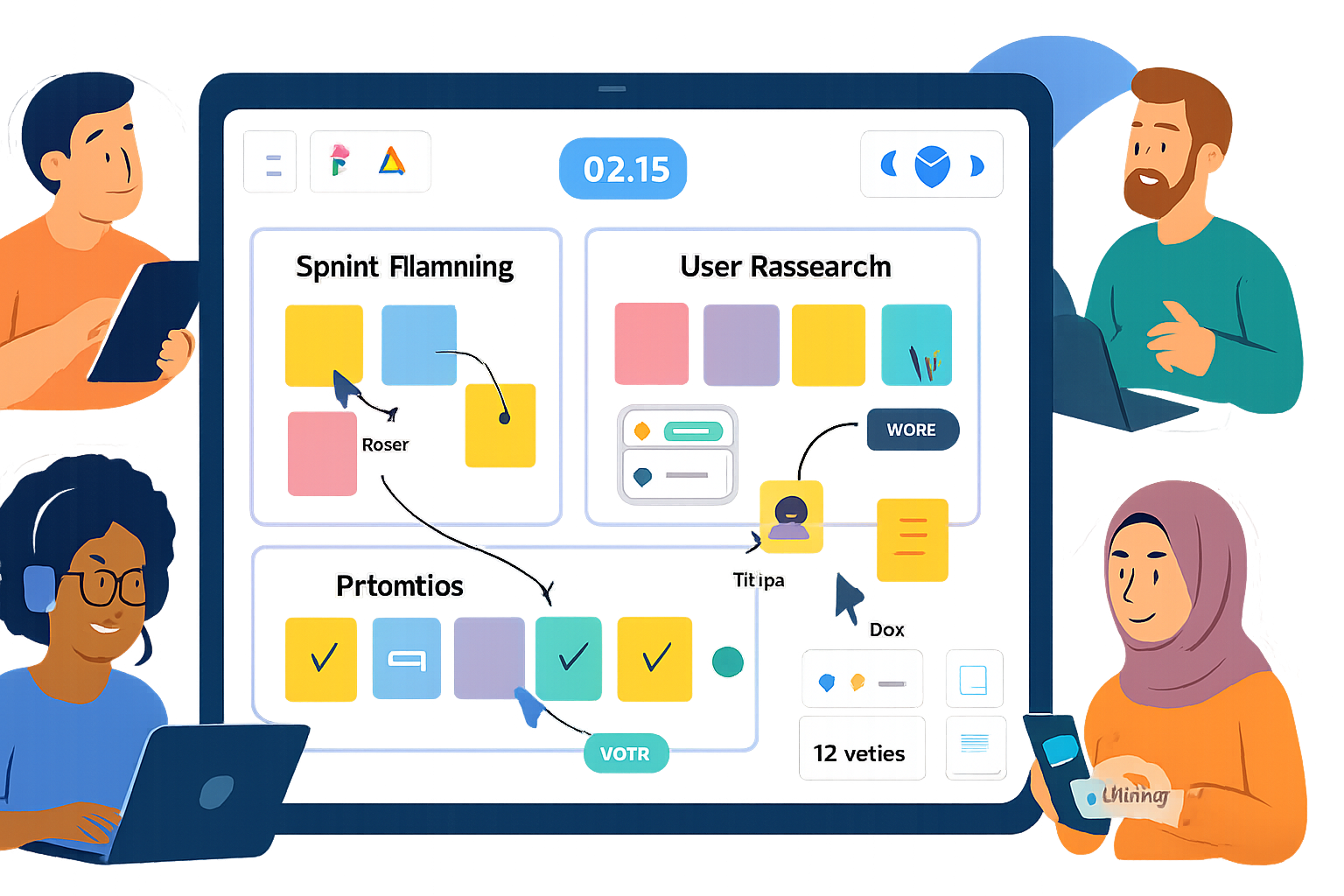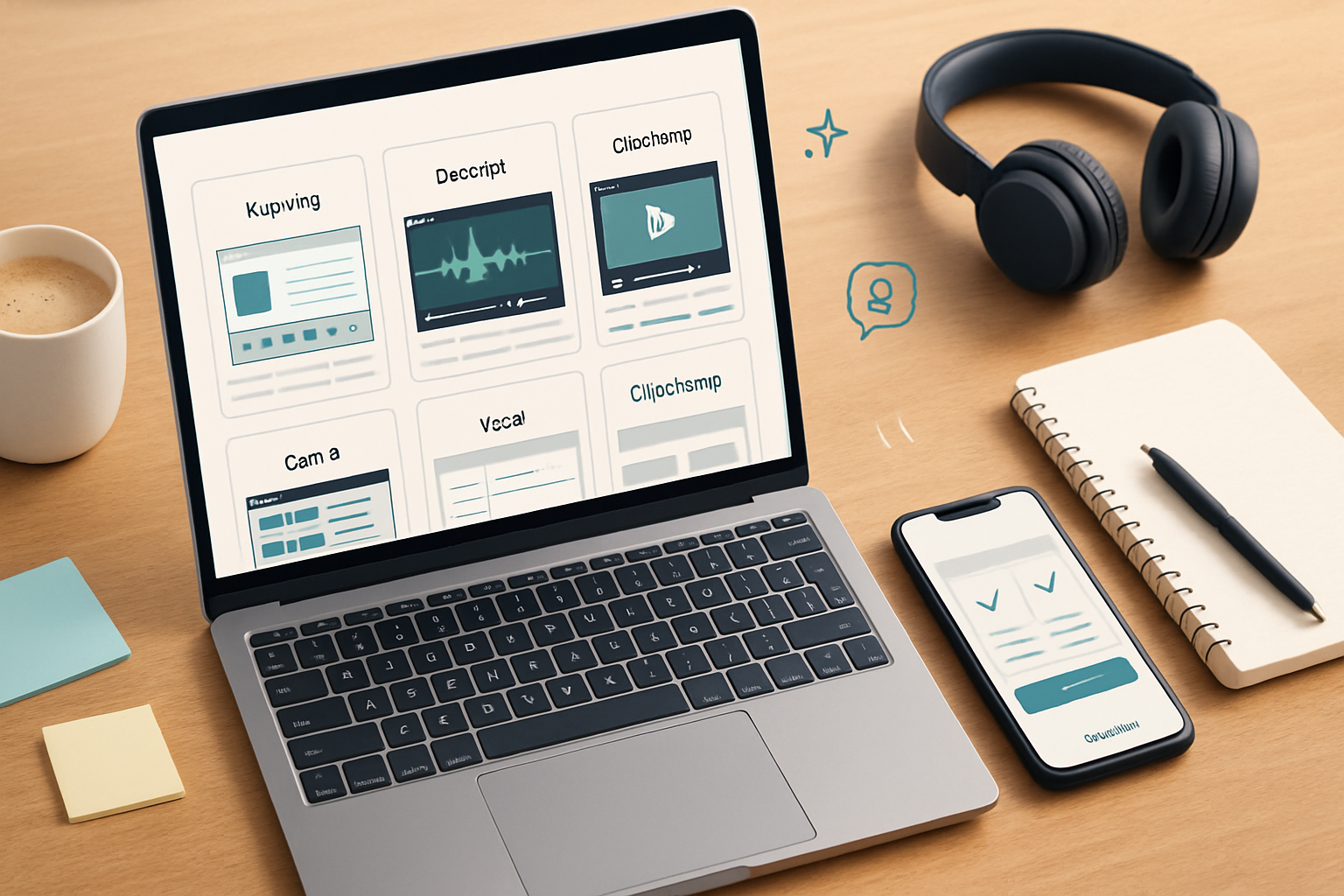· creativity · 6 min read
10 Hidden Features of Kapwing You Didn’t Know About
Discover 10 lesser-known Kapwing tools and shortcuts - from hidden keyboard navigation to AI subtitle editing, background removal, bulk resizing and collaborative version history - that speed up workflows and improve your videos.

Why these hidden features matter
Kapwing is known for being an intuitive online editor, but beneath the surface it hides dozens of productivity tools that can shave minutes (or hours) off editing time. Below are 10 powerful - and often overlooked - features that creators should add to their toolkit. Most are available in Studio (Kapwing’s editor); some are limited to Pro or in-beta AI tools.
(If you need a deeper dive into Kapwing features, start here: https://www.kapwing.com/resources and https://www.kapwing.com/studio.)
1) Keyboard shortcuts & precision nudging
Why it’s useful: Faster scrubbing, precise layer positioning, and rapid trimming make editing feel fluid.
How to use it:
- Press
?(or open the keyboard shortcuts panel) to view the full list of shortcuts. - Use arrow keys to nudge selected layers a single pixel (or a grid increment).
- Hold
Shift+ arrow keys to nudge in larger steps. J/K/Lfor playback control (rewind / pause / play) - great when trimming.
Quick tips:
- Combine timeline zoom (see #2) with nudging for frame-accurate edits.
- Memorize just 3–5 shortcuts you use daily and your speed will improve dramatically.
2) Timeline zoom and snap-to-grid for frame-accurate edits
Why it’s useful: Zoom the timeline to make millisecond trims, align clips precisely, and avoid accidental shifts.
How to use it:
- Zoom in/out on the timeline using the zoom slider or
Ctrl/Cmd +andCtrl/Cmd -. - Enable snapping to ensure layers lock to the playhead or other clip edges.
Quick tips:
- Zoom in when cutting dialogue to match mouth movements.
- Zoom out to rearrange scene order quickly.
3) Auto-generate subtitles (and translate them)
Why it’s useful: Faster captioning for accessibility and engagement; auto-translation helps repurpose content for new audiences.
How to use it:
- In Studio, click
Subtitles→Auto-generateto get a transcript and timed captions. - Edit any line directly in the subtitle editor to fix mis-hearings.
- Use the
Translatefunction to export translated subtitles for different languages.
Quick tips:
- Clean the transcript before burning captions into the video for better timing.
- Export .srt/.vtt for use on other platforms.
Reference: https://www.kapwing.com/resources
4) Background removal for images and video (AI-powered)
Why it’s useful: Quickly isolate a subject for overlays, new backgrounds, or green-screen style effects without advanced tools.
How to use it:
- Select your image or video layer and choose
Remove Background(orErase→Auto Remove). - Fine-tune edges with manual erase/restore brushes if needed.
Quick tips:
- For complex hair or motion, try the AI remove first, then clean edges with the brush.
- Combine with
Resize(#5) to produce portrait/landscape variants with a new background.
Note: Background removal is frequently offered as a Pro/beta feature.
5) One-click reformat + smart crop workflows (repurpose content)
Why it’s useful: Export the same project optimized for Instagram Reels, TikTok, YouTube, and story formats without re-editing from scratch.
How to use it:
- Click
Resizeand choose a target aspect ratio (9:16, 1:1, 16:9, etc.). - Use the Smart Crop option (if available) to let Kapwing reframe scenes automatically.
- Tweak each scene manually after reformat.
Quick tips:
- After resizing, check text positions and lower-thirds - mobile crops often push them off-screen.
- Use duplicate scenes to create platform-specific variants while keeping the same timeline.
6) Bulk export & templates for high-volume projects
Why it’s useful: Save hours when producing many similar videos (e.g., episode promos, product videos) by applying the same template or exporting multiple formats at once.
How to use it:
- Create a project template with placeholders for clips and text.
- Use
DuplicateorMake Templatefeatures to replicate the structure quickly. - For bulk resizing or converting many files, use Kapwing’s batch tools (available in Pro/Business plans).
Quick tips:
- Use consistent layer names (e.g., AUDIO_MUSIC, VOICEOVER) to speed replacements.
- Keep one “master” file for content, and generate platform-specific copies from that master.
7) Export with transparency (alpha channel) and alternative codecs
Why it’s useful: Export overlays or lower-thirds with transparent backgrounds (WebM/PNG sequences) to composite elsewhere.
How to use it:
- When exporting, choose video formats that support alpha (typically WebM with alpha or image sequences).
- Toggle
Transparent Backgroundif your project only contains overlays.
Quick tips:
- Transparent exports are ideal for motion graphics and templated intros.
- Note - Transparent video export is commonly a Pro feature and not all platforms accept WebM.
8) Replace audio, auto-sync, and built-in audio library
Why it’s useful: Swap music beds, replace voiceovers, and quickly sync audio with a clip without dragging tracks frame-by-frame.
How to use it:
- Select an existing audio layer and choose
Replaceto swap files while keeping timing intact. - Use auto-level or volume controls to balance speech and background music.
- Search Kapwing’s built-in audio library for royalty-free tracks.
Quick tips:
- Use the waveform view to visually align beats with cuts.
- Lower music volume during vocals (audio ducking) or manually keyframe volume for tighter control.
9) Collaboration, comments, and version history
Why it’s useful: Work with team members in real time, leave contextual feedback, and restore previous versions if something breaks.
How to use it:
- Share project links with team members and enable edit/comment modes.
- Use the comments feature to pin notes to a specific frame or layer.
- Access
Version Historyto roll back to earlier saves.
Quick tips:
- Add reviewer instructions in top-level text layers (e.g., “CHECK COLOR GRADING”).
- Export a draft proof and attach it in the comment for reviewers who prefer offline viewing.
Reference: https://www.kapwing.com/help
10) Built-in AI tools: text-to-image, voice generation and smart edits
Why it’s useful: Quickly generate imagery, voices, or edits without leaving Kapwing - helpful for mockups, placeholders, or creative experiments.
How to use it:
- Look for
AIorGeneratetools in the Studio menu (availability varies by plan and region). - Generate an image or synthetic voice, then drop it onto your timeline like any other asset.
Quick tips:
- Use AI images as background textures or placeholders when you don’t have assets ready.
- Always review and edit AI-generated captions/voices for accuracy and tone.
Note: Kapwing continues to roll out AI features; check the editor for the latest tools.
Workflow examples - practical combos
- Quick social repurpose - Auto-subtitle → Resize to 9:16 with Smart Crop → Replace music with a punchier track → Export.
- Interview clip - Auto-subtitle → Timeline zoom + nudge to match cuts → Remove silence (or manual trims) → Export SRT.
- Branded series - Create a template with transparent lower-thirds → Bulk import episode audio → Export multiple episodes with consistent branding.
Final tips to become 2× faster with Kapwing
- Learn and use 5 keyboard shortcuts you rely on every session.
- Build templates for repeatable formats (outros, intros, thumbnails).
- Use auto-subtitle then edit manually - it’s faster than typing from scratch.
- Keep a library of commonly used assets (logos, fonts, color presets) inside your workspace.
- Check feature availability - some productivity features are gated by plan or in beta.
Want official docs and the latest updates? Visit Kapwing’s help center and resources: https://www.kapwing.com/resources and https://www.kapwing.com/help