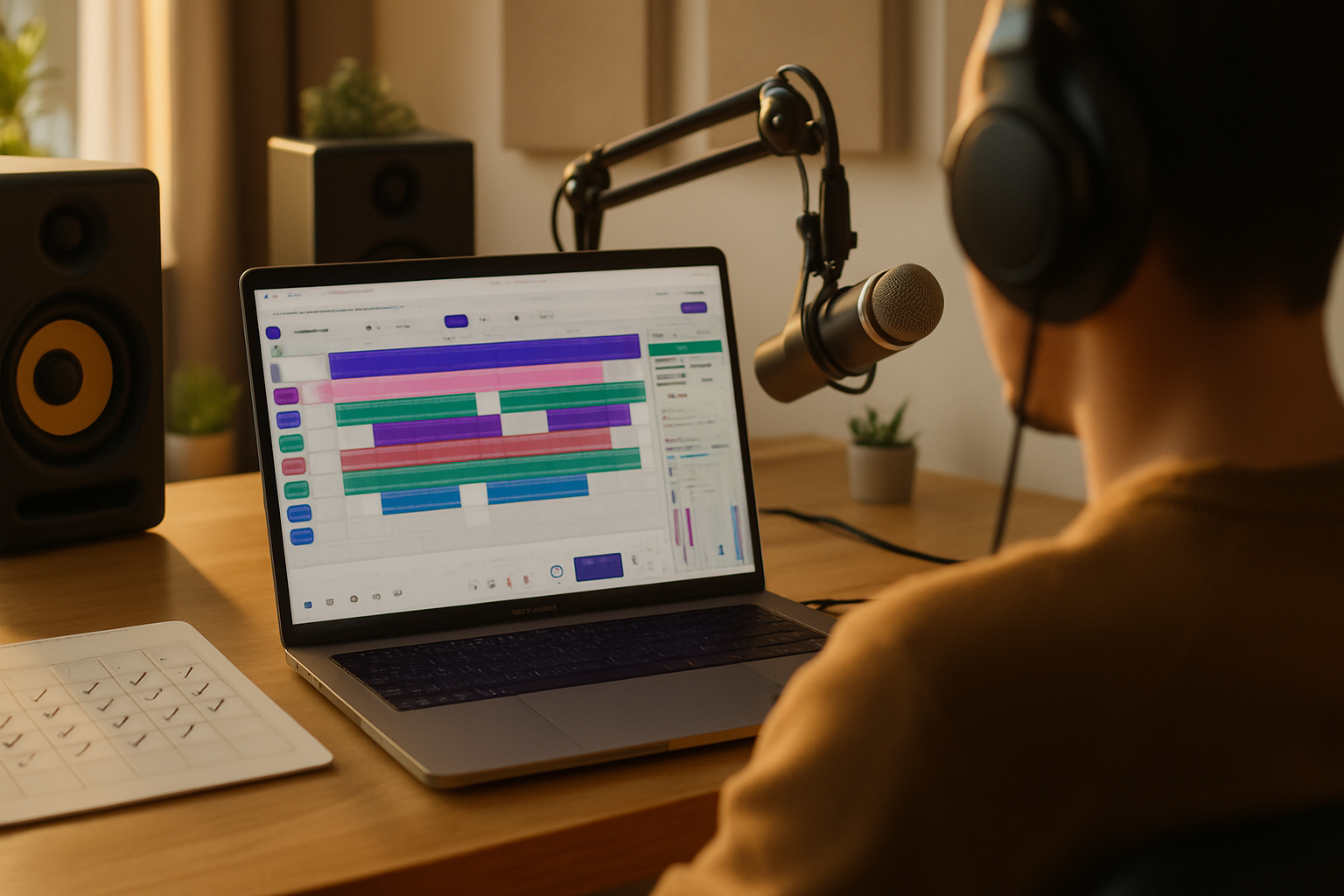· creativity · 6 min read
Unlocking Creativity: 10 Hidden Features of Soundtrap You Didn't Know About
Explore 10 lesser-known Soundtrap features - from real-time collaboration and version history to hidden MIDI tricks and built-in mastering - that can supercharge your projects and workflow.
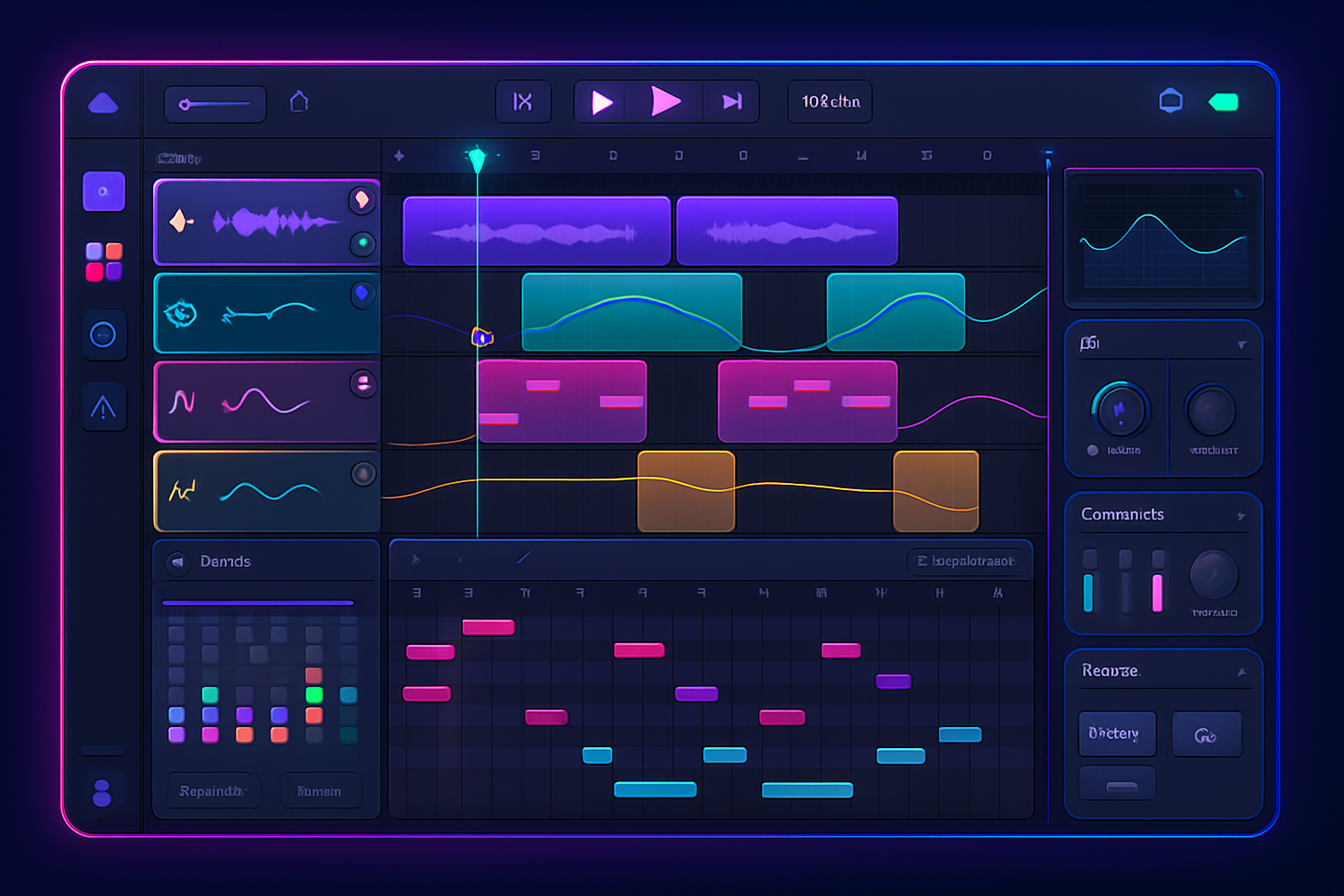
Why these ‘hidden’ features matter
Soundtrap is one of the most approachable cloud DAWs out there, but beneath its friendly interface are powerful tools that can level up both music and podcast projects. Whether you’re composing beats, producing a podcast, or collaborating with remote artists, these lesser-known features save time and unlock creative possibilities.
(If you want an overview of Soundtrap’s official resources, see the Help Center and product site: https://support.soundtrap.com/hc/en-us and https://www.soundtrap.com/.)
1) Real-time collaboration with contextual chat and comments
Most people know Soundtrap lets multiple users edit the same project, but its contextual chat and inline comments often go unused.
What it does
- Invite collaborators with a link and everyone can record, move clips, edit MIDI and chat in real time.
- Leave comments tied to a specific track or timecode - perfect for directing vocal takes or suggesting fixes.
How to use it
- Click Share → Invite collaborators and send the link.
- Open the chat panel to discuss arrangement ideas while working.
- Right-click a clip or a region and choose Add comment to leave time-stamped notes for specific edits.
Why it helps
- Keeps creative feedback in-context rather than scattered across email or messaging apps. Great for remote sessions and classroom settings.
2) Version history and easy project rollback
Hidden in plain sight: Soundtrap keeps a history of changes so you can experiment without fear.
What it does
- Lets you review and restore previous versions of a project.
How to use it
- Open Project → Versions (or History) and browse snapshots. Restore any version to revert to earlier arrangements or mixes.
Why it helps
- Try radical edits or A/B arrangements and quickly go back if something doesn’t work. Especially useful before destructive edits.
3) Built-in pitch correction and vocal enhancement
Soundtrap includes vocal tools beyond simple EQ - think real-time pitch correction and studio effects tailored for voices.
What it does
- Apply pitch correction (auto-tune-like), formant adjustments, and vocal presets.
How to use it
- Select a vocal track → Effects → Pitch Correction (or Vocal Enhancer preset).
- Tweak strength, key, and formant to taste.
Pro tip
- Use a subtle amount of pitch correction for natural results; crank it for an effect. Combine with gentle compression and EQ to make the vocal sit in the mix.
4) Advanced MIDI editing: quantize, humanize and the piano roll
The MIDI editor is more than a note grid - it contains tools to tighten timing or add human feel.
What it does
- Quantize notes to grids, apply swing/groove, and use velocity editing for more expressive MIDI parts.
How to use it
- Double-click a MIDI clip to open the piano roll. Select notes and use the quantize controls to snap timing, or apply slight randomization for a natural feel.
Why it helps
- Turn mechanical MIDI parts into dynamic performances without re-recording.
5) Automation lanes for any parameter (not just volume)
Automation is often overlooked but is essential for professional mixes.
What it does
- Automate volume, pan, and effects parameters over time.
How to use it
- Click the automation icon on a track to reveal lanes.
- Choose the parameter you want (Volume, Pan, or effect knobs) and draw automation with breakpoints.
Creative uses
- Automate reverb or delay sends during choruses, or gradually automate filter cutoff for build-ups.
6) Beatmaker and loop-library time-stretching / tempo match
Soundtrap’s loop library and Beatmaker are more powerful than they seem - loops automatically match project tempo and key.
What it does
- Drag loops into a project and they snap to your tempo; Beatmaker lets you create patterns quickly.
How to use it
- Insert a loop from the Sounds panel and toggle tempo-sync if needed. Use Beatmaker to build drum patterns and export MIDI or audio loops.
Pro tip
- Combine loops from different genres and rely on tempo/key matching to explore hybrid arrangements quickly.
7) Built-in mastering and smart export (including stems)
When you’re ready to finish, Soundtrap supplies mastering tools and flexible export options.
What it does
- Apply mastering presets to polish a final mix and export entire songs or individual stems for collaborators or mixing in another DAW.
How to use it
- Go to File → Export and choose Full mixdown, or Export stems to create separate files per track or group.
Why it helps
- Stems are essential when sending files to mixers or collaborators who want control over individual elements.
8) Remote guests: invite people to record from their browser
Soundtrap isn’t just file-sharing - you can bring remote performers into a session to record directly.
What it does
- Send a guest link and they can record their part using only a browser and a mic (no account sometimes required).
How to use it
- Open Share → Invite guest/remote recording → Send link. The guest’s take appears as an audio track in your session.
Why it helps
- Removes friction for remote singers, podcasters, or collaborators who don’t want to install software.
9) Creative time and pitch tools: transpose, stretch, and smart slicing
Soundtrap has nondestructive editing for clips that helps with arrangement and remixing.
What it does
- Transpose audio clips, time-stretch to match tempo, and slice loops to rearrange hits.
How to use it
- Select an audio clip and look for Clip tools - Transpose, Stretch, and Slice. Try slice+reorder to create new rhythmical patterns.
Creative ideas
- Chop a vocal phrase into stutters, or transpose a guitar loop for a new harmonic vibe without re-recording.
10) Effect chains and preset saving
Once you dial in an effect chain you like, reuse it.
What it does
- Build chains of EQ, compression, reverb, delay and save as presets for other tracks or projects.
How to use it
- Add effects to a track in the Effects panel and adjust parameters.
- Save the chain or preset (look for Save Preset / Save Chain option) for easy recall.
Why it helps
- Keep consistency across a project and speed up workflow when starting new tracks.
Quick workflow combos to try
- Remote Vocal Session + Inline Comments - Invite a singer to record live and leave in-context notes for comping.
- Beatmaker + MIDI Humanize + Automation - Build a beat, humanize velocities, and automate a filter sweep for energy build.
- Slice a loop + Transpose + Save Preset - Make a unique riff from a loop, transpose for variation, and save the effect chain you used.
Final tips for unlocking more creativity
- Explore the Sounds library often - new content appears regularly.
- Use version history as a safety net when experimenting.
- Commit to one experimental session where you only slice, transpose or automate - constraints breed creativity.
Useful links
- Soundtrap main site: https://www.soundtrap.com/
- Soundtrap Help Center: https://support.soundtrap.com/hc/en-us
- Soundtrap for Education (collaboration use-cases): https://www.soundtrap.com/edu/
Enjoy experimenting - the more you poke around, the more workflow shortcuts and creative hooks you’ll uncover in Soundtrap.