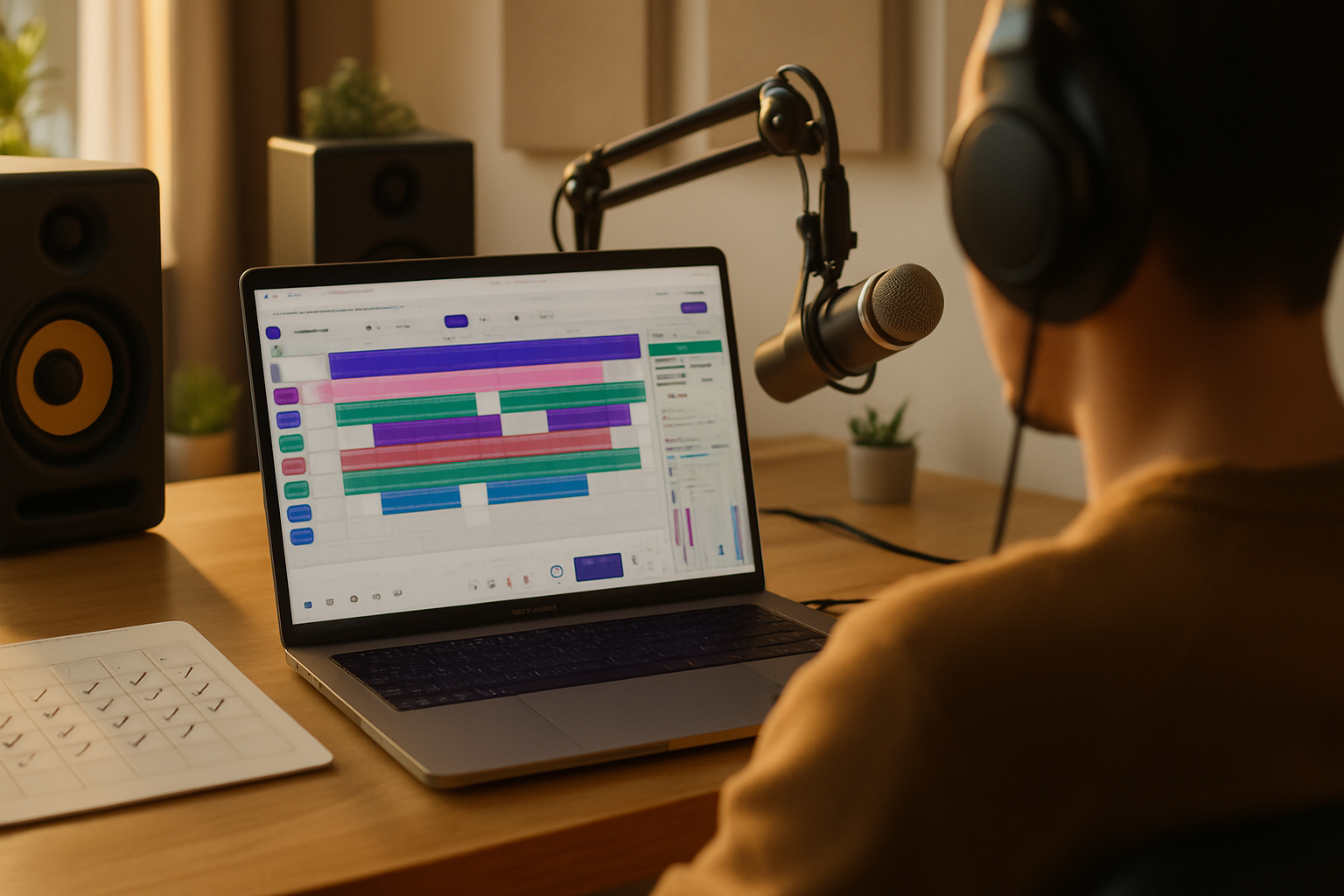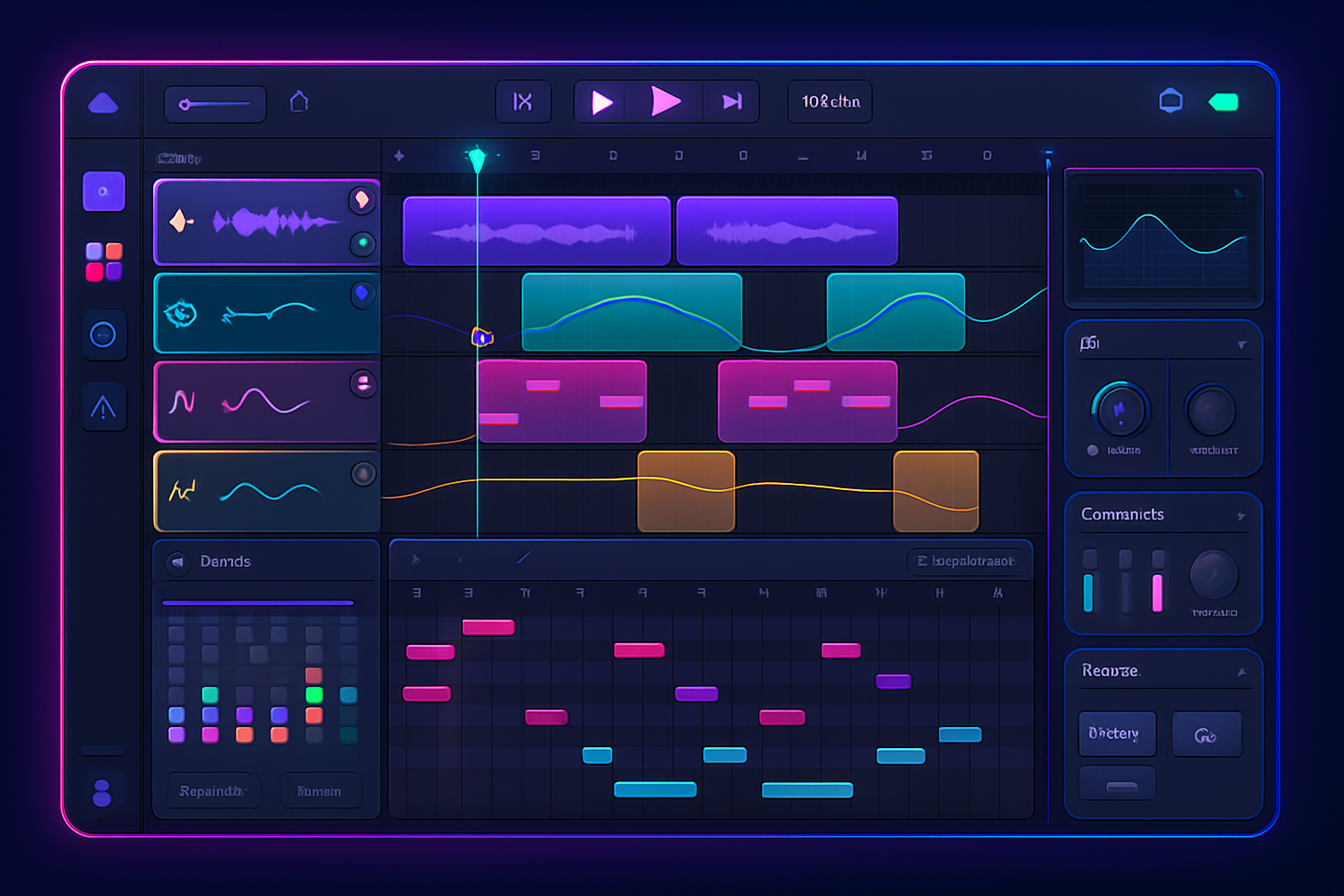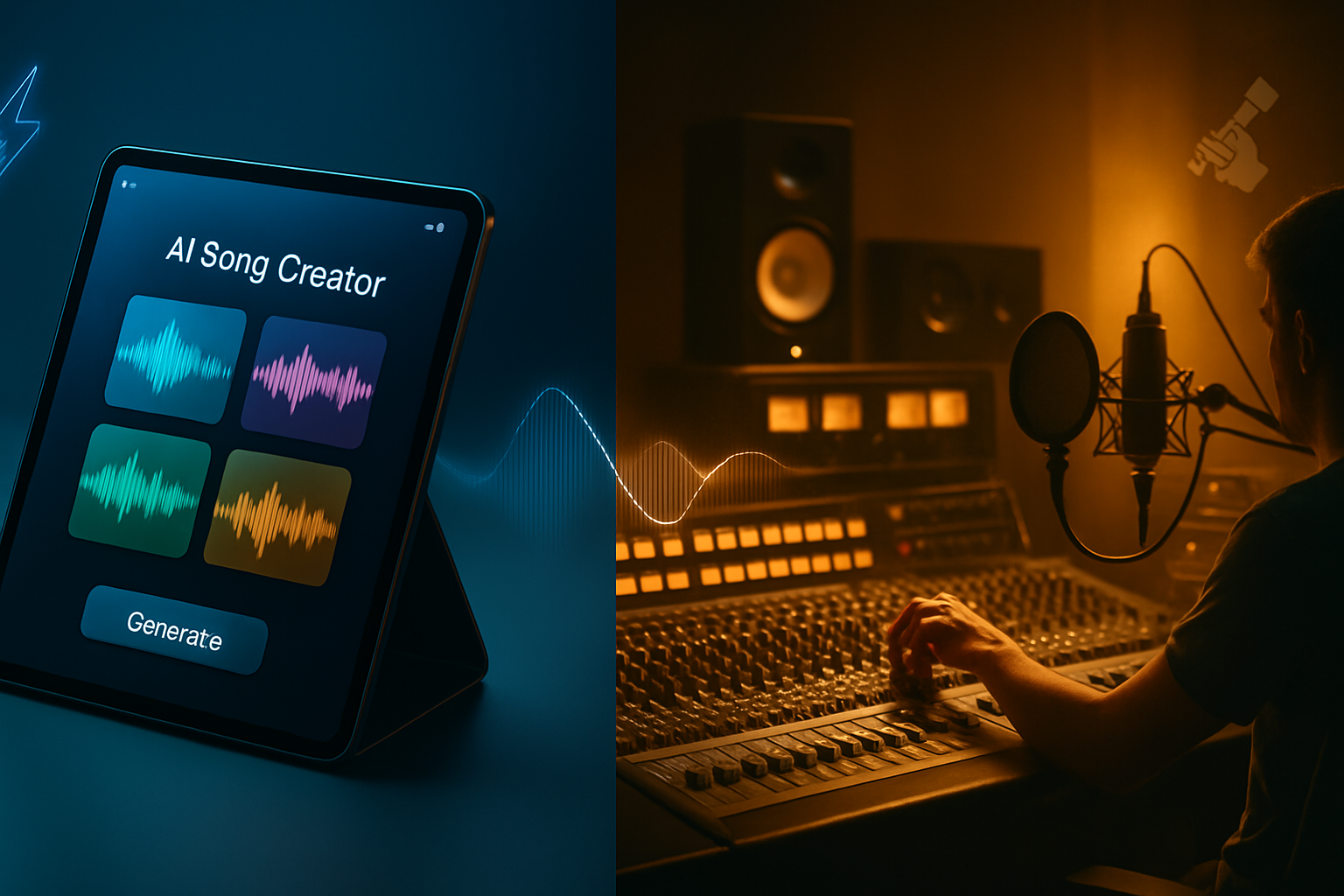· creativity · 6 min read
10 Unexpected Features of Boomy That Can Elevate Your Music Production
Discover 10 lesser-known Boomy features - from stem export and advanced arrangement controls to AI vocal tweaks and monetization settings - with practical tips to bring your tracks from quick ideas to polished releases.

Intro
Boomy is often praised for letting anyone create a finished-sounding track in minutes. But beyond the one-click song generator there are many powerful, sometimes-hidden features that let you take a Boomy idea and turn it into a competitive release. Below are 10 unexpected Boomy features - what they do, why they matter, and specific ways to use them to improve your productions.
1) Stem / Multi-track Export
Why it matters: Stems let you mix, process, and humanize each element in your own DAW instead of being locked to a single stereo bounce.
How to use it:
- Export drums, bass, synths and vocals as separate stems and import them into Ableton, Logic, FL Studio, etc.
- Apply your own saturation, transient shaping, and sidechain compression for more punch.
- Replace or layer Boomy’s instrument stems with third-party VSTs to create a hybrid sound.
Pro tip: When you export stems, make a rough balance before export so stems don’t clip. Use small gains and leave headroom (-6 to -3 dB). If Boomy labels stems by instrument, rename them clearly before importing to your DAW.
2) Advanced Arrangement / Song Editor
Why it matters: Many Boomy users stop at the generated loop. The Song Editor (arrangement view) lets you restructure the track - add build-ups, drops, bridges, and extended outros for listeners.
How to use it:
- Introduce variation by duplicating a section then muting or replacing elements in the second copy.
- Use breakdown sections (fewer elements) to emphasize the chorus when it returns.
- Create an extended intro for DJ-friendly versions or playlists.
Pro tip: Think in sections (A / B / C). Even simple changes like stripping drums for 8 bars and reintroducing them with a new percussion layer can create emotional impact.
3) AI Vocal Layers and Lyric Tweaks
Why it matters: Boomy’s vocal tools let you add vocal character to otherwise instrumental tracks without hiring a session singer.
How to use it:
- Layer generated vocal phrases as hooks or background textures rather than primary lead vocals.
- Tweak lyric snippets, pitch, or gender/timbre controls (if available) to better fit your song’s vibe.
- Use short vocal chops as rhythmic elements - gate and slice them in your DAW for modern textures.
Pro tip: Double AI vocals with a pitched copy or subtle delay to create width. If the lyrics feel robotic, treat them with reverb, subtle humanizing pitch modulation, or a parallel saturation bus.
4) Style Blending / Genre Morphing
Why it matters: Boomy can blend styles or switch genres - use that to spark hybrid genres or to audition multiple directions for the same song.
How to use it:
- Create 2–3 variants of the same chord progression in different styles (e.g., electronic, lo-fi, indie-pop) and compare arrangements.
- Combine the best elements from each variant - export stems from one and percussion from another to make a composite.
Pro tip: Use contrasting styles to create unique drops - e.g., a soulful verse that flips into an aggressive electronic chorus.
5) Custom Sample Uploads and Layering
Why it matters: Bringing your own samples personalizes the AI output and makes tracks sound unique.
How to use it:
- Upload a recorded guitar riff, vocal ad-lib, or field recording to use as a core musical idea or texture.
- Layer Boomy’s drums with your own kick/snare samples for more character.
- Use one-shot samples as fills and transitions to disguise looping.
Pro tip: Normalize uploaded samples and trim silence. Slightly detune or time-shift an uploaded sample to avoid phase issues with Boomy-generated elements.
6) Built-in Mastering & Loudness Targets
Why it matters: Boomy’s mastering presets can save time and get your track surprisingly close to release-ready loudness and tone - especially for quick demos or streaming uploads.
How to use it:
- Preview different mastering styles (transparent, warm, loud) and A/B them using reference tracks.
- Aim for streaming loudness targets when exporting (use presets that note LUFS or choose a conservative loudness).
Pro tip: For distribution to Spotify/Apple Music, leave a little headroom (target around -14 LUFS integrated after platform normalization) or consult platform guidelines to avoid unintended loudness normalization and dynamics loss. See Spotify’s normalization guidelines for context: https://artists.spotify.com/guides/understanding-normalization
7) Remix & Community Tools
Why it matters: Boomy’s remix capabilities and community remixes are a creative shortcut - you can learn production tricks or collaborate by reworking other people’s stems.
How to use it:
- Browse community remixes for arrangement tricks, sound choices, and creative transitions.
- Publish a “remix-friendly” version with clearly labeled stems to invite collaboration.
Pro tip: When creating a remix pack, include a dry vocal, clean drum stems, and a bass stem so remixers have the flexibility to reimagine your track.
8) Distribution, Metadata & Monetization Options
Why it matters: Boomy lets you publish and monetize directly to streaming platforms - this is what transforms a finished track into revenue and exposure.
How to use it:
- Fill in accurate metadata (composer, songwriter, publisher split) before distribution to ensure rights and royalties are tracked correctly.
- Choose release territories, pre-save options, and store-specific artwork and genre tags to help algorithms place your track.
Pro tip: Double-check songwriter credits and ownership before opting into distribution. Wrong metadata is a common cause of lost royalties.
9) Collaboration Links & Version History
Why it matters: Shareable project links and version history let you work with co-producers or revert to earlier ideas without losing workflow momentum.
How to use it:
- Share an editable project link with a producer so they can tweak arrangement, stems or vocals directly in Boomy.
- Use version history to A/B earlier hooks or arrangements when you’re stuck.
Pro tip: Keep a simple changelog: note what you changed between versions (e.g., “v2: new kick, removed arpeggio, tightened chorus”) - that saves time when reverting.
10) Export Formats & Social-Ready Clips
Why it matters: Boomy often includes multiple export formats and options tailored to streaming platforms and social media, saving time and ensuring correct specs.
How to use it:
- Export short stems or 30–60 second clips formatted for TikTok/Instagram Reels to use as promotional snippets.
- Use format presets (MP3, WAV, AAC) for different use-cases - WAV for mastering and MP3/AAC for quick uploads.
Pro tip: Export a distribution-ready WAV for final upload, and create a separate loudness-optimized clip (e.g., -14 LUFS) for social platforms to avoid auto-normalization artifacts.
Conclusion
Boomy is more than a one-click songwriter. When you dig past the default generator and combine its export capabilities, arrangement tools, AI vocal options, and distribution features, you can turn fast ideas into polished, original releases. The real power comes from combining Boomy’s speed with traditional production workflows: export stems, import to your DAW, treat vocals and instruments as raw material, and use mastering and metadata to finish and publish.
Remember: some of these features may vary by account type or over time - check Boomy’s docs and in-app menus to find the latest tools and where they live.
References
- Boomy - official site: https://www.boomy.com
- Spotify - Understanding normalization (guidance for loudness): https://artists.spotify.com/guides/understanding-normalization