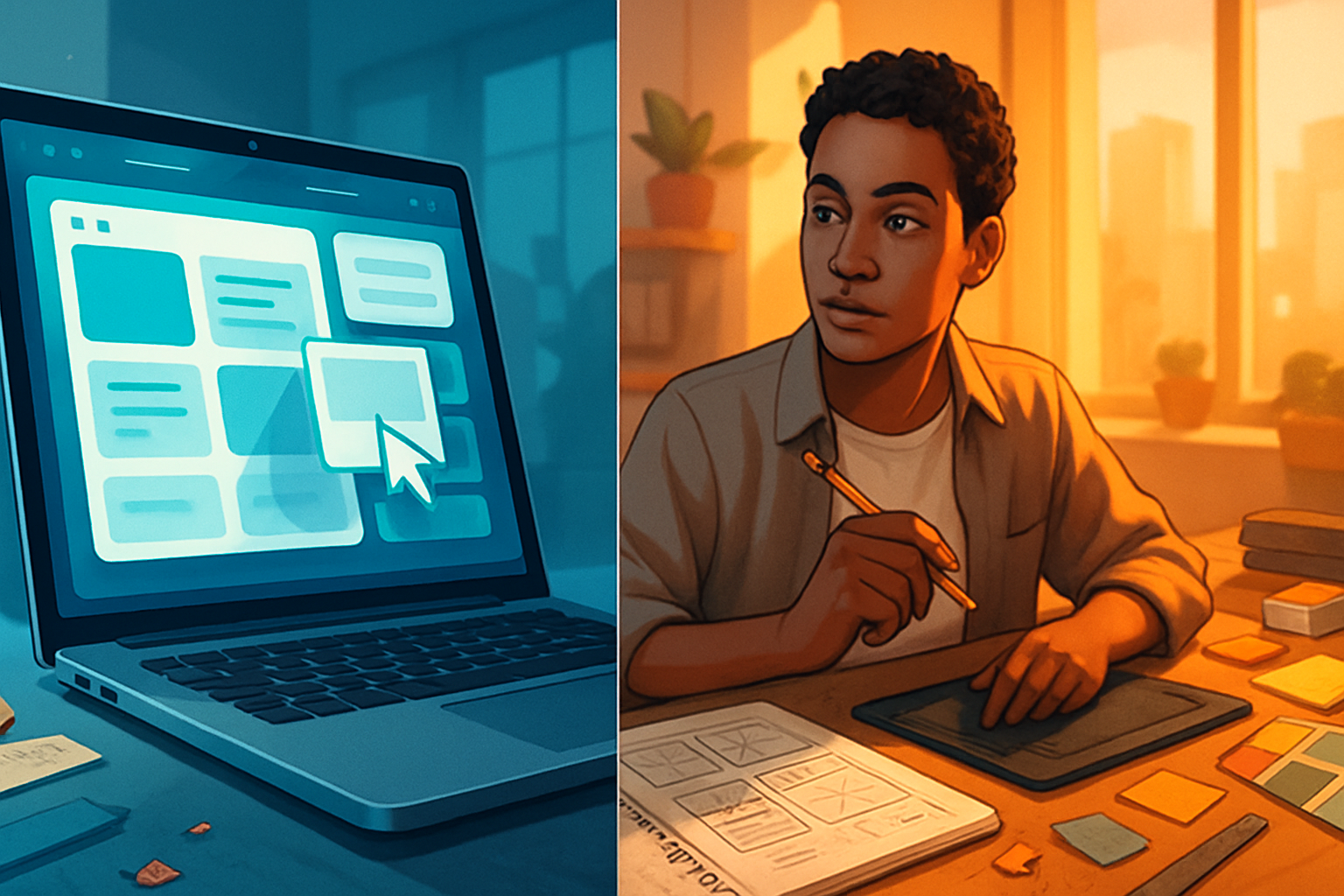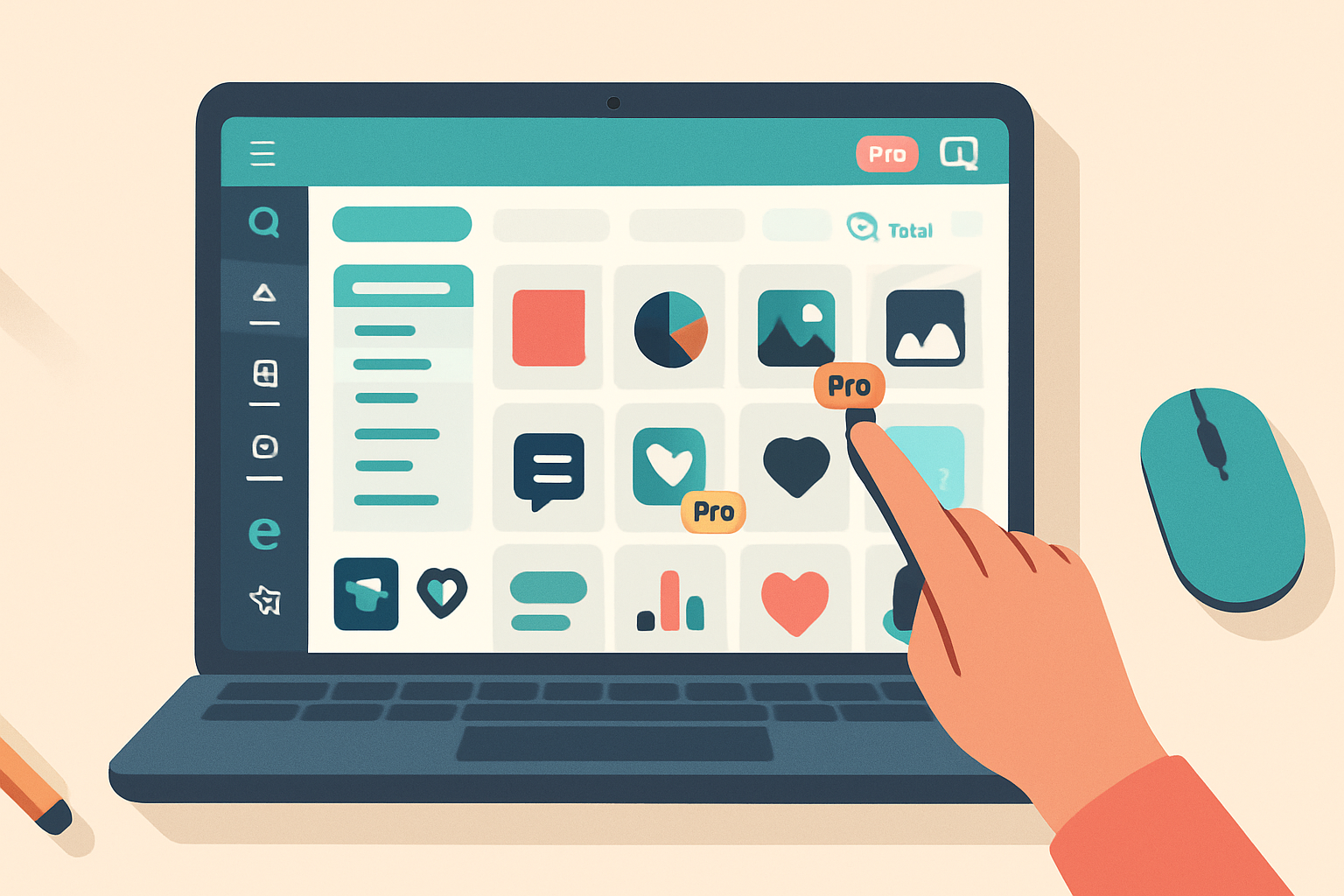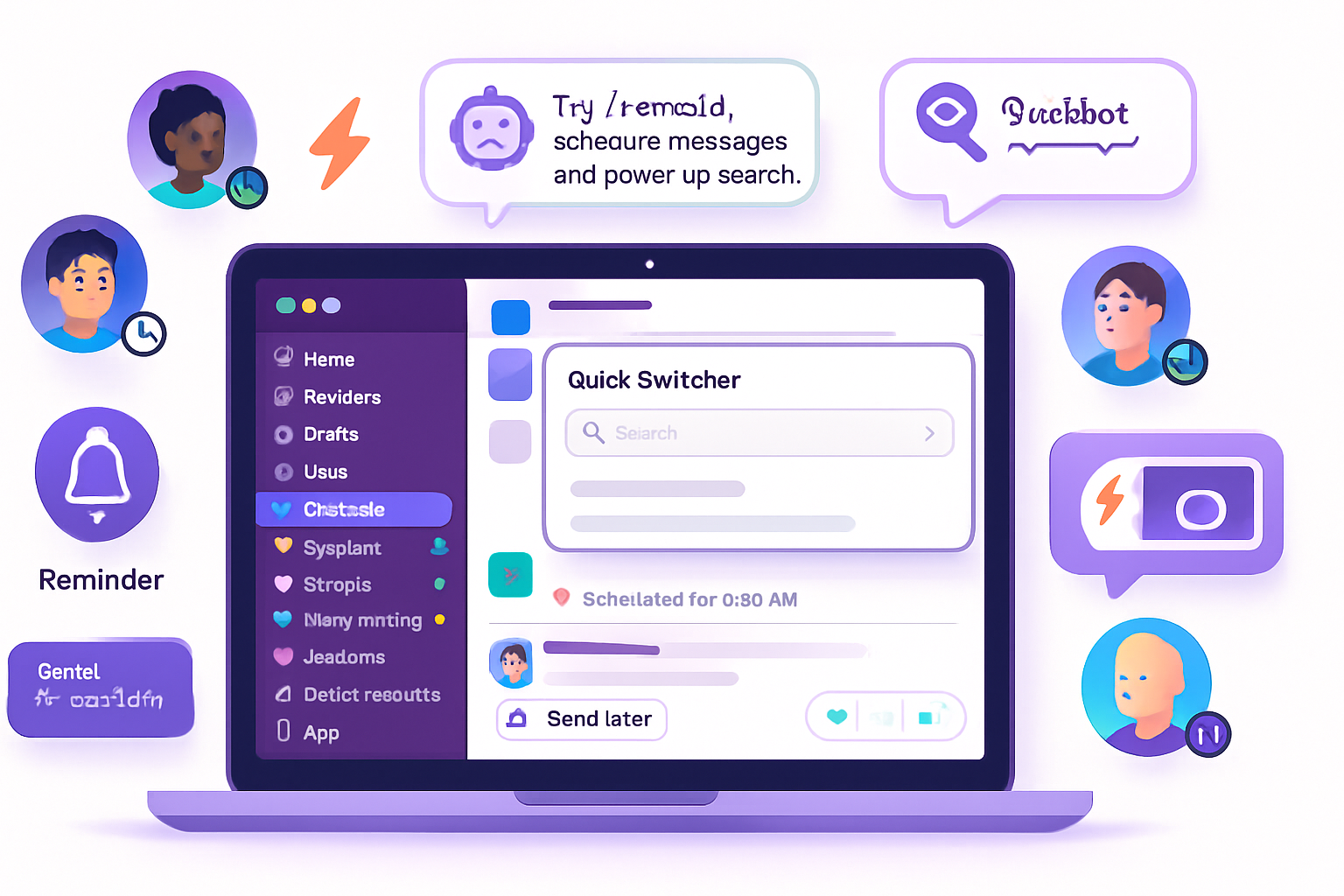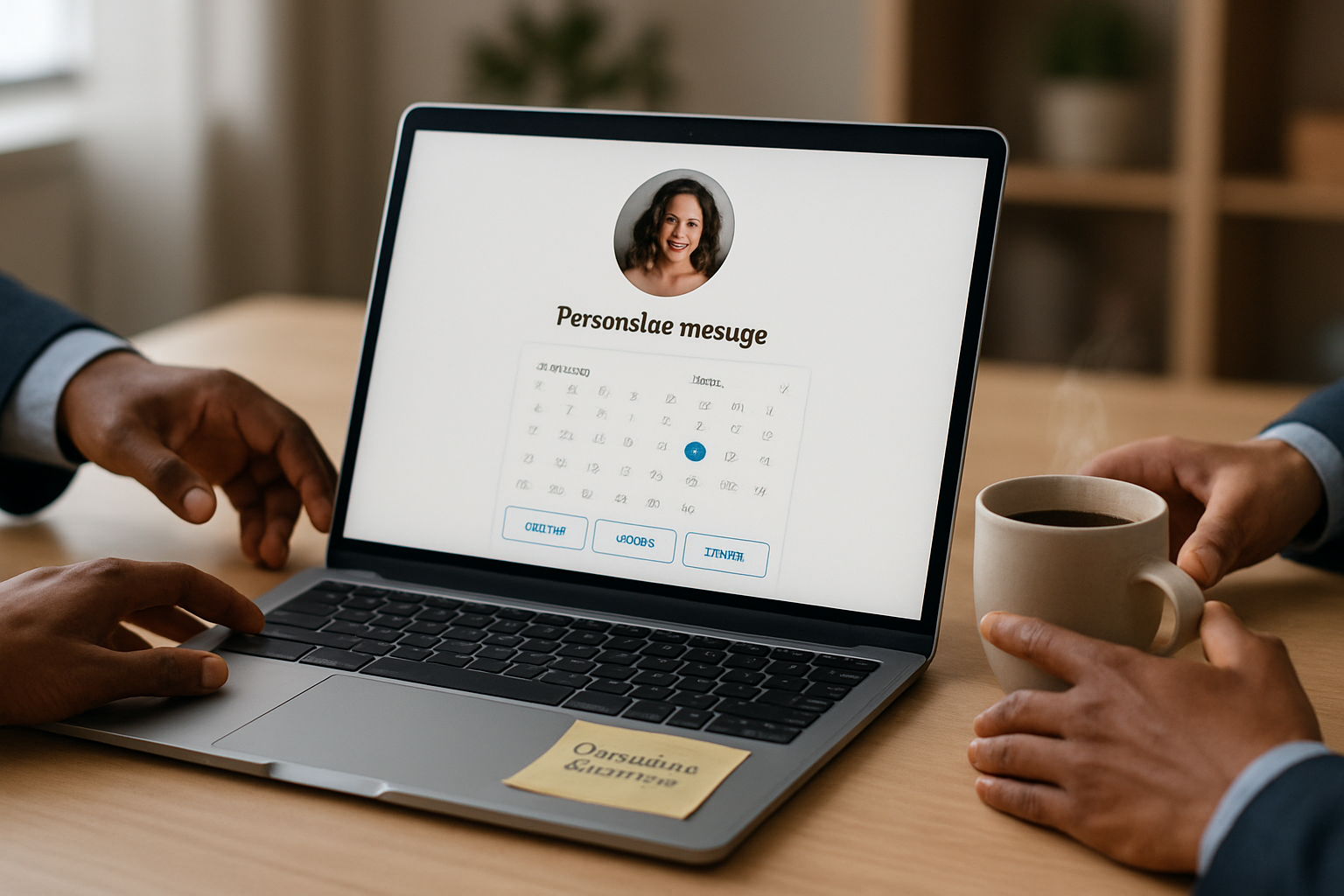· business · 5 min read
10 Canva Hacks You Didn’t Know You Needed
Unlock hidden Canva features and smart shortcuts that will speed up your workflow and make your designs look more professional - from Magic Resize and copy-style shortcuts to Smartmockups and color extraction.

Canva is known for making design approachable - but beneath the surface are features, shortcuts and workflows that can level up your output and save you hours. Below are 10 lesser-known (yet incredibly practical) Canva hacks - each with what it does, a quick how-to, and a pro tip so you can use it immediately.
1) Use the quick-actions search (Cmd/Ctrl + /) like a command palette
Instead of digging through menus, hit Cmd/Ctrl + / to open Canva’s quick search. Type actions such as “resize”, “download”, “duplicate page” or “background remover” and jump straight to the tool.
- Why it helps - Speeds up navigation and reveals actions you might have forgotten.
- Pro tip - Search for keyboard shortcuts here - it’s a fast way to learn new ones.
(See Canva’s search/quick-actions features in the Help Center: https://www.canva.com/help/)
2) Copy & paste styles to speed up consistent layouts
Want consistent fonts, color, and effects across elements? Use the copy-style shortcut to grab formatting from one element and apply it to another.
- How to - Select the styled element -> press
- Why it helps - It’s Canva’s version of a format painter - huge time-saver when polishing multi-element layouts.
- Pro tip - Use this to copy text hierarchy (heading > subheading > body) across pages.
(Keyboard shortcuts reference: https://www.canva.com/help/article/keyboard-shortcuts)
3) Duplicate faster and nudge with micro-precision
Quick duplicates and precise nudges keep layouts tight.
Duplicate selected element:
Ctrl/Cmd + D(works for pages too).Nudge - use arrow keys to move an object small steps.
Super nudge - hold
Pro tip - For repeating patterns, duplicate once, then press
4) Remove backgrounds and use the “Erase/Restore” refinement
The Background Remover is incredibly reliable for cutting subjects out of photos.
- How to - Select an image -> click
- Why it helps - Clean cutouts look professional and let you place subjects on any background or mockup.
- Pro tip - After removing background, use a soft shadow or duplicate + blur a low-opacity copy to ground the subject.
(Background Remover: https://www.canva.com/features/background-remover/)
5) Magic Resize is your social-media time machine
Design once, publish everywhere. Magic Resize copies your design into different dimensions with layout-aware adjustments.
- How to - From the editor, click
- Why it helps - Avoids redesigning the same asset for multiple channels.
- Pro tip - Always review each resized version - some elements may need slight repositioning. Use
(Magic Resize: https://www.canva.com/features/resize/)
6) Extract palettes and apply Styles from photos
Want a ready-made color palette that matches your photos? Canva extracts photo colors and suggests Styles.
- How to - Select your photo -> click
- Why it helps - Instant, cohesive color schemes that feel purpose-built.
- Pro tip - Use the extracted palette to set accent colors in text or shapes so everything feels visually unified.
(Styles and color suggestions: https://www.canva.com/features/styles/)
7) Use Grids, Frames and Masking for quick professional layouts
Grids and frames make complex layouts and image masks a one-step operation.
- How to - Open the
- Why it helps - Keeps aspect ratios consistent and speeds up collage creation.
- Pro tip - Nest frames inside other shapes (drag a frame into a shape) for custom masks and organic layouts.
8) Smartmockups - turn flat designs into polished product shots
Mockups make your design feel real - in devices, print, apparel and more.
- How to - From the editor, open
- Why it helps - Perfect for visuals for pitches, portfolios, or ecommerce listings without hiring a photographer.
- Pro tip - Use Smartmockups for hero images on landing pages - they instantly raise perceived professionalism.
(Smartmockups in Canva: https://www.canva.com/features/smartmockups/)
9) Version history & teamwork - protect your iterations
If you collaborate or like to experiment, version history saves you from accidental deletions.
- How to - In the editor, click
- Why it helps - Revert changes, compare iterations, or recover a version a teammate overwrote.
- Pro tip - Name important versions after milestones (launch, client review, final copy) so you can spot them fast.
(Version history help: https://www.canva.com/help/article/version-history)
10) Canva’s AI tools: Magic Write, Magic Edit and prompt-driven ideas
Canva’s AI helpers can draft copy, rewrite headlines, suggest post captions, and even generate image edits.
- Magic Write (in Docs) helps create first drafts, outlines or social captions. Select a text box and try a prompt like - “Write 5 punchy Instagram captions for a sustainable fashion brand.”
- Magic Edit / Background & Photo editing helps you tweak images quickly; some AI tools enable in-image edits or replacements.
- Why it helps - Cuts brainstorming time and gives you on-the-fly copy options.
- Pro tip - Use Magic Write to get starter copy, then use the copy-style paste shortcut to quickly apply your brand’s type and spacing.
(Magic Write and AI features: https://www.canva.com/help/)
Bonus mini-workflow: From photo to polished social post in 5 minutes
- Create a square canvas (Instagram post).
- Drag photo into a grid frame so it’s automatically cropped.
- Use Background Remover if you want the subject isolated.
- Open Styles, extract colors from the photo, apply palette to text and buttons.
- Use Copy Style to match heading and subheading quickly.
- Duplicate the page and Magic Resize into Story and Facebook sizes.
- Use Smartmockups for preview and Version History to save a final iteration.
Conclusion
These hacks focus on speed, consistency, and polish - the three things that separate “good” designs from “ready to publish.” Try one or two in your next project and you’ll likely find your workflow becomes smoother and your designs more cohesive. For more step-by-step official guides, Canva’s Help Center is a solid reference: https://www.canva.com/help/