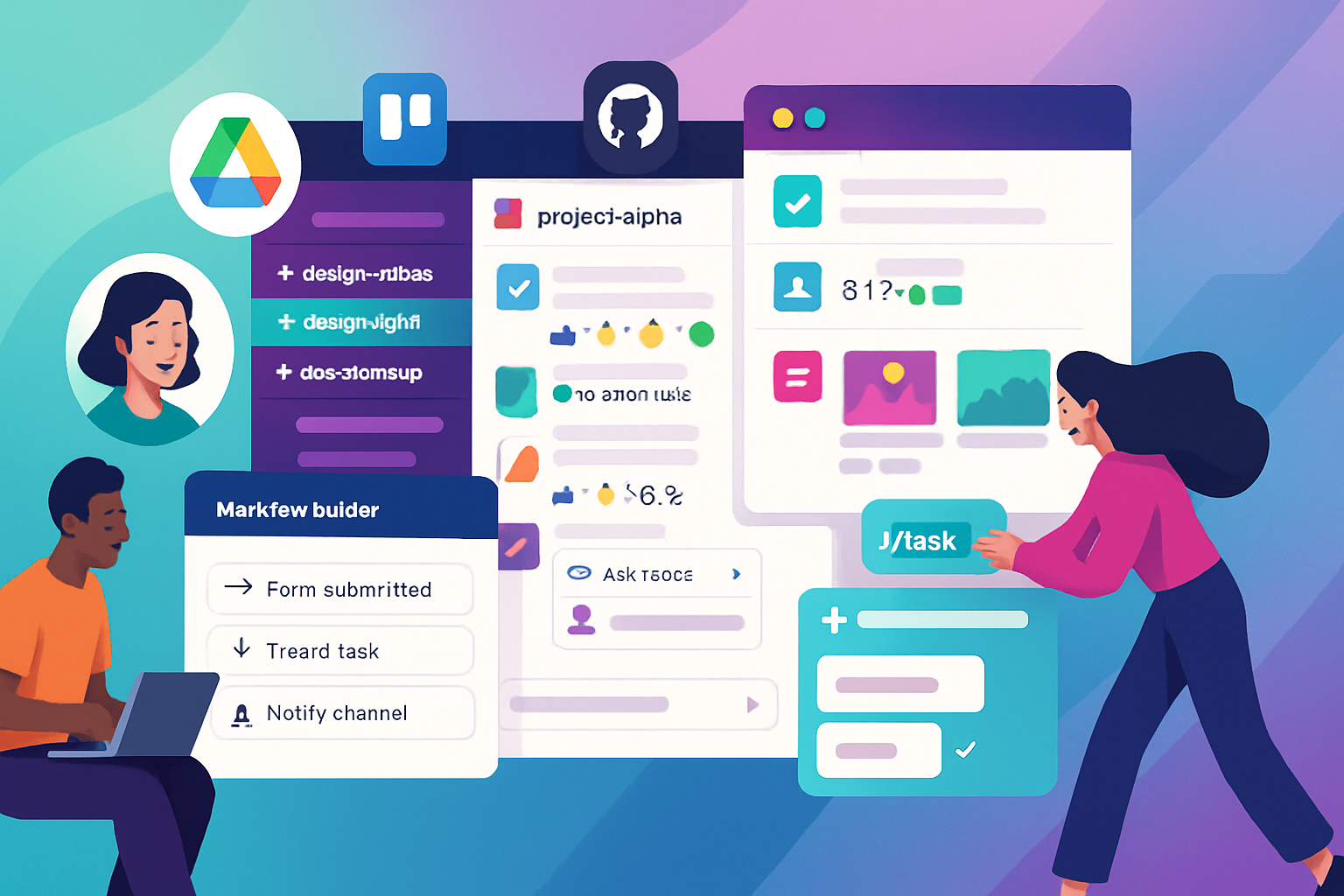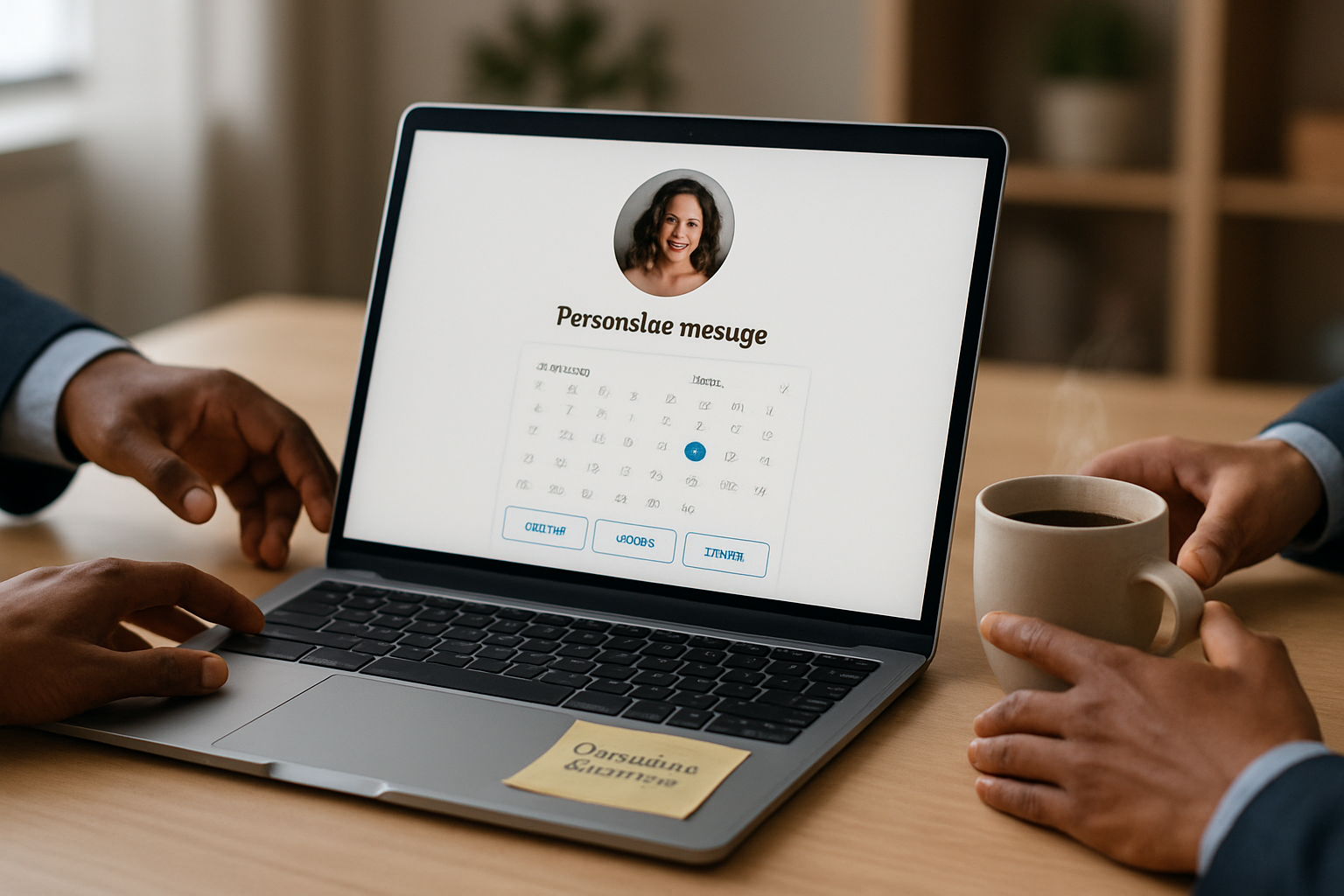· business · 6 min read
10 Hidden Slack Features You Didn't Know You Needed
Discover 10 lesser-known Slack features - from Quick Switcher and advanced search modifiers to Workflow Builder, huddles, scheduled messages, and Slackbot tricks - that can sharpen your team's communication and save hours each week.
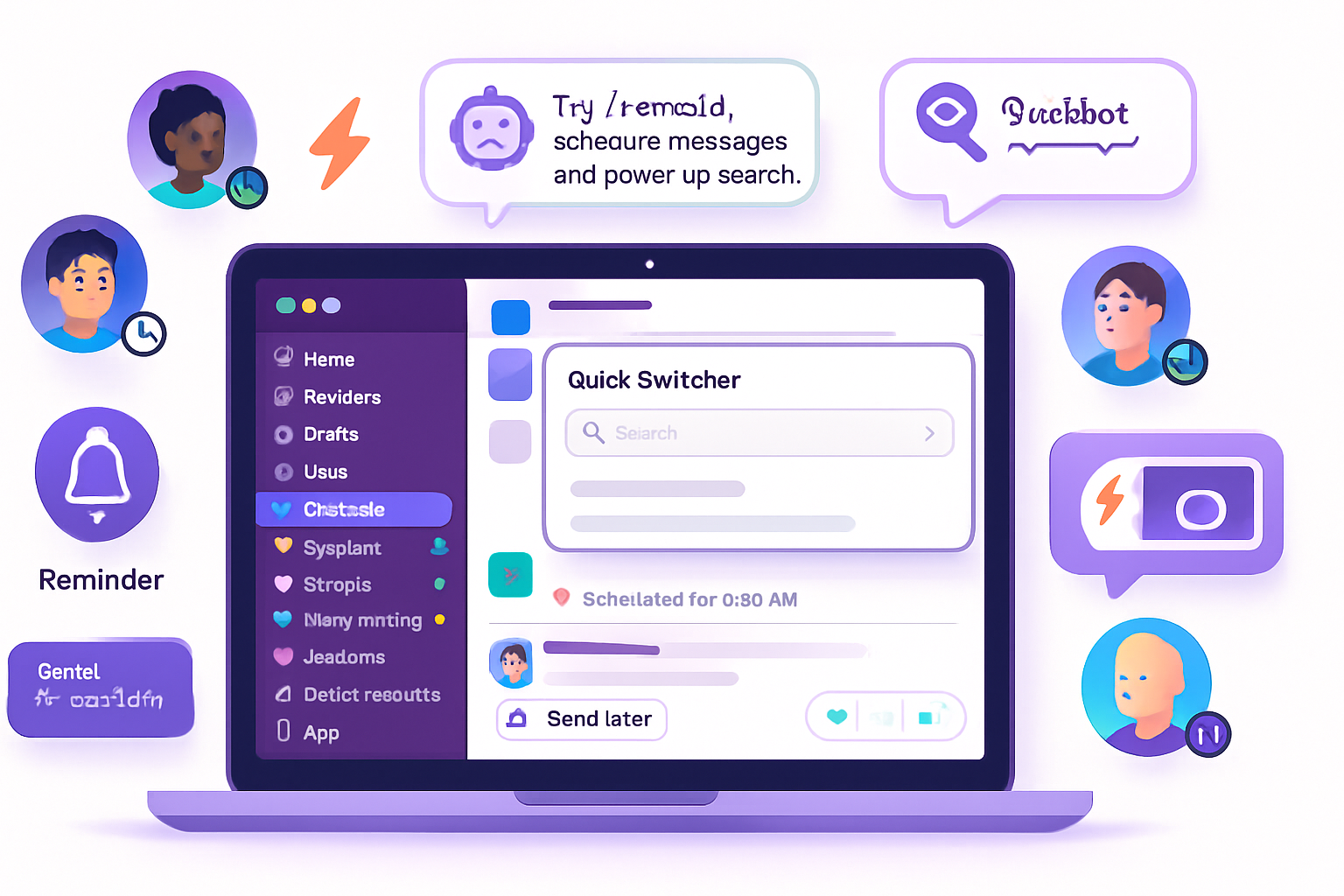
Intro
Slack is full of visible features - channels, DMs, threads - but it also hides powerful tools that can transform how you work. Below are 10 lesser-known Slack features, with concrete tips, examples, and mini-workflows so you can try them immediately.
1) Quick Switcher: jump anywhere in seconds
Use Quick Switcher to jump to any channel, DM or saved item without hunting through the sidebar.
- Shortcut: Windows/Linux:
Ctrl + K| Mac:Cmd + K - Try it - Press the shortcut, start typing a person’s name or channel (e.g., “project-alpha”) and press Enter to jump.
Practical tip: Use Quick Switcher to triage unread messages. Type a teammate’s name and quickly scan recent messages instead of scrolling through the UI.
(Official docs: https://slack.com/help/articles/201355156-Use-Quick-Switcher-to-jump-to-conversations)
2) Advanced search modifiers: find exactly what you need
Slack’s search supports modifiers to narrow results precisely.
Common modifiers:
in:#channel- search within a channelfrom:@name- messages from a personhas:linkorhas:emojiorhas:pinduring:YYYY-MM-DDoron:- date filtersis:starred- starred messages
Examples:
- Find design files shared by Sam in #design during January:
in:#design from:@sam has:link during:2024-01- Show messages that mention a specific term and were pinned:
search-term has:pinPro tip: Combine modifiers to find unresolved threads, attachments, or approvals quickly.
(Official docs: https://slack.com/help/articles/202528808-Search-in-Slack)
3) /remind and message-specific reminders
Use /remind to set personal or channel reminders, or right-click a message and choose “Remind me about this”.
Examples:
/remind me to send weekly report every Friday at 9am
/remind #team "Update status on project" every Monday at 10amMessage-specific reminder: hover a message ➜ More actions (•••) ➜ Remind me about this and pick a time.
Use case: Turn action items from a thread into scheduled reminders without leaving Slack.
(Official docs: https://slack.com/help/articles/208423427-Set-a-reminder-with-Remind)
4) Schedule messages for cross-timezone diplomacy
Don’t wake teammates in other time zones. Compose a message, click the small arrow next to Send, and pick Schedule message to set date/time.
Examples: schedule status updates, reminders, or announcements to arrive at local business hours for recipients.
Pro tip: Combine scheduled messages with templates: create a draft message in a DM to yourself, then schedule it to go to a channel at the right moment.
(Official docs: https://slack.com/help/articles/360049135173-Schedule-messages-to-send-later-in-Slack)
5) Workflow Builder & the Shortcuts menu (lightning bolt)
Workflow Builder lets you automate routine actions without code - collect form responses, post welcome messages, create approvals.
- Open the Shortcuts menu (⚡) to run app shortcuts and trigger workflows.
- Build a workflow that collects a daily standup form and posts formatted results to #standups.
Example workflow: New-hire onboarding
- Trigger - New member joins a channel
- Action - Send a DM with a short form (links, checklist)
- Action - Post a welcome message and assign a buddy
Why it matters: Automating repetitive tasks reduces cognitive load and ensures consistency.
(Official docs: https://slack.com/help/articles/360049413674-Use-Workflow-Builder-to-automate-routine-tasks)
6) Organize your sidebar with sections, and use Saved items
You can create custom sections in the sidebar to group channels, DMs and apps (e.g., “Projects”, “Urgent”, “Follow-up”). Use Saved items to keep messages you’ll return to.
How to create a section: In the sidebar, click the three dots next to “Channels” or use the “+” near Sections and drag channels/DMs into a section.
Saved items vs. pinned vs. starred:
- Saved items - personal bookmarked messages (click the Save icon)
- Pinned items - channel-level, visible to everyone in the channel
- Starred - legacy option for quick access (less prominent now)
Workflow: Create a “Follow-up” section and drag items you need to action later. Use saved items as your personal inbox.
(Official docs: https://slack.com/help/articles/360043678954-Create-sections-in-your-sidebar)
7) Huddles & Clips: quick audio, video and async voice
Huddles let you start an instant audio (or optional video) conversation in any channel or DM. Newer features include recording small Clips you can send as an async update.
When to use:
- Quick clarification that would take 10+ messages in chat
- Async updates for distributed teams (record a 90-second clip with screen share)
Pro tip: Start a huddle, do a quick screen share to show context, then drop a recorded clip to share with people who can’t join live.
(Official docs: https://slack.com/help/articles/360056446414-Use-huddles-for-quick-audio-or-video-conversations)
8) Snippets and code blocks for readable code or long content
Instead of pasting long code or logs into a message, create a Snippet or use triple backticks to format blocks.
- Inline code - use single backticks, e.g.,
- Block code:
```bash
# Example: run tests
pytest -q
Snippets are great for big logs and let you include filenames and syntax highlighting.
(Official docs: https://slack.com/help/articles/205239997-Create-and-share-code-snippets)
## 9) Keyboard shortcuts cheat sheet and Do Not Disturb scheduling
Hit **Ctrl/Cmd + /** to bring up the full keyboard shortcut cheat sheet. Memorize a few to dramatically speed up navigation and message actions.
Shortcuts you’ll use often:
- `Ctrl/Cmd + K` - Quick Switcher
- `Ctrl/Cmd + Shift + A` - All unreads
- `Ctrl/Cmd + Shift + V` - Mark as unread
- `Alt + Up/Down` (Windows) - Move through messages
Do Not Disturb (DND): use the notification menu to snooze or set a recurring DND schedule (e.g., 7pm–7am). This prevents after-hours pings and reduces context switching.
(Official docs: https://slack.com/help/articles/201374536-Keyboard-shortcuts-for-Slack)
## 10) Customize Slackbot responses and use app automations
Slackbot can answer common questions or respond to keywords with configured messages - handy for onboarding or sharing links.
How to set it up (Workspace admins):
1. Open *Customize Slack* in workspace settings
2. Add a triggering phrase (e.g., "policy vacation") and a response with links or next steps
Use cases:
- New joiner FAQ: "How do I request time off?" ➜ Slackbot gives the form link
- Quick links: "Jira" ➜ Slackbot posts the ticket creation page
Combine Slackbot responses with Workflow Builder to collect info or route requests automatically.
(Official docs: https://slack.com/help/articles/202326538-Customize-Slackbot-for-your-workspace)
## Quick workflows to try today
- Morning triage (10 minutes): Quick Switcher to scan DMs, Saved items to collect actionables, schedule time-based messages for teammates in other zones.
- Weekly standup: Use Workflow Builder to collect short answers (What I did, What I'm doing, Blockers) and auto-post the summary to #standups.
- Cross-timezone announcements: Draft and schedule message to post at 9am local for the team.
## Closing - make small changes, save hours
These features are lightweight but compound. Try one or two this week (Quick Switcher + saved items, or schedule messages + huddles) and notice how much time you reclaim. For team-wide wins, build a single Workflow or Slackbot response that removes one repeated question or manual step.
Further reading
- Slack Help Center (search the specific topics above): https://slack.com/help