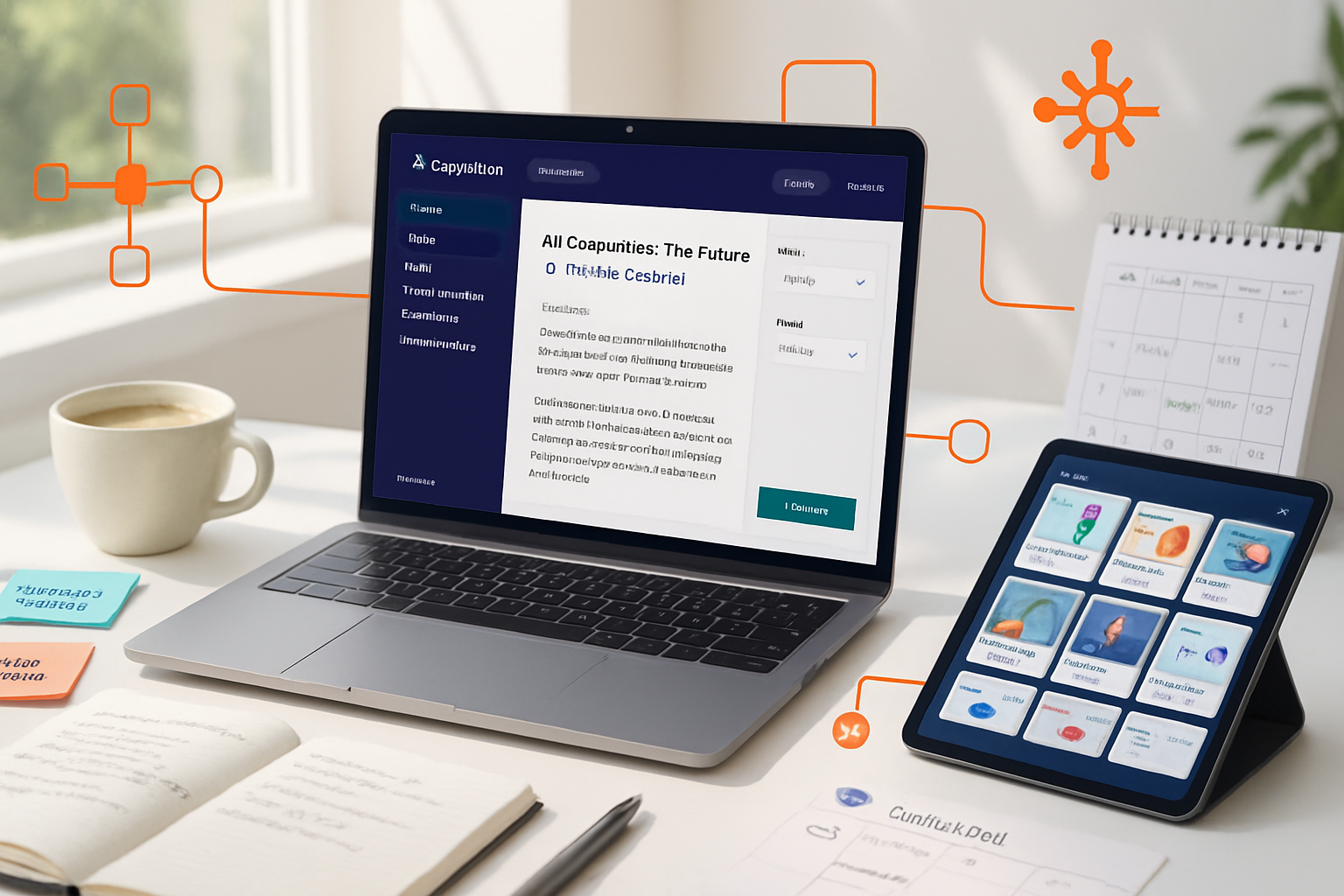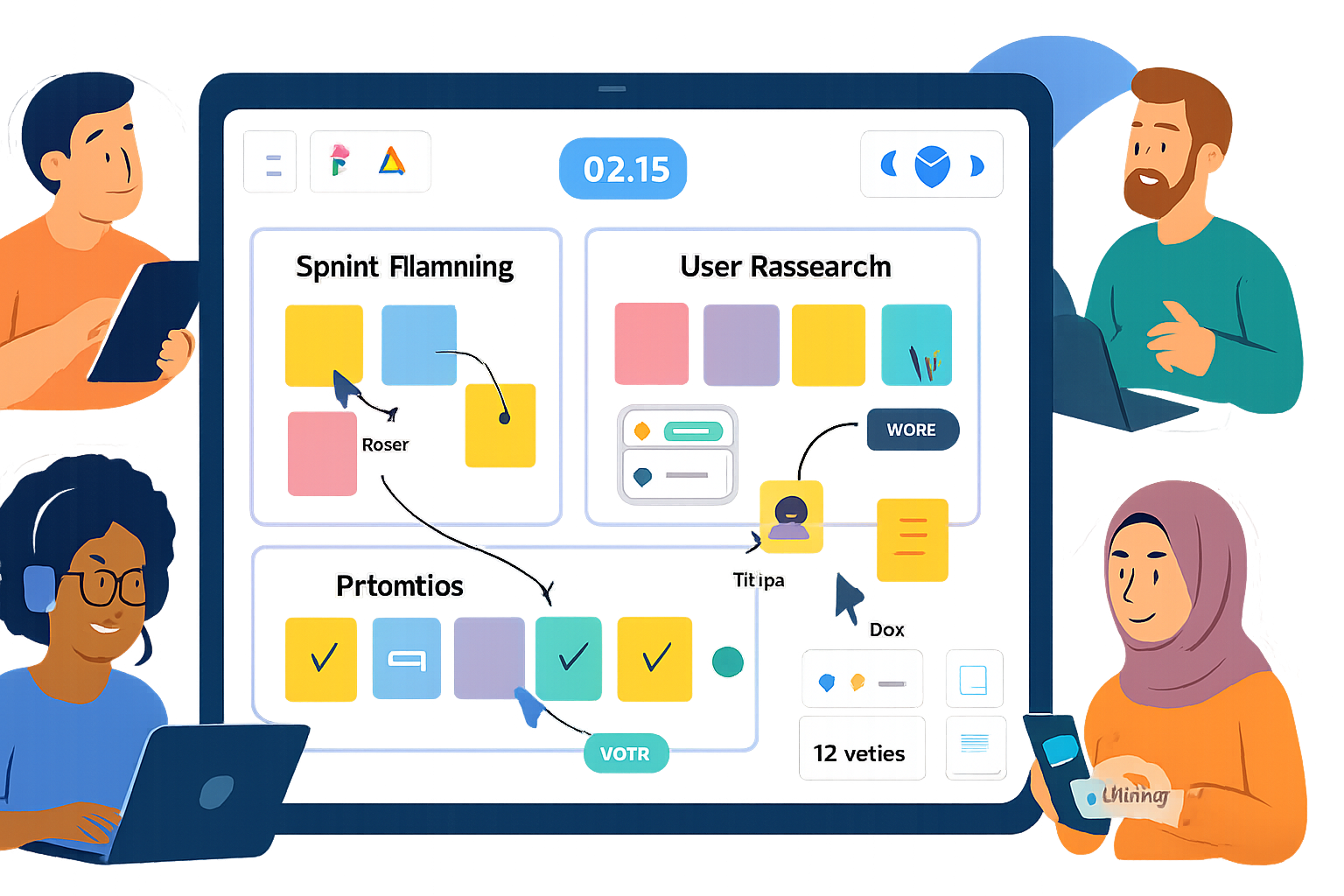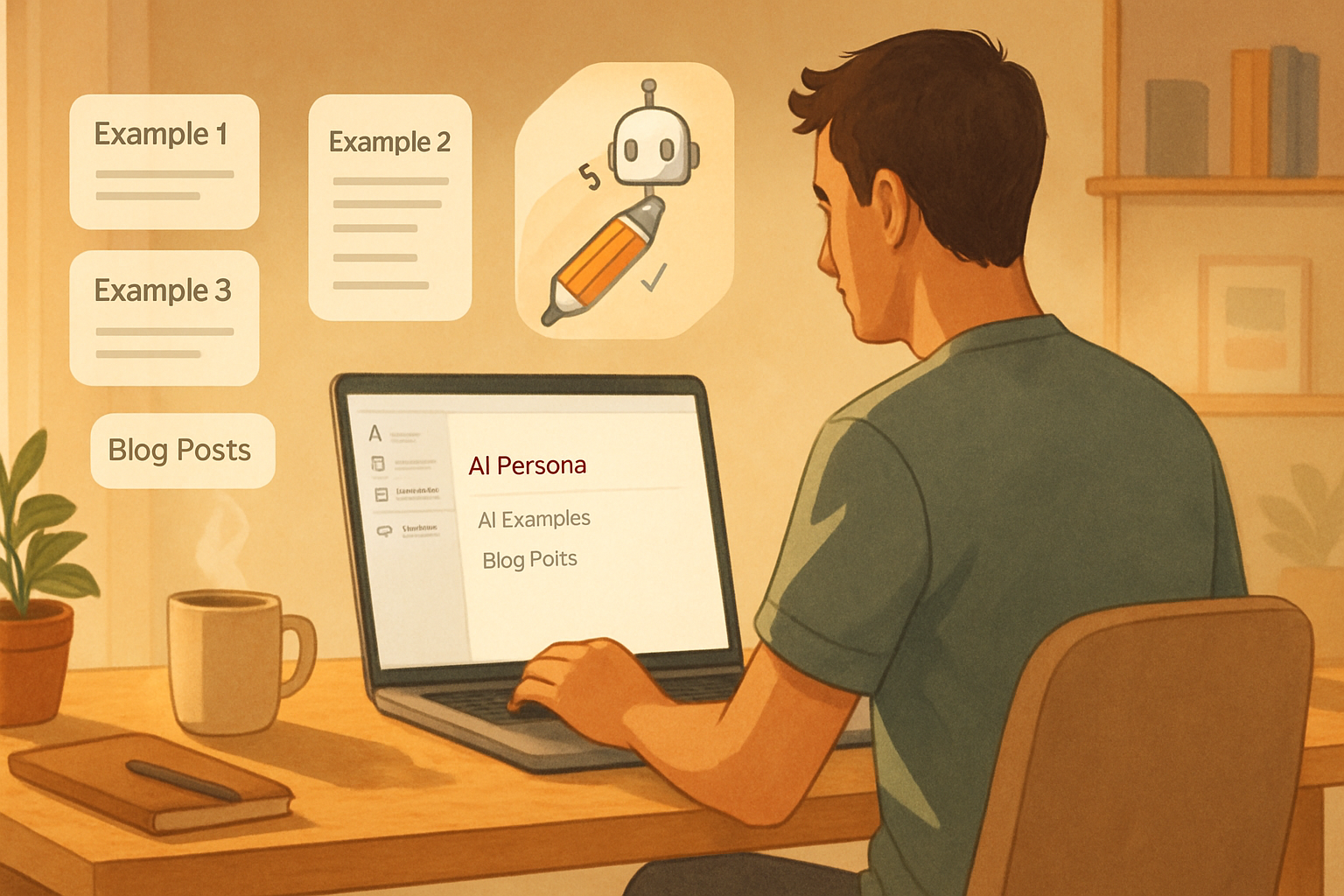· creativity · 8 min read
Boost Your Productivity with Notion AI: 10 Unusual Tips You Haven't Tried
Unlock creative, lesser-known ways to use Notion AI. This post reveals 10 unusual but practical workflows - from auto-generating test cases and Anki-style flashcards to anonymizing notes and turning Kanban cards into sprint-ready tasks.

Why look beyond the obvious?
Notion AI is already great at drafting, summarizing, and rewriting. But when you push it into structured workflows - combining databases, templates, toggles, and clever prompts - it becomes a force multiplier. Below are 10 unusual, high-impact ways to use Notion AI that many users miss. Each tip includes a concrete setup and ready-to-use prompt you can paste into Notion AI.
Quick note on privacy and accuracy: Notion AI is powerful, but always validate outputs (especially for legal, medical, or financial content). For sensitive data, consider anonymizing before sending to AI.
Tip 1 - Turn meeting notes into prioritized action cards (auto-filled Kanban)
Why this is unusual: People summarize meetings, but few have a system that converts notes into sprint-ready cards with priority, owner suggestions, and acceptance criteria.
How to set it up:
- Keep a Meeting Notes template with a toggle list for Agenda items.
- After the meeting, use Notion AI to summarize each toggle into “Action Item” text.
- Create a simple database with properties - Title, Owner (person), Priority (select), Estimate (number), Acceptance Criteria (text).
- Use the AI output to populate the database (copy/paste or use the API for automation).
Prompt (paste for each agenda toggle):
Summarize this agenda item into a clear action card with: 1) Title (short), 2) Recommended owner(s) and why, 3) Priority (High/Medium/Low) with brief justification, 4) Estimated effort in story points (1,2,3,5,8), and 5) 2–3 acceptance criteria.
Text:
[PASTE AGENDA ITEM TEXT]Use case: sprint planning after standups, reducing back-and-forth and ensuring clarity on next steps.
Tip 2 - Auto-generate test cases and QA checklists from requirements
Why unusual: Developers often use Notion for specs but leave testing to separate tools. Let AI create test cases and edge-case checklists directly under the spec.
How to set it up:
- Put product requirements in a Notion page (structured headings - Overview, API, UI flows).
- Ask Notion AI to produce manual test cases, edge-case scenarios, and basic unit test ideas.
Prompt:
Given the following feature spec, generate a table of manual test cases (Test Case ID, Objective, Steps, Expected Result, Edge Cases) and 5 suggested unit tests or integration test ideas.
Spec:
[PASTE SPEC]Use case: QA can copy tests directly into a QA board or create checklists for developers to implement.
Tip 3 - Convert notes into Anki-style flashcards for spaced repetition
Why unusual: Notion users archive learnings but rarely convert them into study material automatically.
How to set it up:
- Create a Learning Journal template (date, topic, highlights block).
- After a study session, select the highlights and ask Notion AI to produce Q/A flashcards.
Prompt:
Turn the following notes into 10 concise Anki-style Q/A flashcards (front: question, back: short answer). Prioritize definitions, cause/effect, and examples.
Notes:
[PASTE NOTES]Tip: Export these to CSV and import into Anki or use them directly in Notion’s toggle blocks.
Tip 4 - Create consistent microcopy and UI text variations for experiments
Why unusual: Product teams write headlines manually. Notion AI can generate microcopy variants tied to a database property (Tone), making A/B test copy a one-click affair.
How to set it up:
- In your product copy database, add a “Tone” select (Friendly, Formal, Urgent, Playful).
- Add a template button or use Notion AI to produce 5 variants per tone.
Prompt:
Create 5 microcopy variants for the CTA and tooltip below in these tones: Friendly, Formal, Urgent. Format as: Tone - CTA - Tooltip.
Context:
[PASTE UI CONTEXT]Use case: Ops and design pick the tone that matches experiments without re-writing copy each time.
Tip 5 - Ask AI to anonymize and redact PII before sharing notes
Why unusual: Sharing team notes or research often leaks names, emails, or sensitive locations. Let AI redact and provide anonymized labels.
How to set it up:
- Copy sensitive notes into a temporary page.
- Run a redaction prompt that replaces PII with generic tokens (e.g., [CLIENT_X], [EMAIL_1]).
- Keep a mapping file in a private database if you need to re-identify later.
Prompt:
Anonymize the following text by replacing names, emails, phone numbers, and sensitive identifiers with tokens like [PERSON_1], [EMAIL_1], [ORG_1]. Provide the anonymized text only.
Text:
[PASTE TEXT]Use case: Share research across teams or with external vendors without exposing sensitive data.
Tip 6 - Use AI to generate database formulas, then explain them in plain English
Why unusual: Many users struggle with Notion formulas. Instead of hunting Stack Overflow, get AI to both create and explain them.
How to set it up:
- Describe the logic you need (e.g., prorated billing calculation, “On Track” vs “At Risk” using dates and progress fields).
- Ask Notion AI to produce the formula code and a plain-language explanation.
Prompt:
I need a Notion formula that returns "On Track", "At Risk", or "Overdue" based on these properties: Due Date, Percent Complete (0–100), and a Priority field (Low, Medium, High). Provide the formula and a 2-sentence plain English explanation.Use case: Faster setup for complex dashboards; better team understanding when you paste the explanation into the property description.
Tip 7 - Compose a one-click blog publishing workflow with SEO metadata and social posts
Why unusual: People use Notion for drafts, but not for end-to-end publishing assets (excerpt, meta description, hashtags, social copy, and image prompts).
How to set it up:
- Create a Blog Post template with sections - Draft, AI: SEO Meta, AI: Excerpt, AI: Tweet Thread, AI: Image Prompt.
- Use Notion AI to generate all assets from the draft.
Prompt:
From this draft, write: 1) a 150-character meta description with SEO keywords: [KEYWORDS], 2) a 40-word excerpt for the top of the post, 3) 5 tweet-sized social posts, and 4) a short image prompt for an AI art generator.
Draft:
[PASTE DRAFT]Use case: Publish faster - designer or image pipeline can use the image prompt, and marketing has ready-made social posts.
Tip 8 - Do lightweight code reviews and generate unit test ideas inside Notion
Why unusual: Notion isn’t just for docs - it can be a peer-review hub. Paste code blocks and use AI to spot logic issues, security red flags, and propose unit tests.
How to set it up:
- Create a Code Review template with sections - Code, Concerns, Suggested Fixes, Unit Tests.
- Run Notion AI on the code block; paste results under suggested fixes and tests.
Prompt:
Review the code below for bugs, edge cases, and security vulnerabilities. Provide: 1) A short summary of concerns, 2) 3 suggested fixes, and 3) 5 unit tests (describe input and expected output).
Code:
```js
[PASTE CODE]
Use case: Small teams without formal code-review tools can keep reviews and discussion in Notion.
---
### Tip 9 - Synthesize research across multiple pages into a literature review with citations
Why unusual: People summarize single pages, but few use Notion AI to synthesize across many linked research notes and produce a structured literature review with recommended next experiments.
How to set it up:
- Organize research notes in a database; tag each note with Topic, Source Type, and Confidence.
- Export or copy key highlights from 5–10 pages into a synthesis page and ask Notion AI to merge, identify contradictions, and recommend next steps.
Prompt:Synthesize the following research highlights into a 600–800 word literature review. Group findings by theme, note any contradictions, and propose 3 concrete next research experiments or hypotheses.
Highlights: [PASTE HIGHLIGHTS FROM MULTIPLE PAGES]
Use case: Accelerates writing background sections for product decisions, grant proposals, or design briefs.
Resources: Notion's database and template system helps organize research - see Notion templates for ideas: https://www.notion.so/templates
---
### Tip 10 - Automate weekly OKR retros and get AI-generated scores and insights
Why unusual: OKRs live in spreadsheets or slide decks. Use Notion AI to summarize weekly updates and auto-generate a concise progress score and recommended course corrections.
How to set it up:
- Maintain an OKR database with weekly update entries (progress note, blockers, metrics).
- At week’s end, compile the week’s updates into one page and ask the AI to grade (0–100), explain the grade, and propose 3 actions for the coming week.
Prompt:Here are a week’s OKR updates (one per day). Provide: 1) a 0–100 progress score with 2-sentence justification, 2) 3 concrete actions to improve progress, and 3) one metric to track next week.
Updates: [PASTE WEEKLY NOTES]
Use case: Keeps retros actionable and concise; great for leadership syncs.
---
## Practical prompt engineering tips for Notion AI
- Be explicit about format (e.g., "Return a 3-item numbered list").
- Provide context tokens like "Audience: Senior PM" or "Tone: concise".
- Limit output size when you only need highlights (e.g., "Summarize in 5 bullets").
- Chain tasks: first generate an outline, then expand sections in separate prompts to keep outputs focused.
Reference reading on good prompt structure: OpenAI's chat guide: https://platform.openai.com/docs/guides/chat
## Automate further with the Notion API
If you want to skip copy/paste, you can wire Notion + a serverless function to send content to Notion AI or another model, then write results back to a database. Learn more here: https://developers.notion.com/
## Quick checklist to adopt these tips
- Pick 1–2 tips that solve your biggest friction points.
- Build a small template in Notion for that workflow.
- Save a copy of the prompt (or a template button) so teammates can reuse it.
- Validate outputs and iterate on prompts for precision.
---
Notion AI can save hours when used inside structured workflows rather than as an ad-hoc writing tool. Try two of these tips this week - for example, flashcards from your learning notes and auto-generated test cases from specs - and measure the time saved at the end of the week.
For official info about Notion AI features, see Notion's product page: https://www.notion.so/product/ai