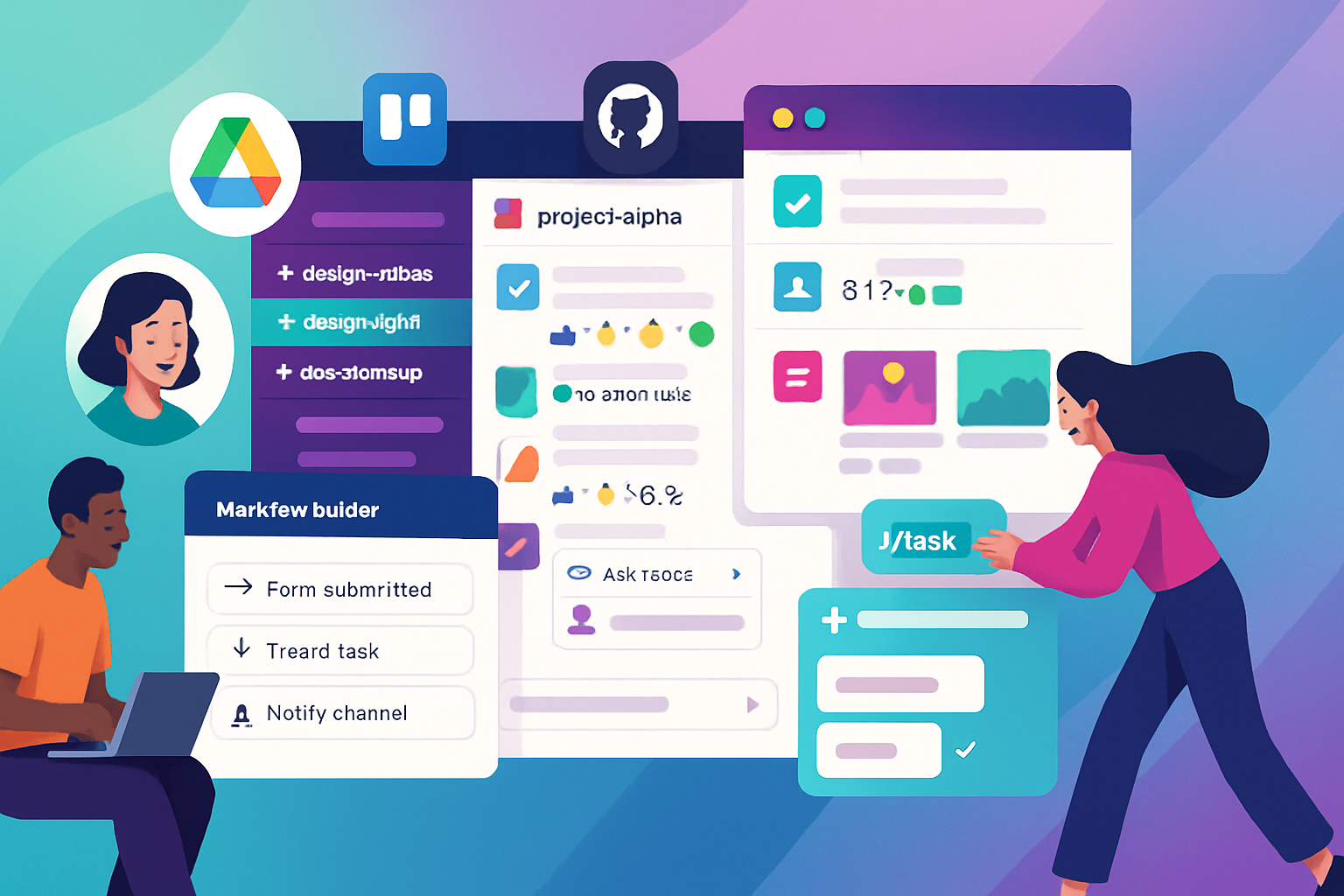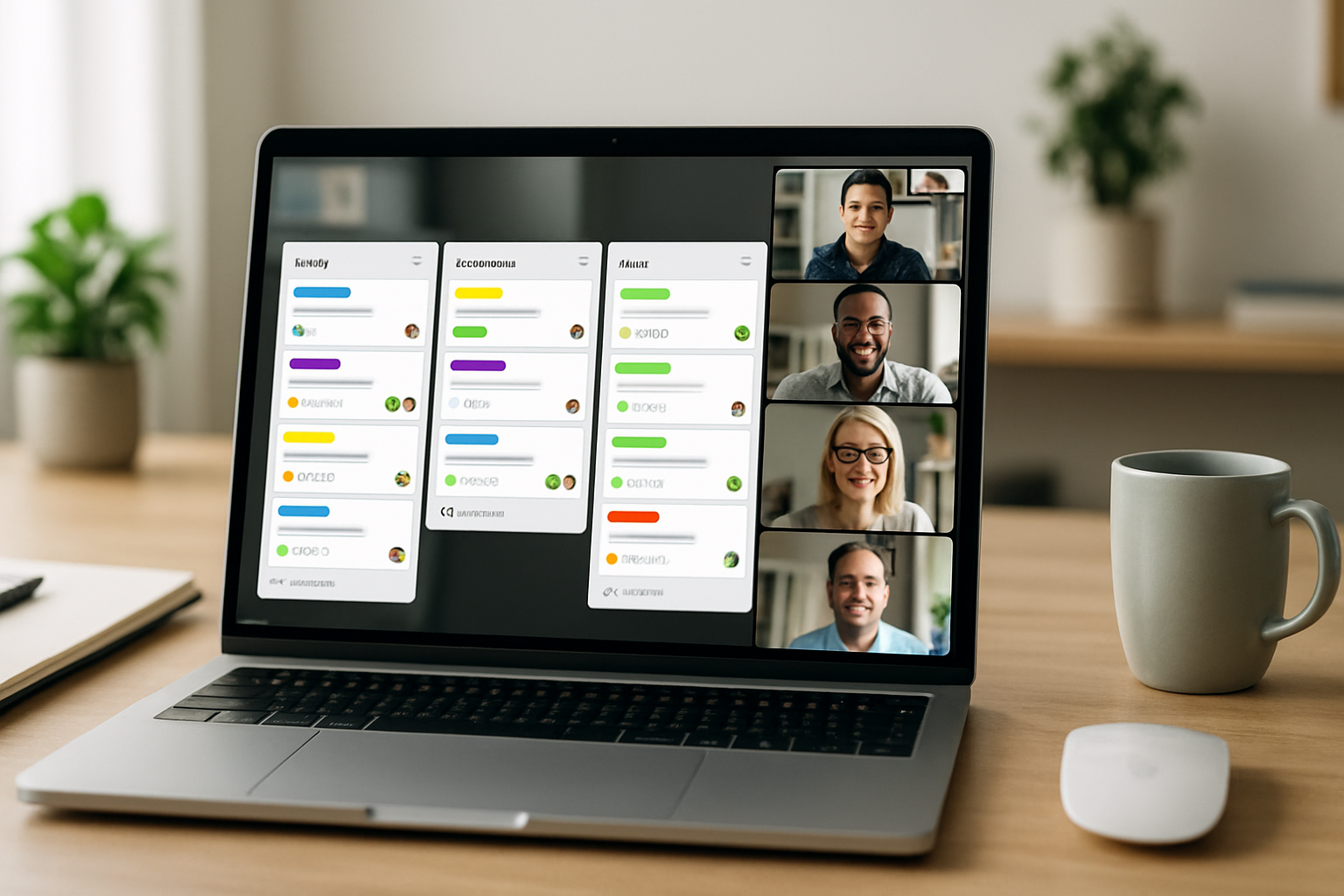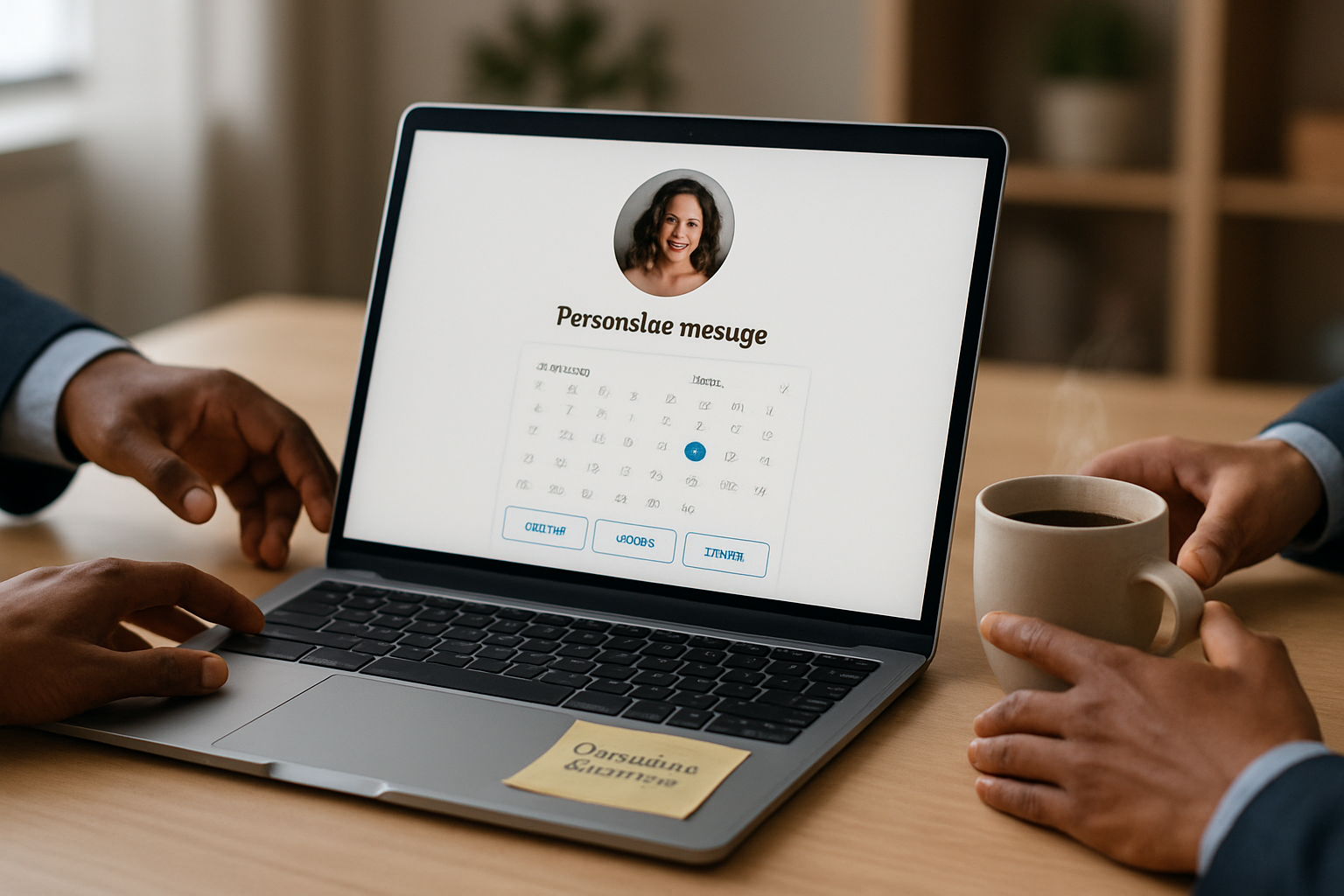· business · 6 min read
Beyond the Basics: 10 Trello Tips That Will Change Your Workflow
Move past lists and cards - learn 10 advanced Trello techniques (Butler automation, Power-Ups, integrations, templates, keyboard mastery and more) that streamline workflows, reduce busywork and keep your projects moving.
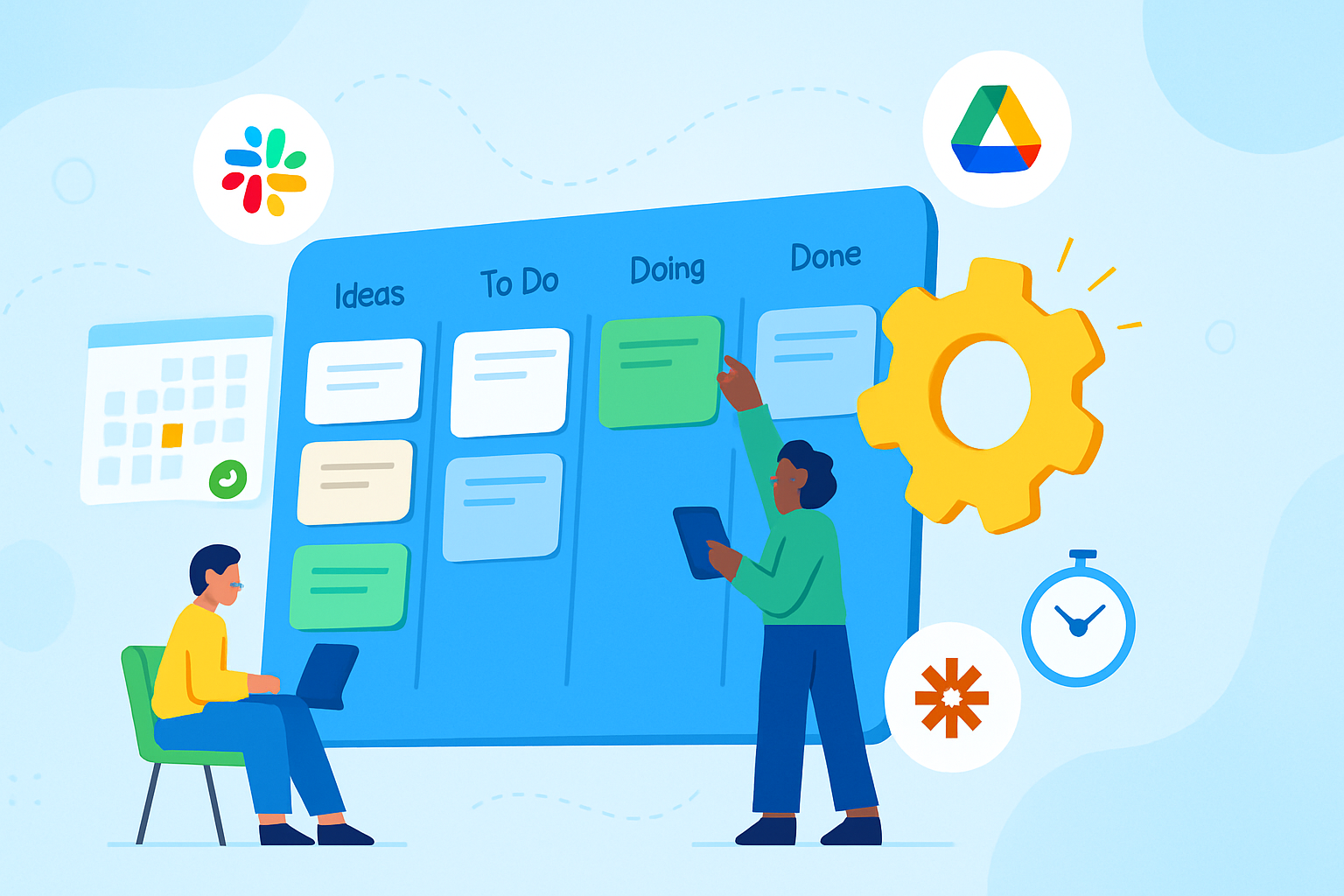
Intro
Trello is famous for being simple to use, but simplicity doesn’t mean you have to stay small. Once you master a handful of power features, Trello becomes a flexible workhorse: a place that runs recurring work, coordinates teams across boards, surfaces the right info at the right time, and integrates with the tools you already use.
Below are 10 practical, advanced Trello tips that will transform your workflow. Each tip includes what it does, why it helps, and step-by-step examples you can copy.
Tip 1 - Automate repetitive work with Butler (rules, buttons, and scheduled commands)
What it does
- Butler lets you create automation in plain-language - rules (trigger → actions), card/board buttons (one-click macros), and scheduled commands.
Why it helps
- Eliminates repetitive clicks, reduces human error, and frees mental bandwidth.
How to use it
- Open your board and click “Automation” (Butler).
- Start with a simple rule example - “When a card is moved to ‘Done’, mark the due date complete and add a green label.”
- Create a scheduled command for recurring cleanup - “Every day at 8am, move all cards in ‘Today’ older than 7 days to ‘Archive’ and comment ‘archived by schedule’.”
Examples
- Rule - When a card is moved to ‘In Progress’, set the due date to 3 days from now.
- Card button - Add a button named “Start Work” that assigns the current user, sets a due date 48 hours out, and adds a checklist template.
Notes and limits
- Butler has usage quotas on free accounts - heavy automations may need a paid plan. See the Butler guide for details: https://help.trello.com/article/1187-butler-overview
Tip 2 - Use Power-Ups to add missing features (Calendar, Custom Fields, Gantt and more)
What it does
- Power-Ups extend Trello’s core functionality - calendar views, custom fields, time-tracking, Gantt charts, card repeater and native integrations.
Why it helps
- You don’t have to leave Trello for many specialized tasks - the right Power-Up gives visual clarity and adds fields that make cards actionable.
How to use it
- Open “Show Menu” → “Power-Ups” on a board and browse or search.
- Popular picks:
- Calendar for date-focused planning (visual monthly/weekly view).
- Custom Fields to add priority, estimate, or client name fields.
- Card Repeater for recurring tasks (e.g., daily stand-up card).
- Planyway or Gantt Power-Up for timeline planning.
Links
- Power-Ups hub: https://trello.com/power-ups
Tip 3 - Build a multi-board workflow with board links and Butler across boards
What it does
- Connect multiple boards to represent separate teams, clients or stages. Use Butler rules to move or mirror cards between boards.
Why it helps
- Keeps team-specific boards tidy while maintaining a single source of truth (e.g., a company roadmap board that aggregates feature cards from team boards).
How to use it
- Create a backbone board (e.g., “Company Roadmap”).
- Use Butler across boards - “When a card is added to board ‘Team Board’ in list ‘Ready’, create a linked card in board ‘Company Roadmap’ list ‘Backlog’.”
- Use card links or attachments to preserve traceability.
Tips
- Use labels or Custom Fields to keep metadata consistent when moving or copying cards between boards.
Tip 4 - Save time with templates and checklist templates
What it does
- Create board templates and card/checklist templates for repeatable project types and processes.
Why it helps
- Standardizes work, speeds onboarding, and reduces mistakes when setting up new projects.
How to use it
- For checklists - Open a checklist, click the three dots and choose “Copy checklist” or save checklist items as a template card using Butler.
- For boards - Create a base project board and use “More” → “Copy Board” or make it a template in workspace settings.
Example
- Onboarding new clients - card template with checklists for “Kickoff email”, “Set up shared drive”, “Intro call scheduled”.
Links
- Templates gallery: https://trello.com/templates
Tip 5 - Power your notifications: Slack, email, and in-app synergy
What it does
- Integrate Trello with Slack, Gmail, or Microsoft Teams to route key events (comments, cards moved, due soon) to the channels where your team already works.
Why it helps
- Cuts context switches and keeps conversations attached to the right cards.
How to use it
- Slack - Add Trello app to Slack and connect boards to channels. You can create cards from Slack messages and receive notifications in channel threads.
- Gmail - Use the Trello add-on to create cards directly from emails.
Links
- Slack integration: https://trello.com/platforms/slack
- Zapier (connect Trello to thousands of apps): https://zapier.com/apps/trello/integrations
Tip 6 - Use Custom Fields and well-structured card templates for clarity
What it does
- Custom Fields let you add structured attributes (numeric estimate, client, SLA) to cards that appear on the front of the card.
Why it helps
- Makes cards scannable in lists and enables consistent sorting/filters.
How to use it
- Enable Custom Fields Power-Up and create fields (Priority - dropdown; Estimate: number; Client: text).
- Add these fields to your project template card so new cards inherit the structure.
Use case
- For software teams - add “Story Points” (number), “Severity” (dropdown) and “Release” (text) to every bug ticket.
Tip 7 - Save time with keyboard shortcuts and quick commands
What it does
- Trello supports keyboard shortcuts for fast navigation, card creation, moving cards, and more.
Why it helps
- Cuts mouse travel and speeds routine actions.
Must-learn shortcuts (desktop/web)
- n - Create card
- c - Archive card
- f - Open filter
- / - Focus search
- q - Show cards assigned to me
Find a full list here: https://help.trello.com/article/777-using-keyboard-shortcuts
Pro tip
- Combine keyboard shortcuts with a saved browser bookmark to a board filtered for today’s work.
Tip 8 - Master search, filtering and saved queries
What it does
- Use Trello’s advanced search operators to find cards across boards. Use filters (by label, member, due date) to surface the work you need now.
Why it helps
- Quickly find hidden work, overdue tasks, or all cards assigned to a user across multiple boards.
How to use it
- Open search (press ”/”) and use operators like “board:MyBoard”, “label:High”, “member:@me”.
- Bookmark frequent searches in your browser (there’s no native saved search feature), e.g., search URL that includes your query.
Reference
- Searching across boards: https://help.trello.com/article/791-searching-across-boards
Tip 9 - Integrate time tracking and reporting
What it does
- Add time-tracking Power-Ups (Toggl, Harvest) or push Trello data to reporting tools to measure cycle time, workload and velocity.
Why it helps
- Gives data to make planning and resource decisions and prevents over-allocating team members.
How to use it
- Install a time tracker Power-Up like Toggl: https://trello.com/power-ups/5d9c0f4b7c3e1a5ef5f3c6ad/toggl
- Start timers from cards and sync reports back to your time-tracking tool.
- For cycle time, export board data via the API or Power-Up and analyze in a spreadsheet or analytics tool.
Developer reference
- Trello API & webhooks for custom reporting: https://developer.atlassian.com/cloud/trello/
Tip 10 - Treat cards as mini-projects: templates, checklists, attachments and communication
What it does
- Use cards as a single source of truth - attach documents, add checklist templates, use comments and @mentions for decisions.
Why it helps
- Centralizes context so work isn’t scattered across email, chat and multiple file stores.
How to use it
- Create a “Project Card” template that includes:
- Checklist with standard steps
- Custom Fields for owner, priority, estimate
- Links to the shared folder (Google Drive/Dropbox) attached to the card
- When work is in progress, use comments to log decisions and @mention stakeholders.
Integration tips
- Attach Google Drive files to cards for versioned access: https://trello.com/power-ups/596a6b0a0ee0ac2ec69d1a49/google-drive
Wrap-up: combine tips into a workflow
Don’t try to enable everything at once. Start with 2–3 high-impact changes:
- Enable Custom Fields and a Project Card template.
- Automate repetitive moves with one Butler rule.
- Add Calendar and Slack integrations to keep your team aligned.
Iterate: measure time saved and refine automations. Track Butler usage to ensure you’re within quotas and shift heavy automations to scheduled commands if needed.
Further reading and resources
- Butler overview and examples: https://help.trello.com/article/1187-butler-overview
- Trello Power-Ups: https://trello.com/power-ups
- Trello shortcuts: https://help.trello.com/article/777-using-keyboard-shortcuts
- Trello + Zapier: https://zapier.com/apps/trello/integrations
- Developer docs & API: https://developer.atlassian.com/cloud/trello/
Put these tips into action: pick one workflow bottleneck today and apply one of the automations above - you’ll be surprised how much time Trello can save once it’s working for you.