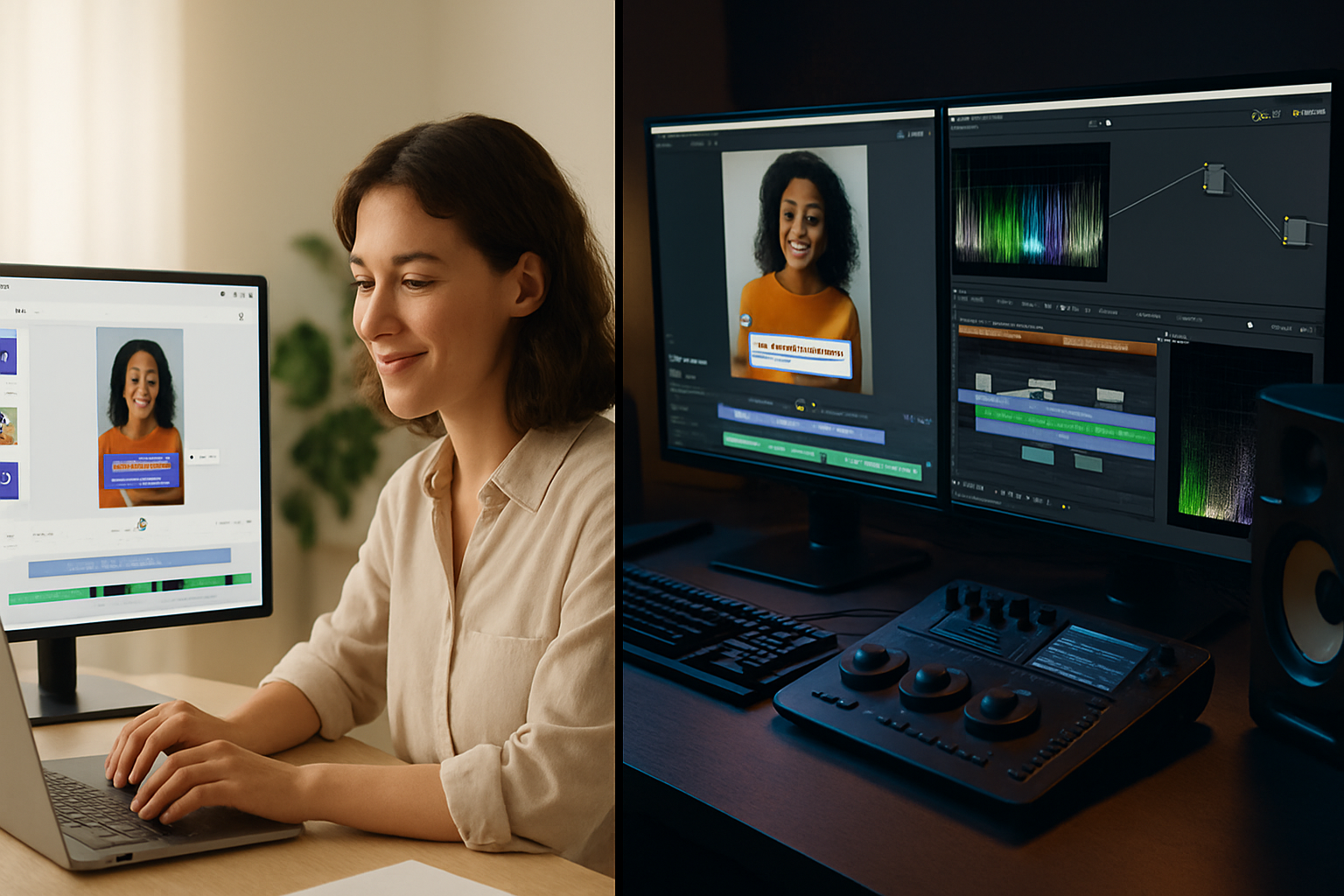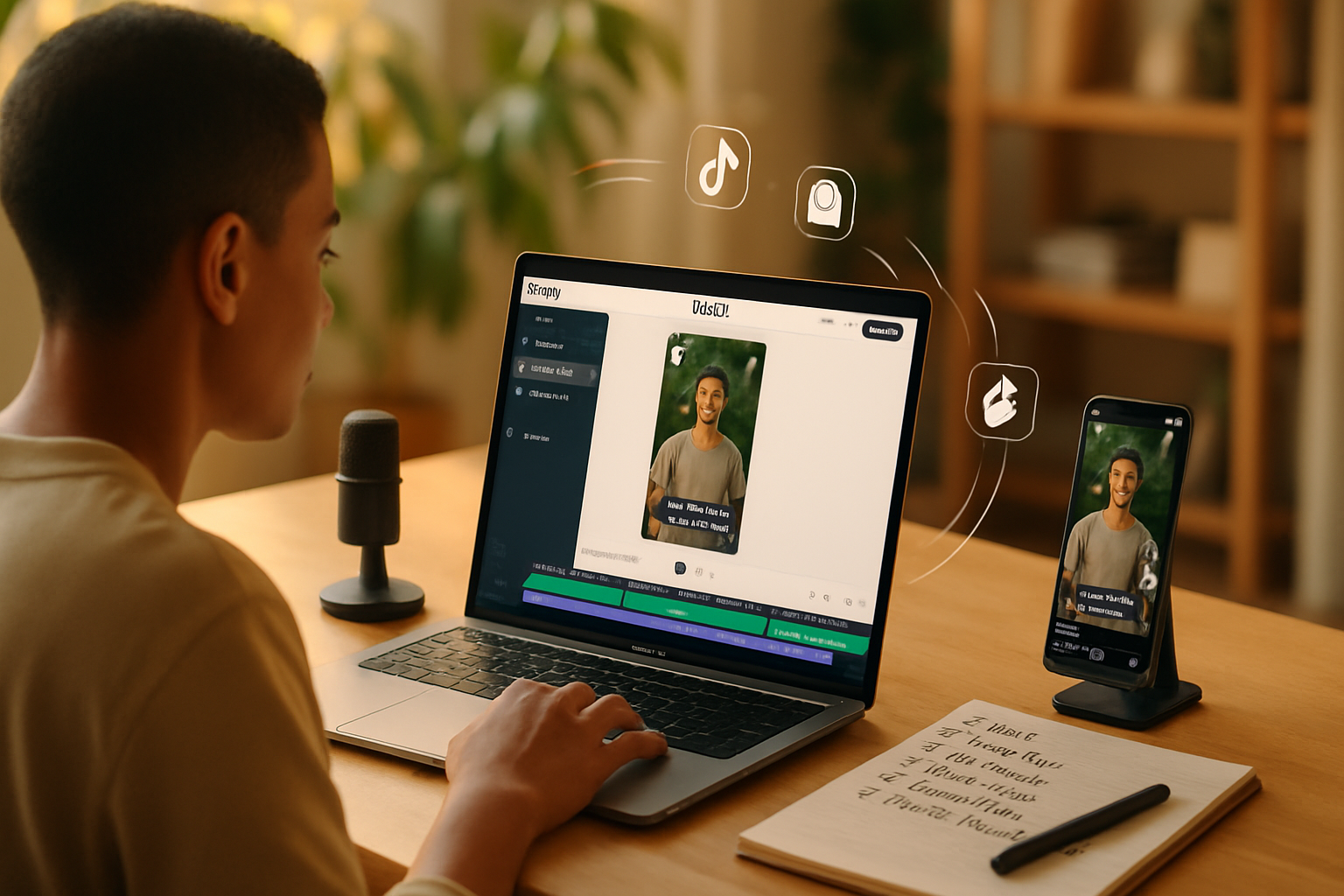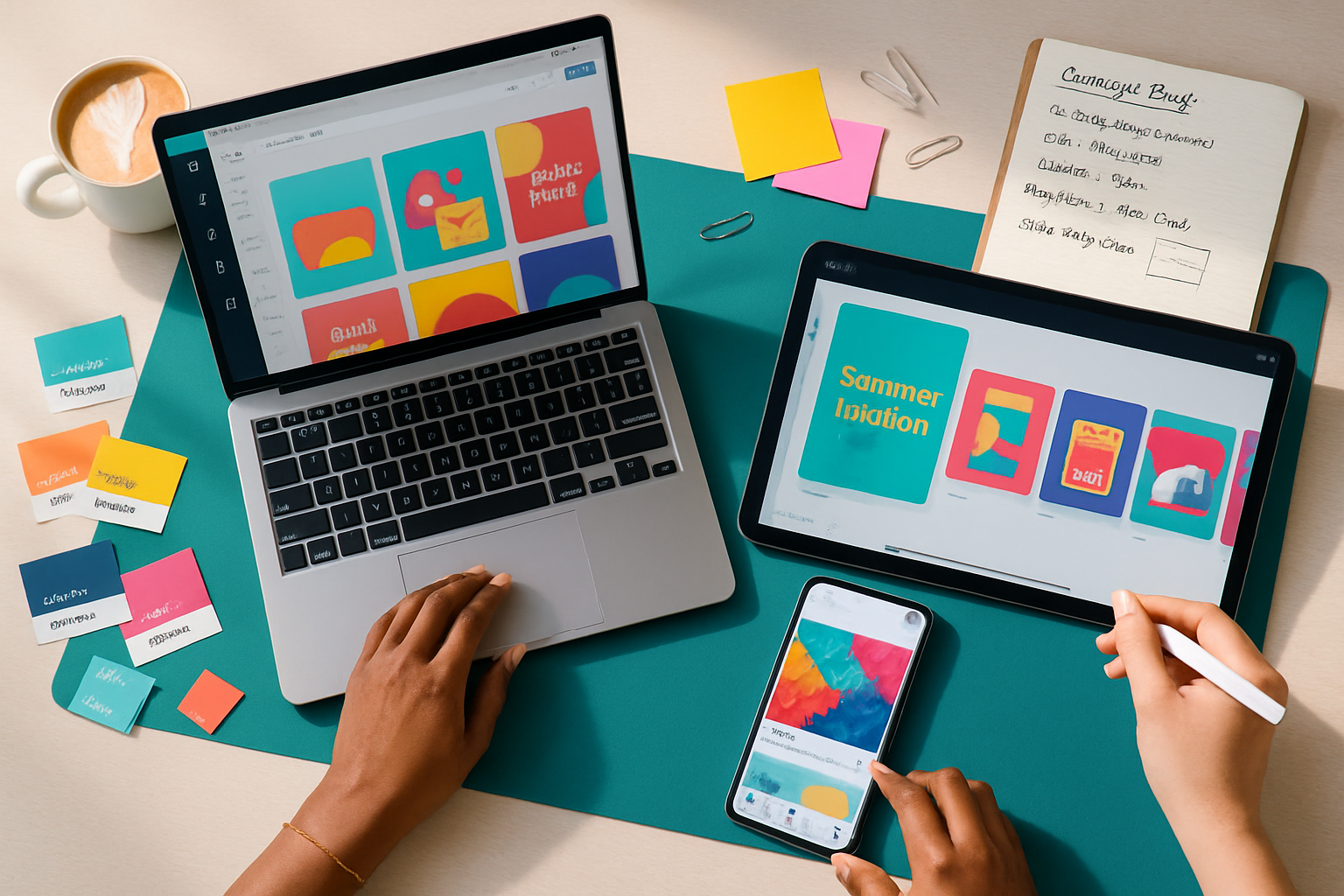· creativity · 7 min read
10 Hidden Features of Veed.io That Will Transform Your Video Editing Experience
Discover 10 lesser-known Veed.io features - from AI background removal and advanced audio cleanup to brand kits, auto-translate, and batch export - that can speed your workflow, boost creativity, and improve output quality.

Veed.io is already known for its clean interface and fast browser-based editing, but beneath the surface are powerful features that many creators still overlook. In this post you’ll find 10 hidden (or underused) Veed.io tools and workflows that can save hours, raise production value, and make consistent, cross-platform publishing much easier.
1) Auto Subtitles - fast, editable captions and SRT exports
What it is
Veed’s automatic subtitle generator converts speech to text and places editable captions on your timeline. It’s faster than manual captioning and supports exporting closed captions (.srt, .vtt) or burned-in subtitles.
How to use it
- Upload your video and open the Subtitles/Auto-Captions tool.
- Run the auto-transcription, then review and edit mistakes directly in the subtitle editor.
- Export as SRT/VTT for platforms that support closed captions, or burn-in for social videos.
Pro tips
- Use the transcript editor to split long lines and control timing for better readability.
- Export both burned-in captions (for Instagram/TikTok) and SRT files (for YouTube accessibility).
Reference: Auto Subtitle Generator - Veed.io
2) Auto-Translate Subtitles - reach global audiences quickly
What it is
Auto-translate takes your transcript and generates subtitles in dozens of languages automatically - ideal for repurposing one video to multiple markets.
How to use it
- Generate or upload your base subtitles.
- Select Translate and pick the target language(s).
- Fine-tune the translated text if needed and export separate subtitle files or burned-in versions.
Pro tips
- When repurposing a single master edit, create separate timelines for each language to adjust timing/line breaks.
- Use translated SRTs for YouTube uploads to keep captions toggleable.
Reference: Veed’s translation features
3) Audio Clean-Up - denoise, de-echo, and normalize in one click
What it is
Veed includes AI-driven audio tools to remove background noise, reduce echo, and normalize loudness - essential for improving recording quality without re‑recording.
How to use it
- Select the audio track and choose Noise Removal / Denoise.
- Apply Echo Removal or Normalize if required.
- Preview and adjust the intensity slider to avoid over-processing.
Pro tips
- Run noise removal first, then normalize.
- For interviews, apply noise removal to each track separately before mixing.
Reference: Audio denoise / cleanup tools - Veed.io
4) Remove Video Background (AI) & Chroma Key - clean subjects without a green screen
What it is
Veed’s background removal uses AI to isolate people and objects so you can replace or blur backgrounds without a physical green screen.
How to use it
- Choose Remove Background (or Chroma Key if you have a green screen).
- Adjust edge-smoothing and feathering to reduce artifacts.
- Place any image/video behind the subject clip in the timeline.
Pro tips
- For best results, use footage with high contrast between subject and background.
- Use subtle feathering and add a light drop shadow to mask any processing edges.
Reference: Remove video background - Veed.io
5) Smart Crop / Auto-Reframe for social formats
What it is
Auto-Reframe (aka Smart Crop) analyzes your clip and automatically crops/keeps the action centered for vertical, square, or custom aspect ratios - huge time-saver when making multi-platform versions.
How to use it
- Select the clip or entire timeline, choose Crop & Resize, then pick an aspect ratio preset.
- Let the Auto Reframe analyze motion and adjust the framing.
- Manually tweak trajectory markers if the subject moves unpredictably.
Pro tips
- Create a master 16:9 edit, then auto-reframe to 9:16 and 1:1; adjust text and captions for each format.
- Use manual keyframes when the automatic crop misses important composition.
Reference: Smart crop & aspect ratio tools - Veed.io
6) Brand Kit & Templates - keep your videos consistent
What it is
Brand Kit lets you store logos, color palettes, and fonts to apply to any project. Combined with templates, it makes on‑brand editing fast across campaigns.
How to use it
- Upload logos and set primary/secondary color swatches in Brand Kit.
- Save your frequently used title styles or overlays as templates to reuse.
- When starting a new project, apply the Brand Kit to auto-populate brand elements.
Pro tips
- Keep a template for each platform (YouTube, LinkedIn, Reels) with appropriate dimensions and CTAs.
- Use consistent caption styles and title animations to build brand recognition.
Reference: Brand kit and templates - Veed.io
7) Smart Cut & Silence Removal - speed up editing by trimming gaps
What it is
Smart Cut (sometimes labeled Auto Cut or Silence Removal) detects long silences and trims them automatically - excellent for cleaning interviews, tutorials, or screen recordings.
How to use it
- Apply Auto Cut/Silence Removal to the timeline or clip.
- Configure silence threshold and minimum clip length.
- Review the cuts and undo or fine-tune any places where you want to preserve pacing.
Pro tips
- Use a conservative threshold first, then increase if you want a snappier result.
- Combine with crossfades to avoid audible jumps.
Reference: Editing features - Veed.io
8) Text-to-Speech & AI Voice - fast voiceovers and localization
What it is
Veed offers AI voice generation to create natural-sounding voiceovers in multiple languages and accents without recording. Useful for quick narration, multi-language versions, or accessibility.
How to use it
- Open the Text-to-Speech tool, choose a language and voice, then paste your script.
- Generate, preview, and drag the audio onto the timeline.
- Match pacing by splitting or stretching clips as needed.
Pro tips
- Use shorter sentences for more natural cadence, and add slight pauses using punctuation.
- Combine generated voiceovers with subtle natural-sounding background ambience to avoid a synthetic feel.
Reference: AI voice & TTS tools - Veed.io
9) Collaboration, Comments & Version History - work with a team without leaving the browser
What it is
Veed supports shared projects, in-editor comments with timestamps, and version control so multiple creators can review and iterate quickly.
How to use it
- Invite collaborators to a project via share link or email with appropriate permissions.
- Use the comment tool to leave time-stamped feedback or revision notes.
- Save different versions or restore previous ones when necessary.
Pro tips
- Use comments to assign specific fixes (e.g., “Lower music volume at 0:10–0:16”).
- Keep a naming convention for versions (v1.0, v1.1) so stakeholders can clearly reference edits.
Reference: Collaboration features - Veed.io
10) Advanced Export Options & Batch Processing - optimize outputs at scale
What it is
Beyond a simple MP4 export, Veed provides presets (bitrate/quality), separate caption exports, GIF/WebM options, and some batch or templated export flows to churn out multiple variants quickly.
How to use it
- Open Export and choose resolution, bitrate, and file format.
- Export captions separately (SRT/VTT) or embed them.
- For multi-format workflows, save export presets or duplicate the project and auto-reframe for each aspect ratio.
Pro tips
- Use smaller bitrates for social uploads to meet platform file size limits while keeping acceptable quality.
- Export a high-quality master (4K or high-bitrate 1080p) and make platform-specific derivatives from that master.
Reference: Export & quality options - Veed.io
Putting these features into a workflow
A practical 30–60 minute workflow using the hidden tools above:
- Upload your raw footage and run Audio Clean-Up (denoise + normalize).
- Apply Auto Subtitles and correct obvious transcription errors.
- Use Smart Cut to remove long silences, then manually tighten edits.
- Auto-Reframe to desired aspect ratios and adjust on-screen text/captions.
- If needed, Remove Background or use Chroma Key for custom backgrounds.
- Add brand elements from Brand Kit and a template intro/outro.
- Generate AI voiceovers or translate subtitles for target markets.
- Invite collaborators to review with time-stamped comments.
- Export a high-quality master and platform-specific variants (burned subtitles for reels, SRT for YouTube).
Final tips to get the most from Veed
- Start with a clean master (good audio/lighting) to minimize heavy processing.
- Treat AI tools as accelerators - always review generated captions, translations, and voices.
- Build templates and a Brand Kit once - the time investment pays off relentlessly.
- Combine features (e.g., auto-subtitle + auto-translate + brand template) to publish faster across platforms.
If you want, try a mini project where you take a single 5–10 minute interview and produce three variants (YouTube, LinkedIn, Reels) to see how much time these features save once they’re part of your routine.
References
- Veed features and tools: https://www.veed.io/features
- Auto subtitles: https://www.veed.io/tools/auto-subtitle-generator
- Audio cleanup: https://www.veed.io/tools/remove-background-noise
- Remove video background: https://www.veed.io/tools/remove-video-background
- AI voice & translation tools: https://www.veed.io/tools