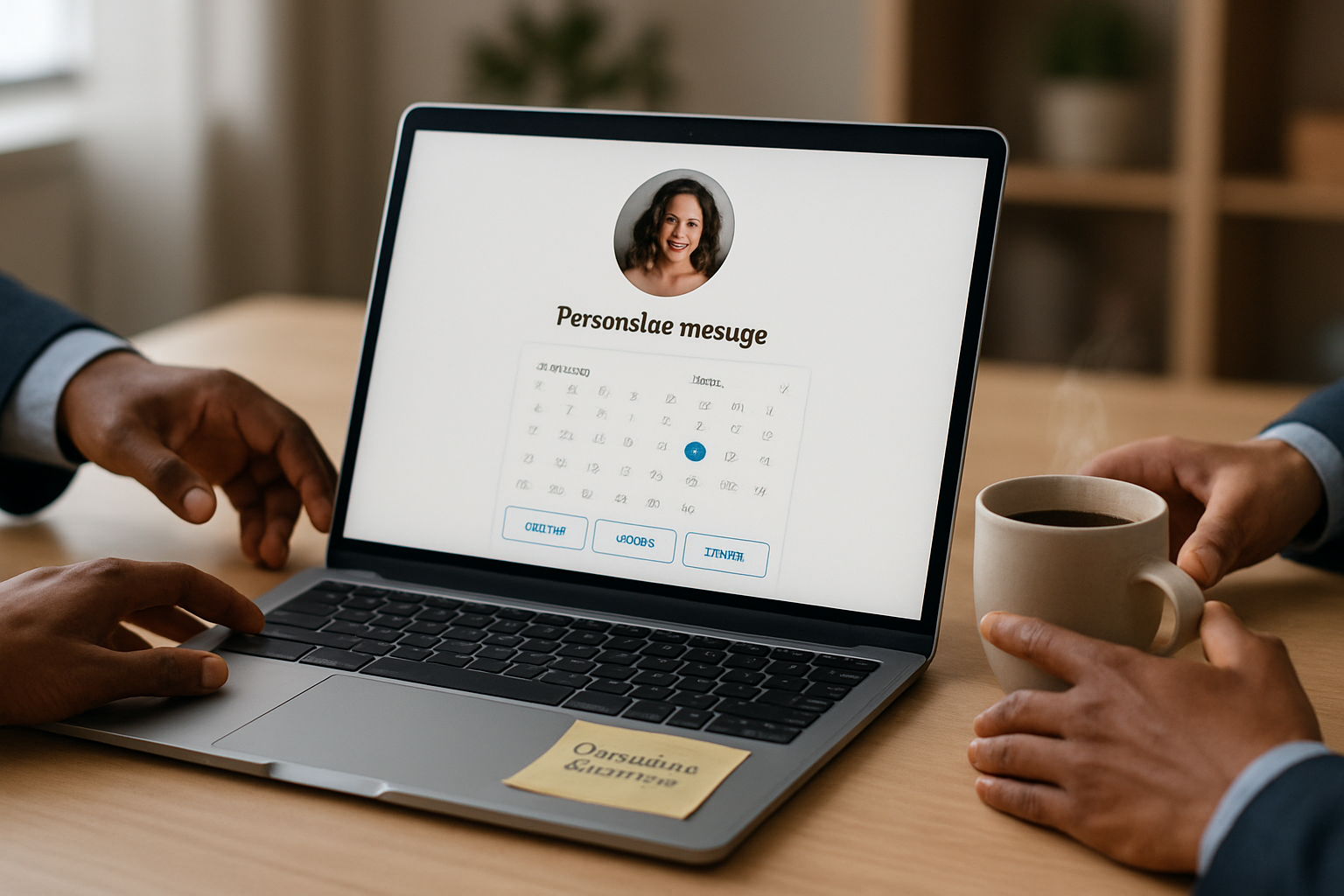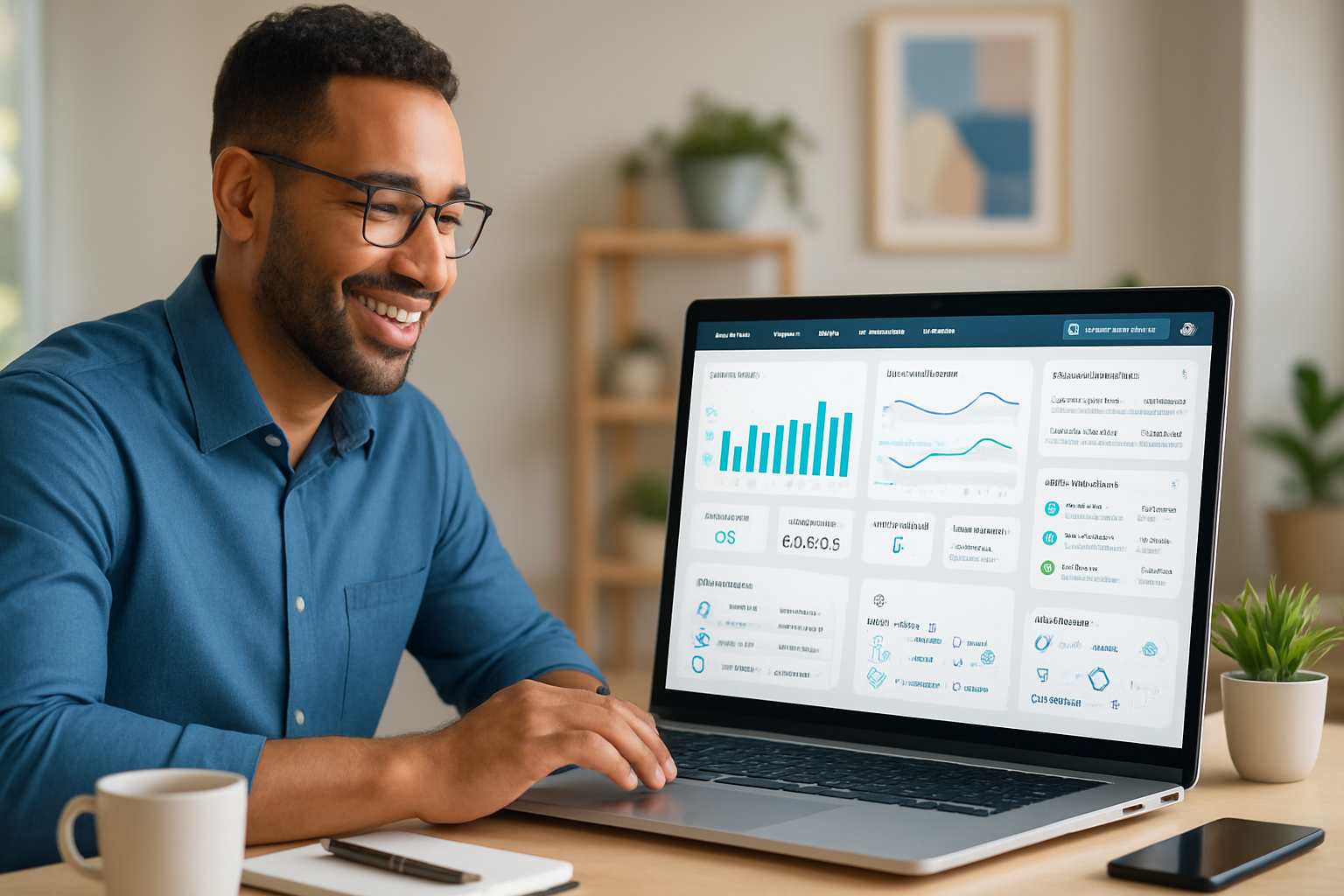· business · 6 min read
Unlocking PayPal: 10 Hidden Features You Didn't Know Existed
Discover 10 lesser-known PayPal features - from QR codes and discounted shipping labels to multi-currency balances and scheduled invoices - that can save you time, reduce fees, and make managing money easier.
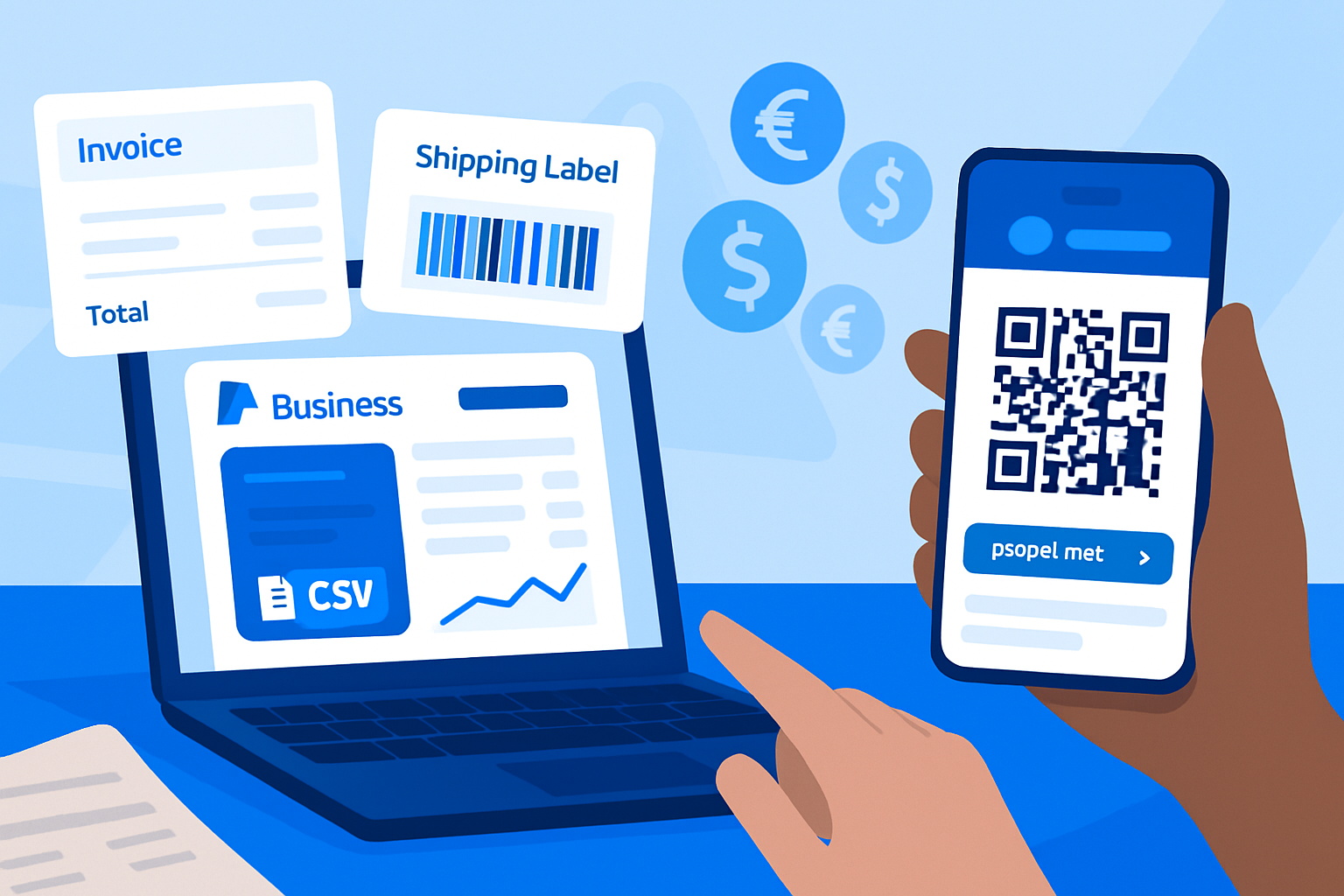
Outcome first: use PayPal to get paid faster, cut fees, and run small business tasks without extra apps.
You’ll walk away with 10 practical, lesser-known PayPal features and exact steps to use them today. Quick wins first. Big wins later.
Why these features matter (fast)
PayPal isn’t just for one-off purchases. It’s a toolbox: invoicing, shipping, payouts, currency control, and even local QR payments. Use the right tools and you’ll reclaim hours each month, reduce payment fees, and avoid accounting headaches.
1) Personal payment links with PayPal.Me
What it does: Create a custom PayPal.Me link (paypal.me/YourName) to request money with a single URL. Great for freelancers, sellers on social media, or anytime you need a fast, clean payment request.
How to use it:
- Create your link at https://www.paypal.com/paypalme/ and choose your handle.
- Share the link in messages, invoices, posts, or your bio.
- Append an amount to the link:
paypal.me/YourName/45to request $45.
Why it helps: Eliminates typing errors, speeds up payment requests, and looks professional.
Caveat: Personal links are best used for trusted payers; verify who you send them to.
2) Built-in invoicing with templates and scheduling
What it does: Send polished invoices, allow partial payments, schedule recurring invoices, and track payment status - without extra software.
How to use it:
- In PayPal, go to ‘Invoicing’ or visit https://www.paypal.com/webapps/mpp/invoicing.
- Pick a template, customize branding, and save it.
- Schedule recurring invoices or set due dates and accept deposits/partial payments.
Why it helps: Professional invoices increase payment speed and reduce back-and-forth. Scheduling recurring invoices automates repeat billing.
Tip: Add detailed line items and terms so you can show proof in a dispute.
3) Multi-currency balance management and conversions
What it does: Hold balances in different currencies, accept payments in another currency, and convert them inside PayPal when the rate is favorable.
How to use it:
- In Wallet, choose “Manage currencies” and add currencies you expect to receive.
- Accept payments in foreign currencies and hold them until you’re ready to convert.
- Convert via the Wallet convert tool. See PayPal’s guide: https://www.paypal.com/us/smarthelp/article/how-do-i-convert-currency-in-my-paypal-account-faq3052.
Why it helps: Avoid needless auto-conversions and repeated conversion fees. Hold funds in the currency you’ll spend in, or convert when rates are better.
Caveat: PayPal charges a conversion spread. Compare to bank rates or specialist FX services for large sums.
4) PayPal Offers, Deals, and Cash-Back (app-only perks)
What it does: Discover merchant offers, exclusive discounts, and occasional cash-back promotions in the PayPal app.
How to use it:
- Open the PayPal mobile app and look for “Offers” or “Deals.”
- Activate offers before you shop and use the qualifying payment method.
Why it helps: Small but recurring savings on purchases you’d make anyway.
Note: Offers change frequently. Check before big purchases.
5) Generate a QR code for in-person sales (contactless payments)
What it does: Create a scannable QR code customers can use to pay you quickly without a card terminal.
How to use it:
- On the PayPal app, go to the ‘Get Paid’ or ‘QR code’ section and create a code for your business. See instructions: https://www.paypal.com/us/smarthelp/article/how-do-i-create-a-qr-code-for-my-business-faq2896.
- Display the code on your phone, printed receipt, or storefront.
Why it helps: Fast, contactless payments, no extra hardware required.
Tip: Use a dynamic QR code for different amounts (via invoicing + QR) when you need unique receipts.
6) Buy discounted shipping labels and auto-add tracking
What it does: Buy USPS and other carriers’ labels directly in PayPal at discounted rates, automatically attach tracking numbers to transactions, and get seller protections when you provide tracking.
How to use it:
- From ‘Activity’ or your seller dashboard choose an order and select “Print shipping label” or go to the shipping center: https://www.paypal.com/us/smarthelp/article/where-can-i-buy-print-shipping-labels-with-paypal-faq4053.
- Enter package details, print the label, and PayPal will update the transaction with tracking.
Why it helps: Save money on postage, reduce customer disputes, and speed fulfillment.
Tip: Save common package profiles to speed labeling.
7) Manage and cancel subscriptions & automatic payments
What it does: See every merchant with a preapproved payment, cancel subscriptions, or swap payment methods - all in one place.
How to use it:
- Go to Settings → Payments → Manage Automatic Payments (or Pre-approved payments). See PayPal’s guide: https://www.paypal.com/us/smarthelp/article/how-do-i-cancel-a-recurring-payment-or-preapproved-payment-faq1412.
- Select a merchant and cancel or edit the payment method.
Why it helps: Stops surprise charges and recurring fees you forgot about.
Pro tip: Audit automatic payments quarterly to reclaim wasted subscriptions.
8) Split transactions & request money for group expenses
What it does: Split a bill with friends or request individual shares directly from one request - no manual math required.
How to use it:
- In the app, use the “Split” or “Request” feature to add people and amounts, or create a single request with line-item notes.
- Each person receives their own payment link.
Why it helps: Perfect for dinners, group gifts, or shared bills. Eliminates awkward IOUs.
Caveat: For friends-and-family transactions, understand fee and protection differences versus goods/services payments.
9) Payouts / Mass Pay for paying many people at once
What it does: Send batch payments to contractors, affiliates, or rewards recipients using PayPal Payouts (formerly Mass Pay). It’s faster and more trackable than manual sends.
How to use it:
- For business accounts, enable Payouts in your account or via the Payouts API. Learn more: https://www.paypal.com/us/business/platforms-and-marketplaces/payouts.
- Upload a CSV or call the API to send hundreds of payments in one operation.
Why it helps: Cuts admin time, centralizes fees, and provides receipts for every recipient.
Caveat: Payouts may require business verification and have minimums or per-payment fees.
10) Export activity reports, monthly summaries, and tax-ready CSVs
What it does: Generate detailed transaction reports (CSV, PDF) for bookkeeping, tax prep, or reconciliation.
How to use it:
- Go to Activity → Statements or Reports → Download for a selected date range. See PayPal’s guide: https://www.paypal.com/us/smarthelp/article/how-do-i-download-my-transaction-history-faq409.
- Use filters (transaction type, currency, fees) and download a CSV for Excel or accounting software.
Why it helps: Saves hours at tax time, makes bookkeeping cleaner, and proves disputed transactions.
Tip: Create monthly exports and store them in cloud folders for year-end ease.
Quick checklist to save money and time with these features
- Use PayPal.Me for fast payment requests.
- Send branded invoices and enable partial payments.
- Hold foreign currency until conversion is favorable.
- Activate in-app offers before shopping.
- Use QR codes for cashless, in-person sales.
- Buy shipping labels in PayPal to save on postage and add tracking automatically.
- Audit automatic payments every 3 months.
- Use Split/Request for group payments.
- For mass payouts, switch to PayPal Payouts to batch payments.
- Export monthly transaction CSVs for clean bookkeeping.
Final note
PayPal hides powerful time- and money-saving tools behind menus most people never open. Use these ten features and you’ll work smarter - not harder - whether you’re freelancing, running a side hustle, or streamlining household finance.
Try one feature today. Save time tomorrow.