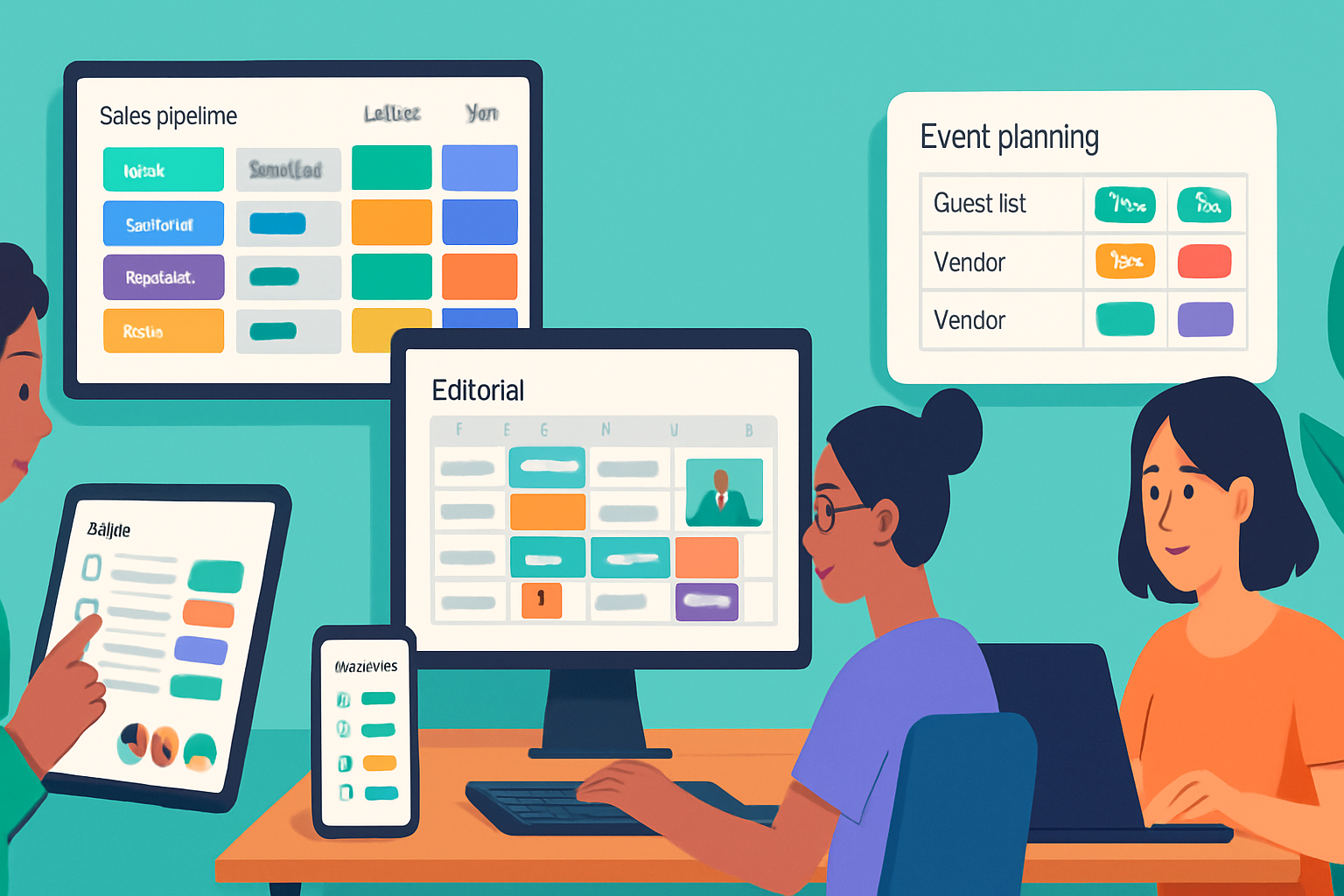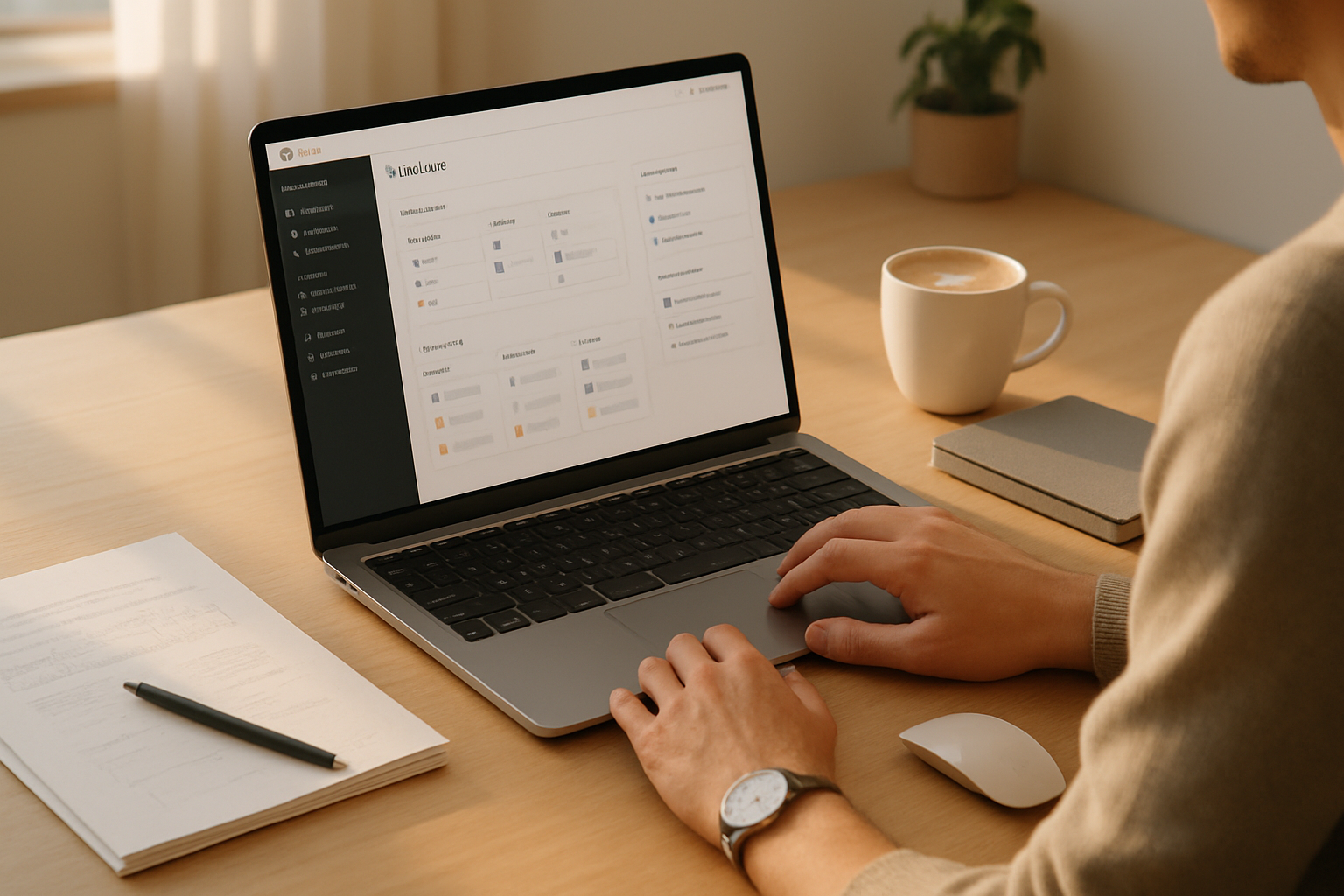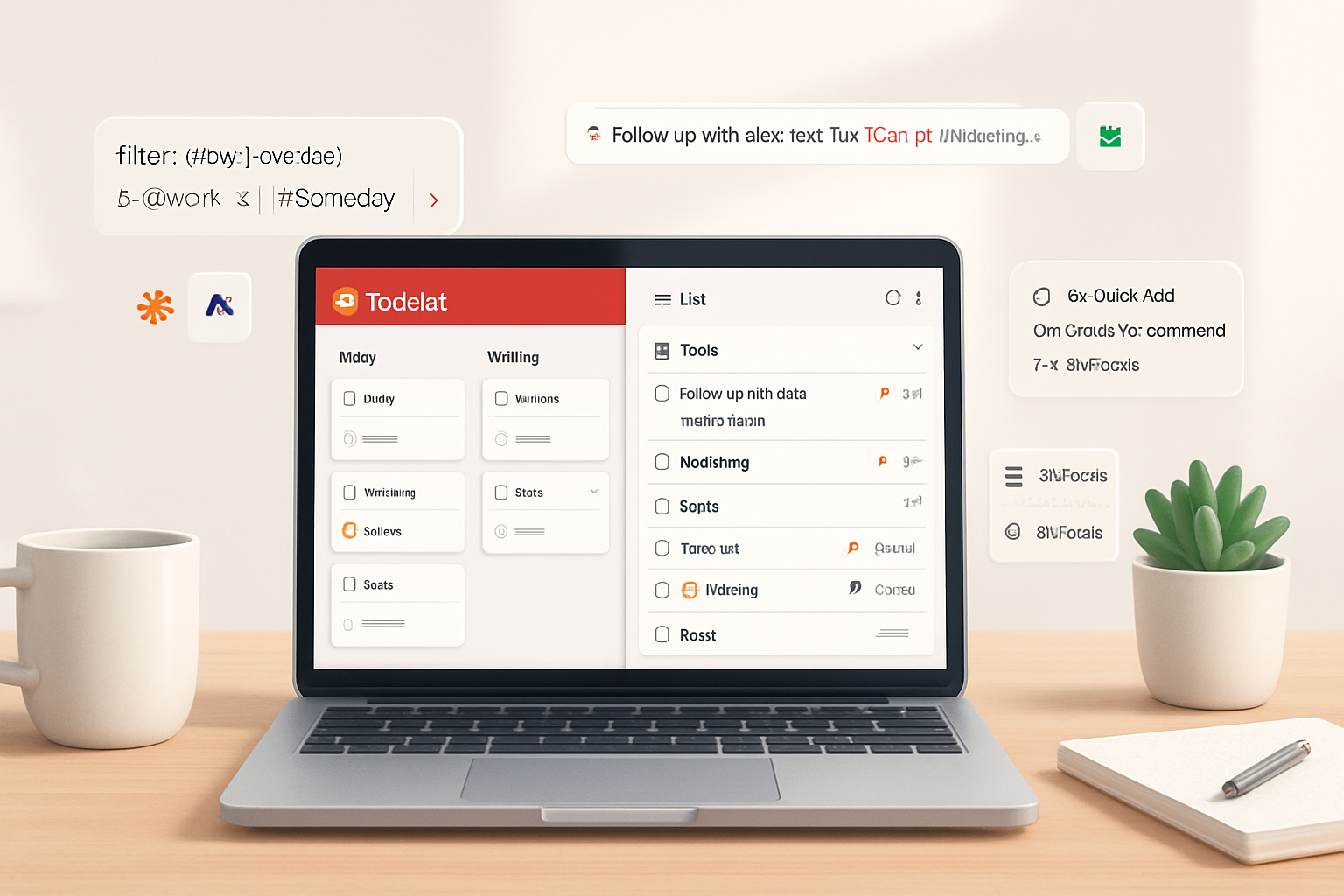· productivity · 8 min read
Maximizing Your Roam Research Experience: Advanced Tips for Power Users
Power-user strategies for Roam Research: build flexible templates, master linking (block refs & embeds), and automate repetitive work with RoamJS / SmartBlocks and the Roam API. Practical examples, workflows, and community tools to unlock deeper productivity.
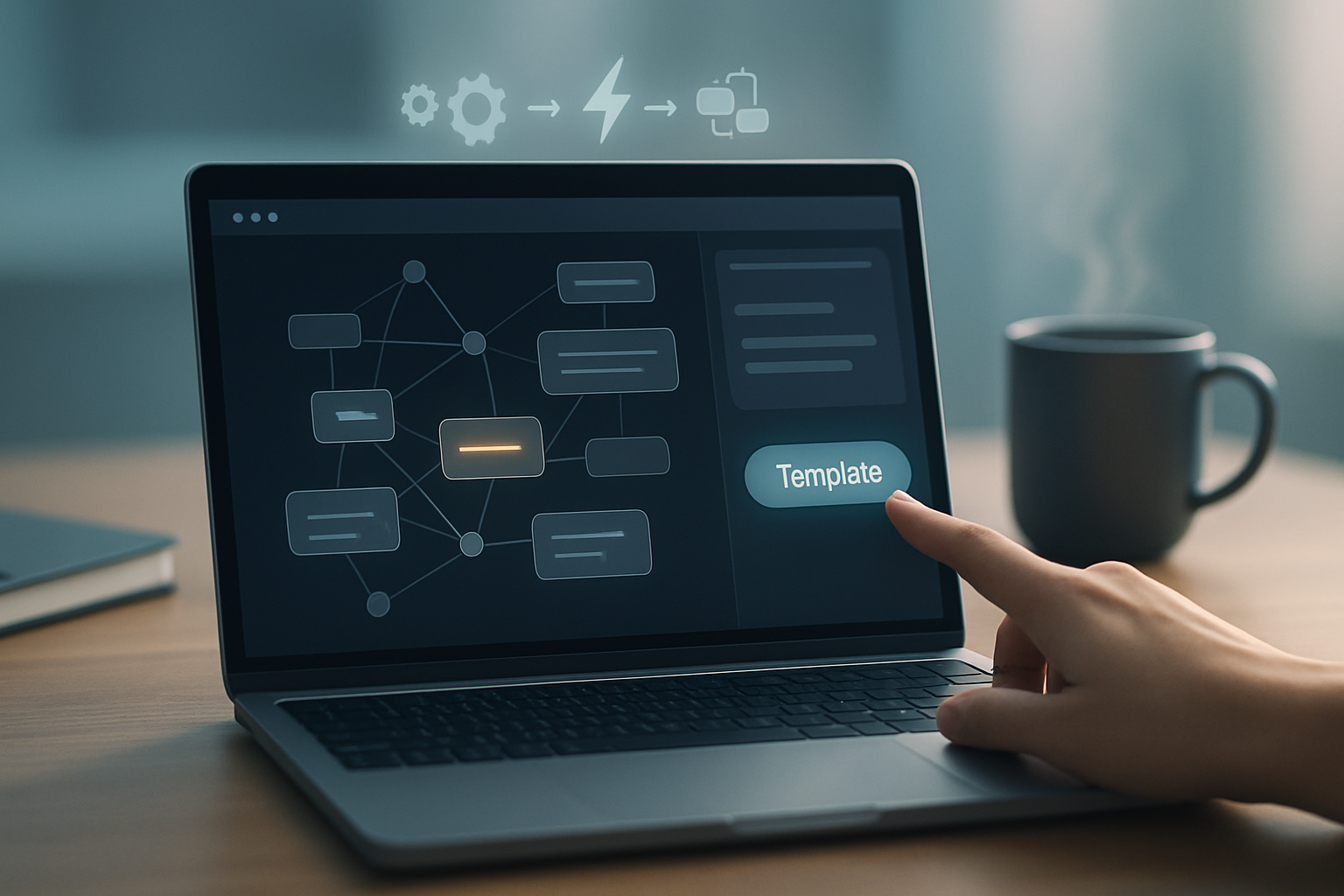
Why this matters for power users
If you’ve been using Roam for a while you know the basics: daily notes, page links ([[Page]]), and backlinks. The real gains come when you stop treating Roam as a digital notebook and start treating it as a living graph. That means creating reusable templates, linking deliberately at the block level, and automating repetitive work so your brain can focus on thinking instead of filing.
This article is aimed at experienced Roam users. It skips the “how to create a page” basics and dives into patterns, examples and practical automation you can adopt today.
1) Make templates actually work for you
Templates are the fastest way to standardize high-value structures across projects, meetings, or reading notes. But the power comes from making templates flexible, parameterized and context-aware.
Practical template patterns
- Project intake (atomic metadata) - name, status, parent project, owner, start date, next action, success criteria. Keep metadata as page properties or as a consistent block structure so queries can find it.
- Meeting template (agenda-first) - Agenda, Outcomes (expected), Decisions, Action items (with assignees and due dates). Start each meeting with the Daily Note for context and transclude the Project page.
- Literature / Read note - one-sentence claim, arguments, quotes (with page refs), tags, and “where it might be useful” - a field that prompts linking to projects where the insight applies.
Implementation tips
- Use a consistent field naming convention. Eg.
Status::,Owner::,Due::- this helps when writing queries and using simple text filters. - Keep templates atomic. Build small templates that you can combine (title block + metadata block + body block) rather than one giant monolith.
- Store canonical templates on a single page (eg.
[[Templates]]or aTemplatessubtree). If you use a community templating solution (SmartBlocks / Template Button in Roam extensions), name your templates clearly and include usage notes.
Example template (structure only)
- Project X
- Status:: Active
- Owner:: [[Your Name]]
- Start:: 2025-07-01
- Next Action:: ((block-uid))
- Notes:
- (atomic notes go here)
Note: keep the template on a single page and instantiate it with a template tool or a short script so you don’t duplicate effort.
2) Level up your linking strategy (pages, blocks, and transclusion)
Good linking strategy is intentionally different from full-link everything mania. The point is to create paths that lead you back to the context you need later.
Linking tactics that pay off
- Link-first writing - when you capture a thought, immediately link to the page(s) you think are relevant (even if fuzzy). This turns capture into graph-building rather than filing.
- Prefer block-level links for context - linking to a page is great for topics, but linking to a block (block reference) preserves the exact sentence or list item you meant. Use block references when you anticipate reusing or commenting on a specific passage.
- Use embeds for live context - embed a block from a project into a daily note or meeting so you can edit the original in place and keep everything synchronized.
- Aliases and disambiguation - use
- Link to the process, not just the content - create pages for workflows (eg.
Practical examples
- When you take a quote you intend to use later, create a small block with the quote and the source page link. Then reference that block when drafting an article or a talk so the source stays connected.
- For action items, always link the action to both the project page and the person (eg.
[[Project X]] -> TODO [[Alice]]). That makes queries for a person’s tasks trivial.
Small-but-powerful habit
Every time you create a standalone idea, ask: “Where in the graph should I activate this idea later?” Link it there immediately. That tiny decision multiplies discoverability.
3) Block references vs. embeds: when to use which
- Block reference ((block UID)) - creates a pointer to a block and shows the original content in a small preview. Useful for citing or referring to a block without copying it.
- Embed - shows a live copy of the block in another place (edits affect the original). Use embeds when you want one source-of-truth (eg. a Project’s current “Next Action” shown inside a meeting note).
Use-case examples
- Embed the canonical project summary into your weekly review so you always see the current status without switching pages.
- Use block references to collect candidate quotes or claims in a single place, then transclude/embed when drafting so attribution remains intact.
4) Queries: build dynamic lists that stay useful
Queries turn your graph into dynamic reports. Instead of manually gathering status updates, create a query that surfaces what you care about.
Query ideas
- Active projects - list pages with
- Outstanding actions - show all
- Reading backlog - all pages tagged
Practical advice
- Keep queries focused and minimal. Large queries across your whole graph can be slow.
- Narrow by project or by page tag when building dashboards.
- Use query outputs as “living lists” on your dashboard that you scan during reviews.
Learn more about Roam queries and Datalog from the official docs and community examples (links below).
5) Automate repetitive flows: SmartBlocks, RoamJS, Roam42 and the API
Automation amplifies the value of templates and linking. A few reliable tools and techniques:
Community tools (high ROI)
- SmartBlocks / Roam42 - create parameterized templates, ask-for-input prompts, and multi-step template runners that can populate dates, titles, and nested blocks. Great for meeting notes, capture templates, and structured daily routines.
- Roam42 GitHub: https://github.com/roam-unofficial/roam42
- RoamJS - a growing ecosystem of extensions that add features like richer export, calendar integrations, and UI improvements.
- RoamJS repo: https://github.com/roam-unofficial/roamjs
- Roam Depot - a community marketplace/collection of extensions and useful snippets.
- Roam Depot: https://roamdepot.com
API and custom scripting
Roam exposes an in-browser JavaScript API that lets you programmatically create pages and blocks. This is the most flexible way to automate tasks that the community tools don’t cover.
Example: create a page and add blocks with the Roam API
// Create a new page
window.roamAlphaAPI.createPage({
page: { title: "Project X" }
});
// Add a block under the page
window.roamAlphaAPI.createBlock({
location: { "parent-uid": /* page uid here */, order: 0 },
block: { string: "Status:: Active" }
});Notes on using the API:
- You can wire UI buttons (via a browser extension snippet) to run scripts that instantiate templates, populate dates, or pull data from external sources.
- Respect rate limits and be careful with destructive scripts - test on a sandbox graph first.
Integrations
- Webhooks & external automators - although Roam doesn’t offer a first-party Zapier integration, you can use the API and community tooling to publish or fetch content from external services (calendar, bookmarks, task managers).
- Use small scripts to post daily summaries to Slack or to append tasks to a TODO database automatically.
6) Example workflows you can adopt today
Project capture + weekly dashboard
- Capture a project with the Project Intake template.
- Tag it
#projectand setStatus:: Active. - A dashboard page contains a query that surfaces all
Status:: Activeprojects and their next actions. Review once per week.
Meeting flow that guarantees follow-through
- Instantiate a Meeting template (agenda + attendees + Actions list).
- During the meeting, create action blocks and immediately reference the person’s page (eg.
[[Alice]]) and setDue::. - Use a query to collect all actions assigned to people for follow-up.
Reading to application pipeline
- Read note template - capture claims, highlights, and a one-line application idea.
- Tag the idea with potential projects; embed the most promising notes into your weekly review so they can be actioned.
7) Organization, hygiene and performance
- Avoid massive single pages. Keep notes atomic and prefer many small pages/blocks; Roam’s strength is linking small pieces.
- Periodically prune - too many dead-backlinks and unused pages make searches noisier. Quarterly triage helps.
- Use focused queries/dashboards rather than scanning your entire graph repeatedly. This reduces both cognitive overload and UI lag.
8) Advanced tips & pro tricks
- Create a small set of ‘process pages’ (Weekly Review, Meeting Notes, Project Intake). Link to them from your top-level dashboard so onboarding and daily work are consistent.
- Use block properties and standardized syntax for dates and statuses to make parsing and querying easier.
- Leverage embedding to build side-by-side, editable views of a single source-of-truth block (eg. embed a project’s status in several dashboards).
- If you write long-form, keep a “drafts” page and reference source blocks for quotes; this keeps attribution intact and makes updates trivial.
Tools & further reading
- Roam Research (official): https://roamresearch.com
- Roam help & docs: https://help.roamresearch.com
- Roam42 (SmartBlocks & tools): https://github.com/roam-unofficial/roam42
- RoamJS extensions: https://github.com/roam-unofficial/roamjs
- Roam Depot (community snippets & templates): https://roamdepot.com
Final checklist: start small, iterate fast
- Pick one template (project or meeting) and automate its creation with either SmartBlocks or a short API script.
- Replace two manual linking habits with deliberate block references/embeds over the next two weeks.
- Build one dashboard (Weekly Review) with two focused queries and use it religiously.
If you treat Roam as a living system (templates + links + automation), your graph will begin to work for you rather than becoming another archive you rarely search.