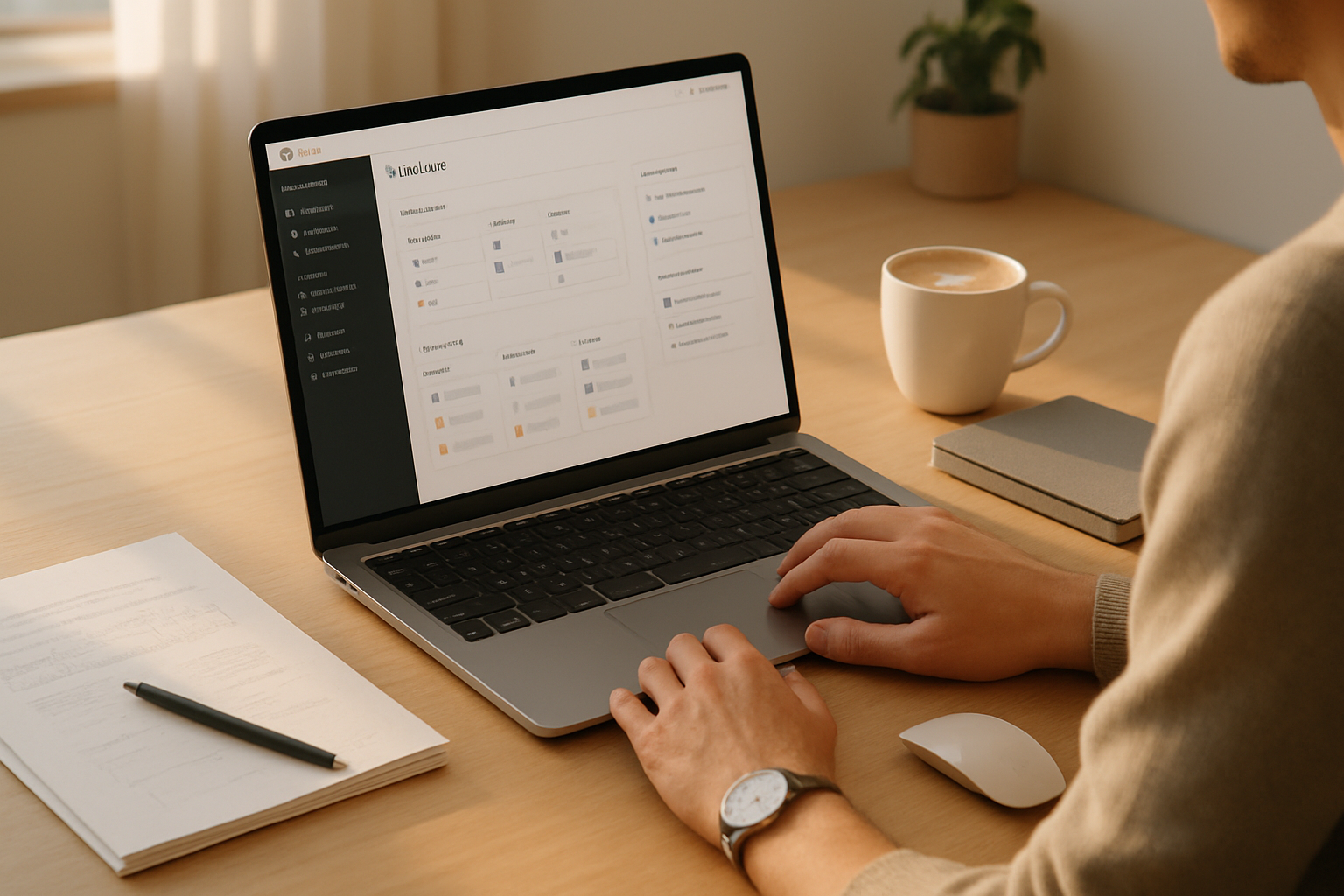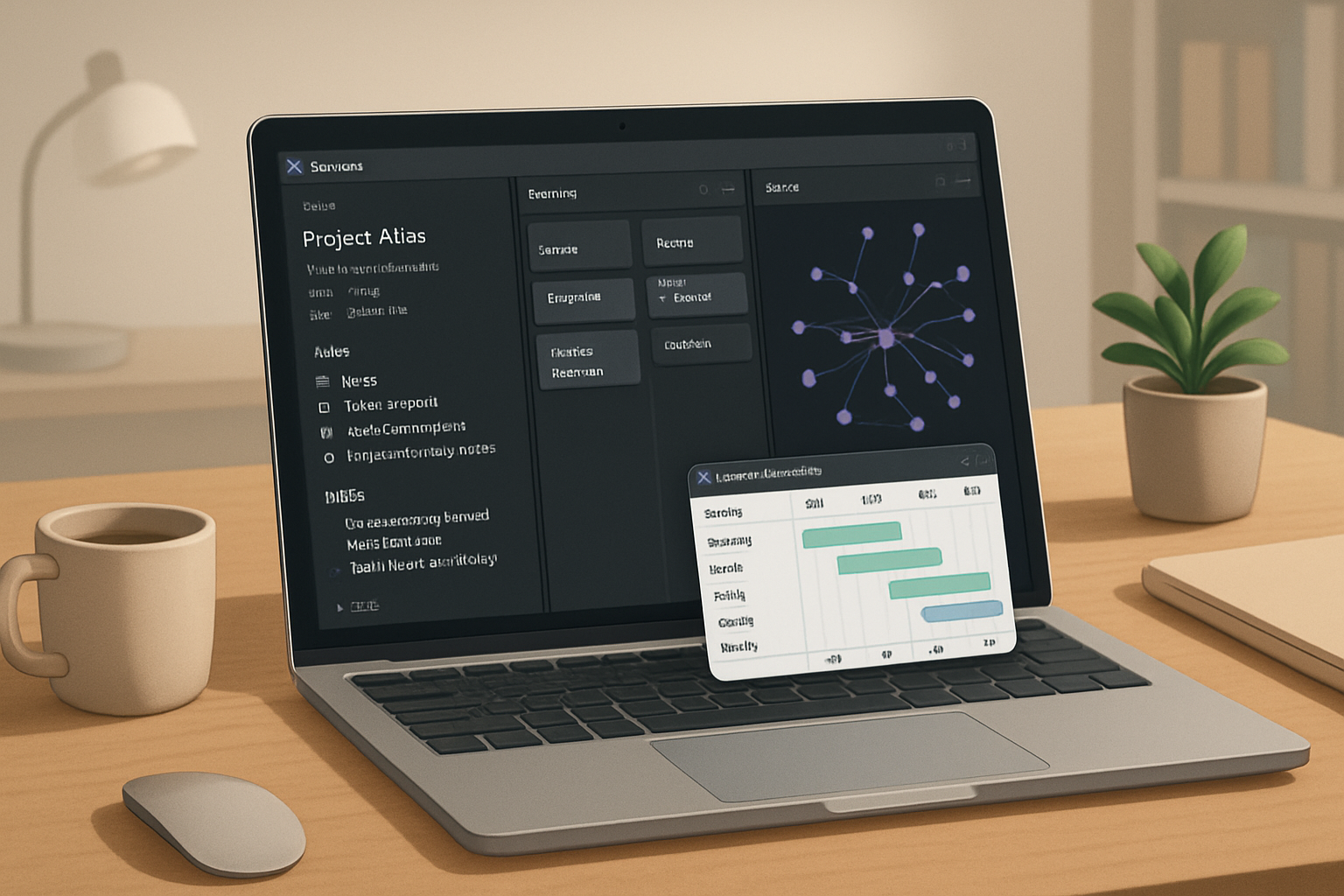· productivity · 8 min read
Unlocking the Hidden Power of Obsidian Plugins
Discover eight underrated Obsidian community plugins that deliver disproportionate productivity gains. Each plugin is explained with concrete use cases, setup notes, and actionable examples so you can start using them today.
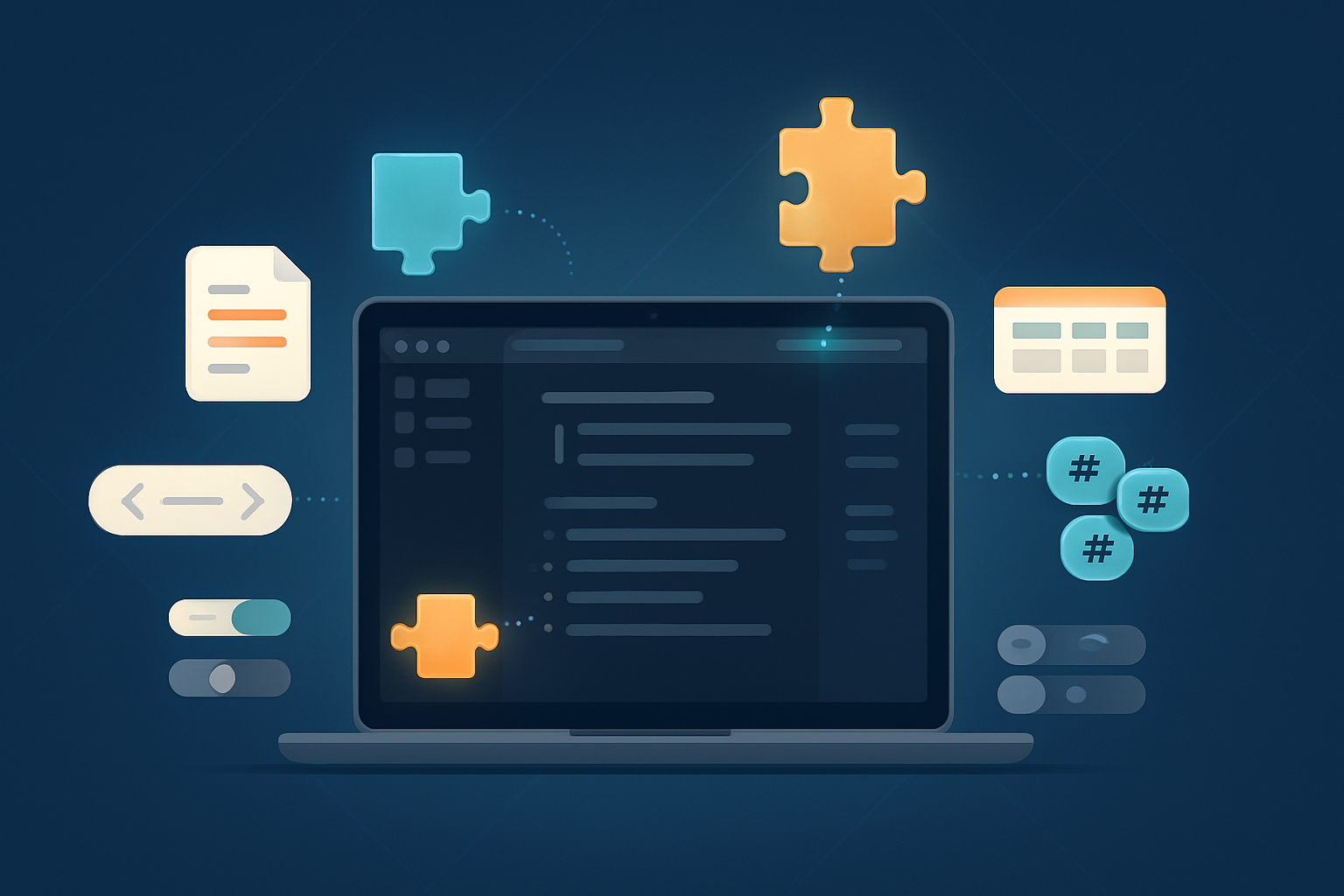
Outcome first: by the end of this article you will have eight concrete plugins you can install and a handful of real, repeatable workflows that immediately save time - from turning highlights into evergreen notes, to running templates with a single click, to surfacing notes that need review.
Why this matters. Obsidian’s core is powerful. But the ecosystem is where you get exponential wins. Small plugins that change one friction point can transform daily flow. Read on to find underrated tools and specific ways to use them.
How to read this guide
Each plugin section includes: what it does, why it’s underrated, one or two concrete use cases, and a tiny, copy-paste-ready example (commands, snippets, or queries). If you want fast wins, start with QuickAdd and Dataview. If you want to raise research and review workflows, focus on Annotator and Review.
1) Dataview - make your vault behave like a database (but often underused)
What it does: lets you query your notes’ metadata and content and render the results as tables, lists, or custom views.
Why it’s underrated: many users know it exists but only use simple queries. The true power is using Dataview to create living dashboards that replace dozens of manual searches.
Use cases
- Task rollups across projects - show incomplete tasks tagged #urgent across a folder tree.
- Dynamic MOCs - generate a project index from notes that match a status frontmatter field.
- Quick metrics - count notes by tag, or show notes edited in the last 7 days.
Concrete example: a task dashboard showing open tasks with a link and context.
table file.link as "Note", text as "Task", file.mtime as "Changed"
from "Projects"
where contains(text, "- [ ]")
sort file.mtime desc
limit 50Install notes: Dataview is slightly advanced; keep a small folder of example queries you can copy and adapt. For powerful automations, pair Dataview with MetaEdit and QuickAdd.
Reference: Dataview docs and examples are invaluable - see the project page for syntax details: https://github.com/blacksmithgu/obsidian-dataview
2) QuickAdd - capture and compose with templates and macros (massive time-saver)
What it does: adds customizable capture templates, user-driven forms, and macros you can trigger with a hotkey or a single command.
Why it’s underrated: many users still use the built-in templates or manual copying. QuickAdd makes templates interactive and automatable.
Use cases
- One-hotkey meeting capture - run a macro that creates a timestamped meeting note, inserts a meeting template, and opens the note in a split pane.
- Controlled task creation - show a small form for task priority, project, and due date then generate a pre-formatted task in the correct project folder.
Concrete example: define a macro called “New Meeting” that creates a file in /Inbox/Meetings with a title Meeting - {{date:YYYY-MM-DD}} - {{cursor}} and inserts your meeting template. Bind a hotkey and you’re done.
Small tip: combine QuickAdd with Buttons (below) to create clickable UI elements for frequently used macros.
3) MetaEdit - update frontmatter without opening files (surgical metadata edits)
What it does: lets you edit frontmatter fields directly from the command palette or via commands in lists - across many notes at once.
Why it’s underrated: frontmatter feels like a file-level detail, so users manually edit YAML. MetaEdit makes metadata a first-class, queryable object.
Use cases
- Bulk status changes - switch
- Normalize tags - set or add tags to a group of notes without opening each one.
- Machine-friendly updates - set numeric fields (e.g.,
Concrete example: use a command to set review: true on a set of notes returned by Dataview search, then run Review to pick them up automatically.
Note: combine MetaEdit with QuickAdd to create a form that sets agreed-upon metadata in one step.
4) Annotator - turn PDF highlights and annotations into markdown notes (research superpower)
What it does: extracts highlights and notes from PDFs and sends them into markdown notes in customizable formats.
Why it’s underrated: some users only occasionally annotate PDFs in Obsidian; Annotator lifts those highlights straight into your note network and links them to source pages.
Use cases
- Literature review pipeline - annotate a paper, then automatically create a summary note with all highlights grouped by page, tagged with key themes.
- Course notes - capture lecture slides (PDF) annotations into per-lecture notes, then create a weekly synthesis note that pulls all highlights.
Concrete example workflow
- Open a PDF in Obsidian.
- Use Annotator to export highlights into a note
Literature/Paper - Author (YYYY). - Use a Dataview query to list all extracted highlights for a given author or tag.
Why this saves time: no copy-paste. Your highlights automatically become searchable, linkable knowledge.
5) Buttons - build single-click actions inside notes (bridging UI and logic)
What it does: insert customizable, clickable buttons in any note. Buttons can run commands, insert templates, toggle metadata, or execute QuickAdd macros.
Why it’s underrated: people assume Obsidian doesn’t support UI affordances. Buttons provides tiny UIs that hide complexity.
Use cases
- One-click task completion - a button toggles a task’s status and optionally updates frontmatter (via MetaEdit).
- Run report generation - press a button to run a QuickAdd macro that compiles a weekly summary into a file.
- Workflow navigation - put project-level buttons in an MOC to open the most-used notes or start a project timer.
Concrete example button (simple template insertion):
```button
name Add note
type command
action obsidian:insert-template
arg Templates/meeting.md
```
Note: syntax and available actions vary by plugin version, but the pattern is the same - one click, fewer cognitive context switches.
---
## 6) Review - surface what needs attention (beyond spaced repetition)
What it does: surfaces notes for review based on rules you define (tags, last-edited, frontmatter fields), and schedules them in a review queue.
Why it's underrated: many conflate Review with flashcard plugins. It can be used to maintain daily/weekly review of evolving ideas, literature, or project checklists.
Use cases
- Evergreen note maintenance: tag evergreen notes with `review: 30d` and let Review bring them up every 30 days for synthesis.
- Project health checks: mark project notes with `review-frequency: 7d` to prompt a weekly status review.
Concrete setup idea
- Add `review_interval: 14` in frontmatter for notes you want biweekly.
- Configure Review to interpret `review_interval` and build a prioritized queue.
Why it matters: it converts passive notes into active knowledge that evolves with your thinking.
---
## 7) Tag Wrangler - tame tag sprawl (small housekeeping, big payoff)
What it does: search, rename, merge, and manage tags across your vault with safe operations.
Why it's underrated: tags creep slowly. People tolerate messy tags until they become unreliable. Tag Wrangler makes cleanup painless.
Use cases
- Merge tags: unify `#meeting-notes`, `#meetings`, and `#mtg` into a single standard tag with a few clicks.
- Rename prefix: convert `#project/foo` to `#proj/foo` across hundreds of notes.
Quick tip: do tag cleanups in small batches and keep a backup commit (see Obsidian Git if you use versioning). Tag consistency unlocks correct Dataview queries and reliable dashboards.
---
## 8) Breadcrumbs - build navigable hierarchies and MOCs (semantic structure without the friction)
What it does: creates configurable parent/child relationships between notes and renders navigable breadcrumb trails and hierarchical views.
Why it's underrated: some rely only on backlinks and MOCs. Breadcrumbs reduces navigation friction and expresses intentional hierarchies without manual MOC editing.
Use cases
- Course outline: represent a syllabus as a parent note with lesson-child relationships, then use breadcrumbs for navigation inside each lesson note.
- Knowledge taxonomy: show the path from a specific idea note up through its higher-level topics to the root concept.
Concrete workflow
1. Add `parent: [[Course]]` to lesson notes (or use the plugin UI).
2. Breadcrumbs renders the trail at the top of each note and can generate a site map for a topic.
Why this unlocks productivity: it reduces time spent hunting for the next-most-relevant note and makes collections of notes feel like a single, browsable structure.
---
## Putting the plugins together: three short workflows you can copy
Workflow A - Rapid meeting capture and follow-up (QuickAdd + Buttons + Dataview)
- Press a Buttons link on your daily note that triggers QuickAdd to create a meeting note from a template.
- QuickAdd prompts for attendees and project.
- After the meeting, Dataview shows open action items across recent meetings so you can triage them at once.
Workflow B - Research to evergreen insight (Annotator + MetaEdit + Review)
- Annotate a PDF and use Annotator to export highlights into a literature note.
- Use MetaEdit to tag the note with `evergreen: true` and `review_interval: 90`.
- Review surfaces the note in 90 days to force a synthesis pass that turns highlights into permanent ideas.
Workflow C - Project MOC that actually scales (Breadcrumbs + Tag Wrangler + Dataview)
- Create parent-child relationships for project deliverables with Breadcrumbs.
- Use Tag Wrangler to ensure all project tasks use `#project/alpha`.
- Use Dataview to render a live dashboard of open tasks, milestones, and recently changed notes.
---
## Installation & safety notes
- Install community plugins from Settings → Community Plugins and accept the security warning only if you trust the plugin source.
- Back up your vault or use a Git workflow (Obsidian Git or external) before doing bulk metadata changes.
- Start small. Turn on one plugin, try one workflow, and iterate.
Obsidian's plugin ecosystem grows fast. You don't need dozens of plugins to win. You need the right few that remove your daily frictions.
---
## Final recommendations
- Quick wins: install QuickAdd, Dataview, and Buttons for immediate productivity improvements.
- Research-heavy users: Annotator + Review + MetaEdit unlock a robust research-to-notes pipeline.
- Maintenance and scaling: Tag Wrangler and Breadcrumbs prevent tag rot and make large vaults navigable.
Start with one plugin and one workflow this week. Make it habitual. The gains compound.
References
- Obsidian community plugins directory: https://obsidian.md/plugins
- Dataview (query examples and docs): https://github.com/blacksmithgu/obsidian-dataview