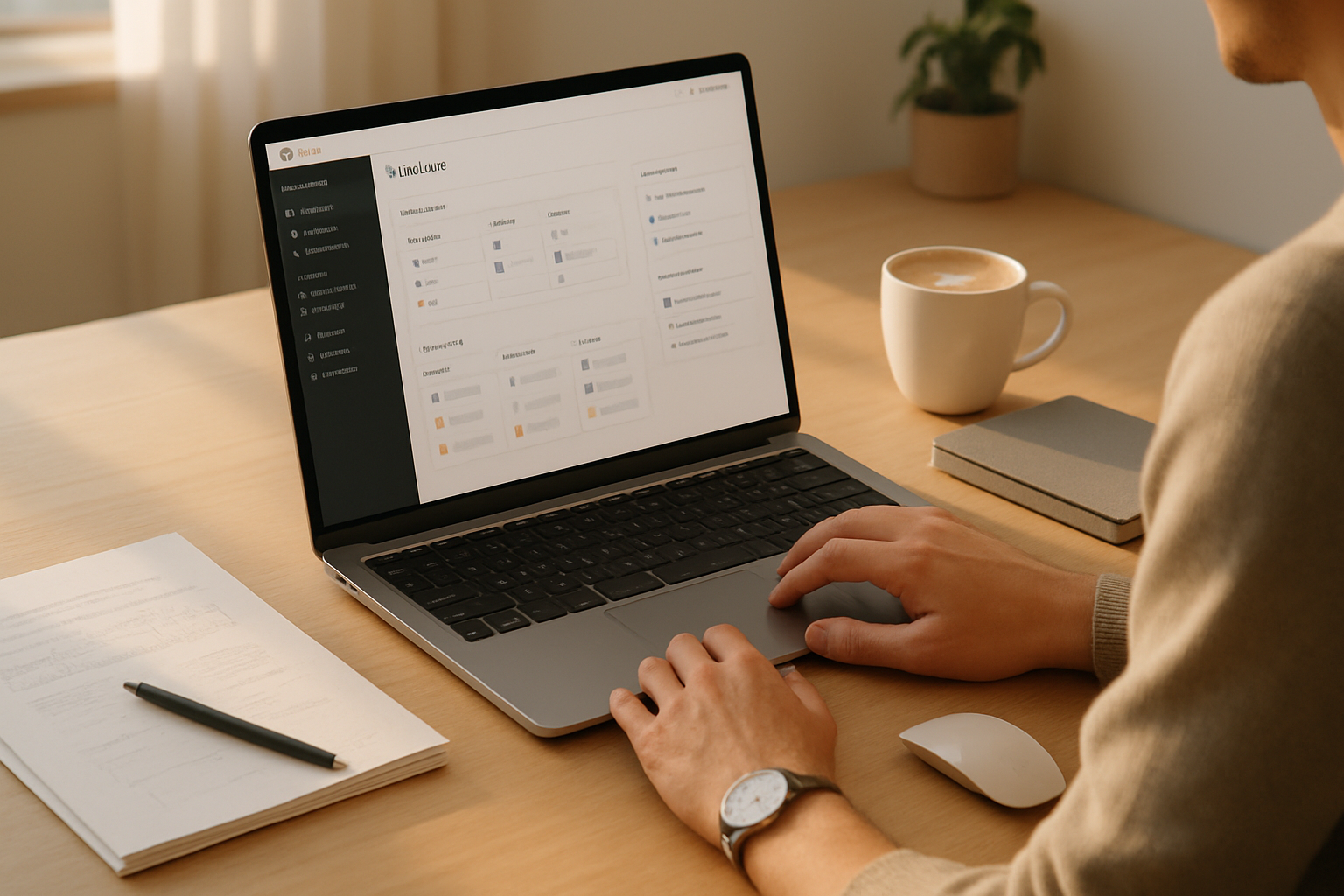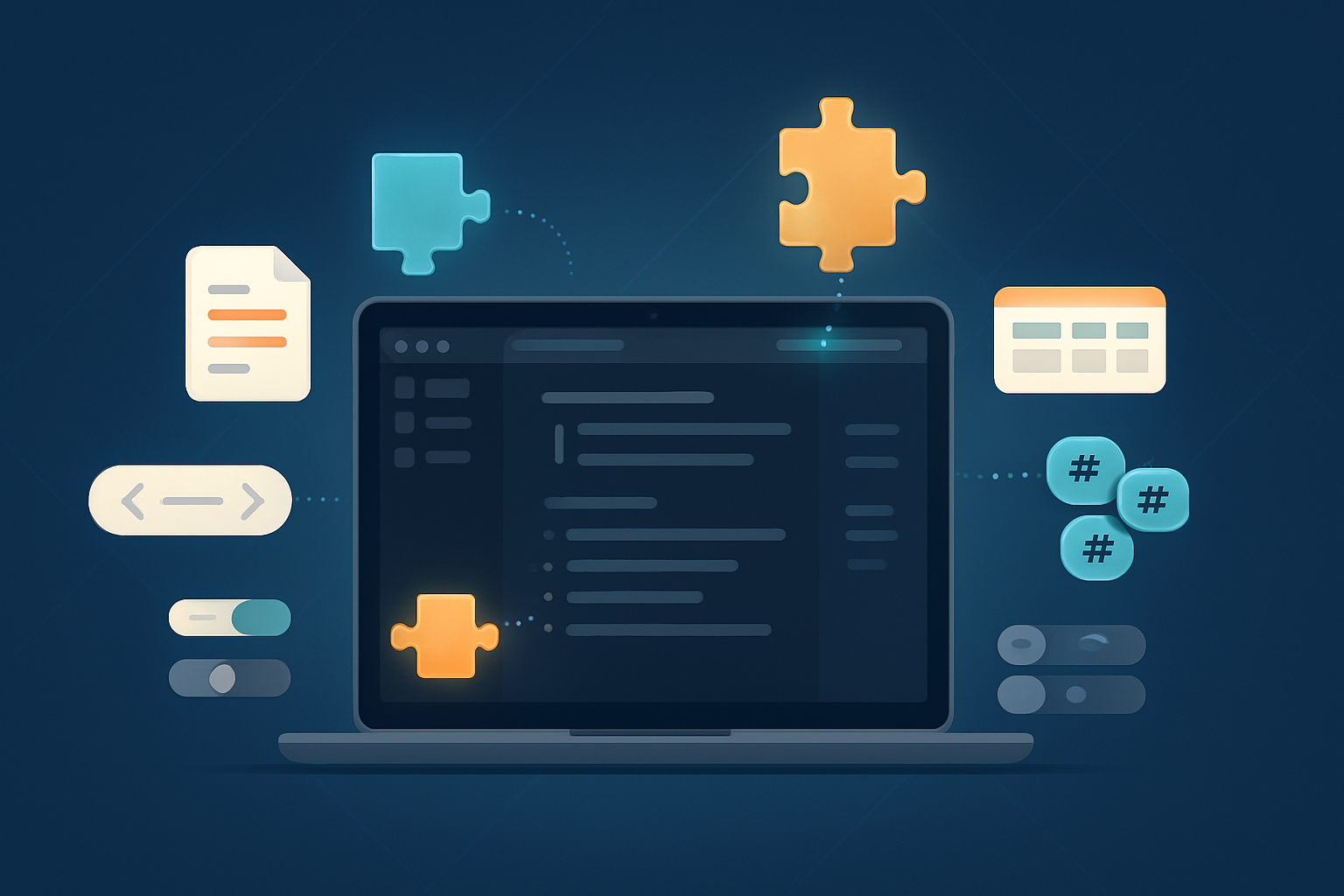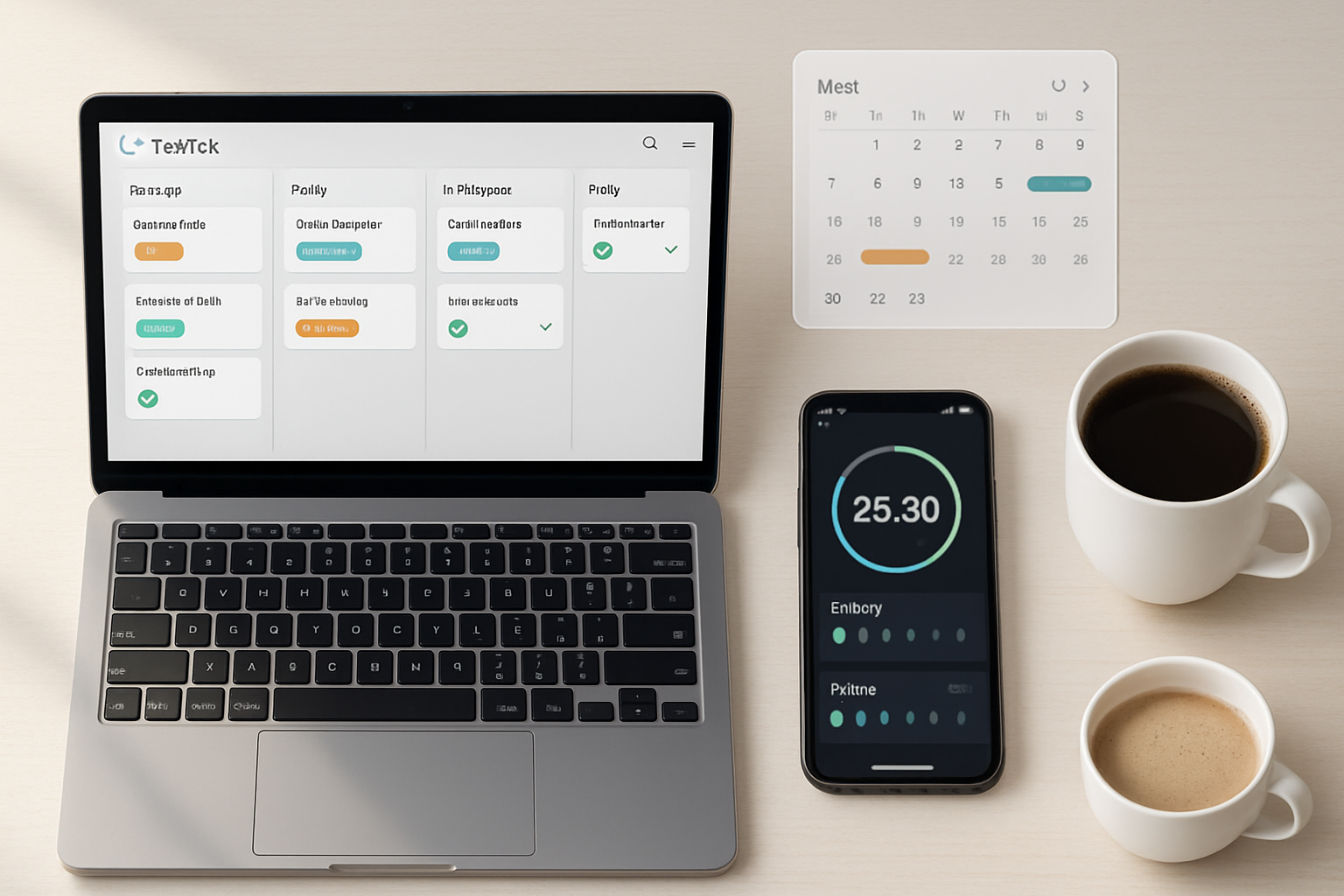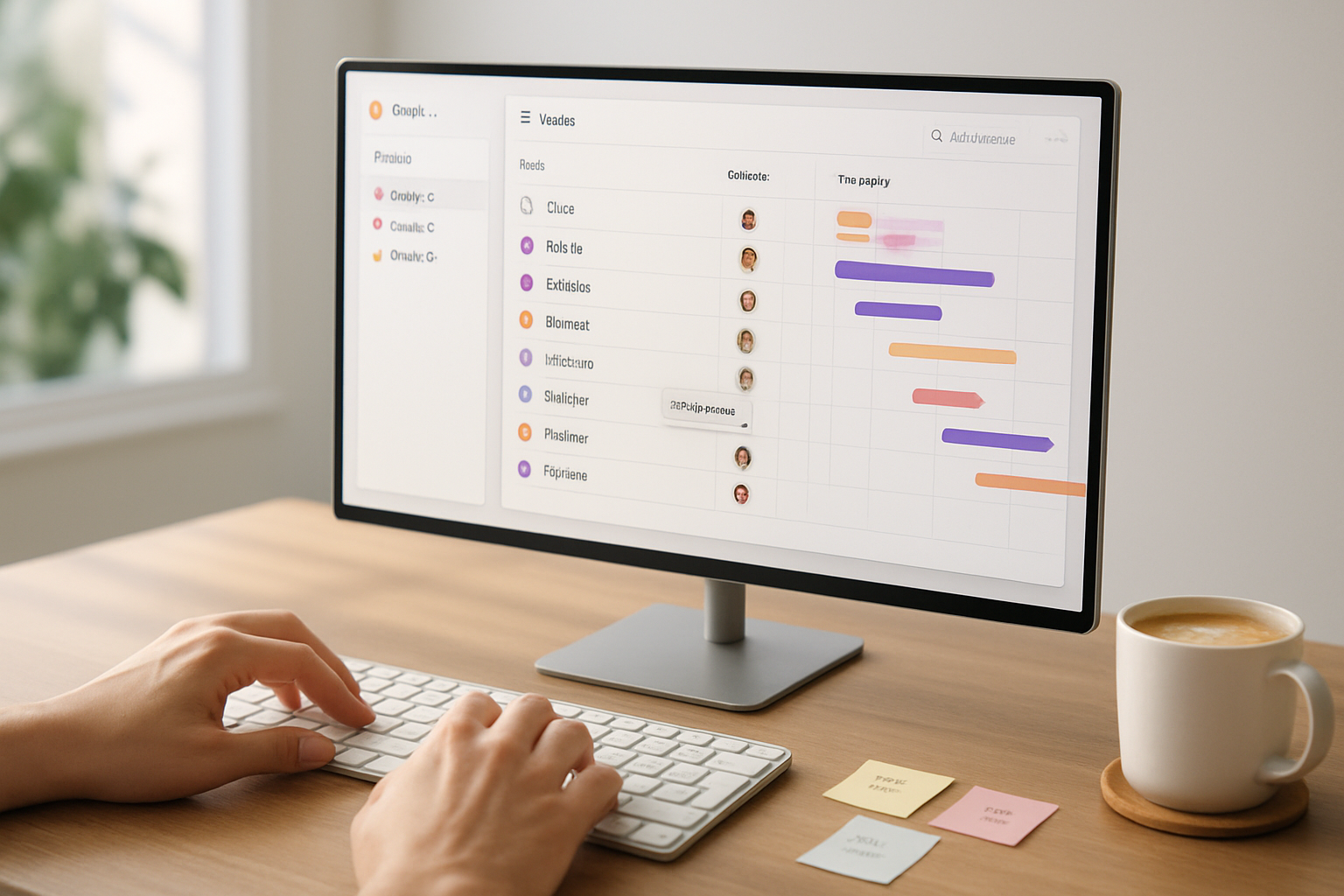· productivity · 6 min read
Obsidian for Project Management: Streamline Your Workflow
Learn how to use Obsidian as a lightweight, flexible project management hub: from vault structure and templates to task queries, Dataview tables, Kanban boards and graph-based timelines with Mermaid and the Graph view.
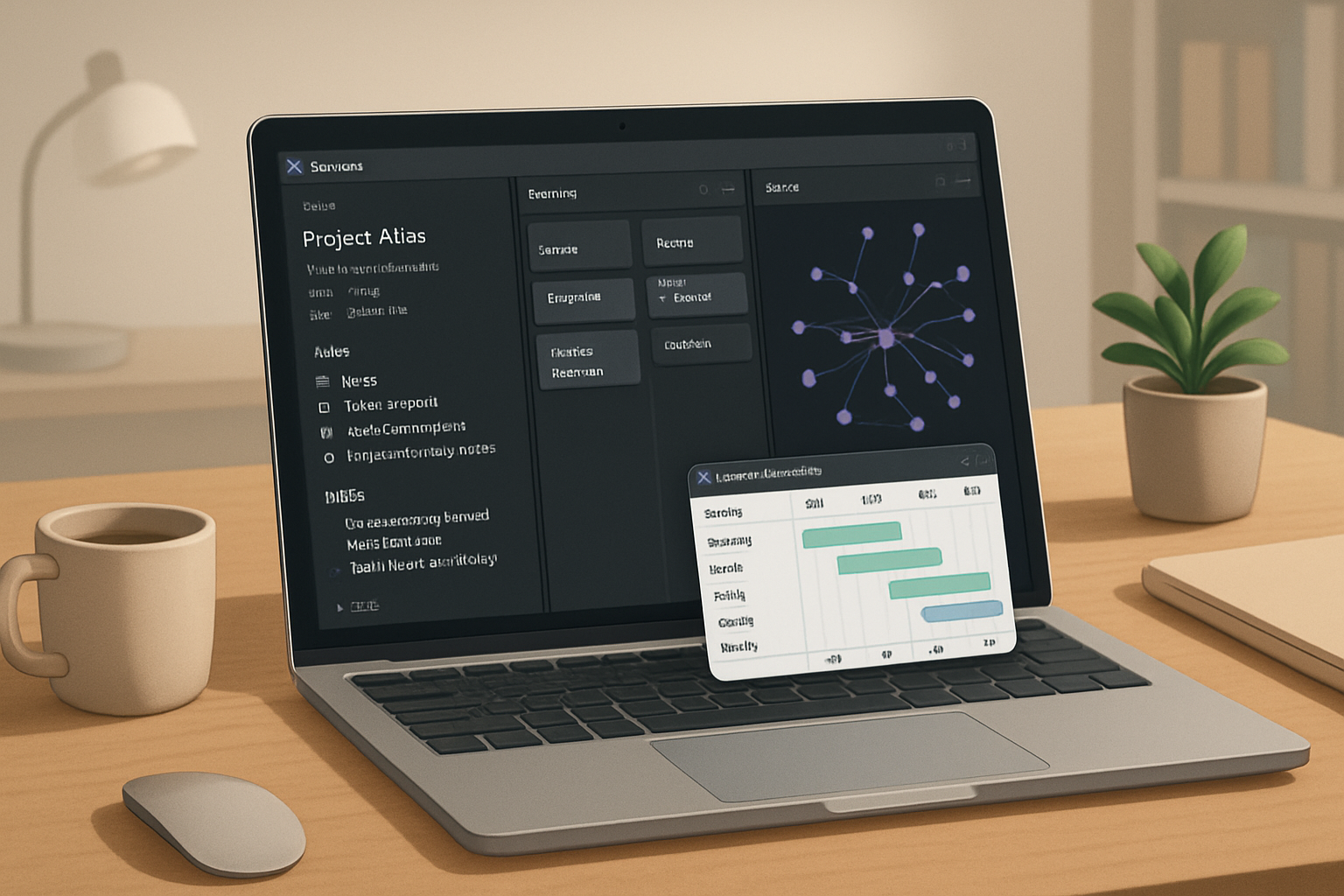
Introduction
Obsidian is primarily a note-taking tool, but with a few consistent conventions and the right community plugins you can turn a Vault into a powerful project management workspace. This guide shows practical setups, templates, queries and visualizations (Kanban, timeline, graph) so you can track progress, assign tasks, and get visual overviews - all while keeping the advantages of linked thinking.
Why use Obsidian for project management?
- Local-first notes, flexible structure, and backlinks keep context-rich history.
- Markdown + plugins (Dataview, Tasks, Mermaid) provide interactive lists, queries and visuals.
- A single place for specs, meeting notes, tasks, and retrospectives makes handoffs and audits simpler.
Core concepts and basic Vault structure
A predictable, opinionated structure helps Obsidian behave like a PM tool. Here’s a simple starting layout:
- Projects/
- Project Alpha.md (project overview + YAML metadata)
- Project Beta.md
- Tasks/ (optional central task list)
- Meetings/
- Templates/
- Boards/ (Kanban boards, if you prefer one-per-project)
Naming conventions
- Use human-readable file names - “2025-09 Project Alpha - Redesign.md” or simply “Project Alpha.md”.
- Consider including status in YAML (status - active) rather than in filename - it keeps the name stable while metadata changes.
Project note template (starter)
Use a template for new projects. Put it in Templates/ and create new projects with the Templater or QuickAdd plugin.
---
type: project
status: active # active / on-hold / done
owner: @alex # owner or team lead
start: 2025-09-01 # ISO date
due: 2025-10-15 # ISO date
priority: high # low / medium / high
tags: [project, client-A]
progress: 0 # optional manual or auto-updated
---
# Project Alpha
## Summary
## Goals
## Milestones
## Tasks
- [ ] Example task 1
- [ ] Example task 2
## Links
- [[Meeting 2025-09-01]]Using YAML frontmatter for metadata
Frontmatter enables Dataview and other plugins to query and display structured project data. Common fields:
- type - project
- owner - @person or person name
- start, due (YYYY-MM-DD)
- status (active, paused, done)
- priority
- tags
- progress (number 0–100)
Task capture: checkboxes vs Tasks plugin
- Native Markdown tasks (checkboxes) - quick and portable. Example:
- Tasks plugin (community) adds powerful queries and metadata search for tasks. See the plugin repo: https://github.com/schemar/obsidian-tasks
Tasks plugin example query (embed in a project note or dashboard):
not done
path includes "Projects"
due on or before 2025-10-15
sort by due ascThis finds unfinished tasks in your Projects folder due on/before a date.
Dataview: tables, lists and progress metrics
Dataview lets you build dashboards from your project metadata and file contents. Install Dataview and use queries in your notes.
Simple project table:
table owner, status, start, due, priority
from "Projects"
where type = "project"
sort due ascProgress calculation (tasks inside project files)
DataviewJS allows richer computations. This snippet calculates task-completion across all project files and prints a summary.
const pages = dv.pages('"Projects"').where(p => p.file.tasks);
let total = 0, done = 0;
for (const p of pages) {
for (const t of p.file.tasks) {
total++;
if (t.completed) done++;
}
}
if (total === 0) dv.paragraph('No tracked tasks found.');
else dv.paragraph(`${done}/${total} tasks complete - ${Math.round(done/total*100)}%`);Mermaid: lightweight timeline and Gantt charts
Obsidian supports Mermaid diagrams natively. Use a Gantt chart for a compact timeline view right in a project note.
gantt
title Project Alpha - High level timeline
dateFormat YYYY-MM-DD
section Discovery
Research :done, des1, 2025-09-01, 7d
Interview :active, des2, 2025-09-08, 3d
section Build
Backend : dev1, 2025-09-11, 10d
Frontend : dev2, after dev1, 8dUse Mermaid when you want a quick visual without leaving Obsidian. For more interactive timeline/roadmap features you can combine Dataview with custom scripts or export data to a dedicated PM tool.
Kanban boards
The community Kanban plugin provides classic columns (To Do / Doing / Done) inside Obsidian. Use one board per project or one board per team. Boards are markdown-backed, so everything remains searchable.
- Add a Kanban board to Projects/Project Alpha.md or Boards/Project Alpha Board.md.
If you prefer not to use plugins, emulate a Kanban with headings and Dataview queries that list tasks under heading categories.
Graph view: visualize relationships and progress
Obsidian’s Graph view surfaces connections between notes. For PM the graph is excellent for: milestones linked to meeting notes, specs linked to tasks, and showing cross-project dependencies.
Graph tips:
- Use a consistent tag or frontmatter field (e.g.,
type: project) and then filter the local graph to only show project nodes. - Color nodes by tag or by folder (graph settings let you map folder colors). Use colors to represent status (active/red, done/green).
- Use the global graph for dependency spotting and the local graph for per-project views.
See the Graph View docs for details: https://help.obsidian.md/How+to/Graph+view
Automation and quick entry
- Templater (https://silentvoid13.github.io/Templater/) and QuickAdd (https://github.com/chhoumann/quickadd) let you create new project notes, pre-populated with YAML and kanban boards, with one command.
- QuickAdd can present a form for owner, due date and priority and inject values into the new project file.
Example QuickAdd template (YAML injection):
---
type: project
status: active
owner: {{owner}}
start: {{start}}
due: {{due}}
priority: {{priority}}
---
# {{title}}
## Summary
## Tasks
- [ ] Kickoff meetingWorking with teams: assignments and mentions
- Use the owner frontmatter or a dedicated field like
assignees: [@alice, @bob]. - Use @-like notation inside your notes to indicate who owns a task. Because Obsidian is local, these are references, not user accounts - consider a convention like
@alicethat maps to a People/ directory with short profile notes. - For shared vaults (Sync or Git), keeping
@references consistent makes cross-user searches easier.
Sample inline task with metadata (in a project note):
- Write API spec 🔖 owner:: @carla due:: 2025-09-10
(You can parse fields like owner:: and due:: with Dataview if you use consistent inline fields.)
Dashboards: single-pane overview
Create a top-level Dashboard.md that brings together queries and visuals across projects:
- A Tasks plugin query for all overdue tasks.
- Dataview table of active projects sorted by due date.
- A summary DataviewJS progress widget.
- Links to active Kanban boards.
Example overdue tasks block:
not done
path includes "Projects"
due before now
sort by due ascBest practices and conventions
- Define and document your conventions in a README note inside the Vault (naming, frontmatter, tags, where to put tasks).
- Prefer frontmatter for important metadata; use inline fields for quick ad-hoc data.
- Keep project notes focused - overview + links to supporting notes (specs, meeting notes) rather than stuffing everything in one huge file.
- Make the Dashboard your single source of truth for daily standups.
- Archive completed projects (move to Projects/Archive or change status to done) to keep queries performant.
Limitations and when to use a dedicated PM tool
Obsidian excels at context, documentation, and lightweight tracking. It’s less ideal for:
- Real-time collaboration with granular permissions (use a dedicated SaaS for this).
- Complex resource leveling and advanced Gantt dependencies.
- Automated notifications and reminders (you can use Sync + third-party automation, but it’s not native).
If your workflow heavily depends on these features, use Obsidian as the documentation and planning hub and sync task markers or exports to your PM SaaS when needed.
Starter checklist (get set up in 1–2 hours)
- Create Vault folders - Projects, Templates, Meetings, Boards
- Install recommended plugins - Dataview, Tasks, Templater or QuickAdd, Calendar (optional)
- Add a Project template with frontmatter
- Create a Dashboard.md and add an example Dataview table and Tasks query
- Make a sample project, add tasks and a Mermaid timeline
- Build one Kanban board for an active project
- Define a short README with conventions for your team
Further reading and references
- Obsidian Help: https://help.obsidian.md
- Dataview: https://blacksmithgu.github.io/obsidian-dataview/
- Tasks plugin: https://github.com/schemar/obsidian-tasks
- Templater: https://silentvoid13.github.io/Templater/
- Mermaid (Gantt diagrams): https://mermaid.js.org
Closing thought
Obsidian can be more than a note store - with a few conventions and the right plugins it becomes a flexible project hub that favors context, traceability and speed. Start small (one dashboard, one project template), iterate your conventions, and build the automation and visuals that actually make your team faster.