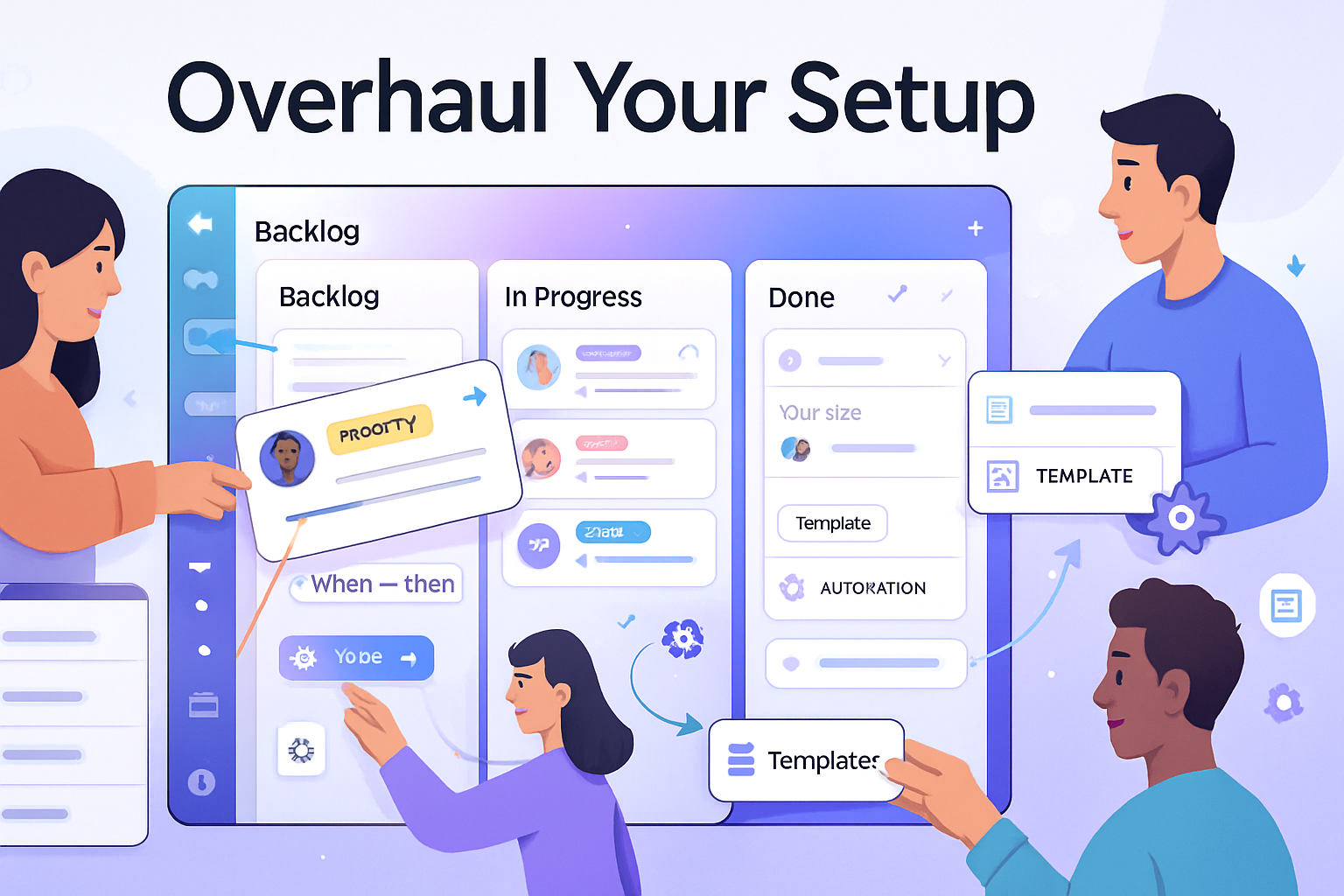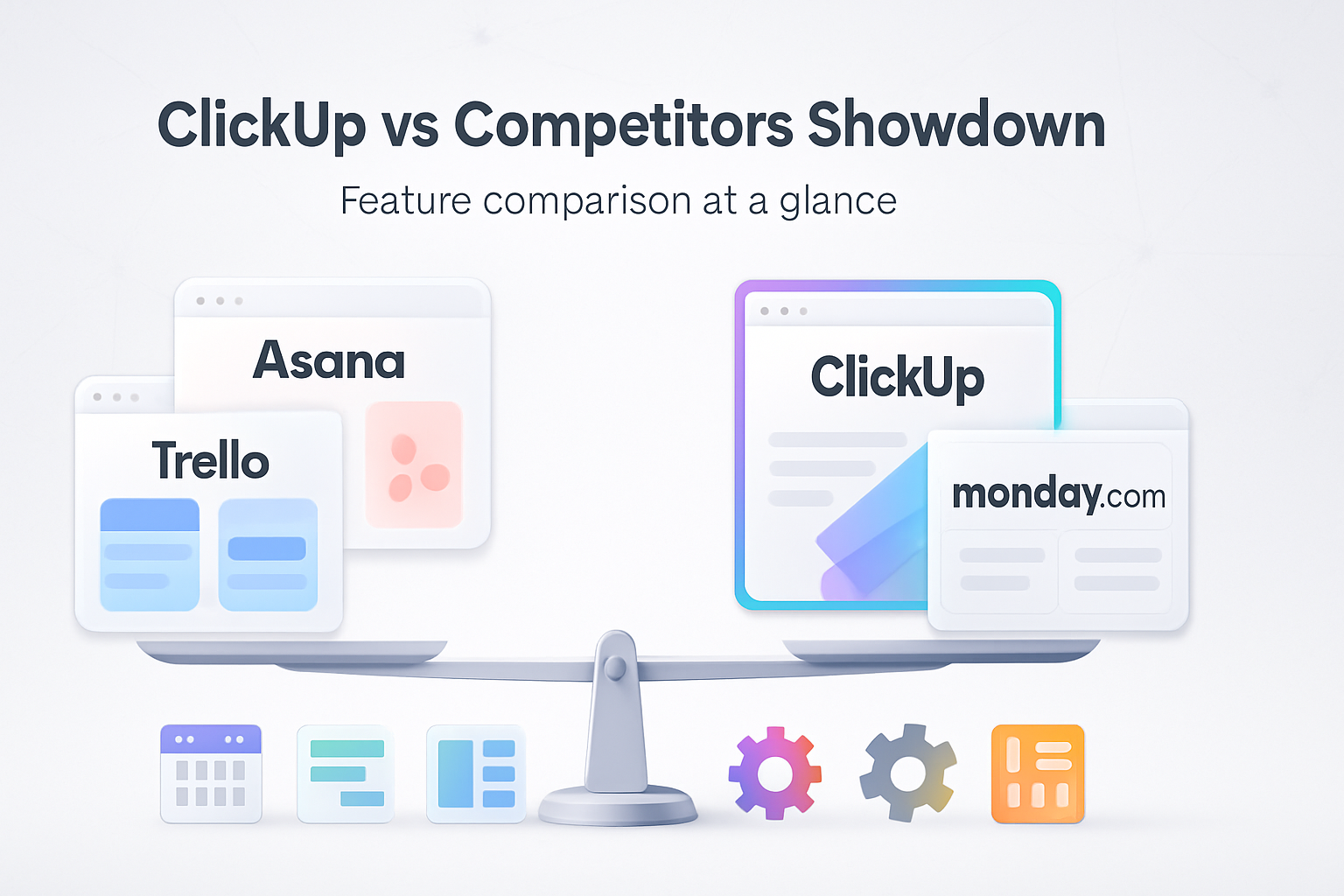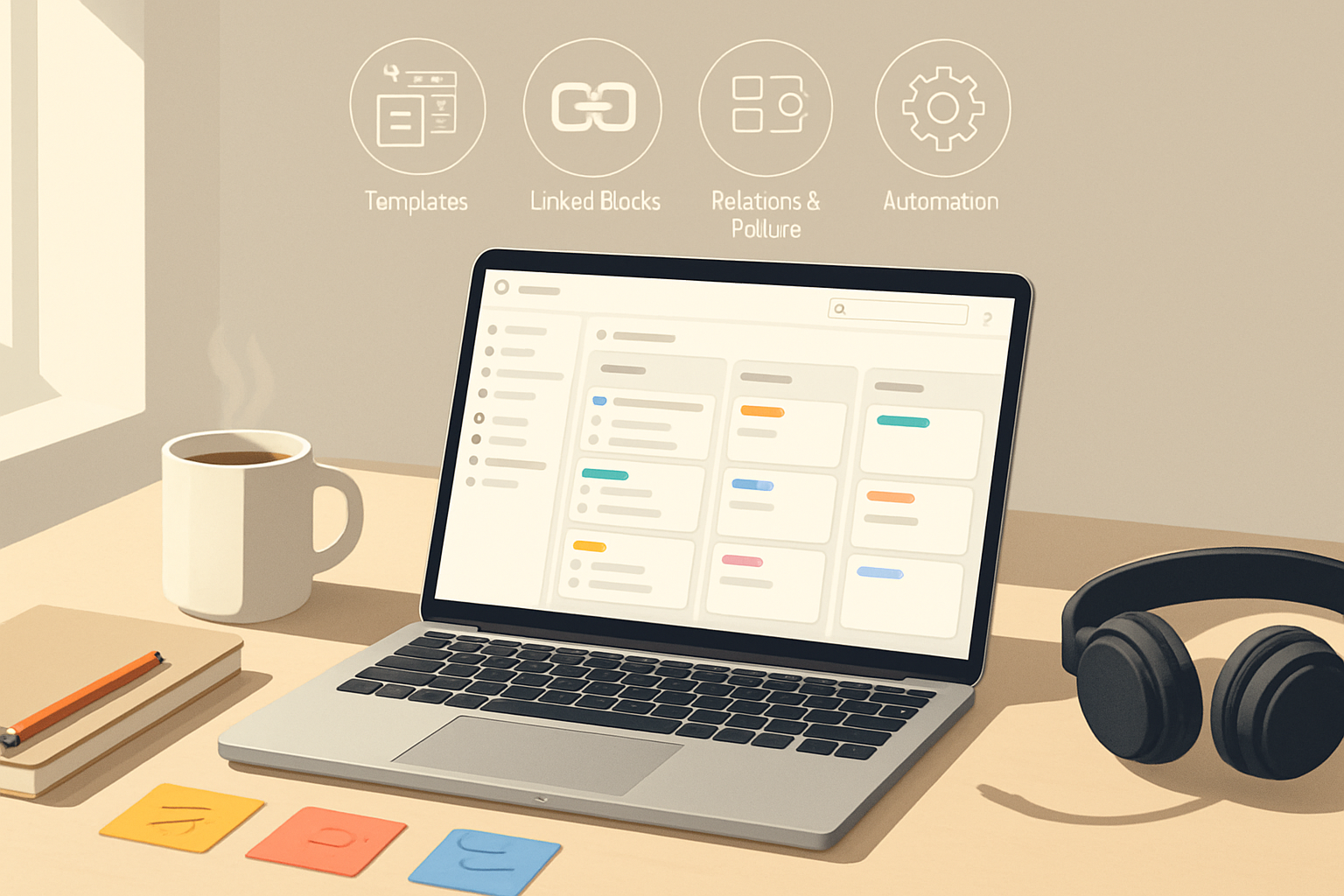· productivity · 6 min read
The 10 Asana Hacks You Didn't Know You Needed
Discover 10 lesser-known Asana features and workflows - from multi-homing tasks to hidden keyboard shortcuts and automation rules - that will boost your productivity and streamline how your team manages work.
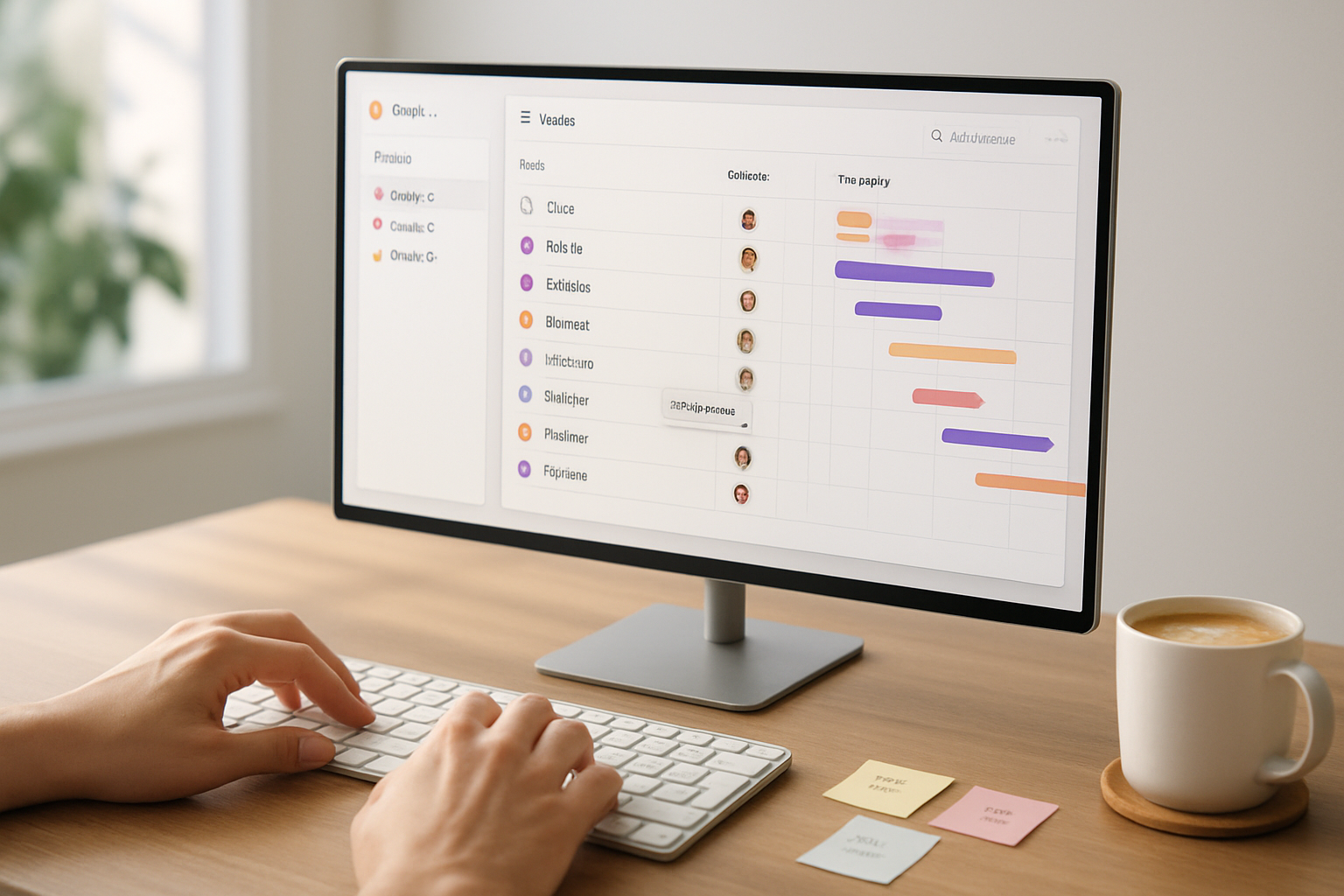
Why these Asana hacks matter
If you use Asana every day, small friction points add up. The right combination of lesser-known features, tiny shortcuts and a few automations can cut repetitive work, reduce task duplication, and keep projects moving without firefighting. Below are 10 practical, ready-to-use hacks (with examples and when to use them) that most teams overlook.
Hack 1 - Capture instantly: Quick Add + keyboard shortcuts
Why it helps: Getting ideas out of your head and into Asana fast prevents context switching and lost tasks.
How to use it:
- Press
Tab + Qto open Quick Add (or use the global + button in the header) to create a task from anywhere in Asana. - Use the task description to paste links or copy a short checklist, then assign or add a due date later.
- Press
?to open the keyboard shortcuts overlay and discover other time-saving keys.
When to use: Capture incoming requests in meetings or when you’re toggling between apps.
Reference: Asana keyboard shortcuts
Hack 2 - Multi-home tasks so one task lives in multiple projects
Why it helps: Avoid duplicating work by using one task across related projects (multi-homing). One task can appear in multiple project lists and keep updates centralized.
How to use it:
- Open the task detail pane, click the project field, and add additional projects.
- Use different sections in each project to control the task’s context (e.g., “In progress” in Project A, “QA” in Project B).
When to use: Use for cross-functional tasks that belong to two roadmaps (e.g., a feature that affects product and marketing).
Reference: Asana guide - tasks and projects
Hack 3 - Treat subtasks as first-class tasks when needed
Why it helps: Subtasks are perfect for smaller steps, but by default they live inside the parent task. You can add a subtask to a project or assign it to someone so it shows up in their My Tasks.
How to use it:
- Open a subtask, add it to a project via the project field or assign it to someone.
- Optionally convert a subtask to a top-level task if it needs broader visibility.
When to use: When a subtask grows into a larger piece of work or needs independent tracking.
Reference: Asana guide - subtasks
Hack 4 - Automate repetitive steps with Rules
Why it helps: Rules reduce manual handoffs - assign tasks, set custom fields, move tasks between sections, and more based on triggers.
How to use it:
- From a project, open Rules and choose a trigger (e.g., task moved to “Ready for QA”).
- Add actions - assign to QA lead, set status custom field, add comment or tag, or add to another project.
- Chain rules to create lightweight workflows (e.g., when a task’s custom field becomes “Approved,” move it to “Scheduled”).
When to use: For recurring state changes or handoffs (triage, review cycles, and recurring admin tasks).
Note: Some automation features are gated by paid tiers.
Reference: Asana Rules and automations
Hack 5 - Build living reports with Advanced Search and Saved Searches
Why it helps: Instead of scanning projects, create saved reports to surface tasks by assignee, custom field, tag or due range.
How to use it:
- Open Advanced Search, apply filters (project, assignee, custom fields, completion status, date ranges).
- Save the search and add it to a My Reports list or sidebar for one-click access.
- Use saved searches as recurring status reports for managers or for sprint planning.
When to use: For QA queues, overdue tasks, or to review work across many projects.
Reference: Asana advanced search
Hack 6 - Use Custom Fields as lightweight signals (and filters)
Why it helps: Custom fields provide structured metadata - priority, effort, stage, cost center - so you can filter and sort consistently across projects.
How to use it:
- Add custom fields to a project (text, number, dropdown). Color-code dropdown values to make rows pop.
- Use custom fields in Advanced Search to create reports (e.g., show all tasks where Priority = High and Status != Done).
- Combine with Rules to update custom fields automatically.
When to use: When you need consistent, reportable attributes across many tasks or projects.
Reference: Asana custom fields
Hack 7 - Create project templates and duplicate with care
Why it helps: Templates save setup time and ensure new projects use the same sections, custom fields, and rules.
How to use it:
- Create a project configured how you want (sections, tasks, custom fields, timeline). Save it as a template or duplicate the project when starting new work.
- When duplicating, choose whether to copy assignees, due dates, descriptions and dependencies.
Best practice: Keep a canonical template per project type (launch, retro, sprint) and update it when you discover better practices.
Reference: Asana templates
Hack 8 - Use Timeline and dependencies to auto-shift work
Why it helps: Timeline visualizes the schedule and how tasks depend on each other. When dates change, you can auto-reschedule dependent tasks to keep plans realistic.
How to use it:
- Add tasks to Timeline, draw dependency links between tasks (finish-to-start, etc.).
- Drag a task on the Timeline - dependent tasks will visually update; check the settings to shift dates automatically.
When to use: When planning releases, complex cross-team projects, or anything with hard prerequisites.
Reference: Asana Timeline
Hack 9 - Bulk-edit like a pro: multi-select + copy/paste descriptions
Why it helps: Making the same change across many tasks is faster with multi-select than editing each one.
How to use it:
- Use Shift+click to select a range of tasks or Ctrl/Cmd+click for selective multi-select.
- Bulk edit fields (assignee, due date, custom fields, add to project) from the task list or the top action bar.
- For repeated text blocks (e.g., a checklist or template section) copy and paste the description into multiple selected tasks if appropriate.
When to use: Sprint planning, assigning a batch of tasks to someone, or setting a due date for a group of tasks.
Reference: Asana tasks and bulk actions
Hack 10 - Master My Tasks and Inbox triage
Why it helps: My Tasks controls your personal to-do list - but many people don’t use sections, start dates or reordering effectively.
How to use it:
- Create custom My Tasks sections (Today, Upcoming, Waiting, Someday) and drag tasks between them.
- Use start dates to schedule when a task should appear in your attention window without falsifying due dates.
- Use Inbox as your triage center - mark notifications as read/unread and follow/unfollow tasks to reduce noise.
When to use: Daily planning, avoiding overwhelm, and ensuring you only see tasks when they truly need attention.
Reference: My Tasks and Inbox
Quick reference: Shortcuts and quick wins
?- Open keyboard shortcuts overlayTab + Q- Quick Add a task- Multi-home tasks - add a task to more than one project from the task pane
- Subtasks can be added to a project or promoted to top-level tasks
- Use Rules + Custom Fields to automate status changes and assignments
Always check the keyboard shortcut overlay (?) - Asana keeps a helpful list and updates it.
Final tips for adoption
- Start small - pick 2 hacks (e.g., Quick Add + one Rule) and add them to your team’s weekly routine.
- Document your template projects and a short how-to for your team - a 2-minute screen recording works wonders.
- Revisit automations quarterly - business processes change, and rules that once helped can become noisy.
Sources and further reading
- Asana Guide - Keyboard shortcuts -
- Asana Guide - Rules and automations -
- Asana Guide - Custom fields -
- Asana Guide - Timeline -
- Asana Guide - Advanced search -