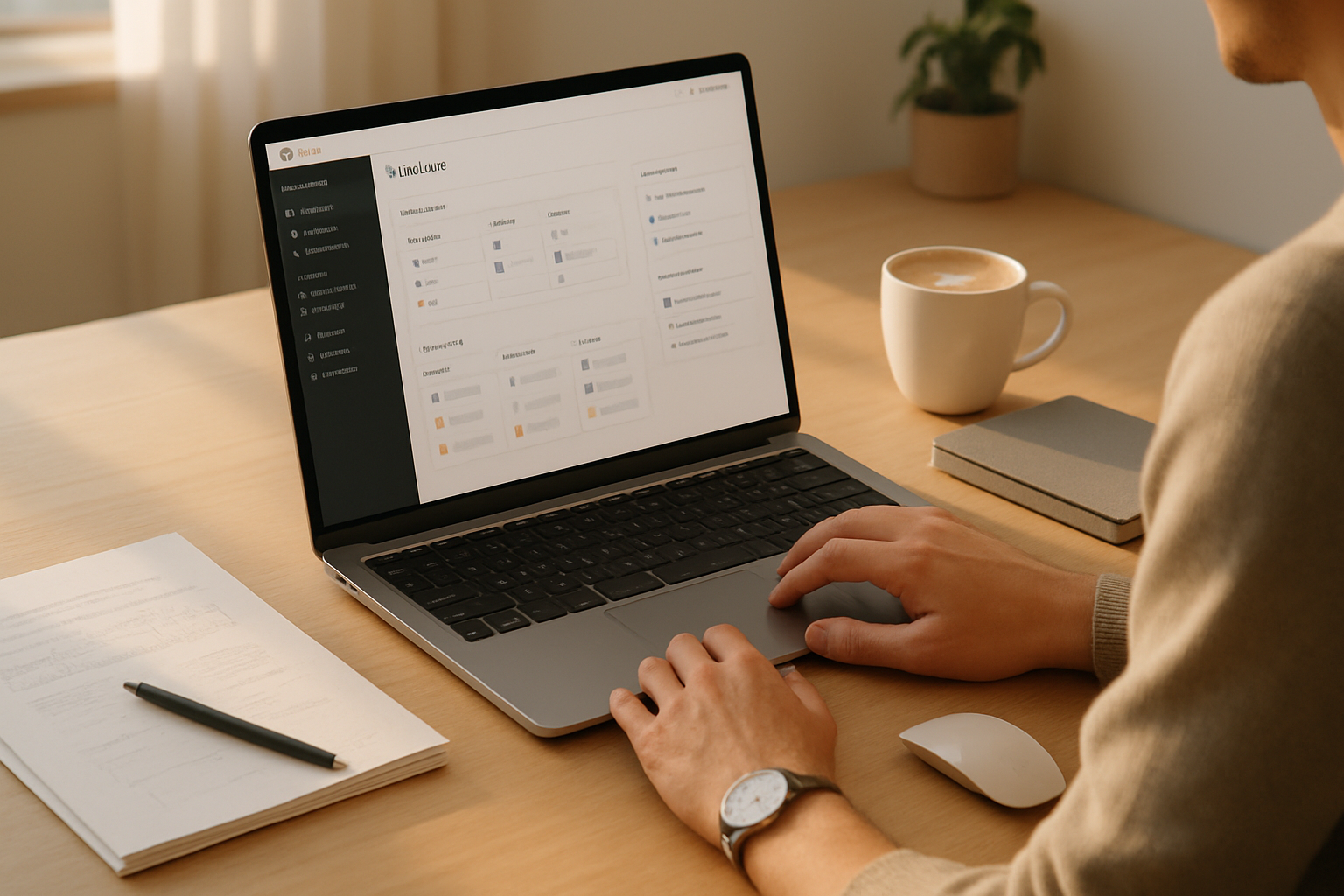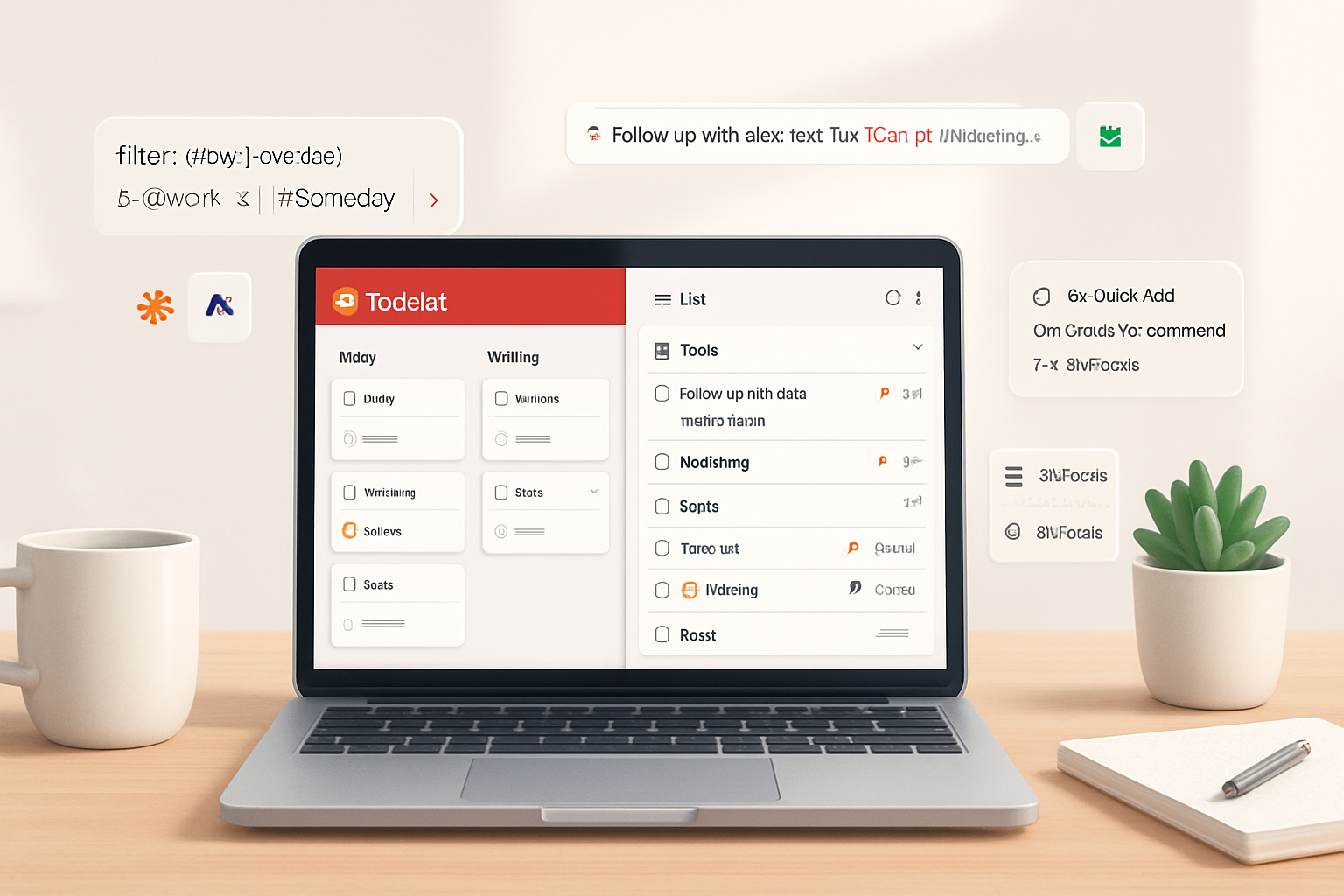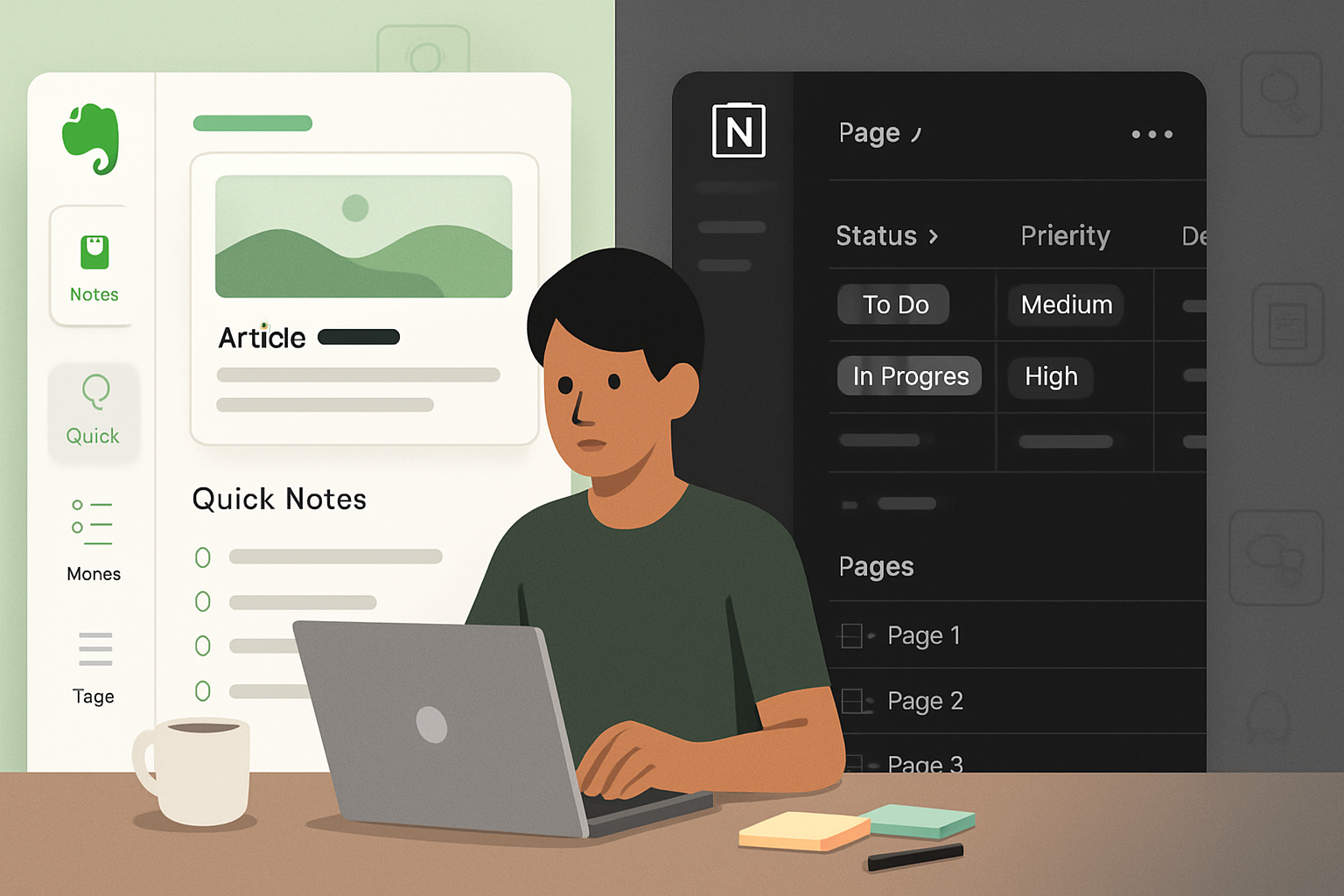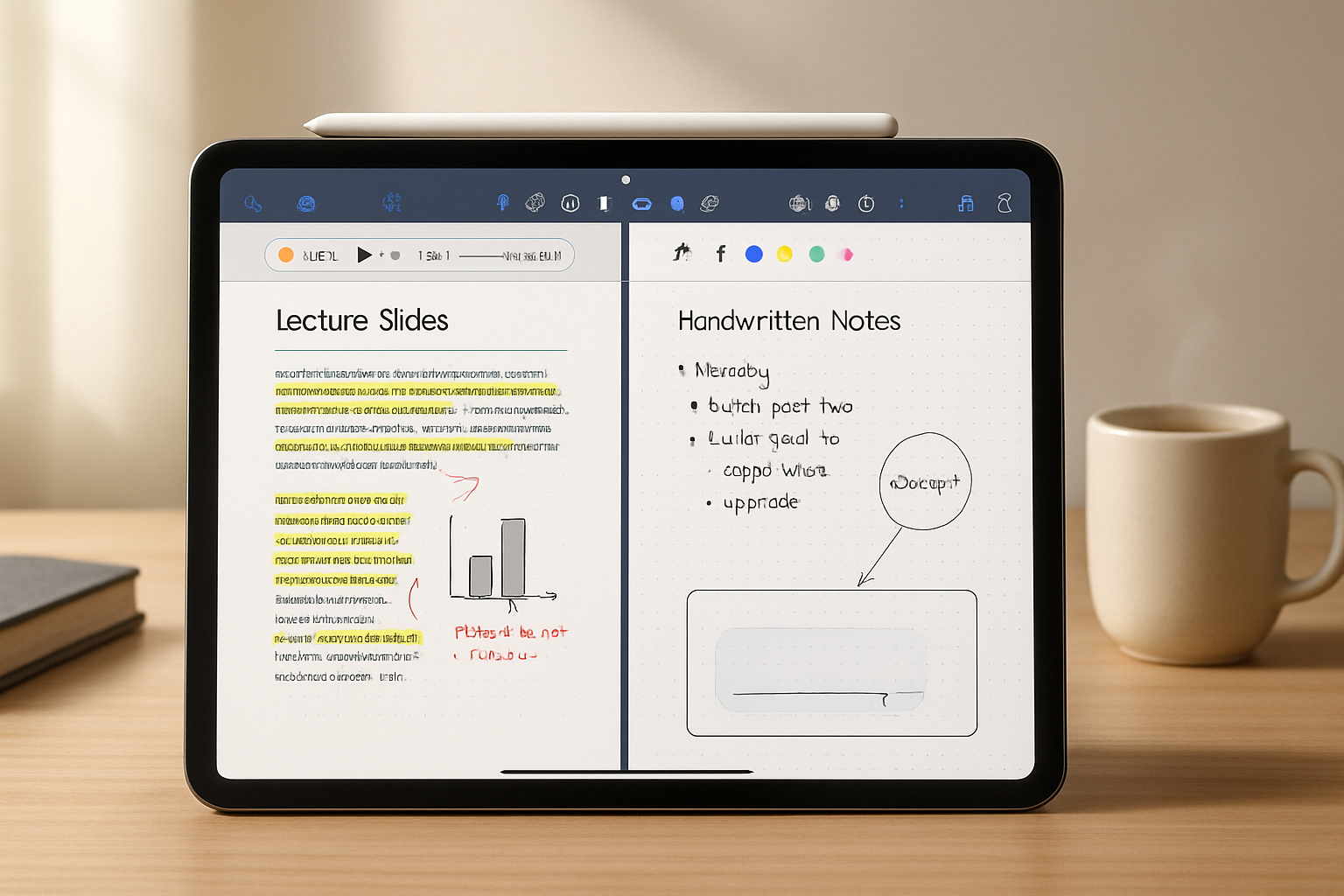· productivity · 5 min read
10 Hidden Evernote Features You Never Knew Existed
Discover 10 lesser-known Evernote features - from advanced search operators and note links to OCR, email-to-Evernote tricks, and templates - that can dramatically speed up your workflow and organization.
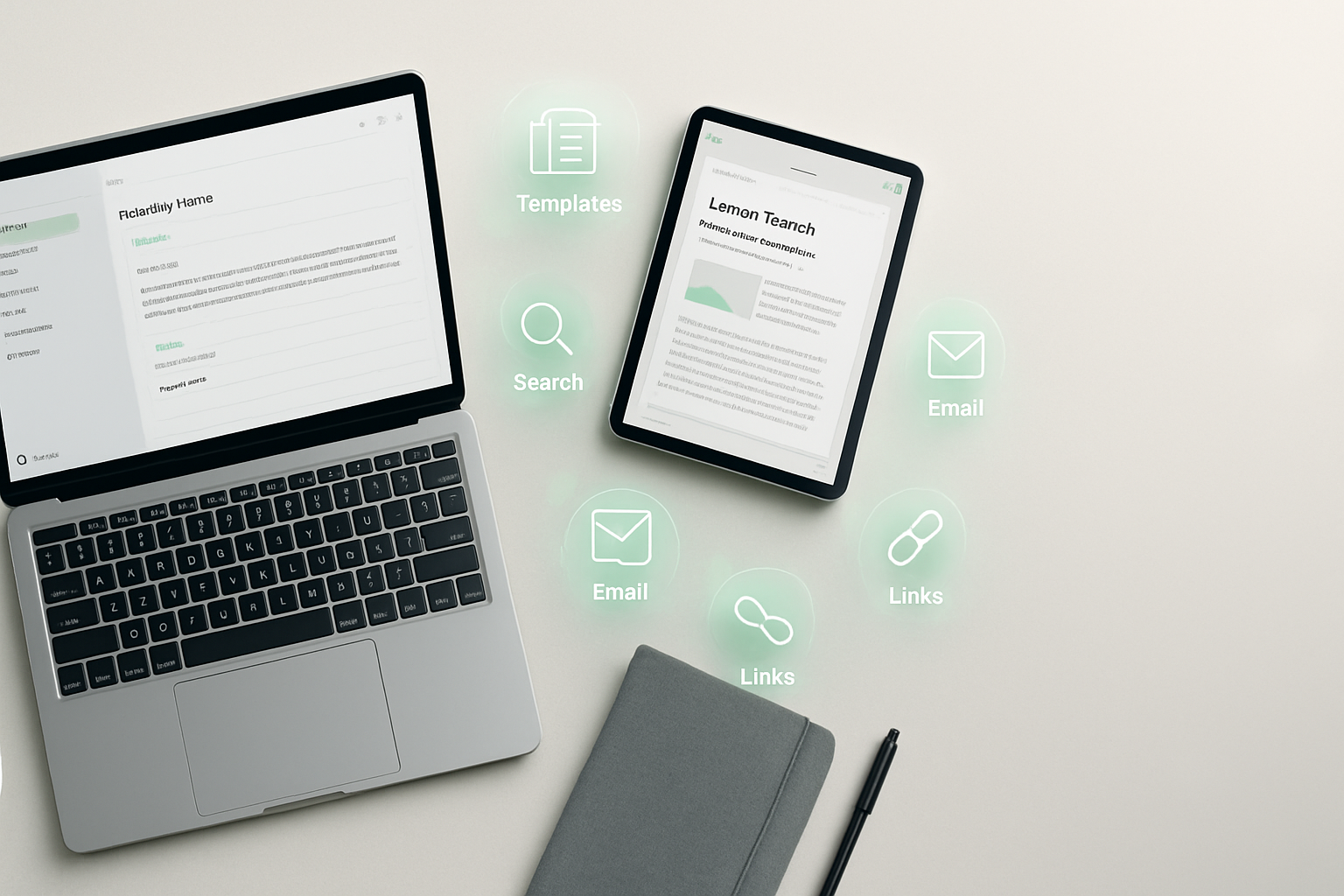
Evernote is more than a place to stash random notes. Under the surface are powerful, time-saving features that many users never discover. This deep dive reveals 10 hidden or underused Evernote tools - how they work, why they matter, and practical tips to apply them today.
1) Advanced Search Operators + Saved Searches
Evernote’s search grammar is incredibly powerful and can cut down the time you spend hunting for notes.
Use field operators like
tag:,notebook:,intitle:,created:, andupdated:to narrow results. Example:tag:projectX notebook:Work intitle:proposal created:day-30This finds notes with tag “projectX” in the Work notebook, with “proposal” in the title, created in the last 30 days.
Combine operators with Boolean logic:
-for NOT,OR, and parentheses for grouping.
Once you build searches you rely on, save them: Evernote’s Saved Searches give one-click access to complex queries. See Evernote’s search grammar and saved searches for details: https://help.evernote.com/hc/en-us/articles/209005577
Why it matters: Advanced search turns a bloated note archive into an instantly searchable knowledge base.
2) Web Clipper - Use the Hidden Tools
The Evernote Web Clipper is more than a basic “save page” tool.
- Use Simplified Article to strip clutter for distraction-free reading.
- Clip a selection instead of the whole page to get just the content you want.
- Annotate and highlight clipped articles before saving so your notes are already marked up.
- Right-click images to clip just an image, or save a full-page screenshot.
Pro tip: While researching, add your notebook and tags from the clipper UI to keep everything organized instantly. Learn more about the Web Clipper at https://evernote.com/features/webclipper
3) Built-in OCR: Search Text Inside Images & PDFs
Evernote automatically runs OCR on images and many PDFs, making text within screenshots, scanned receipts, or photos searchable.
- You can find words inside photos by searching normally - Evernote surfaces matching notes.
- For multi-page PDFs, OCR expands your ability to locate documents buried in attachments (this capability may vary by plan).
Why it matters: Instead of manually transcribing meeting whiteboards or business cards, Evernote finds the text for you. See details: https://help.evernote.com/hc/en-us/articles/209005647
4) Email Notes into Evernote (and Use Subject Tricks)
Every Evernote account has a unique email address. Emailing content to that address creates a new note.
- Put
@notebookin the subject line to send the note to a specific notebook. - Add
#tagin the subject to apply tags automatically. - Attachments in the email become attachments in the note.
This is perfect for forwarding receipts, saving long-form emails, or creating quick capture workflows from any device with email. See how to configure and use your Evernote email: https://help.evernote.com/hc/en-us/articles/360052925993-Use-your-Evernote-email-address
5) Note Links - Build Your Own Wiki
Every note has a shareable internal link (Copy Note Link). Use these to:
- Create a table of contents note that links to project notes.
- Cross-reference meeting notes to project plans, research, and resources.
- Build a personal wiki of processes and SOPs that’s navigable via links.
Tip: Combine note links with tags and shortcuts to build a multi-layered system for rapid navigation. Documentation: https://help.evernote.com/hc/en-us/articles/209005617
6) Templates & Custom Templates
Stop copying and pasting the same meeting notes or checklists. Evernote supports templates:
- Use built-in templates (meeting notes, project plans, journals) to standardize your notes.
- Create a note, format it as you like, then save it as a custom template for reuse.
Use templates to improve consistency across teams and to make note creation frictionless. How to create templates: https://help.evernote.com/hc/en-us/articles/360050599153-Create-templates-from-notes
7) Reminders, Snooze & Reminder Views
Reminders in Evernote are lightweight but useful when paired with notes.
- Add a reminder to any note to surface it in your Reminders view.
- Snooze reminders to reschedule prompts for a later time or day.
- Sort by reminder date to create a real actionable todo list tied to notes.
Why it’s handy: Keeps reference material and action items together - no need to copy tasks into a separate todo app. See reminder functionality: https://help.evernote.com/hc/en-us/articles/208313508-Reminders
8) Note Version History
Accidentally deleted content or need to restore a previous draft? Premium plans include Note History (note revisions).
- Restore earlier versions of a note to recover lost content.
- Use version history to track changes in collaborative notes without relying on manual backups.
This acts like a simple VCS for your notes. More on restoring notes and versions: https://help.evernote.com/hc/en-us/articles/209005607
9) Shortcuts, Quick Capture & Keyboard Shortcuts
Speed is a productivity multiplier. Evernote supports:
- Shortcuts - pin favorite notebooks, saved searches, or notes to the Shortcuts section for instant access.
- Global keyboard shortcuts (Quick Note or Clip) to capture ideas without opening the full app.
- In-app keyboard shortcuts for navigation, creating notes, toggling formatting, and more.
Learn the most-used shortcuts and set a global quick-capture key to never lose a fleeting idea. Reference: https://help.evernote.com/hc/en-us/articles/208311127-Keyboard-shortcuts
10) PDF Annotation & In-note Markup
Annotate PDFs and images directly in Evernote - highlight text, add shapes, or write notes on top of documents.
- Use annotation tools to mark up drafts, sign documents, or leave feedback.
- Annotated PDFs stay attached to the note so collaborators see your comments in context.
This reduces context switching between PDF editors and your note repository. See annotation tools: https://help.evernote.com/hc/en-us/articles/209005627
Quick Setup Checklist (5 minutes to better Evernote)
- Find your Evernote email and send a test note with
@NotebookName #tagin the subject. - Create one Saved Search you’d use daily and add it to Shortcuts.
- Clip a web article and use “Simplified Article” + highlight.
- Create one custom template (meeting notes or checklist).
- Turn on OCR for a handful of receipts and search for a word inside them.
Final Thoughts
Evernote is more than a digital notebook - it’s a personal knowledge system. By using search operators, web clipper tricks, OCR, email-to-Evernote, templates, note links, and the other features above, you can turn scattered notes into an organized, searchable, and actionable repository.
For more details on any of these features, Evernote’s help center is an authoritative resource: https://help.evernote.com