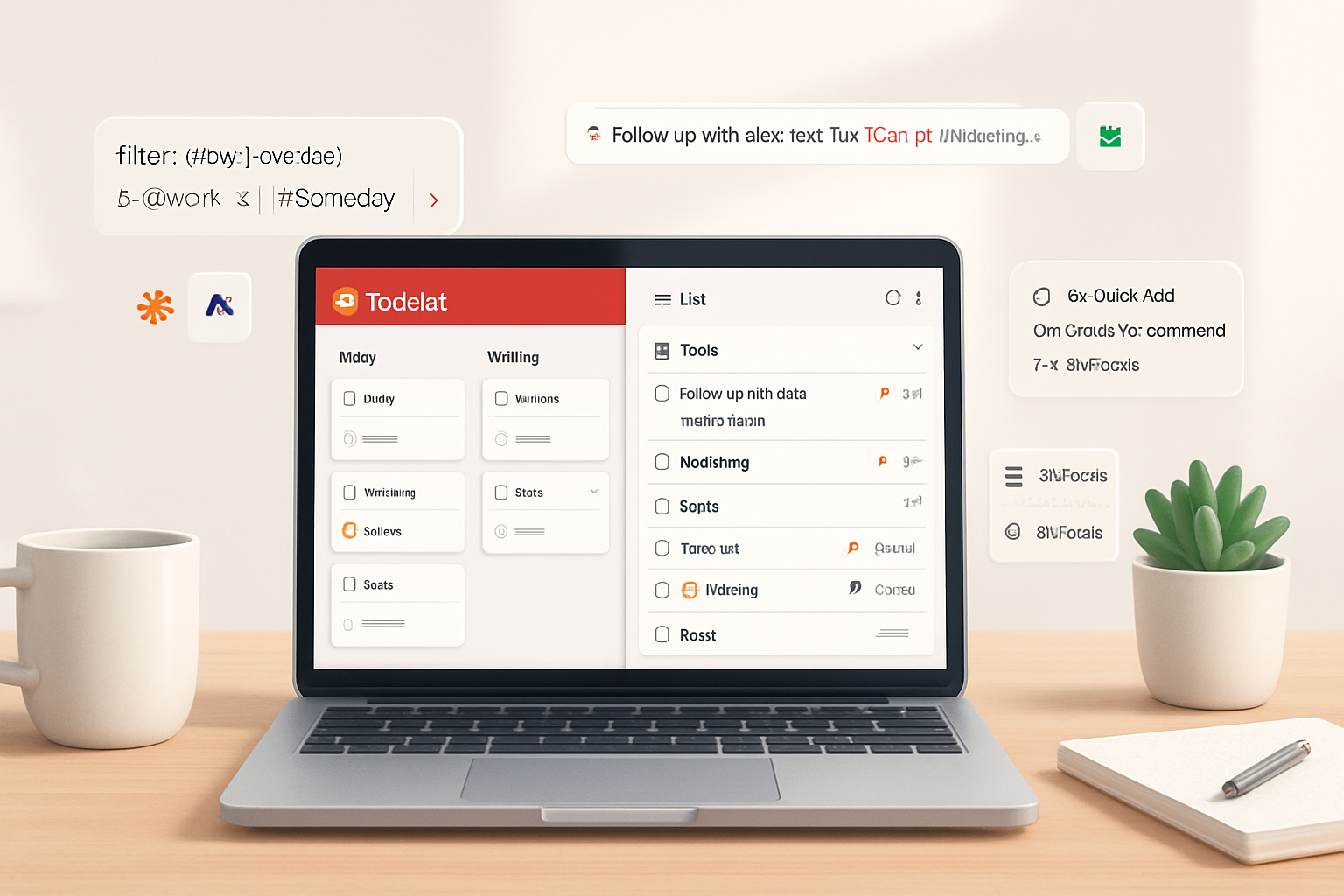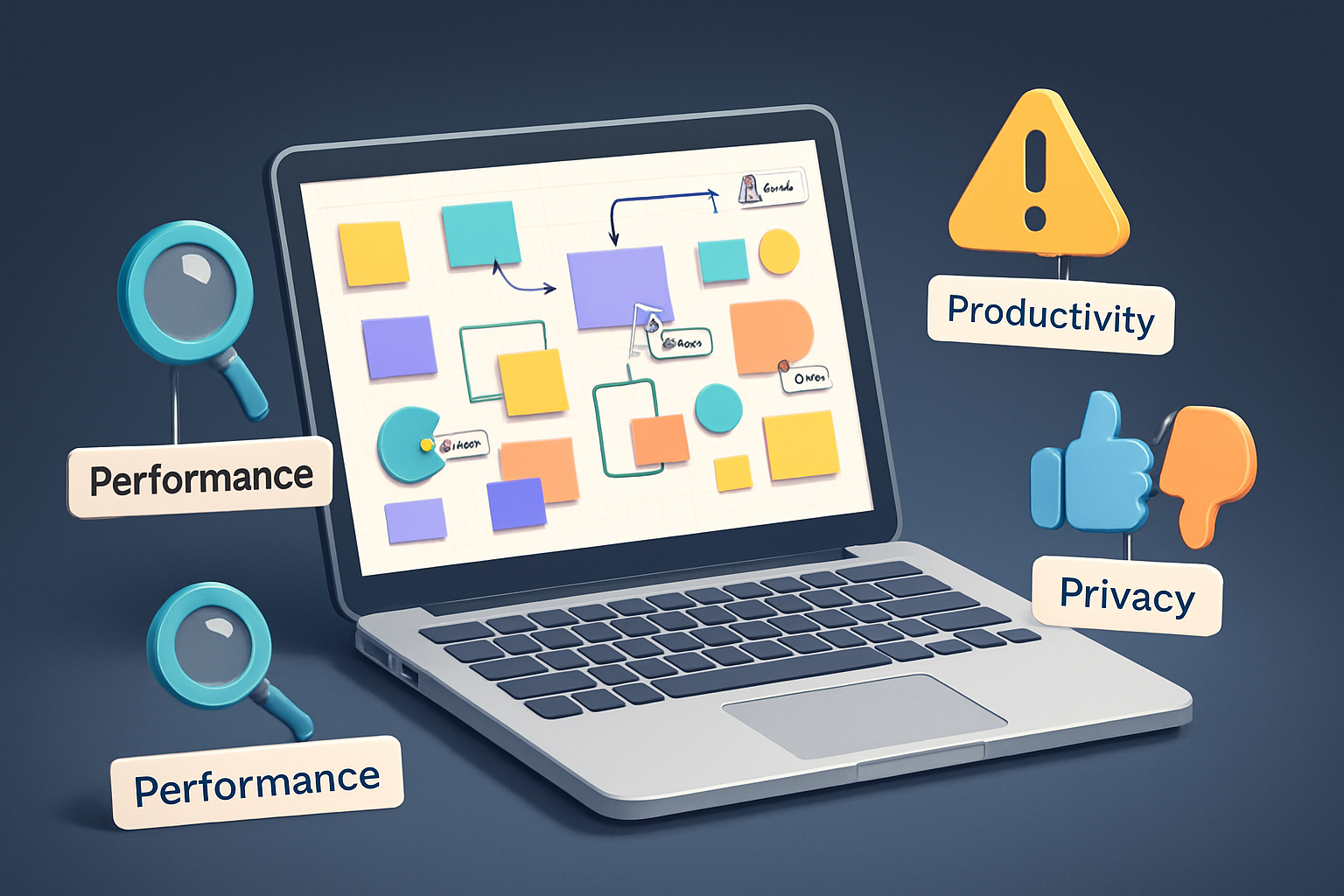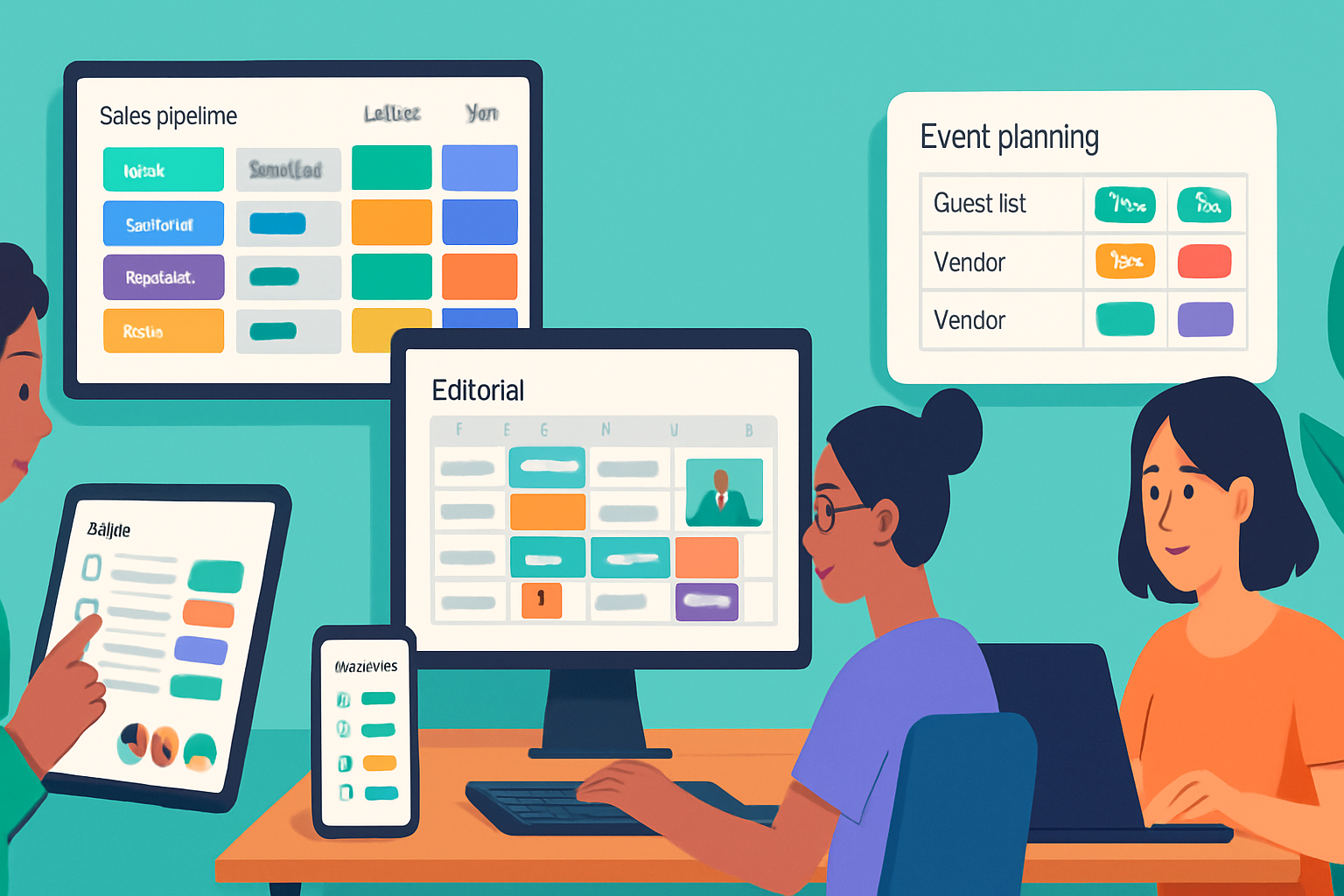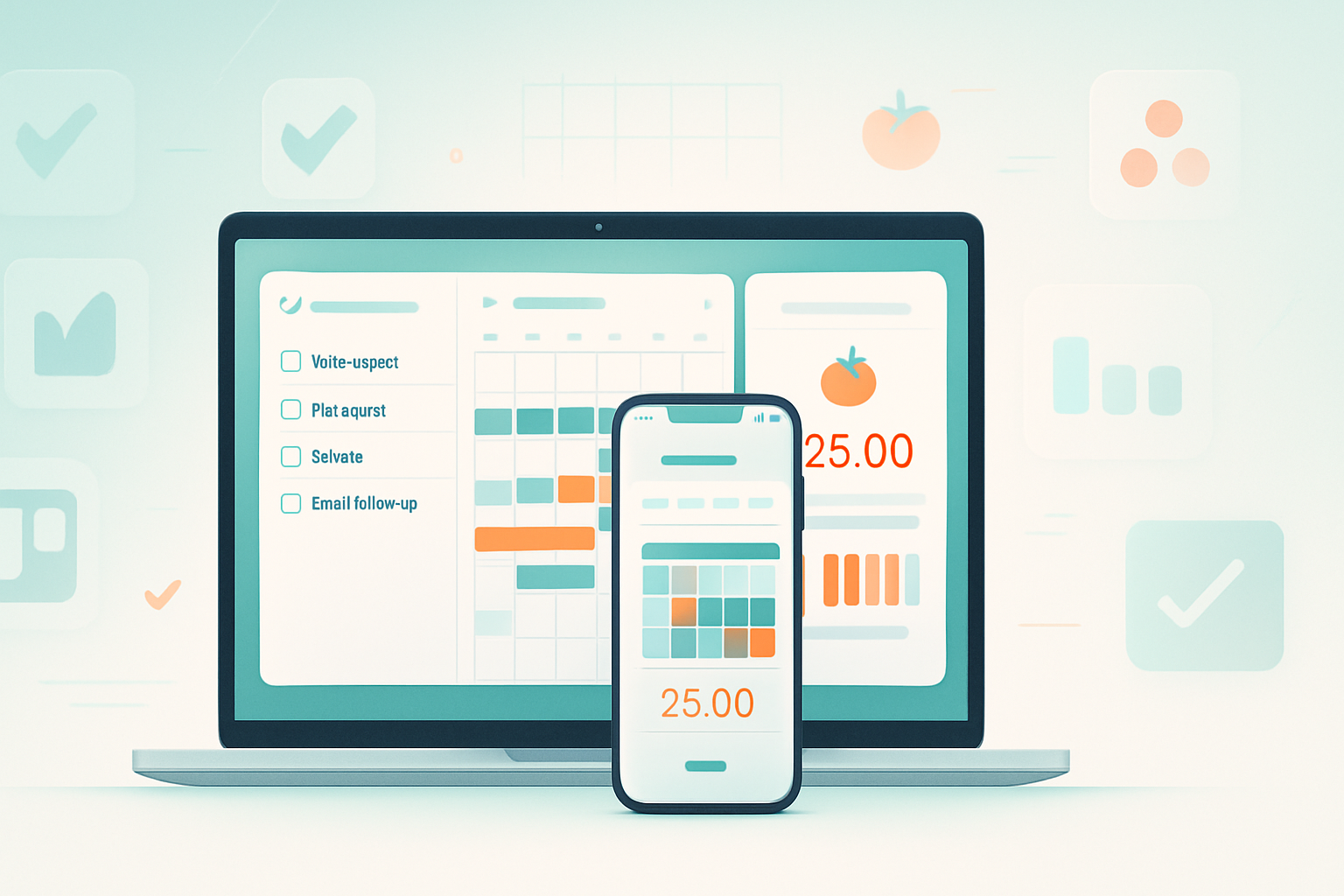· productivity · 7 min read
The Ultimate Guide to Harnessing Todoist for Remote Work Success
A practical, in-depth guide to setting up Todoist for remote teams - workflows, labels, filters, automations, meeting templates and integrations to turn asynchronous work into predictable, high-impact output.
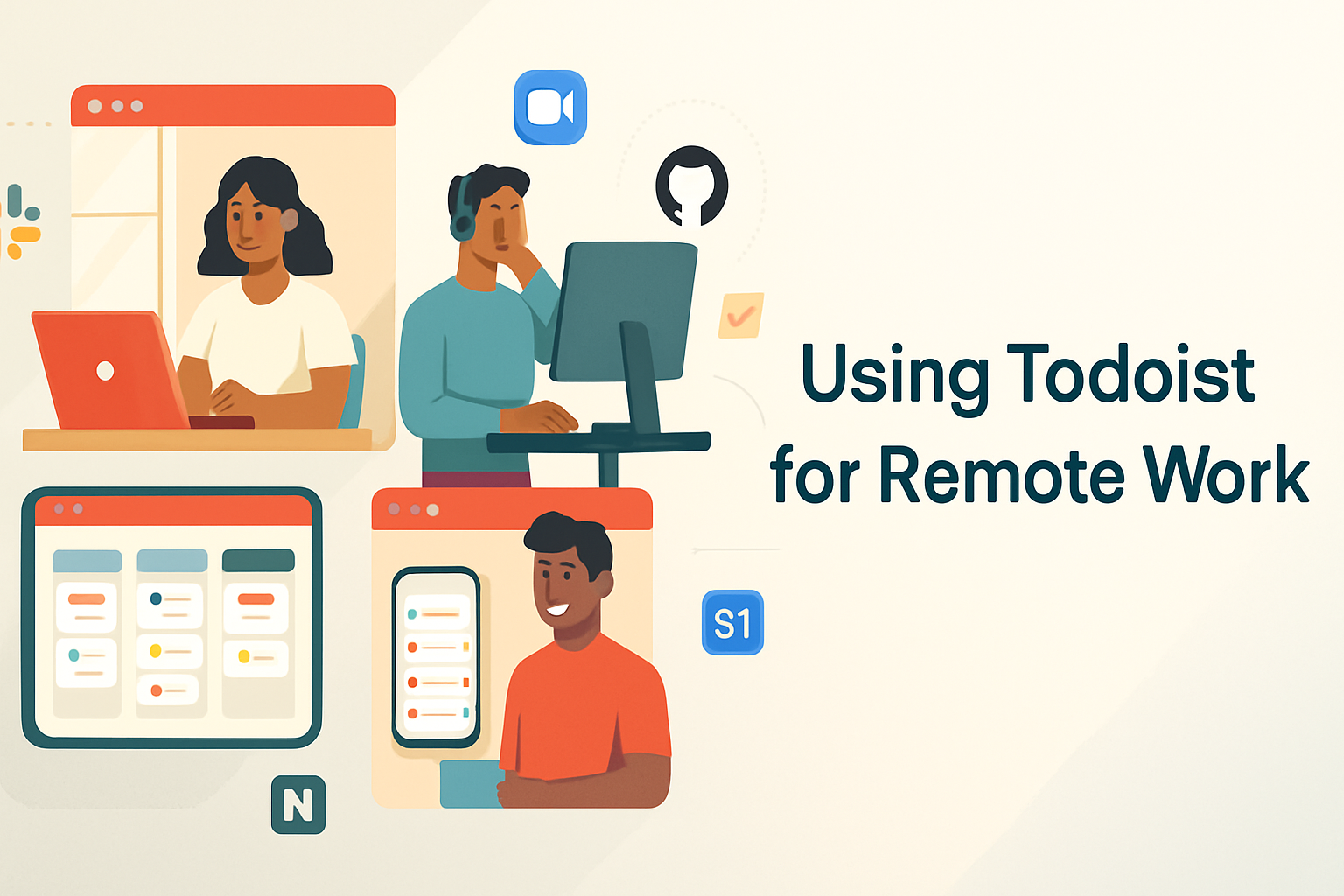
Why Todoist for Remote Teams?
Remote work thrives on clarity: who’s doing what, when, and why. Todoist is a lightweight, flexible task manager that scales from a single user to collaborative team workflows. It combines a minimal interface with powerful features - shared projects, comments and attachments, due dates and reminders, labels and filters, and integrations - making it an excellent hub for hybrid and fully distributed teams.
Key advantages:
- Low friction. Fast task entry on web, desktop, and mobile.
- Shared context. Comments, file attachments, and assignees keep the work context-packed and searchable.
- Flexible structure. Projects, sections, and subtasks let you model agile sprints, onboarding checklists, or ad-hoc task flows.
- Integrations. Connects smoothly with Slack, Google Calendar, Zoom, Zapier/Make, GitHub, Notion and more.
Before we get tactical: if you want the official product docs, start here:
- Todoist Help Center: https://todoist.com/help
- Todoist Integrations: https://todoist.com/integrations
- Todoist Filters & Queries reference: https://todoist.com/help/articles/advanced_queries_filters
Core setup and team conventions
A little upfront discipline saves huge amounts of noise later. Agree on these conventions with your team and document them in a shared onboarding note.
- Projects and naming
- Use a short prefix/naming convention for team projects (for example - Team–, Product–, Ops–) so they appear grouped.
- Create one project per persistent workflow (e.g., Product Roadmap, Support Queue, Marketing Calendar) and temporary projects for timeboxed efforts (e.g., Sprint 2025-10).
- Prefer sections inside projects to represent status (Backlog, In Progress, Review, Done) or phases (Research, Implementation, QA).
- Labels (contexts)
Use labels to capture cross-project attributes such as:
- @async - needs asynchronous handling
- @sync - must be handled in a sync meeting
- @blocked - waiting on external input
- @urgent - high-impact or time-sensitive
- @design, @backend, @copy - functional tags
Labels let you filter and build views for a specific context across projects.
- Priorities and color-coding
Keep priorities meaningful and limited. For many teams:
- p1 - Critical (ship-stopping)
- p2 - Important (customer-impacting)
- p3 - Routine
- p4 - Backlog / nice-to-have
- Task naming
A good task name is action-oriented: “Draft Q4 product update email” vs. “Q4 email”. When possible, include expected outcome and owner in the task title if it helps clarity.
- Assignees and ownership
Assign tasks to a single owner. If multiple people are responsible, prefer a primary owner with subtasks for others, or tag collaborators in the comments.
- Time zones
Record the timezone on time-sensitive tasks (e.g., in the task name or comment) or standardize on UTC for deadlines spanning multiple zones.
Building workflow templates for remote teams
Templates are the fastest way to get consistent, repeatable work. Here are templates you can copy into Todoist projects.
- Daily Async Standup (project or recurring task)
- Task - “Async Standup - Day YYYY-MM-DD” - recurring every weekday
- Subtask - “Yesterday: what I shipped” - assignee: each person adds as comment or creates a personal subtask
- Subtask - “Today: top 3 focuses”
- Subtask - “Blockers / Needs” - tag @blocked if any
- Label - @async
- Weekly Sprint Board (project with sections)
- Sections - Backlog | To Do (Sprint) | In Progress | Review | Done
- Template tasks - Sprint planning, Sprint retro, Deployment checklist
- Use labels - @sprint, @qa, @release
- New Hire Onboarding (project)
- Sections - Pre-Day-1 | Week 1 | Week 2 | Month 1
- Tasks include account setups, documentation to read, one-on-one schedule, access requests
- Use due dates and reminders, and a recurring checklist for standard onboarding tasks
- Meeting Agendas
- Create a shared project or a template task - “Meeting - [Team] [Date]”
- Use subtasks to capture agenda items and assign an owner to each
- After the meeting, convert action items into project tasks and assign due dates
Filters and saved views: build the team’s lens
Filters are a core way to turn your Todoist into an operational cockpit. Encourage each team member to create a few personal filters and maintain a shortlist of team filters.
Examples (replace labels/projects with your own naming):
- Today’s Team Tasks
today & @team- Sprint tasks for this week
7 days & @sprint- Urgent, unassigned or blocked
@urgent & (no due date | overdue | @blocked)- High-priority engineering items
@backend & (p1 | p2)Note: filter query syntax can change and you should adapt these to your exact label and project names. See the official Todoist filters reference for full query syntax: https://todoist.com/help/articles/advanced_queries_filters
Automations and integrations: make Todoist the hub
Automation is where Todoist becomes more than a list - it becomes an engine for predictable outcomes. There are three levels:
- Native Todoist Automations
Todoist offers built-in automations (rules) to create or modify tasks when triggers happen (e.g., when a task is completed in a project, create a follow-up). Use these for straightforward workflows like creating a review task when a PR lands.
- Platform integrations
- Slack - convert messages into tasks, get reminders, and get daily digests. Use the Todoist Slack app to add tasks from channels and DMs.
- Google Calendar - two-way sync so task due dates show in your calendar and vice versa.
- Zoom - create tasks for scheduled meetings, attach recordings and action items after calls.
- Automation platforms (Zapier, Make, etc.)
Use Zapier or Make for cross-tool automations:
- When a GitHub PR is opened → create a task in Todoist in the Sprint project
- When a support ticket is labeled “escalated” → create p1 task in Support Queue and notify a Slack channel
- New Notion page in a Projects workspace → create a task in Todoist to review it
Example Zap: GitHub Issue → Todoist
- Trigger - New issue with label
- Action - Create task in project
Links:
- Slack integration: https://todoist.com/apps/slack
- Google Calendar sync: https://todoist.com/help/articles/google_calendar_integration
- Zapier + Todoist: https://zapier.com/apps/todoist/integrations
Running async meetings and handoffs
Remote teams win when meetings are for decisions, not status. Use Todoist to make async meetings and handoffs crisp.
- Agenda tasks - create a template task for meeting agendas and add agenda items as subtasks. Ask contributors to add items 24 hours prior.
- Action-item capture - during a meeting, create tasks for each action and assign owners and due dates immediately. Use comments to attach meeting recording timestamps or relevant docs.
- Handoffs - when passing work between time zones, create a task for the handoff with a checklist of what needs to be delivered, plus an explicit “accepted by” comment from the receiver.
Sample detailed workflows
- Incident response
- Project:
Ops–Incidents - Section - Triage | Investigating | Resolved
- Template task generated by Slack alert or monitoring integration
- Assign incident lead, set priority p1, add label
@incident - Add subtasks - Notify stakeholders, page on-call, postmortem
- Content production (Marketing)
- Project:
Marketing–Editorial - Sections - Ideas | Ready to Draft | Drafting | QA | Scheduled
- Each content piece is a task with subtasks - Draft, SEO review, Design, Publish
- Integrate with Google Drive for attachments and Google Calendar for publication dates
Practical tips to reduce noise and increase focus
- Turn off duplicate notifications. Configure Slack app to only send task creation and assignment messages to a dedicated channel, not to every team member.
- Use @mentions in comments instead of creating duplicate tasks for small asks.
- Reserve due dates for true deadlines - don’t add due dates just to create reminders for low-priority tasks. Use labels instead.
- Keep the Inbox disciplined - weekly triage to move Inbox tasks to projects or discard.
- Use recurring tasks sparingly. Recurring checklists are great (e.g., “Weekly Team Retro”), but too many recurring items create cognitive clutter.
Onboarding new members to your Todoist workflow
- Share a short playbook (1–2 pages) with conventions - project prefixes, label meanings, filters to subscribe to, and meeting templates.
- Run a 30–minute walkthrough - show how to add tasks, assign, comment, attach files, and use filters.
- Create a “New teammate checklist” project in Todoist and assign the new hire the onboarding tasks. Make it collaborative so mentors can check things off as they help.
Security, governance and data hygiene
- Use single sign-on (SSO) if available for your plan to enforce access rules.
- Limit project membership to only those who need access. Public team projects invite noise.
- Regularly audit attachments and delete sensitive files from tasks; attach files via secure cloud links (Google Drive, OneDrive) when possible.
Troubleshooting common challenges
- Problem - Tasks without owners proliferate. Fix: require owner assignment during planning or convert unassigned tasks into an action queue reviewed daily.
- Problem - Too many notifications. Fix: consolidate notifications to a single Slack channel and use scheduled digests.
- Problem - Team ignores labels. Fix: simplify label set to 3–5 essentials and bake them into templates and onboarding.
Quick reference: Todoist features to use right away
- Projects + sections for structure
- Subtasks for task-level checklists
- Shared comments and attachments for context
- Labels + filters for cross-cutting views
- Reminders for calendar-aware deadlines
- Integrations (Slack, Google Calendar, Zoom, Zapier) to automate handoffs
Final checklist to launch a Todoist-based remote workflow
- Agree on project naming and prefixes
- Create 3–5 essential labels and document their meaning
- Set up a Sprint project with sections and a template
- Configure Slack integration and a task-creation channel
- Build 3 team filters (Today’s tasks, This week’s sprint, Urgent/blocked)
- Create an onboarding Todoist project for new hires
Additional resources
- Todoist Help Center: https://todoist.com/help
- Todoist Integrations: https://todoist.com/integrations
- Zapier + Todoist use cases: https://zapier.com/apps/todoist/integrations
Remote teams succeed when information flows, responsibilities are clear, and follow-ups are automatic. With a few conventions, some templates, and the right integrations, Todoist becomes the lightweight backbone that lets your team focus on results instead of remembering the next step.