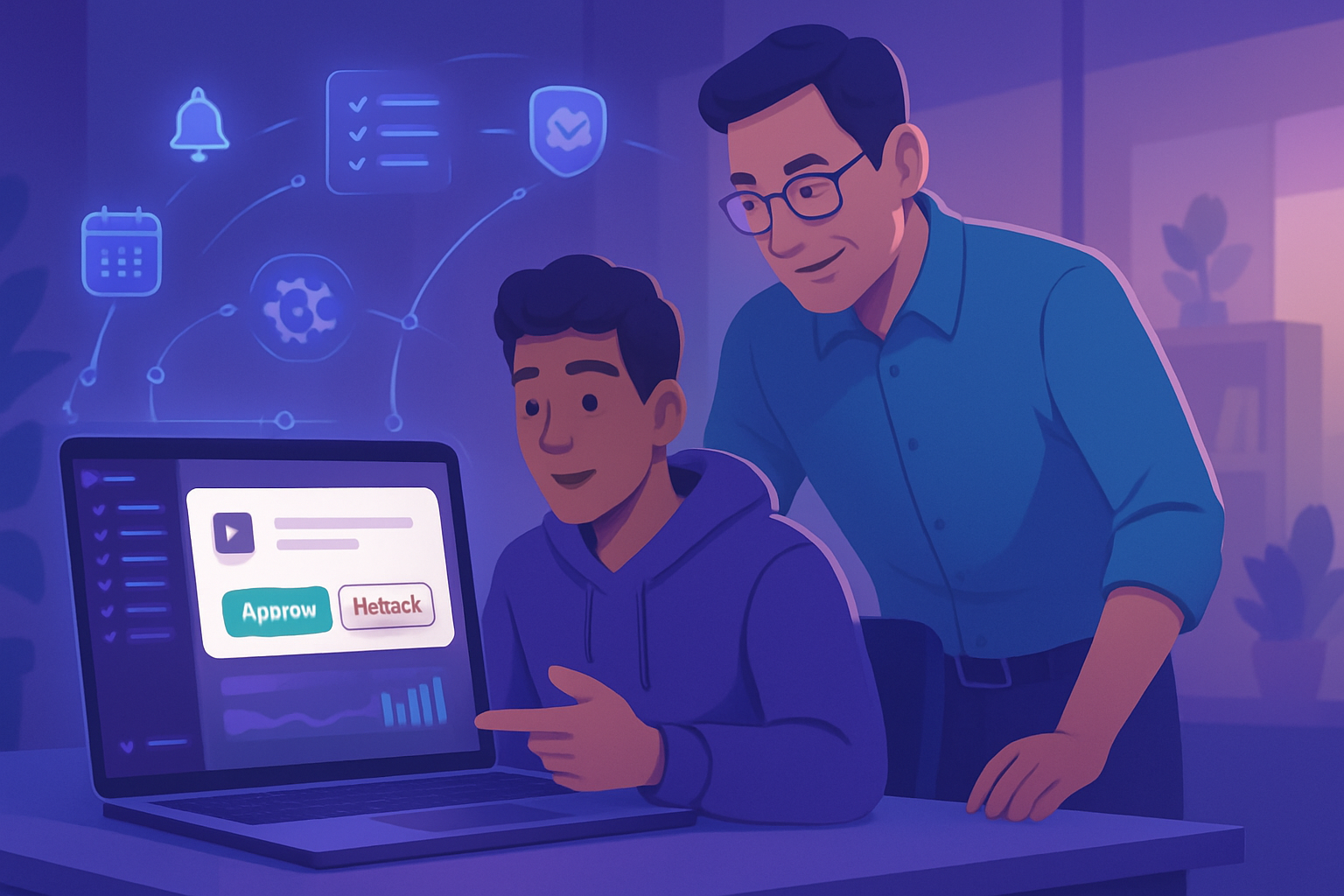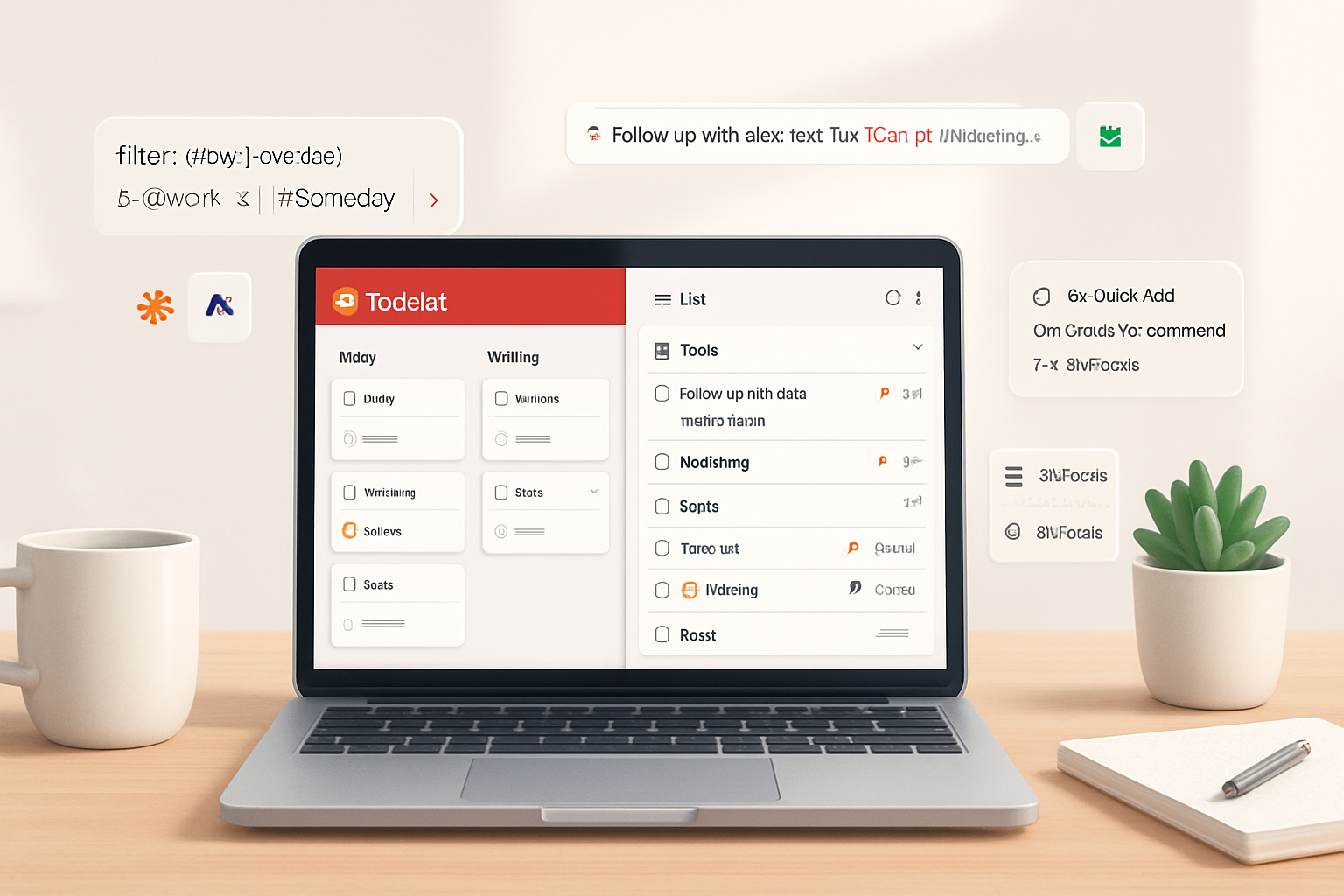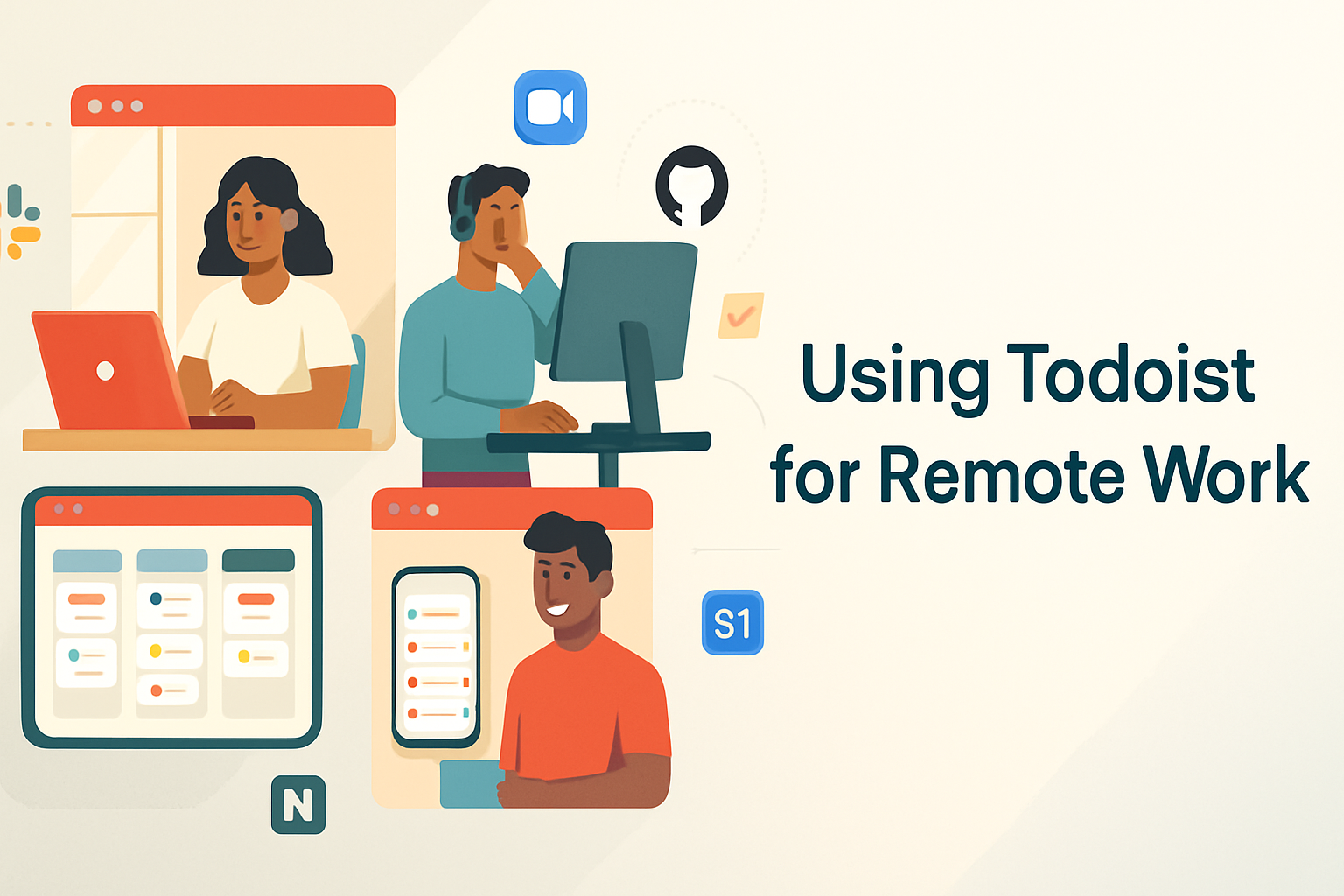· productivity · 5 min read
5 Slack Hacks to Boost Your Productivity in 2024
Five practical Slack strategies - from advanced search and Workflow Builder automations to Slackbot shortcuts and optimized notifications - to streamline communication and get more done in 2024.
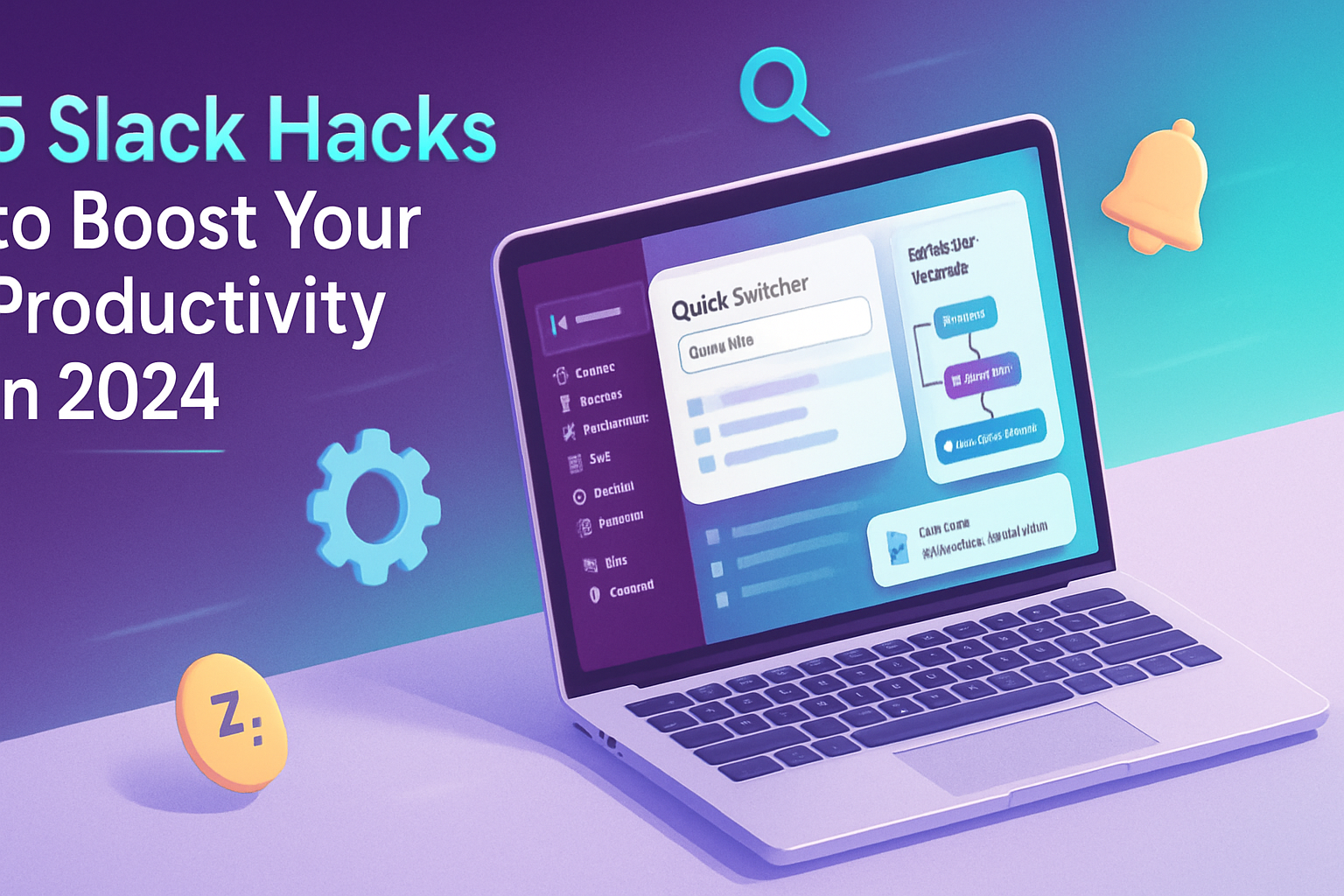
Intro
Slack is still the nerve center for many teams - but it can also be a time sink if you don’t use it intentionally. This guide covers five high-impact Slack hacks you can turn on today to save time, reduce context switching, and keep your focus in 2024.
How to use this post
Each hack includes a short explanation, step-by-step setup or examples, and quick wins you can apply immediately.
Hack 1 - Master Search and Quick Switcher: find information in seconds
Why it matters
Slack is only fast if you can find the message, file, or conversation you need. Learning a few search modifiers plus the Quick Switcher will cut minutes (sometimes hours) a day.
Quick wins
- Open the Quick Switcher (Cmd/Ctrl+K) to jump to channels or DMs instantly.
- Use search modifiers to narrow results:
in:#channel,from:@username,after:YYYY-MM-DD,has:link,has:star. - Combine terms with
ORand exclude with-.
Example searches
- Messages from Alex with a link in #product:
in:#product from:@alex has:link - Anything mentioning “launch” since Jan 1, 2024:
launch after:2024-01-01 - Files shared in a channel:
in:#design has:link has:file
Tip: Use the search filters panel after any search to quickly switch between messages, files, and people.
Reference: See Slack search help for full modifiers and examples: https://slack.com/help/articles/202528808-Search-in-Slack
Hack 2 - Build micro-automations with Workflow Builder
Why it matters
Workflow Builder lets non-developers automate repetitive Slack processes (standups, onboarding steps, forms, simple approvals) without leaving Slack. A single workflow can replace multiple messages and save repeated manual work.
Simple workflow example: Meeting follow-up capture
- Open Workflow Builder (top-left menu > Tools > Workflow Builder).
- Create a new workflow and name it “Meeting Follow-ups.”
- Choose a trigger - a message shortcut or form submission after a channel meeting (e.g., triggered via a message shortcut in #team-meetings).
- Add a form step asking for - “Action item”, “Owner”, “Due date”, “Notes”.
- Add a step to post the formatted summary to a private #project-tracker channel or DM the owner.
Template message (use variables provided by Workflow Builder):
“New action item from {{submitted_by}}:\n• Action: {{Action item}}\n• Owner: {{Owner}}\n• Due: {{Due date}}\n• Notes: {{Notes}}”
Advanced tips
- Use conditional branching with multiple steps to route items to different channels based on answers.
- Trigger workflows from message shortcuts to transform any message into a structured request.
Reference: Slack Workflow Builder guide: https://slack.com/help/articles/360035692133-Guide-to-Workflow-Builder
Hack 3 - Create canned replies and Slackbot shortcuts for repetitive messages
Why it matters
If you send the same status updates, link posts, or onboarding messages repeatedly, canned replies free you from retyping and reduce errors.
Options
Slackbot custom responses
- Open workspace settings and add custom Slackbot responses so specific phrases trigger a template reply (great for FAQs and resource links).
- Example - When someone types “How do I request time off?” Slackbot answers with HR form and link.
Workflow Builder as canned reply engine
- Create a simple workflow that posts a templated message when invoked via a slash command or message shortcut.
Use third-party canned-response apps or text expanders
- Apps like TextExpander or Gorgias (for support teams) can expand short snippets into full replies across Slack and other apps.
Message template examples
- Daily standup reply - “Yesterday: \nToday: \nBlockers: \n” - store as a snippet or workflow form so teammates fill it quickly.
Hack 4 - /remind, reminders, and lightweight task management inside Slack
Why it matters
Instead of switching to a separate task manager for ad-hoc tasks, use Slack’s built-in reminders and saved items to create a lightweight, synchronous task flow.
Key commands and tips
- Use /remind to set quick reminders:
/remind me to review PR #123 at 3pmor/remind @channel to submit reports every Monday at 9am. - Use the • Save (bookmark) feature to collect messages you need to act on; access them later from the Saved sidebar.
- Turn saved messages into reminders by opening the message and choosing “Remind me about this” (e.g., in 2 hours, tomorrow, or at a custom time).
Best practice: At the end of each day, process your Saved list: create tasks in your primary task manager or set reminders for items you must revisit.
Reference: Slack reminders help: https://slack.com/help/articles/208423427-Use-Slack-reminders
Hack 5 - Control notifications and use Huddles for faster async->sync transitions
Why it matters
Notifications are the main distraction. Combining scheduled quiet hours, channel muting, keyword alerts, and Huddles (short voice/screen sessions) keeps noise down and lets you quickly resolve what would otherwise take many messages.
Optimize notifications
- Set Notification Schedule for each workspace (e.g., 8am–6pm) to avoid nights and weekends.
- Mute low-priority channels and pin or save high-priority ones.
- Set keyword notifications for your name, project code, or critical terms so you only get pinged for things that matter.
- Use “Do Not Disturb” and exceptions (Slack allows starred contacts or keywords as exceptions in some settings).
Use Huddles to reduce long message threads
- Start a Huddle in a channel or DM for a 5–10 minute voice check-in instead of 20+ messages.
- Share your screen for quick troubleshooting; record a Slack Clip if you need an async walkthrough.
Quick workflow: Replace a 15-message back-and-forth with a 5-minute Huddle + pinned summary message. That saves time for everyone.
Reference: Slack huddles overview: https://slack.com/help/articles/360047414113-Huddles
Advanced compound hacks (combine techniques)
- Smart meeting capture - Use a Workflow Builder form in the channel where meetings happen + automatic messages to the project tracker + reminders for action owners.
- Slack + Google Drive - Configure the Drive app to auto-post file previews and updates, then use search modifiers to find files quickly. Install apps via Workspace Apps directory:
- Automate with Zapier/Make - When a new GitHub issue is opened, create a Slack message and a Workflow form. This centralizes triage without manual copying.
Security & permissions note
Workflows and apps require workspace admin approvals in many organizations. Work with your admin to ensure needed apps and Workflow Builder steps are allowed and secure.
Wrap-up: pick two to try this week
To make progress without overwhelm, pick two hacks and apply them this week. Suggested pairs:
- Search mastery + Quick Switcher + notification schedule - immediate friction reduction.
- Workflow Builder meeting follow-ups + Huddles - reduces meeting noise and automates action tracking.
Try them for a week and measure the time you save (or the decrease in message threads). Small changes compound quickly when your whole team adopts them.
Further reading and references
- Slack Search help: https://slack.com/help/articles/202528808-Search-in-Slack
- Workflow Builder guide: https://slack.com/help/articles/360035692133-Guide-to-Workflow-Builder
- Slack reminders: https://slack.com/help/articles/208423427-Use-Slack-reminders
- Huddles in Slack: https://slack.com/help/articles/360047414113-Huddles