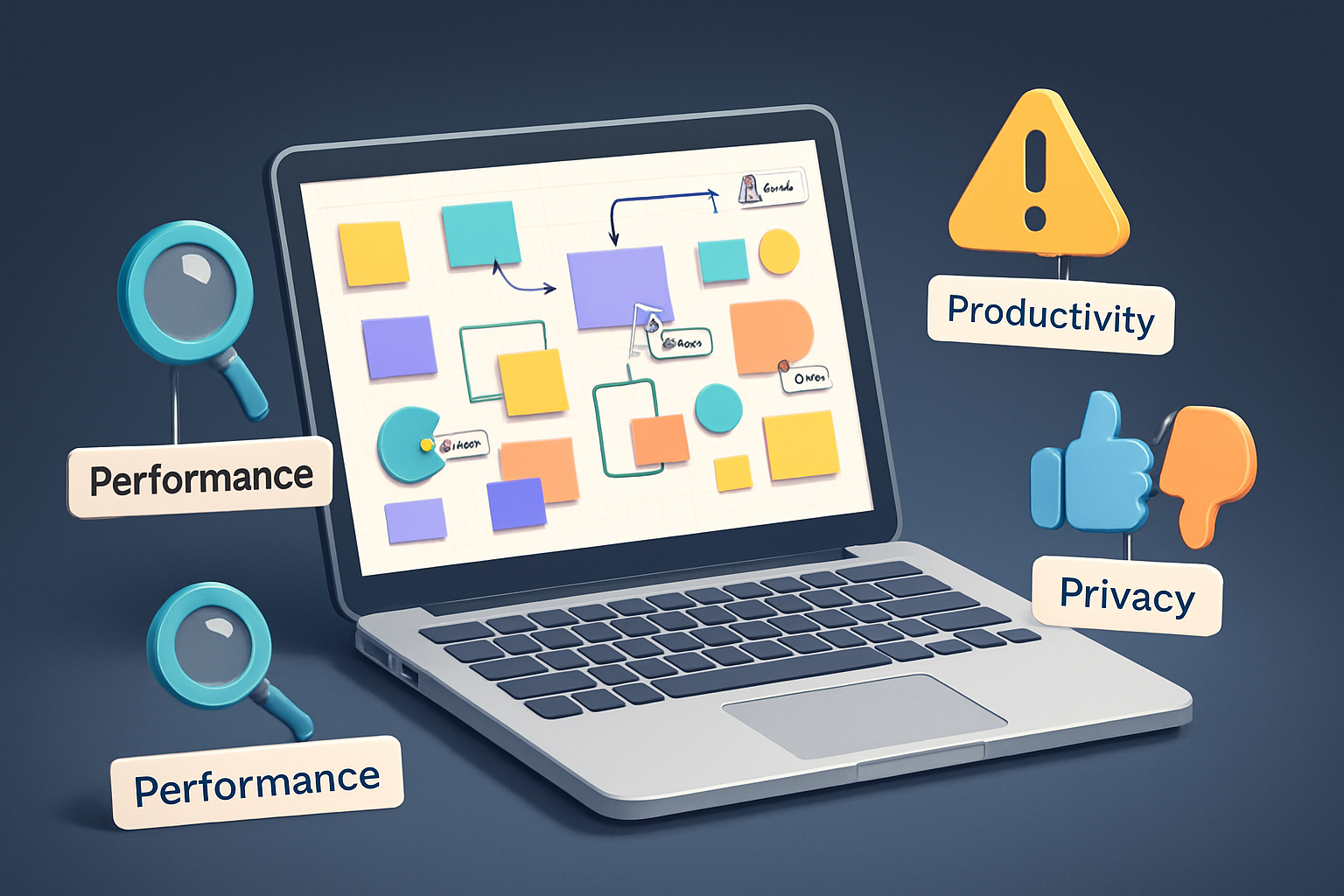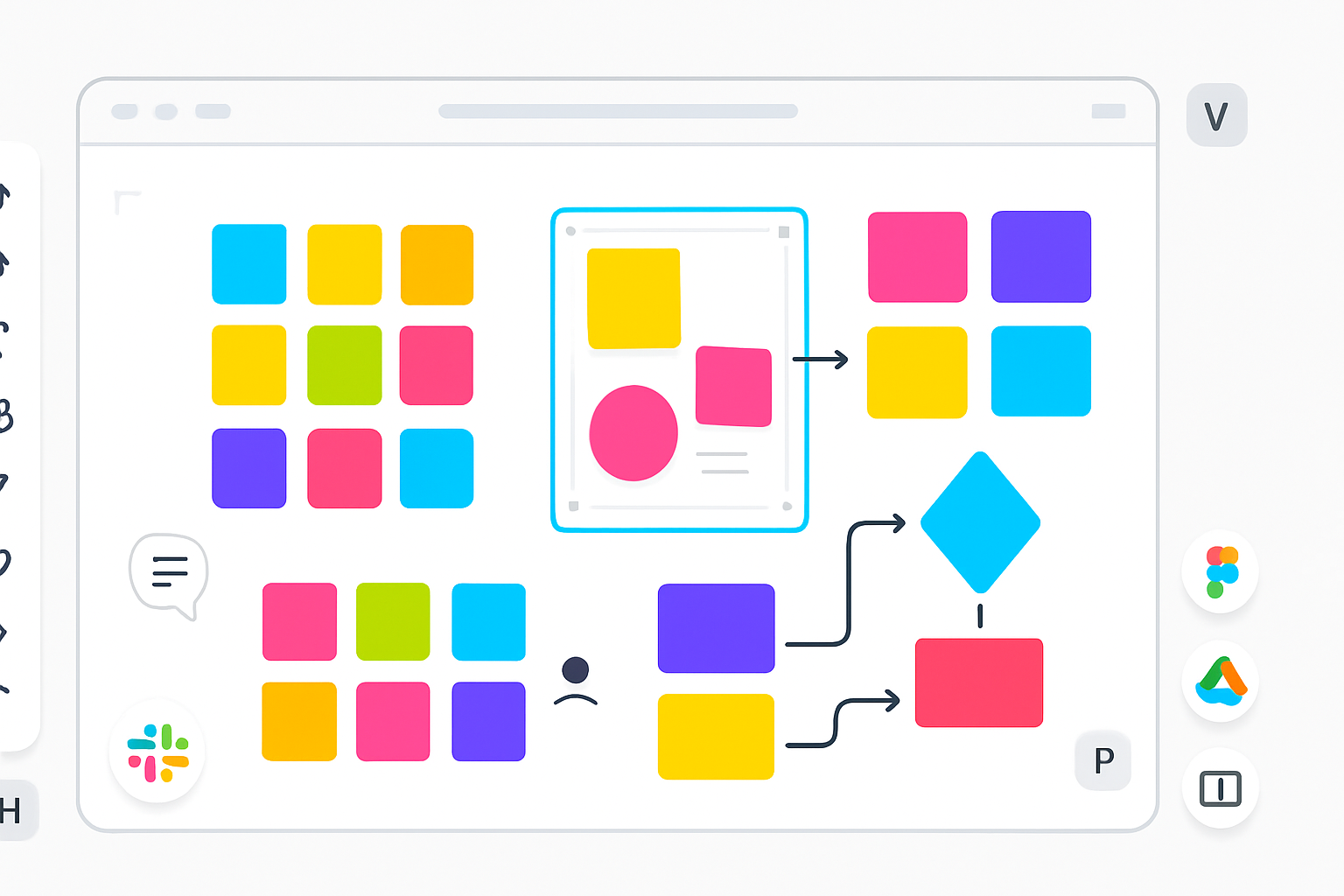· productivity · 7 min read
Maximizing Productivity: Little-Known RescueTime Features You Should Be Using
Discover underused RescueTime features - FocusTime, smart Alerts & Goals, offline/idle detection, advanced reports, data export & integrations - and practical workflows to boost focus and reclaim hours every week.
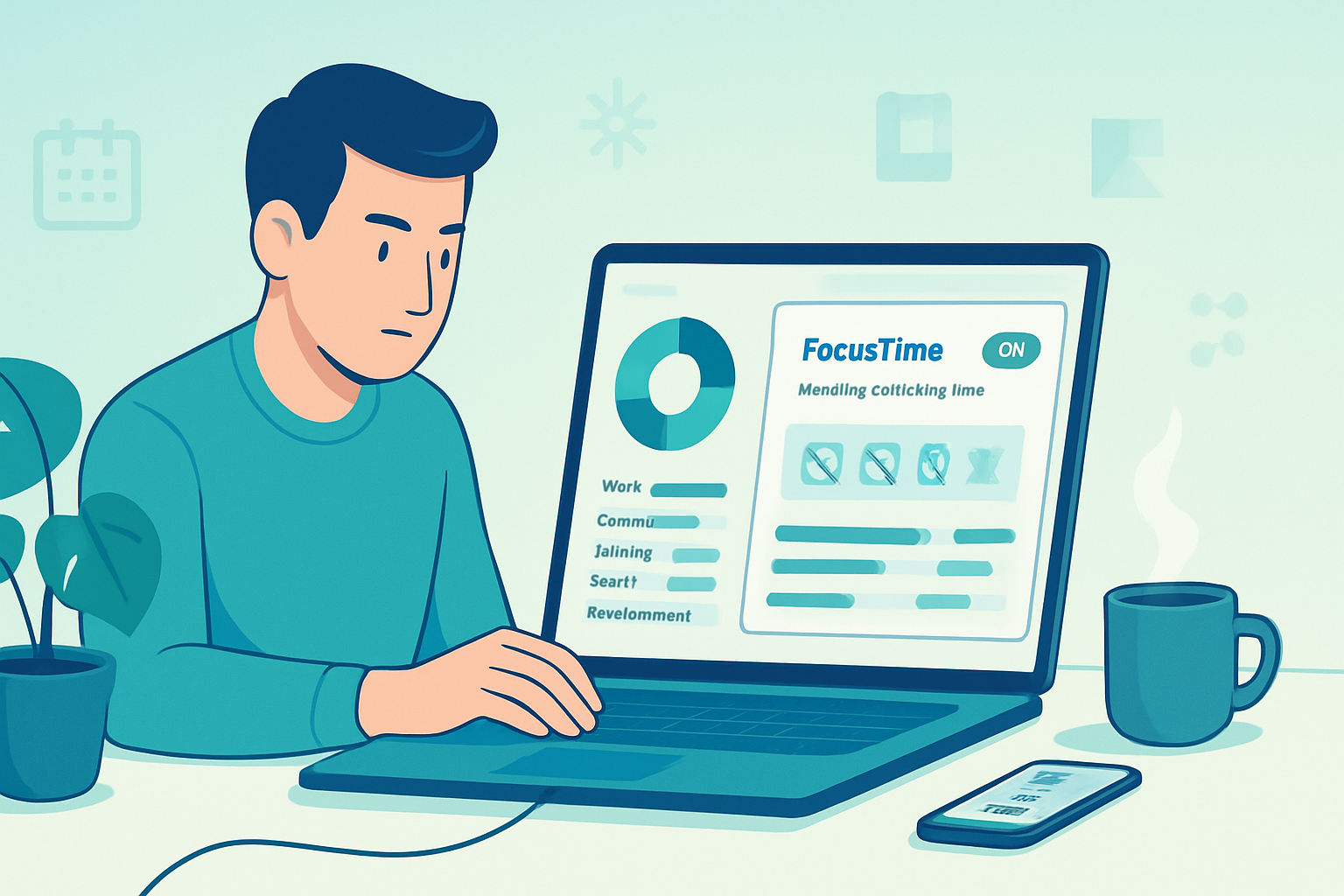
Introduction
RescueTime is widely known as a passive time tracker that gives you visibility into where your time goes. But beyond the basic dashboard are several powerful, often overlooked features that can turn raw data into real behavior change. This article walks through those features, explains why they matter, and gives concrete setups and workflows so you can start squeezing more productivity from RescueTime today.
Why “less obvious” features matter
Seeing your time is step one. The features below help you act on that visibility - by blocking distractions, nudging behavior, integrating time data with other tools, and letting you analyze and pivot quickly.
Core RescueTime features to add to your toolkit
- FocusTime (site/app blocking)
- Goals & Alerts (behavior nudges)
- Offline time & idle detection (cleaner data)
- Advanced reports, filters, and productivity scoring
- Exports, API, and integrations (Zapier / IFTTT / calendar)
- Highlights / manual annotations and weekly summaries
For documentation and help, start at RescueTime’s official resources: https://www.rescuetime.com/ and the RescueTime Help Center: https://help.rescuetime.com/
- FocusTime - automated focus sessions that actually work
What it is
FocusTime blocks distracting websites and apps while you work. Unlike a manual website blocker, FocusTime is built into your RescueTime workflow so it can be triggered by rules, goals, or a schedule.
Why many users underuse it
People set it up once or forget it exists. Or they only use it manually rather than integrating it with their daily routines and goals.
How to use it effectively
- Identify your top 3 time-sink sites from a recent weekly report.
- Create a FocusTime session that blocks those sites and apps.
- Schedule recurring sessions around your most productive hours (e.g., 9–11 AM) or trigger a session automatically when you hit a daily distraction threshold (see Alerts below).
- Use FocusTime in short, intense blocks (50–90 minutes) and follow each block with a short break.
Example workflow
- Create a FocusTime block for 60 minutes at 9 AM and 2 PM.
- Add the most distracting social sites and a chat app to the blocklist.
- Pair FocusTime with a single goal (e.g., “2 uninterrupted sessions per day”) and let RescueTime’s alerts congratulate you when you hit it.
- Goals & Alerts - nudge yourself with timely triggers
What it is
Goals are targets you set in RescueTime (for example: limit social media to 30 minutes/day). Alerts send notifications when you reach or exceed targets.
High-impact, often-missed uses
- Use alerts to trigger FocusTime - set an alert when distracting time exceeds a threshold to start a FocusTime session automatically.
- Use positive alerts - notify yourself when you hit a deep-work goal (e.g., 3 hours of highly productive time).
- Use weekly summary alerts to keep momentum instead of waiting for a monthly report.
Example alerts to set
- Daily social media limit - 30 minutes - send an alert at 25 minutes.
- Deep work goal - 3 hours/day - alert when reached.
- Idle detection alert - if idle time is consistently > 60 minutes, prompt for a review session.
- Offline time and idle detection - make your data honest
Why this matters
Laptops can misreport inactivity as productive time (e.g., video playing, presentation mode). Offline/idle detection helps RescueTime ignore those periods so your productivity score reflects actual active work.
How to refine it
- Turn on idle detection so RescueTime can subtract non-interactive time.
- Review offline session rules - decide if some offline activities (reading a printed book, making phone calls) should be logged as productive rather than ignored.
Tip: annotate offline time when you do focused work away from the keyboard (see Highlights below), so your reports match reality.
- Advanced reports, filters, and productivity scoring - dig where it counts
What it is
RescueTime’s reports let you filter by project, activity category, device, and custom date ranges. Productivity scoring assigns a productivity level to activities so you can quickly identify high- and low-value behaviors.
How to use them strategically
- Build a custom weekly report that shows “productive vs distracting” time by project or client.
- Use filters to compare two weeks (A/B) after implementing a change (e.g., enabling FocusTime).
- Adjust productivity classifications - if RescueTime marks a website as “distracting” but you use it for work, reclassify it so your productivity score is accurate.
Pro tip: set a recurring calendar reminder to review a short report each Friday - 15 minutes of reflection beats an unread dashboard.
- Exports, API, and integrations - make RescueTime act for you
Why export and integrate
RescueTime’s raw data becomes exponentially more useful when piped into spreadsheets, BI tools, or automation platforms like Zapier and IFTTT. That allows custom dashboards, combined metrics, or triggered workflows.
Practical integrations
- Zapier / IFTTT - trigger actions when you hit a goal (for example, log a Slack message to celebrate a streak or add a Trello card for follow-up tasks). See Zapier’s RescueTime page:
- Export CSV / API - pull your weekly time breakdown into Google Sheets for custom visuals and cross-referencing with calendar events. Use this to create a client-facing timesheet or a long-term trend report.
Example automation
- Trigger - RescueTime goal reached for “2 hours of focused time”.
- Action - Zapier sends a message to a private Slack channel and adds a row to a Google Sheet with the date/time and total focused minutes.
- Highlights, manual annotations, and weekly summaries - add context to the numbers
What it is
Highlights (and similar manual annotations) let you tag or log key activities that RescueTime can’t detect automatically: meetings, deep work sessions away from the computer, or creative work on paper.
How to use them well
- Add 2–3 highlights per day - one thing you planned to achieve, one surprise that took time, one takeaway.
- Pair highlights with a productivity report - correlate highs and lows with calendar events, physical activity, or nutrition.
Why it helps
Context turns numbers into decisions. When a spike in “distracting time” line up with a stressful client call, you can connect cause and effect and design interventions.
Actionable setups and workflows
- The 14-day RescueTime experiment (quick test to see impact)
- Week 1 - Baseline. Run RescueTime with default settings for 7 days. Don’t change behavior intentionally.
- Review - Look at top distracting categories, total productive hours, and idle/offline time.
- Week 2 - Implement interventions:
- Enable FocusTime blocks during top productive hours.
- Set one negative alert (social media > 30 min) and one positive alert (2 hours productive time).
- Export your daily totals to Google Sheets for a side-by-side comparison.
- Compare - Calculate change in productive hours, number of uninterrupted sessions, and subjective focus ratings.
- The “RescueTime + Calendar” weekly prep routine
- On Friday afternoon, review last week’s RescueTime report and your calendar.
- Identify 3 recurring distractions and add them to a FocusTime block for the coming week.
- Set a goal for deep work hours and schedule FocusTime sessions in your calendar.
- Automated external nudges (Zapier/IFTTT)
- Zap - When you exceed your daily distraction limit, send a reminder email with a suggested FocusTime start time.
- Use the Slack or calendar integrations to reflect RescueTime goals in your team’s channels so everyone sees progress and accountability.
Common pitfalls and how to avoid them
- Overblocking - if you block too much, you’ll start to bypass the blocker. Start with 1–2 high-impact sites.
- Blind trust in auto-classification - review category assignments regularly.
- Too many alerts - reduce alerts to only 1–2 high-signal triggers; otherwise you’ll ignore them.
Measuring success: KPIs that actually matter
- Net productive hours per day/week (after adjusting for idle/offline time)
- Number of uninterrupted FocusTime sessions per week
- Frequency of hitting your positive goals (streaks)
- Subjective focus rating (1–5) captured in your weekly highlight notes
Resources and further reading
- RescueTime main site: https://www.rescuetime.com/
- RescueTime Help Center: https://help.rescuetime.com/
- Zapier integrations for RescueTime: https://zapier.com/apps/rescuetime/integrations
- IFTTT RescueTime channel: https://ifttt.com/rescuetime
Conclusion
RescueTime’s real power isn’t in passively collecting data - it’s in the small, often-overlooked features that let you turn that data into action: FocusTime to remove friction, Alerts & Goals to nudge behavior, clean idle/offline detection for accurate reporting, and exports/integrations to build automations and long-term views. Start with one change (enable FocusTime on a 10-day experiment or set one meaningful alert) and build from there. Even modest changes compound fast: a single daily 60-minute block of deeper focus can yield more meaningful work than hours of distracted busywork.
Quick setup checklist
- Turn on idle detection and review offline settings
- Reclassify any mis-tagged sites/apps
- Create 1 FocusTime block for your best deep-work window
- Set 1 positive and 1 negative Alert
- Export a week’s data to Google Sheets or connect via Zapier
- Add daily highlights for context
Start small, measure, iterate - and let RescueTime do the heavy lifting of turning data into improved habits.