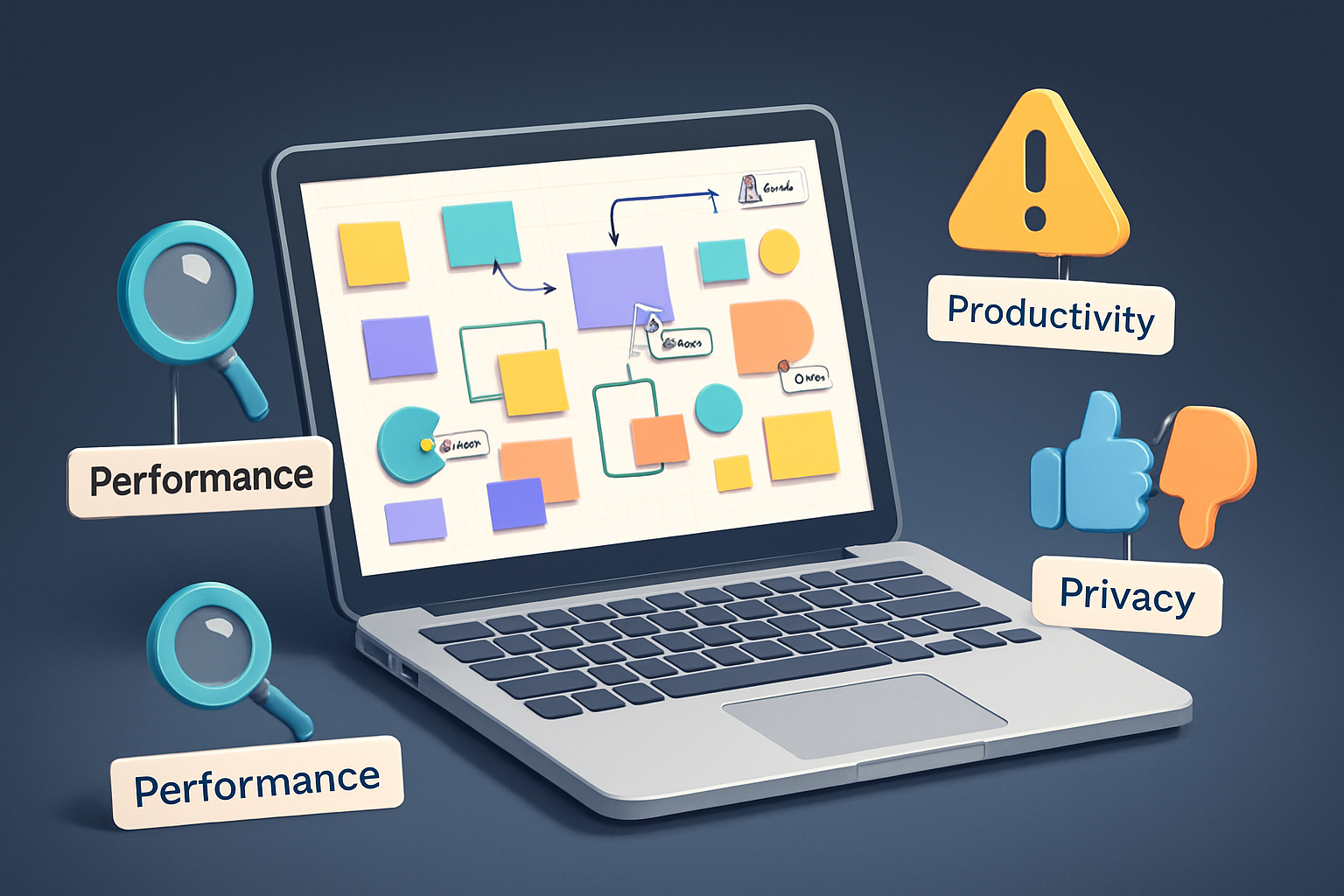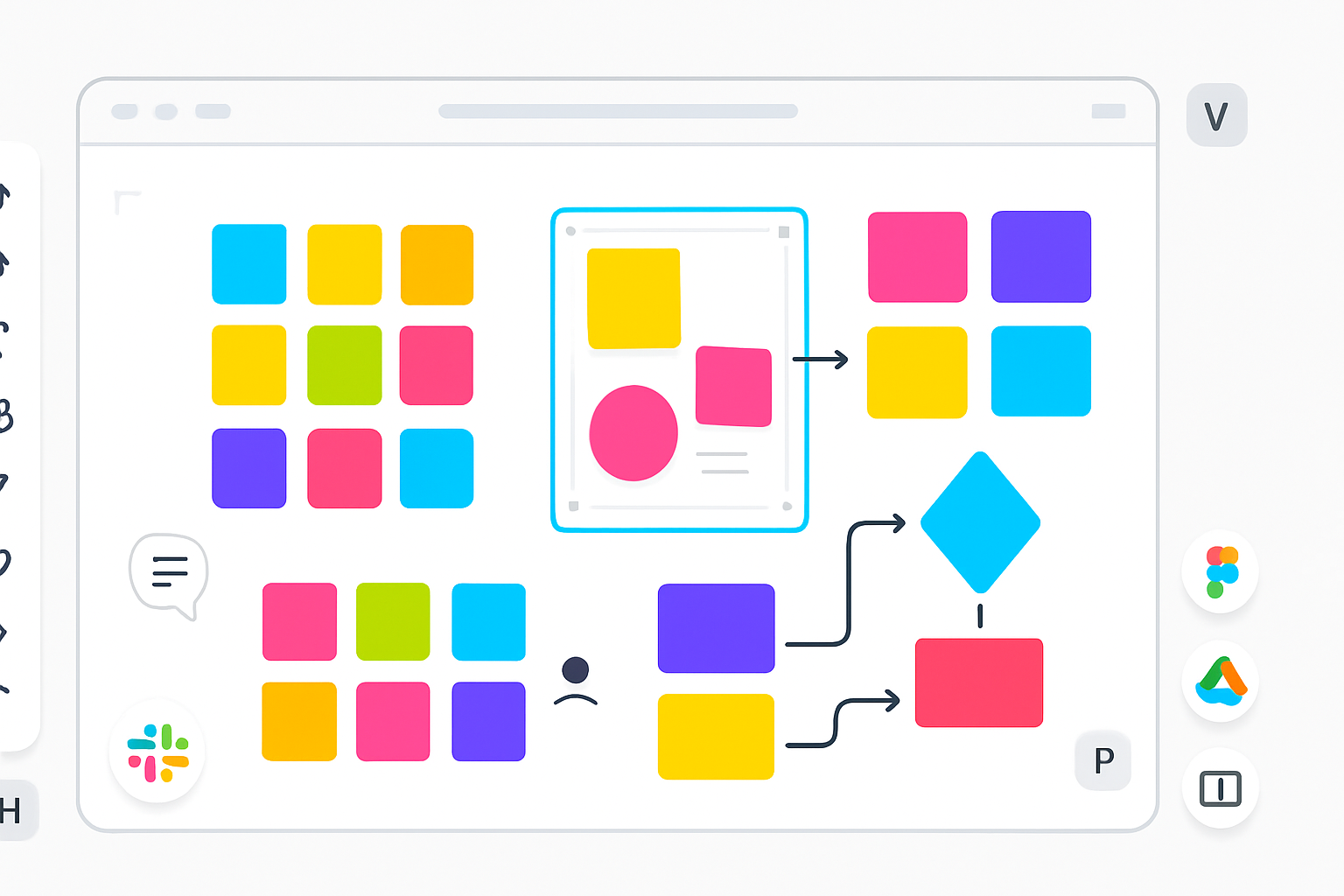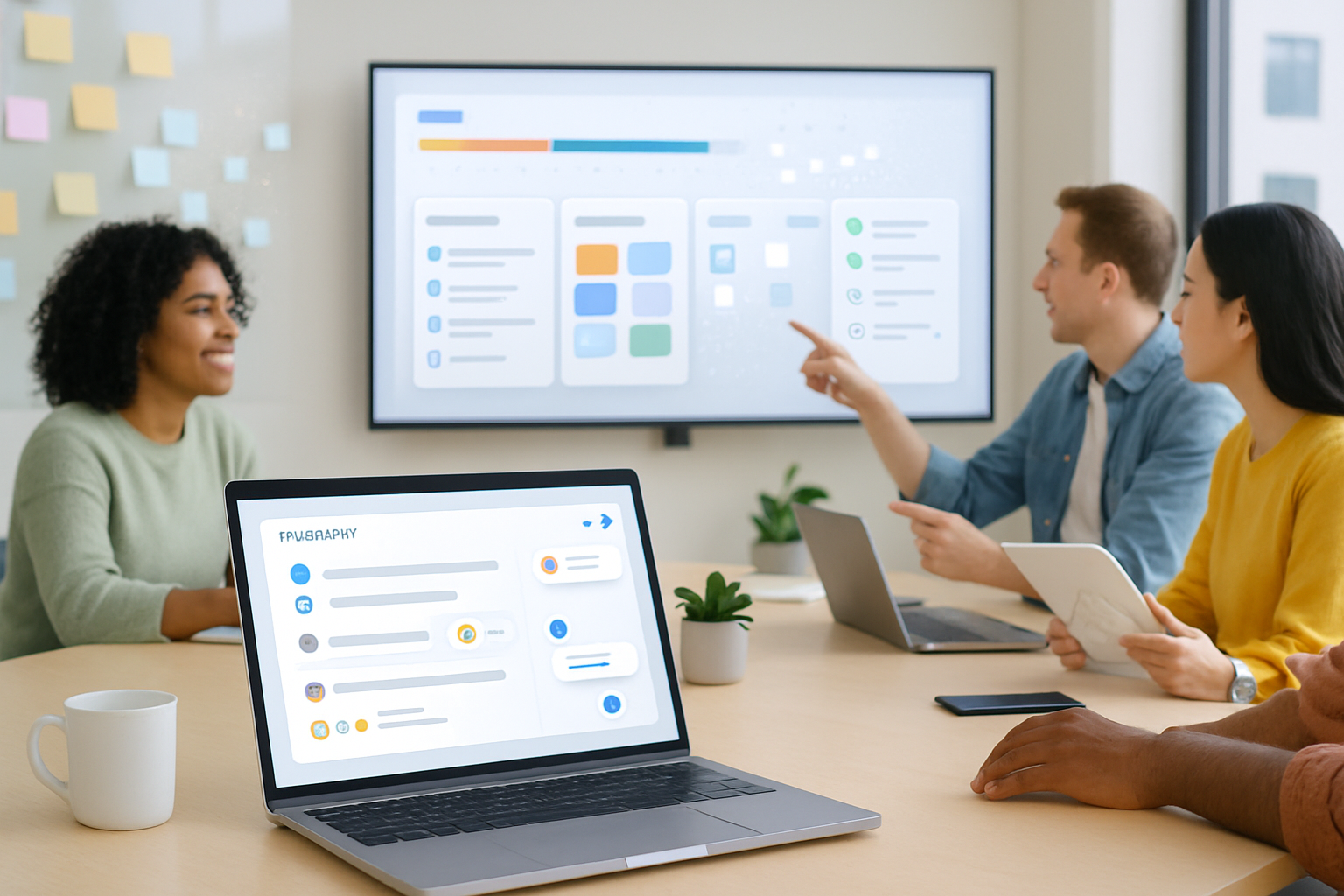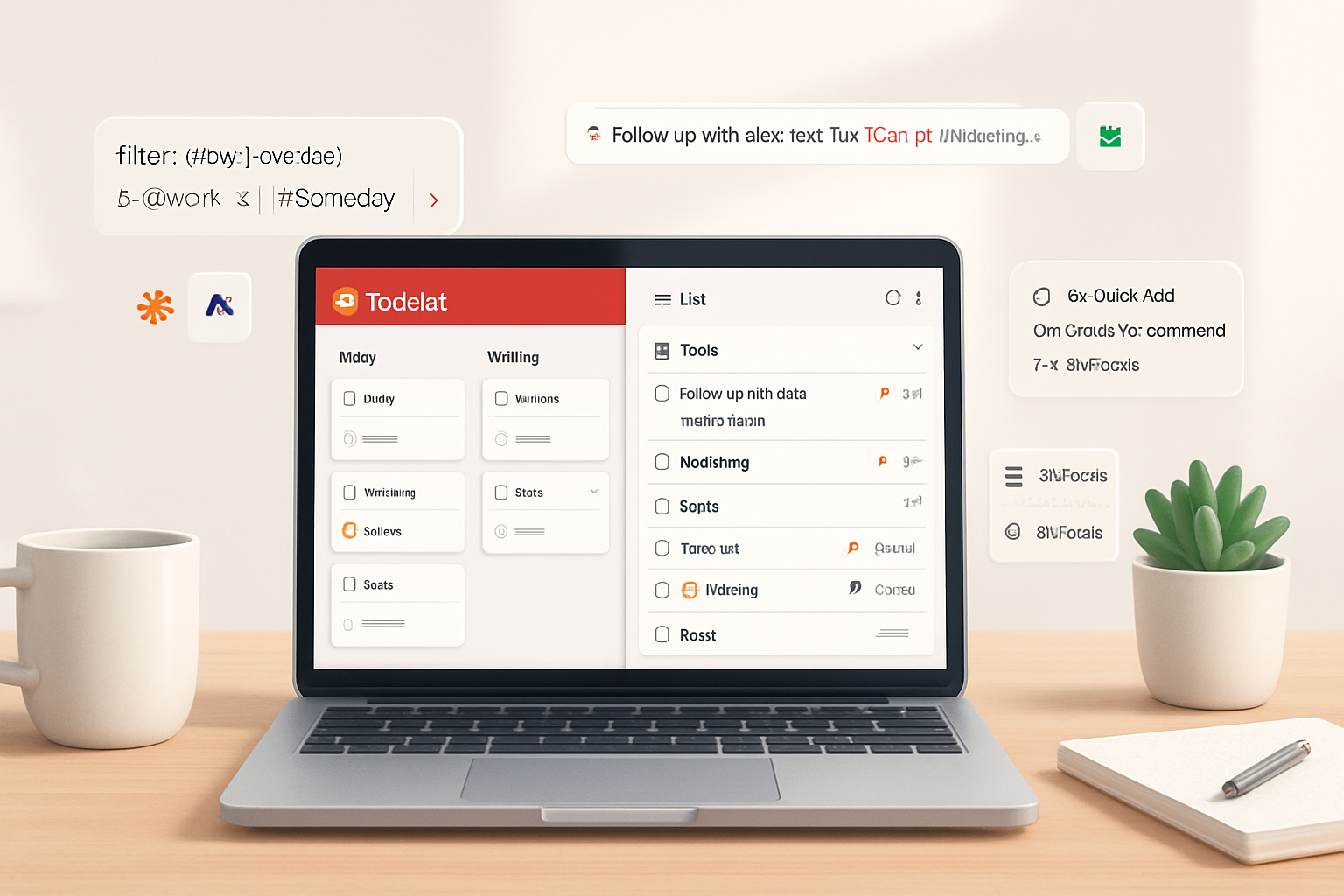· productivity · 7 min read
10 Quip Tips You Didn't Know Could Transform Your Team's Productivity
Discover 10 lesser-known Quip features - Live Apps, assignable checklists, cell embedding, keyboard shortcuts, templates, integrations and more - that can radically improve your team's collaboration and output.
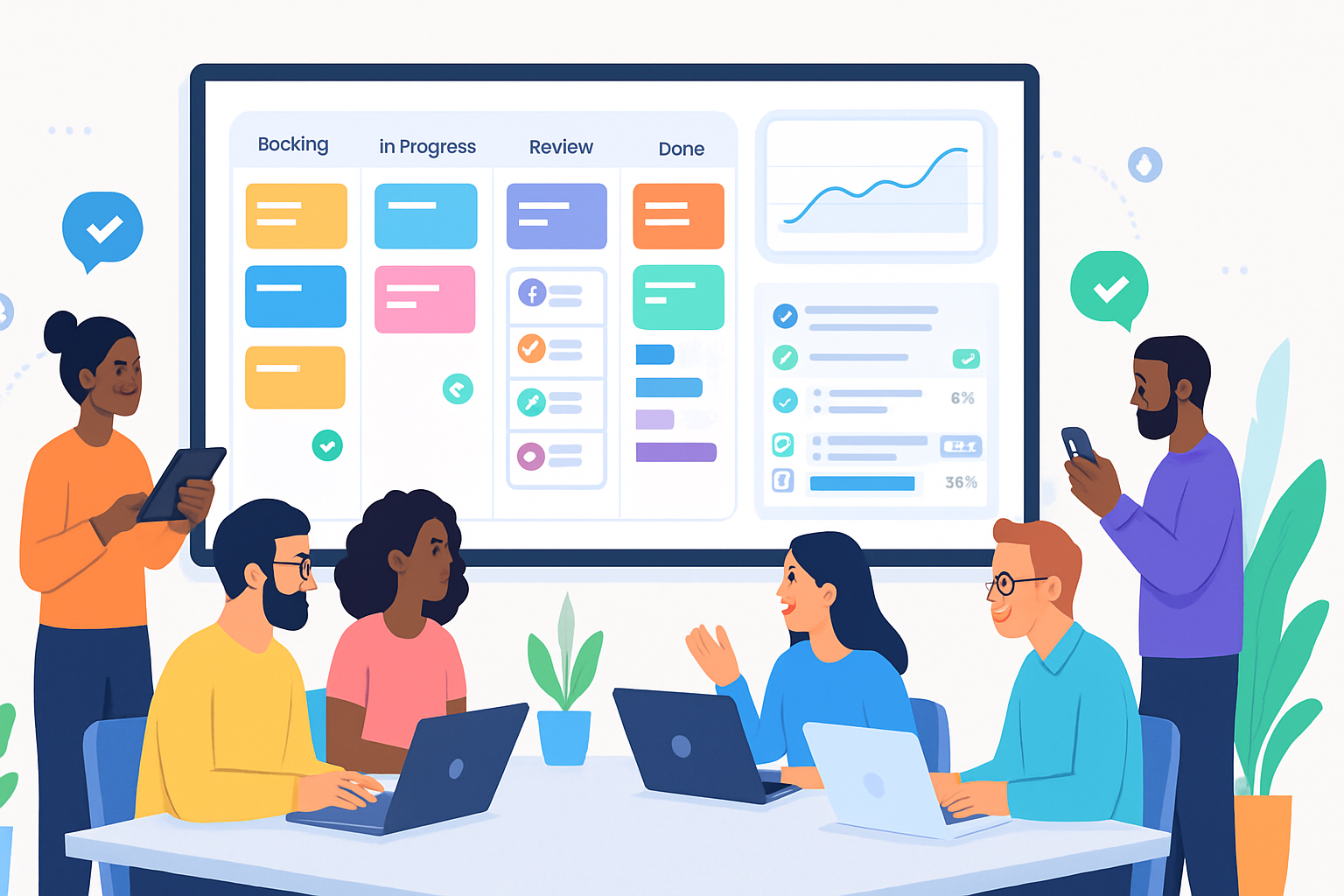
Intro
If your team uses Quip every day, you probably know the basics: shared docs, comments, and an embedded spreadsheet here and there. But Quip hides a lot of productivity power under the surface. These lesser-known features - from Live Apps to deep spreadsheet tricks to integration hacks - can save hours, reduce context-switching, and make work measurable.
Below are 10 actionable Quip tips you can adopt this week, each with concrete examples and quick how-tos.
1) Insert Live Apps for real-time workflows (polls, kanban, timers)
Why it matters
Live Apps turn static docs into interactive, collaborative tools. Add a poll to decide priorities, spin up a kanban board inside a planning doc, or put a timer in a meeting agenda to keep everyone on track.
How to use it
- In any document, type
/and select the Live App you want (Poll, Kanban, Timer, etc.). - Configure fields (assignees, statuses) and start collaborating instantly.
Use case
Add a Poll Live App at the end of a retrospective doc to decide the top improvement to implement next sprint - no external tools required.
Learn more: Quip Live Apps overview: https://help.salesforce.com/s/articleView?id=sf.quip_live_apps_overview.htm&type=5
2) Turn checklist items into assigned tasks with due dates
Why it matters
Checklists in Quip aren’t just for ticking boxes - you can assign specific items to people and set due dates so work doesn’t fall through the cracks.
How to use it
- Create a checklist (type
/checklistor use the toolbar). - Hover or right-click a checklist item and assign it to a teammate.
- Add a due date so it appears in their Quip inbox and reminders.
Use case
Convert meeting action items into assigned checklist tasks during the meeting. As items are completed, mark them done - and the document remains the single source of truth.
Reference: Checklist and tasks in Quip: https://help.salesforce.com/s/articleView?id=sf.quip_checklist.htm
3) Embed live spreadsheet cells and charts into documents
Why it matters
Quip lets you pull live cells and charts from spreadsheets into narrative docs - keeping numbers contextualized without copying/pasting.
How to use it
- Create a spreadsheet in Quip or open an existing one.
- Select the cell or range, then use the copy or embed/link option to insert into a doc.
- For charts, create them in the sheet and embed them into your doc so charts auto-update as data changes.
Use case
Maintain a weekly status doc where the latest MRR or conversion rate cell is embedded and always shows current data - stakeholders can read commentary and see the live metric side-by-side.
Reference: Quip spreadsheets and charts: https://help.salesforce.com/s/articleView?id=sf.quip_spreadsheets.htm
4) Use the document outline and deep links to organize playbooks
Why it matters
Large docs become navigable manuals when you use heading structure and the outline pane. You can also link to a specific paragraph or header to direct teammates to the exact spot.
How to use it
- Structure content with headings (H1/H2/H3). The outline sidebar appears automatically.
- Right-click a header or paragraph and copy link to paragraph. Share the link in messages or Salesforce records.
Use case
Create a hiring playbook with sections for sourcing, interviewing, and onboarding. Share links to the exact interview rubric paragraph with each interviewer.
Reference: Document organization tips: https://help.salesforce.com/s/articleView?id=sf.quip_documents_and_folders.htm
5) Master keyboard shortcuts and slash commands to move faster
Why it matters
Quip’s slash menu and keyboard shortcuts let you create structure, insert components, and switch documents without taking hands off the keyboard.
How to use it
- Type
/in a document to bring up insertion shortcuts (tables, checklists, Live Apps). - Use the quick-switcher (Cmd/Ctrl + K or the application’s quick open) to jump between documents.
- Press the keyboard shortcuts help (often Cmd/Ctrl + /) to view the full list available to you.
Use case
Run a faster stand-up: open your agenda with a quick switch, insert a timer via /timer, and start - all without touching the mouse.
Reference: Keyboard shortcuts and quick navigation: https://help.salesforce.com/s/articleView?id=sf.quip_shortcuts.htm
6) Make spreadsheets work for you: filters, conditional formatting and freeze panes
Why it matters
Quip spreadsheets include powerful, familiar features: filters, freeze panes, conditional formatting and formulas. Use them to create dashboards that are easier to scan and act on.
How to use it
- Apply filters to focus on specific teams or statuses.
- Use conditional formatting to surface high-priority rows (e.g., red for overdue items).
- Freeze header rows or columns so labels stay visible while you scroll.
Use case
Create a centralized bug-tracking sheet with conditional formats that highlight critical bugs and a filter view for each engineer so they see only their tickets.
Reference: Spreadsheet features in Quip: https://help.salesforce.com/s/articleView?id=sf.quip_spreadsheets.htm
7) Use version history and snapshots for audits and decisions
Why it matters
Quip stores timeline-based version history so you can see who changed what and when - and restore previous states if needed.
How to use it
- Open the document history or version browser from the doc menu.
- Browse snapshots, add comments to versions, and restore an earlier version if necessary.
Use case
When a policy doc changes, save a snapshot just before publishing. If feedback requires rolling back, you can restore the prior version quickly.
Reference: Version history and document snapshots: https://help.salesforce.com/s/articleView?id=sf.quip_version_history.htm
8) Build and use team templates to scale repeatable processes
Why it matters
Templates lock in best practices (meeting agendas, PRDs, launch checklists) so new docs start with the right structure and ownership fields already present.
How to use it
- Create a doc with headings, checklists, Live Apps and embedded sheets as you want them.
- Duplicate it and use the copy as a team template, or save it in a shared Templates folder.
Use case
Create a launch template with embedded status metrics, a kanban Live App for tasks, and a checklist with assigned roles. Use it every product launch to guarantee consistency.
Reference: Templates and duplication: https://help.salesforce.com/s/articleView?id=sf.quip_templates.htm
9) Connect Quip to other tools - Salesforce, Slack, Zapier and APIs
Why it matters
Integrations reduce manual updates and keep the right people informed. Quip plugs into Salesforce (attach docs to records), Slack (post updates to channels), and automation platforms (trigger workflows).
How to use it
- In Salesforce, attach a Quip doc to a record to keep context with CRM data.
- Use the Slack integration to post doc changes or comments into a channel so stakeholders don’t have to open Quip.
- For automation, connect Quip with Zapier or the Quip API to create docs programmatically or push updates into other systems.
Use case
Attach the QBR strategy doc to an account record in Salesforce. Configure a Slack notification so the account team is alerted when the doc is updated.
Reference: Salesforce & Slack integrations: https://help.salesforce.com/s/articleView?id=sf.quip_salesforce_integration.htm and https://help.salesforce.com/s/articleView?id=sf.quip_slack_integration.htm
10) Go further with custom Live Apps and the Quip API (advanced)
Why it matters
If your team needs a tailored workflow - a custom approval widget, a bespoke approval flow, or a unique interactive report - you can build a Live App or use the Quip API to automate document creation and updates.
How to use it
- Explore Quip’s Live Apps SDK and API documentation to evaluate feasibility.
- Start small - build a simple Live App (e.g., a custom status widget) or an API script that generates a templated weekly report from your data source.
Use case
Automate weekly performance reports: a script pulls metrics from your analytics source, writes them into a Quip sheet, and posts the document link into a Slack channel.
Reference: Quip developer tools and API: https://quip.com/dev
Conclusion - pick two, try them this week
You don’t need to master every trick at once. Pick two items from this list that map to a real pain your team has: maybe Live Apps + assigned checklist items for meetings, or embedded cells + templates for status reporting. Implement them, gather feedback, and iterate.
Small changes - like embedding a live metric, assigning a checklist item, or inserting a poll - compound quickly. Quip’s real advantage is removing friction between conversation, the work itself, and the data that drives decisions.
If you want, choose one tip from this list and I’ll write a one-page checklist you can copy into Quip to get started (note: not included here).