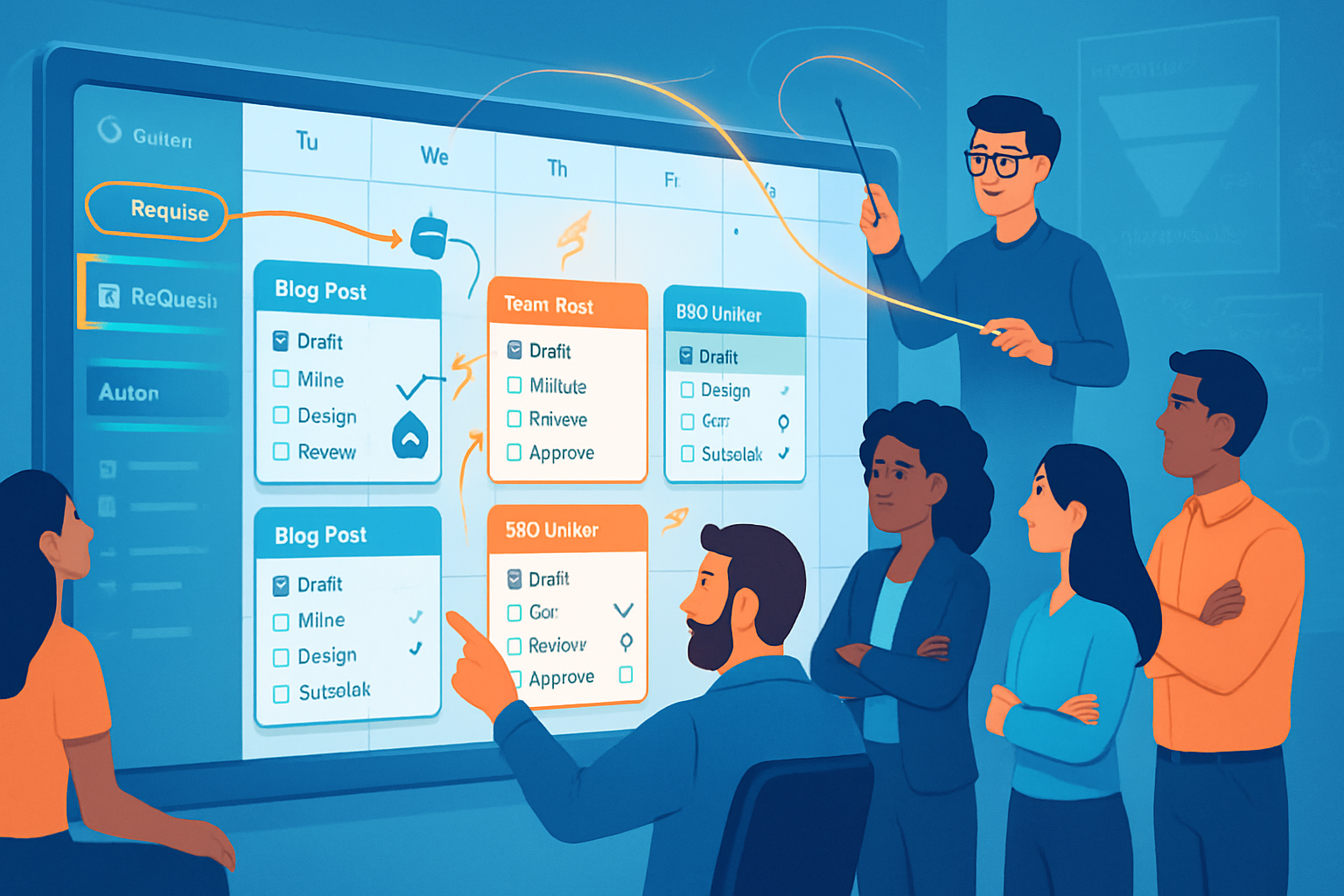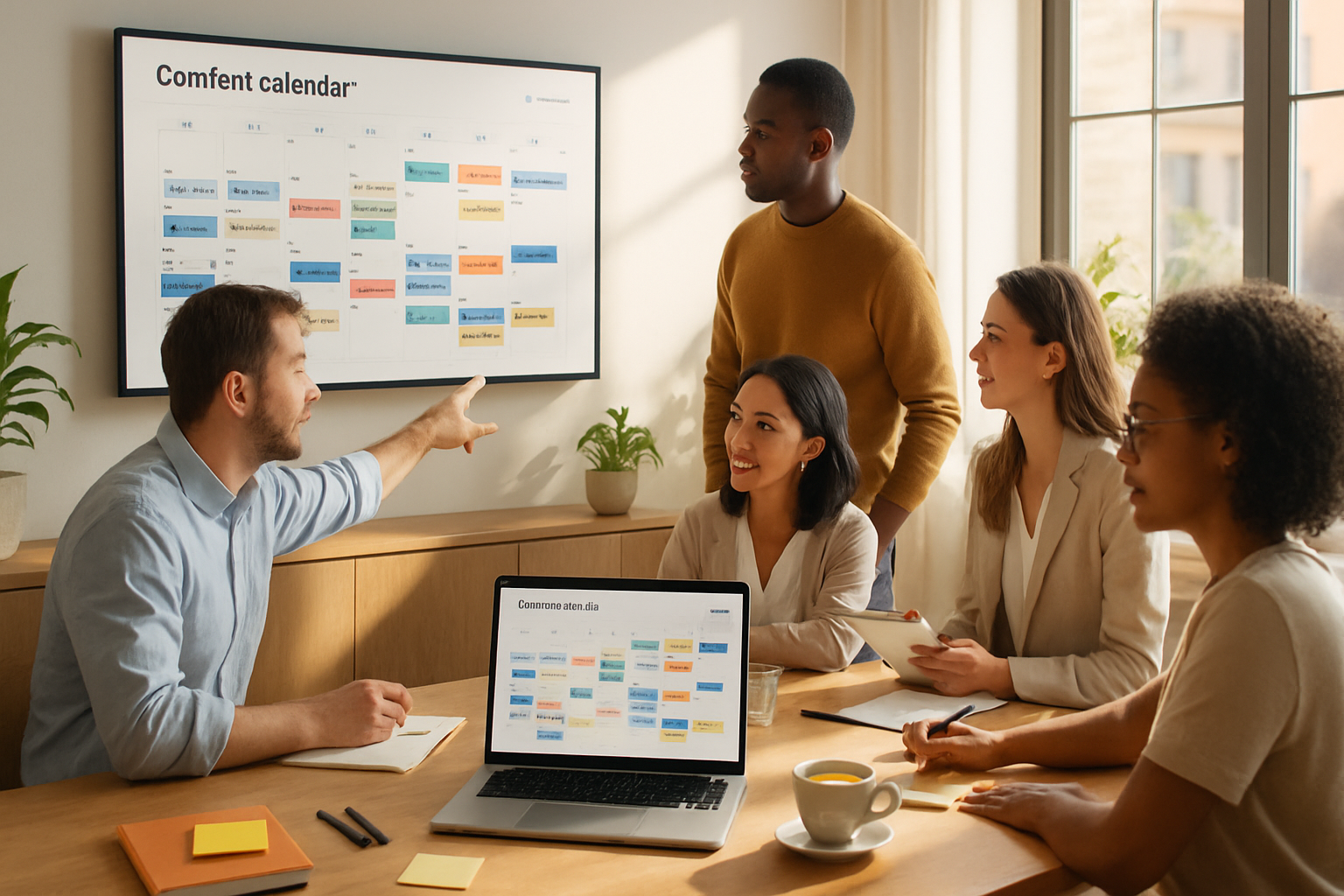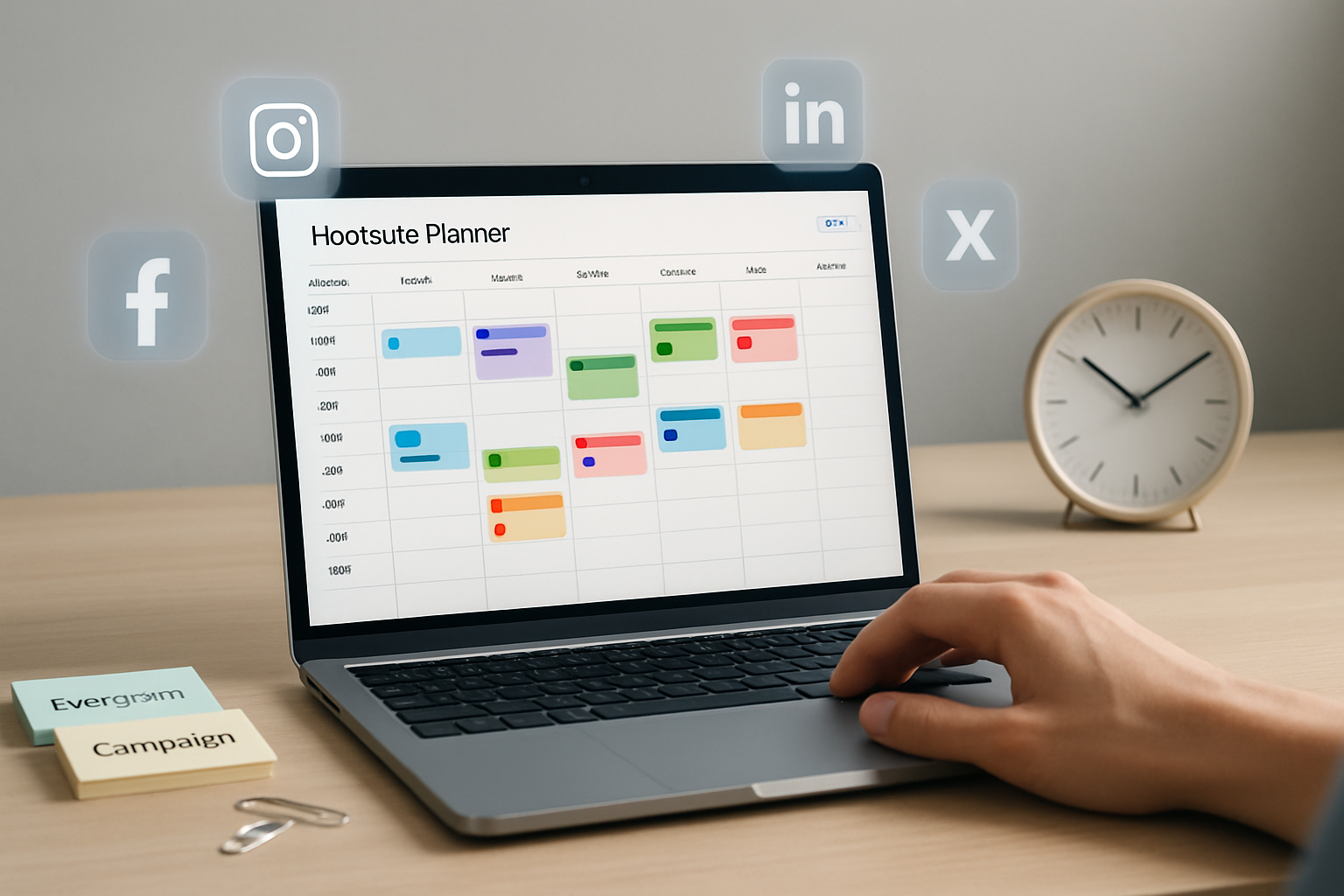· marketing · 5 min read
Maximizing Your CoSchedule Workflow: 5 Pro Tips to Save Time and Increase Engagement
Five lesser-known CoSchedule tips that streamline your marketing workflow, automate repetitive tasks, and boost engagement - with step-by-step tactics, templates, and metrics you can implement today.
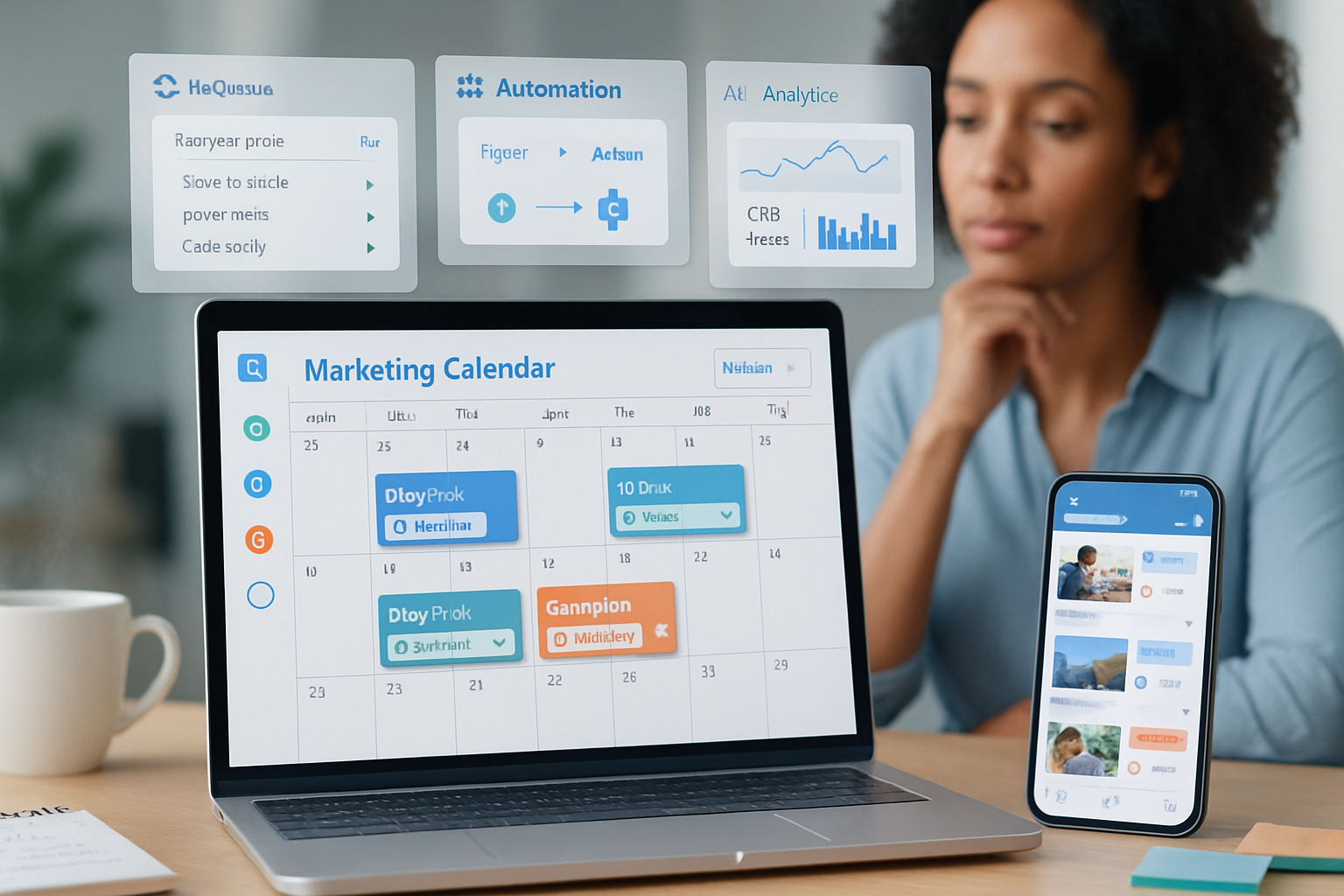
Intro
Want to get more done with less friction in CoSchedule? Beyond the visible calendar and social composer lie features and workflow patterns that can erase repetitive work, prevent missed deadlines, and increase engagement without adding headcount. Below are five lesser-known but high-impact pro tips you can adopt today - each includes practical steps, short templates, and metrics to watch.
Tip 1 - Treat ReQueue like your evergreen engine (not just a scheduler)
ReQueue is CoSchedule’s automated tool for recycling your best social messages. Many teams use it to fill gaps, but when used intentionally it becomes a powerful engagement driver.
How to use it like a pro
- Create ReQueue categories by content theme (e.g., Evergreen Blog Tips, Case Studies, Product Tips, Seasonal Offers).
- For each category, add a mix of message types - new post announcements, curated quotes, short tips, and CTAs.
- Enable a rotation cadence and set frequency limits so the same audience doesn’t see the same message too often.
Practical ReQueue setup
- Build 4–6 ReQueue categories aligned to business goals (Awareness, Lead Gen, Product, Customer Success).
- Add 20–50 messages per category. Aim for variety - 40% link posts, 30% short tips, 20% image posts, 10% CTAs.
- Use message variants - write 3–5 messages per asset (different hooks and CTAs) and add them to ReQueue.
Example message variants for a blog post
- “New - 7 quick wins to improve landing page conversions - read now [link]”
- “Want higher conversion rates? Start with these 7 micro-changes 👉 [link]”
- “We tested 7 landing page tweaks - here’s what moved the needle - [link]”
What to measure
- Engagement lift on posts tied to ReQueue messages (likes, clicks, shares).
- Click-through rate (CTR) versus one-off social posts.
- Frequency-to-unsubscribe ratio (watch unfollows or negative reactions).
Learn more: CoSchedule ReQueue overview: https://coschedule.com/requeue
Tip 2 - Use saved message and social templates to reduce creative friction
Saved messages and social templates let you standardize copy, UTM structure, emoji use, and CTAs so your team doesn’t reinvent the wheel.
Template library basics
- Create templates per channel (Twitter/X, LinkedIn, Facebook, Instagram) - each channel needs a different tone and length.
- Include placeholders for variables like {title}, {short-url}, {author}, {utm_campaign} so writers fill in details quickly.
Example templates
- LinkedIn (long-form) - “{title} - a quick guide to {topic}. Read how we did it and the results: {short-url} #marketing #growth”
- Twitter/X (single message) - “{title} → {short-url} {hashtag}”
- Instagram caption (with CTA) - “Tap the link in bio to read {title} - {short-blurb}. #content #tips”
UTM pattern to standardize tracking
Use a consistent UTM scheme so analytics and campaign reports stay clean. Example UTM template:
?utm_source=coschedule&utm_medium=social&utm_campaign={campaign_name}&utm_content={variant}Generate UTM links quickly with Google’s builder: https://ga-dev-tools.web.app/campaign-url-builder
What to measure
- Time saved per post (est.) after templates adopted.
- Share-to-click ratio by template type.
Tip 3 - Automate repetitive tasks with automation rules, Zapier, and webhooks
Save hours per week by automating hand-offs, task creation, and social promotion.
Automation ideas
- When a blog post is published, auto-create a task list for promotion (social messages, email blurb, ad copy).
- When a task moves to “Review,” automatically assign the reviewer and set a deadline.
- Use Zapier or native webhooks to connect form responses, CRM updates, or new Google Docs to your calendar.
Example Zap / automation flows
- New WordPress post → Create a CoSchedule calendar item + add 5 social message templates.
- New lead in CRM → Create a task in CoSchedule for the growth team to prepare a personalized follow-up.
Useful links
- Zapier integrations for CoSchedule: https://zapier.com/apps/coschedule/integrations
- CoSchedule help and automation docs: https://help.coschedule.com/
What to measure
- Tasks auto-created per month (and estimated manual hours saved).
- Reduction in missed promotion steps or late posts.
Tip 4 - Design a Review & Approval workflow that avoids back-and-forth delays
Late approvals are one of the top bottlenecks for content teams. Make approvals predictable with templates, clear ownership, and deadlines.
Set up a lightweight workflow
- Create a content template that includes the publishing checklist (SEO, images, CTAs, UTM tags, legal copy if needed).
- Attach a default task checklist to every content item (Author draft → Peer review → Legal signoff → Scheduler).
- Use role-based ownership - each item should explicitly list who drafts, who reviews, and who publishes.
SLA and nudges
- Set service-level agreements (SLAs) for reviewers (e.g., 48 hours for review).
- Use task reminders and automated comments to nudge reviewers if a task is overdue.
A quick approval checklist (copy into your task template)
- Headline optimized
- Featured image sized and credited
- Meta description written
- UTM link inserted
- Accessibility alt text added
- Final proofread complete
What to measure
- Average time from draft ready → approved.
- Percent of items hitting the calendar publish date without delay.
Tip 5 - Use calendar filters, analytics, and A/B tests to find what actually works
Don’t rely on instincts - use CoSchedule’s calendar filters and analytics to spot what drives engagement and conversion.
How to run lightweight A/B tests
- Create two or three social message variants for the same content and distribute them across different days/times via ReQueue.
- Track link clicks and conversions for each variant using consistent UTM content tags.
- Keep test windows short (2–4 weeks) and compare like-for-like (same audience, similar times).
Use filters and saved views
- Save calendar views by campaign, content type, or owner so you can quickly audit a program (e.g., all “Webinar” items).
- Use filters before major launches to ensure all promotional steps exist for each asset.
Which metrics to watch
- CTR and conversion rate by message variant (use UTMs).
- Share and comment rates by post type (image vs. text vs. link preview).
- Engagement per time slot (then combine with Best Time recommendations).
CoSchedule resources and analytics: https://coschedule.com/marketing-calendar and https://coschedule.com/blog
Appendix - Quick implementation checklist (First 30 days)
Week 1
- Audit your calendar and identify 3 evergreen posts for ReQueue.
- Build 2 ReQueue categories and add 20 messages.
Week 2
- Create 5 channel-specific social templates with UTM placeholders.
- Add a task checklist template for approvals.
Week 3
- Automate one flow with Zapier (e.g., WordPress → CoSchedule).
- Create saved calendar views for your top 3 campaigns.
Week 4
- Run an A/B test across 2 message variants and measure results.
- Review metrics and refine ReQueue rotation frequency.
Final thoughts
Small, targeted changes to how you use CoSchedule compound quickly. Treat ReQueue as a strategic engine, standardize messages with templates, automate repetitive tasks, lock down approvals with SLAs, and use data to iterate. Over a month you’ll reclaim hours, reduce errors, and see stronger, more consistent engagement.
References
- CoSchedule ReQueue: https://coschedule.com/requeue
- CoSchedule Marketing Calendar: https://coschedule.com/marketing-calendar
- CoSchedule Help Center: https://help.coschedule.com/
- CoSchedule Blog (tips & case studies): https://coschedule.com/blog
- Google Campaign URL Builder (UTM generator): https://ga-dev-tools.web.app/campaign-url-builder/
- Zapier CoSchedule integrations: https://zapier.com/apps/coschedule/integrations