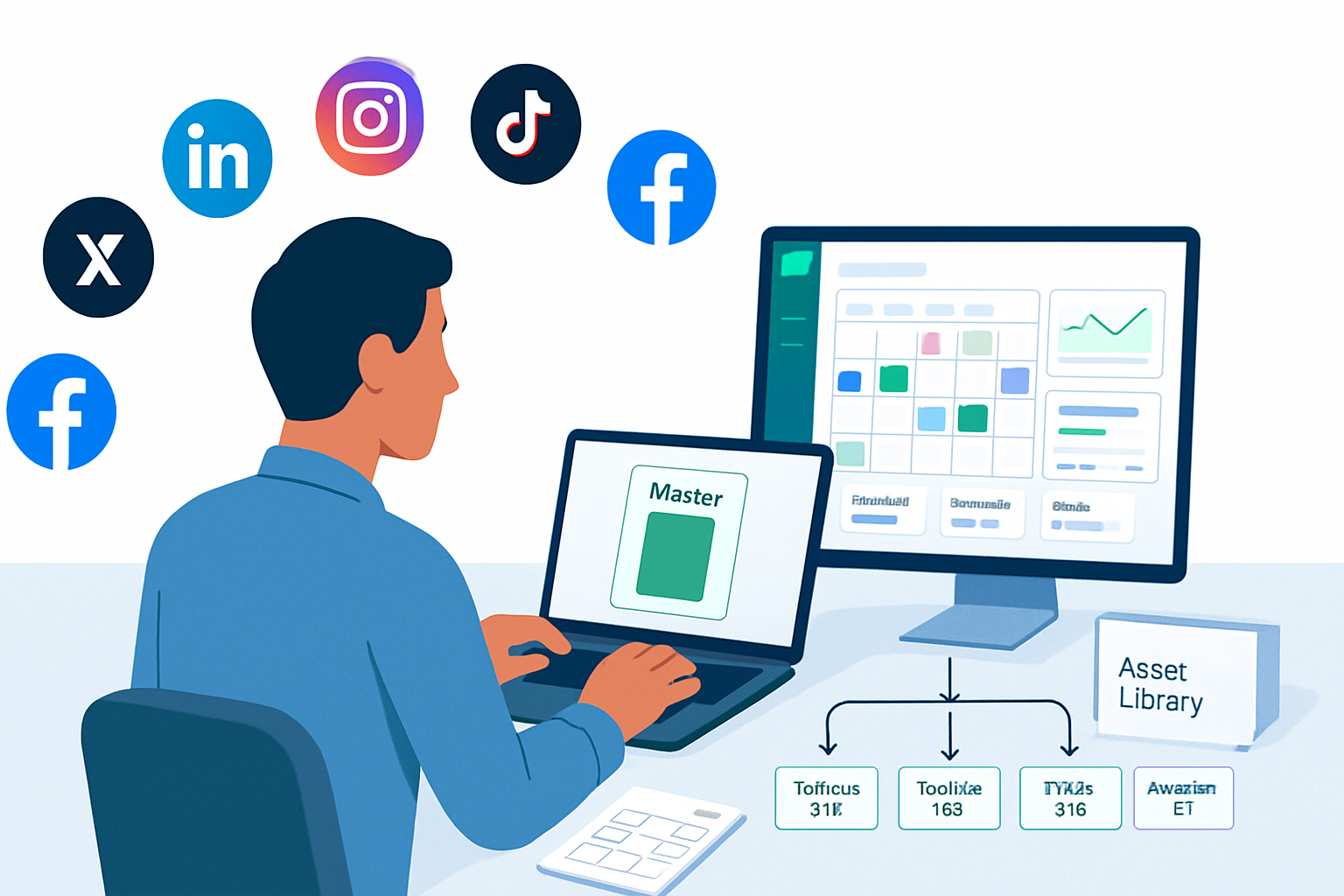· marketing · 5 min read
10 Surprising Sprout Social Features You Didn't Know Existed
Unlock lesser-known Sprout Social features - from ViralPost and Inbox Rules to advanced listening queries, UTM auto-tagging and automated reports - to save time, boost engagement and make reporting actionable.
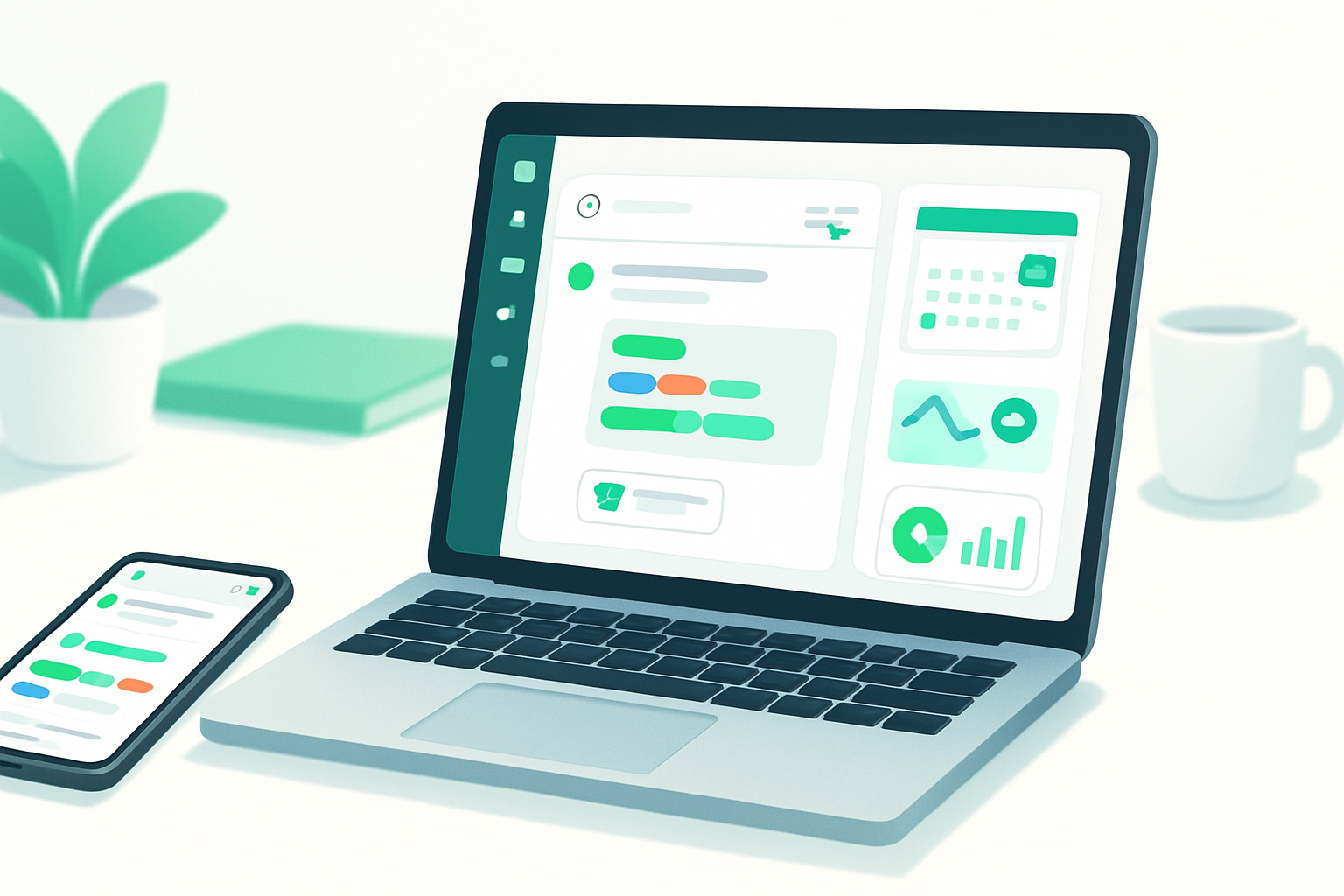
Why explore Sprout Social’s hidden features?
You probably know Sprout Social for its clean dashboard, Smart Inbox and publishing tools. But beyond the basics are several underused features that can shave hours off your workflow, improve response rates and make reporting far more meaningful. Below are 10 surprising Sprout Social features, how they help and quick steps to start using them today.
1) ViralPost (optimal send times) - let data pick the moment
Why it matters
- ViralPost analyzes your audience engagement patterns and schedules posts for optimal times automatically. That beats gut-feel scheduling and increases the chance your post will be seen and engaged with.
How to use it
- In the Compose or Publishing settings choose the profile and enable ViralPost (or set a queue that uses ViralPost timing).
- Combine ViralPost with Queue categories to ensure a balanced content mix at the best times.
Pro tip
- Use ViralPost for evergreen content and a fixed schedule for time-sensitive announcements.
References: Sprout’s publishing features overview: https://sproutsocial.com/features/publishing/
2) Smart Inbox Rules & Automations - stop triaging manually
Why it matters
- Rules let you auto-assign messages to team members, apply tags/labels, mark items as priority, or resolve routine tickets without manual steps.
How to use it
- Open Smart Inbox > Settings (or Inbox) > create rules based on keywords, message type or profile.
- Combine rules with task assignments so the right person gets notified immediately.
Pro tip
- Create rule-based routing for high-value customers (e.g., VIP mentions) and for crisis keywords (e.g., product safety) so they jump to the top of your queue.
Support hub: https://support.sproutsocial.com/
3) Saved Replies (message templates) - respond faster and more consistently
Why it matters
- Save common answers to FAQs or standard outreach messages to reply in one click, maintaining consistency and reducing response time.
How to use it
- Save commonly used responses in the Compose area or Smart Inbox as “Saved Replies”.
- Insert, then personalize small tokens to avoid robotic replies.
Pro tip
- Keep a small library of saved replies - greeting, troubleshoot steps, escalation instructions and follow-up templates.
4) Tagging & Custom Labels - make analytics actionable
Why it matters
- Tags let you group messages or posts by campaign, sentiment, topic or region. Tagged content can then be aggregated in reports - turning raw activity into business insights.
How to use it
- Apply tags during composition or in the Inbox. Use consistent naming (e.g., Campaign_Spring24) so reporting is clean.
- Use tag filters in the Reports area to see engagement, response rates and conversions per tag.
Pro tip
- Build a tag taxonomy and document it for your team so reporting is comparable month-to-month.
5) UTM Builder & Automatic Link Tracking - measure social traffic accurately
Why it matters
- Sprout can automatically append UTM parameters to links you publish so analytics platforms (e.g., Google Analytics) know the campaign source, medium and name.
How to use it
- When composing a post, use the link options to enable UTM tagging or set a default UTM template in your publishing settings.
Pro tip
- Use consistent naming conventions (utm_campaign, utm_source=sproutsocial) and include the content type (e.g., utm_content=video) to segment results later.
Reference: Sprout features: https://sproutsocial.com/features/
6) Bulk Publishing (CSV import) - schedule dozens of posts in one go
Why it matters
- Bulk uploading via CSV lets you plan entire campaigns or multi-platform schedules quickly instead of scheduling one post at a time.
How to use it
- Prepare a CSV with columns for date/time, profile, message, link and tag. Import it in the Publishing > Bulk Upload area and validate before publishing.
Pro tip
- Use bulk upload for seasonal promotions and for repurposing blog posts across multiple profiles.
7) Approval Workflows & Drafts - keep compliance and brand consistent
Why it matters
- Built-in approval steps allow you to draft content, request approvals from managers, and keep an audit trail - essential for regulated industries or large teams.
How to use it
- Create a workflow in Publishing settings - define approvers, set notifications and choose what happens if a draft is rejected.
Pro tip
- Use version notes in drafts to explain changes so approvers can quickly understand the difference.
8) Advanced Listening & Boolean Queries - find conversations beyond mentions
Why it matters
- Listening lets you track brand sentiment, competitor mentions, industry trends and niche keywords. Boolean queries (AND, OR, NOT, exact phrases) refine results so you see conversations that matter.
How to use it
- Build queries in the Listening section - include brand terms, product names, competitor handles and exclusion terms to filter noise.
- Set up alerts for spikes in mentions or sentiment changes.
Pro tip
- Monitor product-related issues with a query including common misspellings and hashtags. This catches conversations that a simple handle-mention search would miss.
Reference: Sprout’s social listening insights: https://sproutsocial.com/insights/social-listening/
9) Automated & Custom Reports - set it, forget it, then act on results
Why it matters
- Create custom report templates, schedule them to be sent to stakeholders and automate KPI tracking so your team spends less time pulling data and more time acting on it.
How to use it
- Build a report with the metrics you care about (engagement, impressions, response time, tags, campaign UTM performance). Save it as a template and schedule distribution.
Pro tip
- Create an executive summary slide or field for top insights so recipients don’t have to wade through raw tables.
10) Contact Profiles & Conversation History (Sprout CRM) - get context instantly
Why it matters
- Sprout stores contact details and past interaction history so agents see previous messages and context before replying - essential for personalized customer care.
How to use it
- Open a message and click the profile to view interaction history, tags applied, and previous responses. Add notes for teammates to capture offline context.
Pro tip
- Use profile notes to track high-value customers and preferred contact channels.
Quick implementation checklist (pick 3 to start)
- Turn on ViralPost for evergreen streams.
- Create 3 Inbox Rules for auto-routing (VIP, crisis, and sales leads).
- Build one saved reply set (greeting, troubleshooting, escalation).
- Set up UTM defaults for all published links.
- Schedule one recurring automated report for stakeholders.
Start with three items you can enable in a single session; that gives immediate wins and momentum.
Final thoughts
Sprout Social packs features that go well beyond posting and replying. Small investments in setup - rules, tags, UTMs, listening queries and automated reports - compound into major time savings and clearer business outcomes. Audit your account, pick a few of the features above to enable, and measure the difference in efficiency and engagement.
References
- Sprout Social features: https://sproutsocial.com/features/
- Sprout Social support: https://support.sproutsocial.com/
- Social listening guide: https://sproutsocial.com/insights/social-listening/