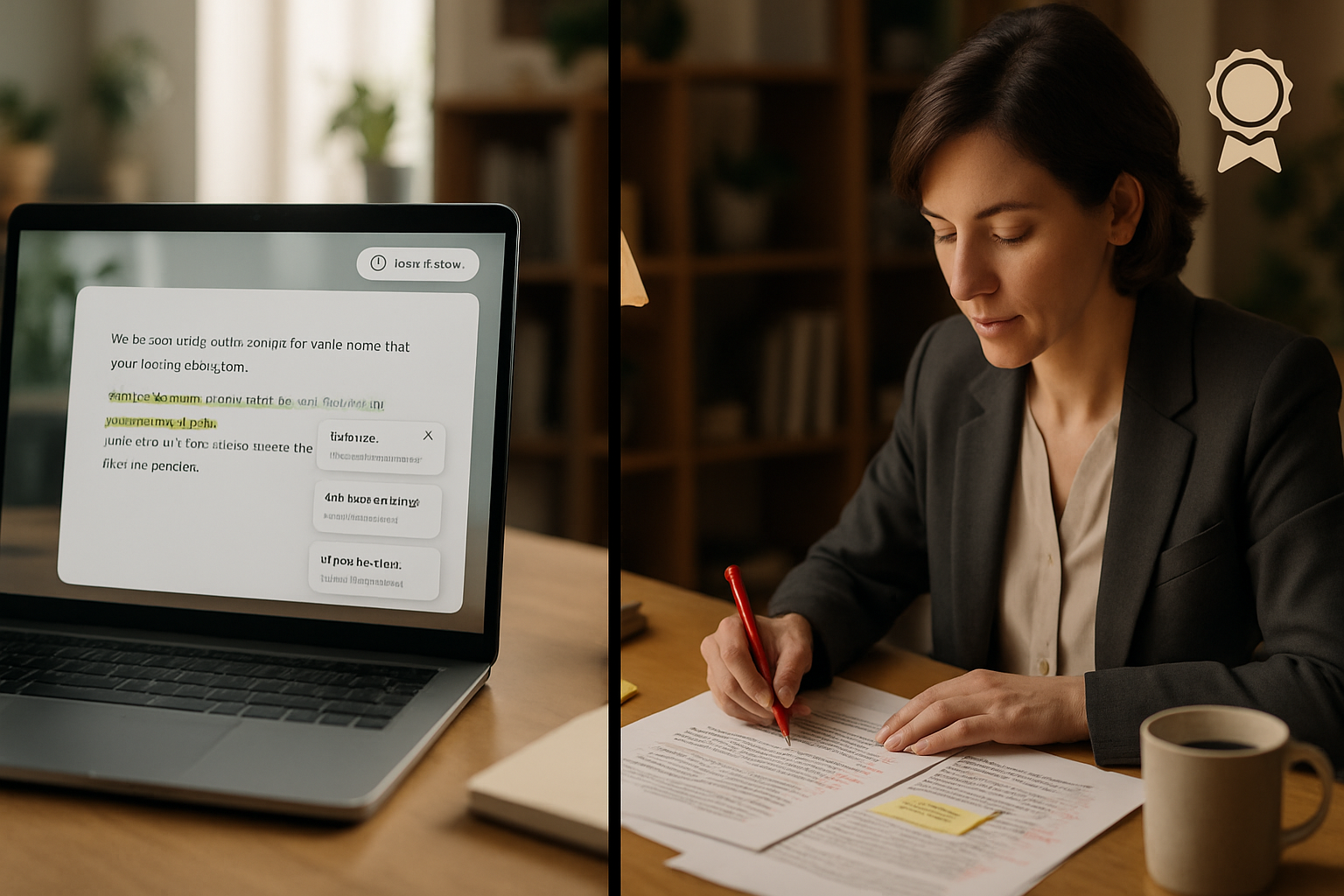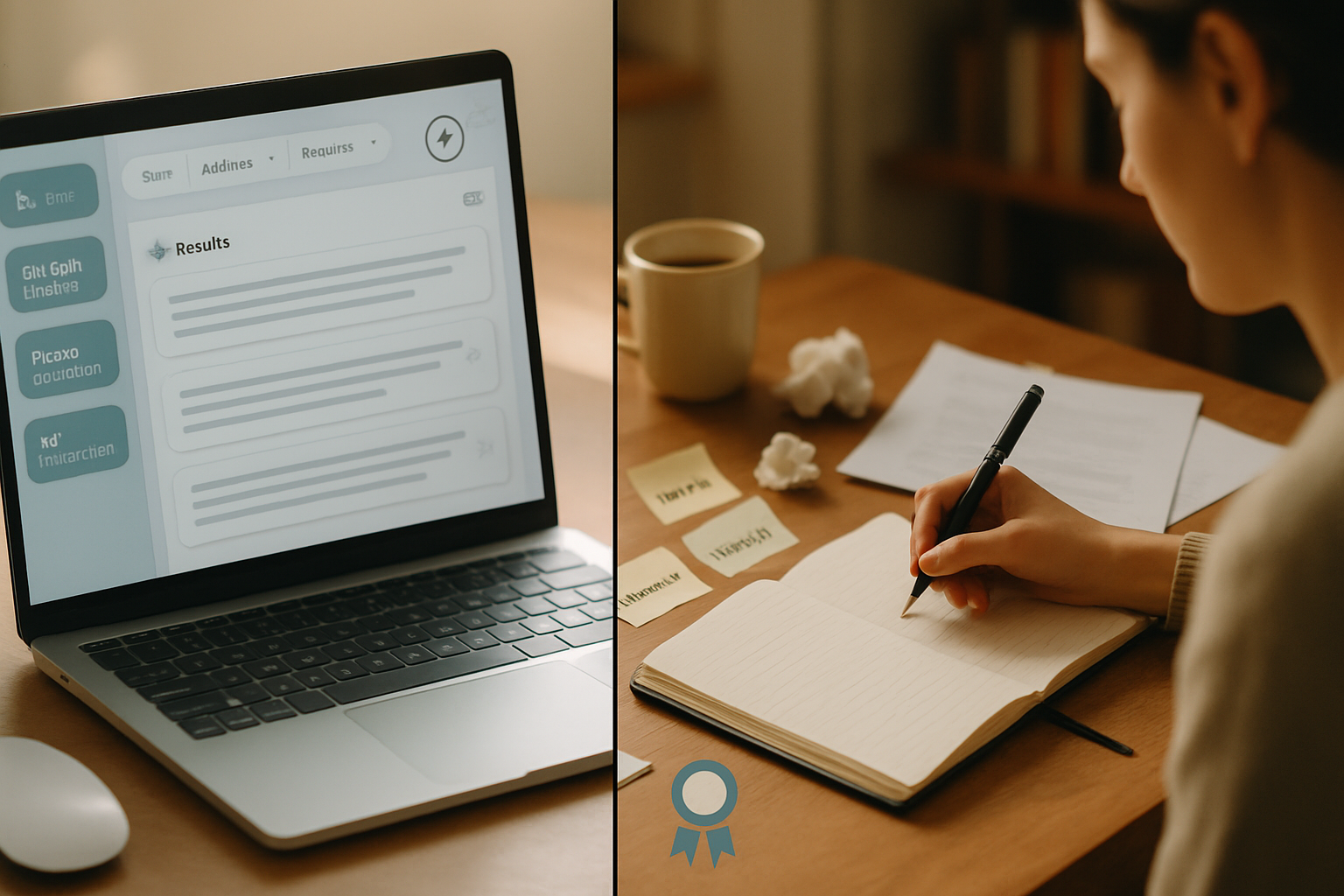· creativity · 6 min read
Beyond Grammar: Unlocking the Hidden Features of Grammarly
Grammarly does more than fix typos. Learn how to use its tone detector, clarity rewrites, audience goals, inclusive language checks, plagiarism tool and integrations to write with confidence and purpose.
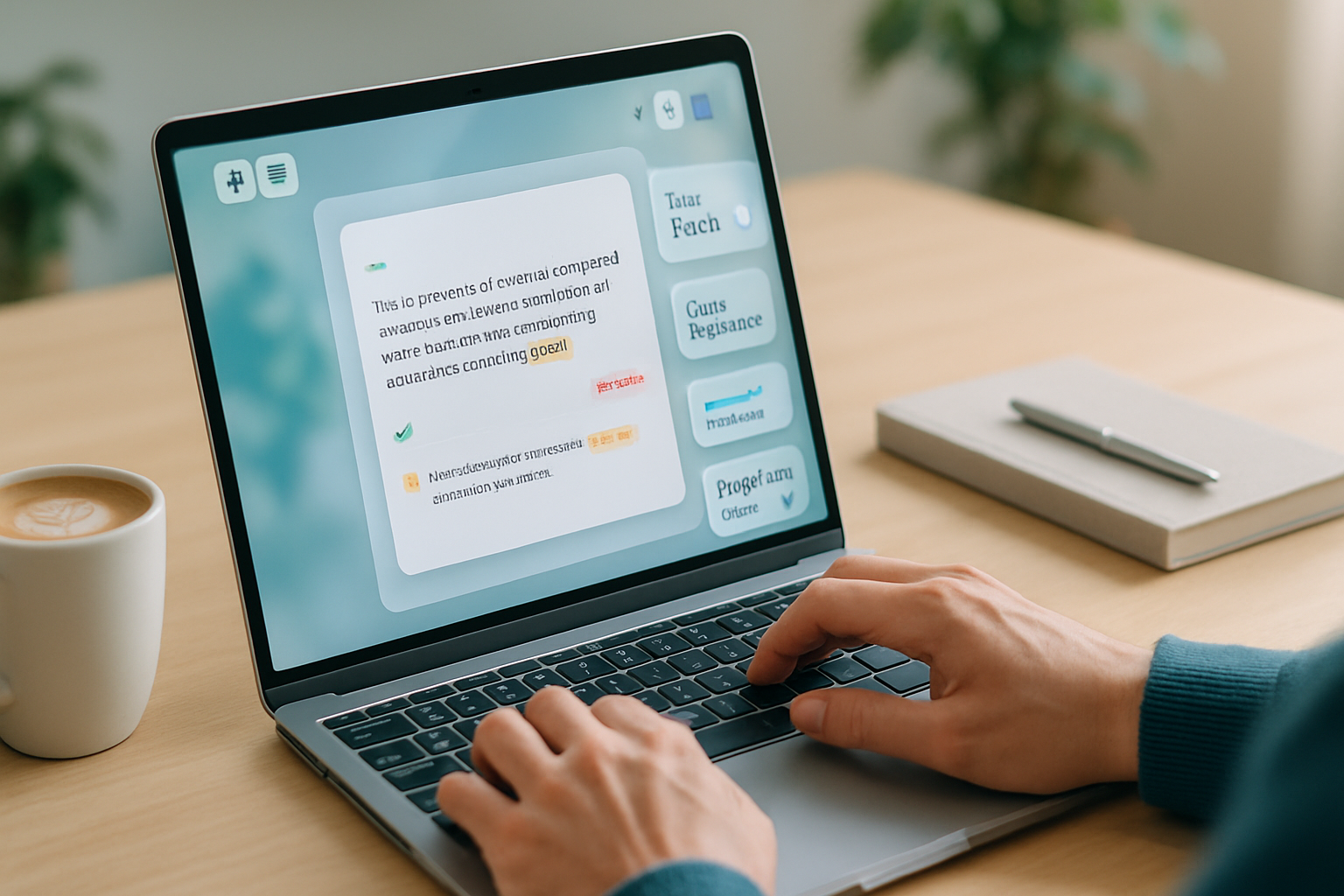
Why Grammarly Is More Than a Spellchecker
Most people picture Grammarly as a fast, reliable spell- and grammar-checker - and it is. But beneath the green checks and red underlines live powerful, often overlooked features that help shape meaning, intent and audience response. This post walks through those hidden capabilities and shows practical ways to use them so your writing is not just correct, but clear, persuasive, and on-tone.
Tone Detection: Know How You Sound (Before You Hit Send)
Tone matters. A polite message can read curt; a casual update can sound unprofessional. Grammarly’s Tone Detector evaluates the likely emotional impression your text makes - for example: friendly, confident, urgent, or formal.
How to use it:
- Write your draft in the Grammarly editor or use the browser extension.
- Look for the tone indicator (often at the bottom right or as a popover).
- If the detected tone mismatches your intent, adjust word choice, sentence length, or add softeners (please, thanks) or strong verbs depending on the goal.
Quick example - before and after:
- Before - “I need the report by Friday.” (Tone: curt/urgent)
- After - “Could you please send the report by Friday? Thanks!” (Tone: polite/urgent)
Tip: Combine Tone Detection with the Goals feature (next section) for audience-aware adjustments.
Learn more about tone detection from Grammarly Support.
Clarity Suggestions and Rewrites: When Grammar Isn’t Enough
Clarity suggestions are where Grammarly moves from proofreading to rewriting assistance. Rather than just flagging an issue, Grammarly often offers one-click rewrites that simplify complex structure, reorder information, or replace awkward phrasing.
Common clarity fixes:
- Splitting long sentences into shorter ones
- Replacing passive voice with active voice when appropriate
- Removing redundant words and filler phrases
- Restructuring for topic-first clarity (lead with the main point)
Before/after example:
- Before - “Given the fact that the project deadline has been moved earlier, it is necessary that we reorganize the tasks which are assigned to the team in order to meet the new timeline.”
- After - “The project deadline was moved up. We need to reorganize team tasks to meet the new timeline.”
Why this helps: Shorter, direct sentences reduce cognitive load and improve comprehension - especially important for email, documentation, and UX copy.
Conciseness: Say More With Less
Grammarly’s conciseness suggestions target wordy constructions. Reducing unnecessary words tightens your message and improves readability.
Tips to use conciseness suggestions:
- Accept rewrites that remove redundancy (e.g., “in order to” → “to”).
- Prefer single strong verbs over weak verbs plus nominalizations (e.g., “conduct an analysis” → “analyze”).
- Use conciseness aggressively for executive summaries, subject lines, and social posts.
Example:
- Before - “Due to the fact that we were unable to complete the tests, we will need to postpone the launch.”
- After - “Because we couldn’t complete testing, we must postpone the launch.”
Goals: Tailor Suggestions to Audience and Intent
Grammarly allows you to set Goals (audience, formality, domain, tone, and intent). This is a powerful but underused feature: it makes the assistant’s suggestions context-aware.
How to set Goals:
- Open Grammarly’s editor.
- Click the Goals button (top-right) and choose your audience (General, Knowledgeable, Expert), formality (Informal to Formal), tone, and intent (Inform, Describe, Convince, Tell a Story).
Why it matters: The same sentence that’s perfect for a blog post might be too casual for a client proposal. Goals nudge Grammarly to prefer different vocabulary, sentence complexity, and tone.
Word Choice, Fluency, and Vocabulary Suggestions
Grammarly suggests alternative phrasing to improve variety and precision. These suggestions include stronger verbs, more precise nouns, or idiomatic expressions.
Use these suggestions to:
- Elevate repetitive writing (swap synonyms where appropriate).
- Replace jargon when writing for a general audience.
- Improve flow by fixing awkward collocations.
Caution: Auto-synonymization can alter nuance. Always re-read suggested replacements to ensure they fit context.
Inclusive Language and Bias Detection
Grammarly flags potentially insensitive or exclusionary language (e.g., gendered terms, ableist phrasing) and offers alternative wording. This is helpful for creating respectful, professional content.
Best practice: Treat suggestions as guidance and be sensitive to cultural context. When in doubt, prioritize the preferences of your audience or organization.
Readability, Sentence Variety and Structure Analysis
Beyond immediate corrections, Grammarly provides high-level readability signals: sentence length, variety, passive voice frequency, and a brief performance score. Use these to identify sections that need restructuring.
Checklist:
- Vary sentence length - mix short and medium sentences for rhythm.
- Reduce passive voice where clarity requires direct subject-action presentation.
- Break up long paragraphs for scannability.
Plagiarism Checker and Citation Tools
Grammarly’s plagiarism detector scans web content and academic sources to highlight passages that may need attribution. This is particularly handy for academic writing, content marketing and research summaries.
Remember: Detection is a complement to good citation practice - always add proper references and quotes.
Integrations & Workflows: Where Grammarly Lives
Grammarly is most useful when integrated into your daily writing environment. Here are common setups and tips:
- Browser extension - Provides inline corrections in email, social media, and web apps.
- Desktop app / Microsoft Word add-in - Great for longer drafts and final checks.
- Mobile keyboard - Useful for short messages on the go, but expect fewer advanced suggestions.
- API/enterprise integrations - Useful for embedding checks into content platforms.
Workflow tip: Draft in your preferred environment (e.g., Google Docs or Word), then run a final pass in Grammarly’s desktop app to catch higher-level suggestions and run plagiarism checks.
Advanced Tips & Keyboard Shortcuts
- Use the one-click rewrite suggestions, then tweak rather than accepting blindly.
- Set Goals before major drafts to guide vocabulary and tone.
- For long documents, use section-by-section passes - clarity first, conciseness next, then tone and word choice.
Common shortcuts (may vary by platform):
- Cmd/Ctrl + Z to undo in-app suggestions
- Accept suggestion via the inline UI (click the suggestion or press Enter)
Limitations and When to Trust Human Judgment
Grammarly is a powerful assistant, not an infallible editor. It can miss context, misjudge creative tone, or over-correct technical language. Always:
- Re-check domain-specific terms (legal, medical, technical jargon).
- Preserve your voice - don’t accept suggestions that remove unique phrasing unless it hurts clarity or tone.
- Use peer review for high-stakes documents.
Quick Workflow Recipes (3-Minute, 15-Minute, 45-Minute)
- 3-Minute - Run Grammarly in-browser for quick email polish - focus on tone and conciseness.
- 15-Minute - Draft + set Goals + accept clarity/conciseness suggestions + scan for inclusive language.
- 45-Minute - Full pass: Goals → clarity rewrites → vocabulary fixes → tone tweaks → plagiarism check → final read-through.
Conclusion
Grammarly’s real power is not just fixing grammar mistakes but helping you shape what your writing says and how it’s received. Tone detection, clarity rewrites, audience Goals, inclusive language suggestions, and integrations let you move from correct to compelling.
Use the features intentionally: set Goals first, accept rewrites critically, and always preserve your voice. With practice, Grammarly becomes less like a spellchecker and more like an editorial partner that helps you write with purpose.