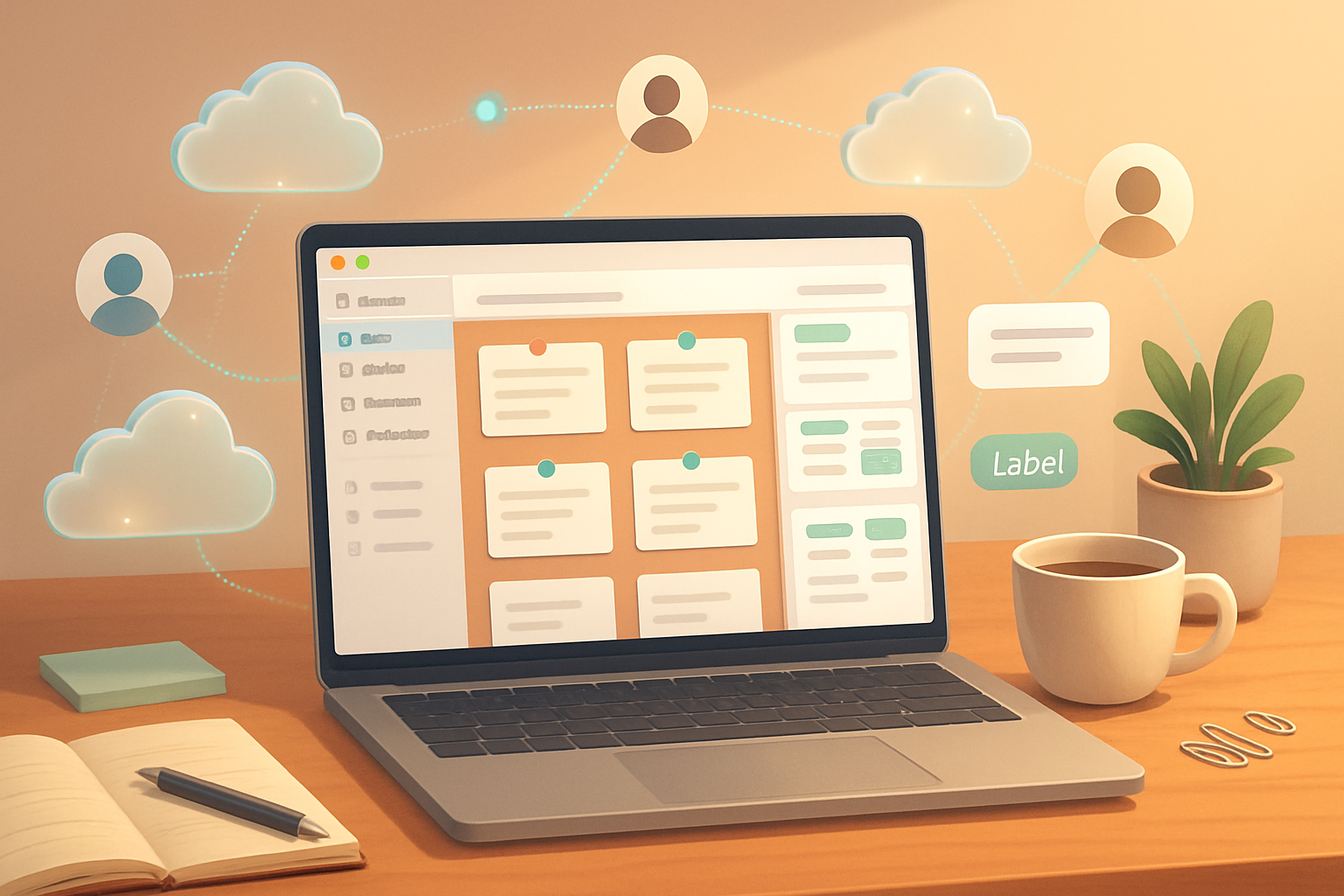· creativity · 7 min read
Scrivener Cloud Hacks: 10 Underrated Features Every Writer Should Know About
Unlock the lesser-known features of Scrivener Cloud to speed up drafting, streamline revision, and keep your creative momentum. These 10 practical hacks will change how you plan, write, and revise-whether you’re on a phone, tablet or browser.
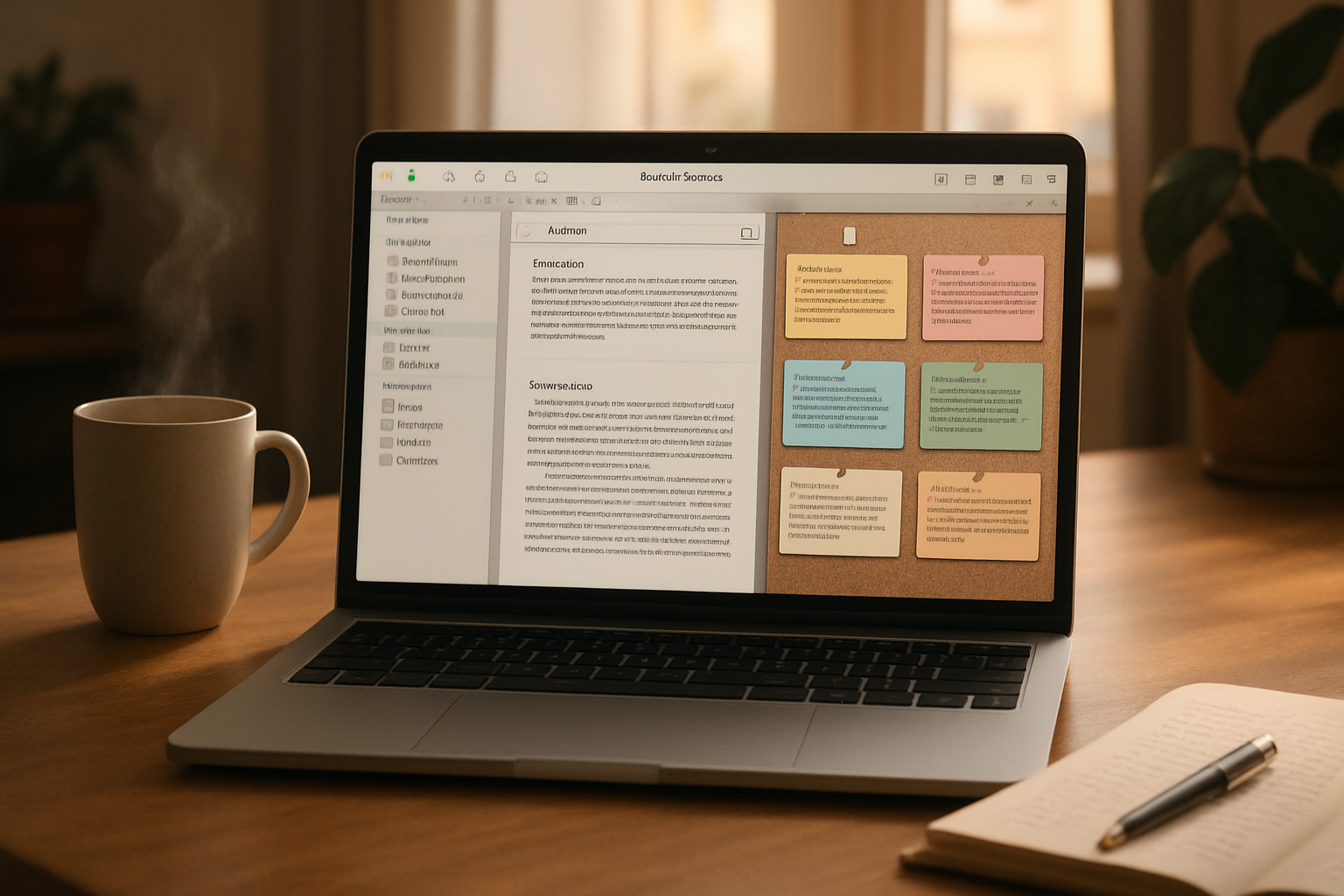
What you’ll get from this post
By the time you finish this piece you’ll have ten concrete, actionable Scrivener Cloud hacks you can use in the next writing session to save time, reduce context-switching, and protect your drafts. You’ll know what to use, when to use it, and how to combine Cloud features with the desktop app for maximum effect.
Short. Practical. Immediately useful.
If you want the official reference while you read, check Scrivener Cloud and the support forum: https://www.literatureandlatte.com/scrivener-cloud and https://forum.literatureandlatte.com
Quick orientation: what Scrivener Cloud is (and what it isn’t)
Scrivener Cloud gives you browser-based access to Scrivener projects so you can write on devices that don’t run the desktop app. It’s not a separate program; it’s a way to open and edit your Scrivener projects over the web. That matters because some heavy-lifting features still live on the desktop apps. But Scrivener Cloud still exposes powerful organization and editing tools you can turn into productivity wins.
Use Cloud to keep momentum when you’re away from your main machine. Then use the desktop app to polish, compile and use advanced features like deep metadata and fancy compile presets.
1) Treat the Binder as your live workspace (drag, drop, reorganize fast)
Why it matters: The Binder in Cloud is your project’s map. Reordering scenes on the fly is faster than copy-paste and prevents composing in the wrong place.
How to hack it:
- Open your project in Cloud and use drag‑and‑drop to move documents or folders into new places.
- Collapse/expand folder groups to focus on a chapter or beat.
When to use it: When you suddenly realize a scene belongs somewhere else. Move it instead of rewriting transitions immediately.
Quick tip: rename a document to add a short status tag (e.g., “Draft - Scene 7”) so you can scan the Binder for progress at a glance.
2) Split Editor for instant comparison and idea grafting
Why it matters: Two editors = no alt-tabbing. Compare scenes, copy beats, or keep research visible while you write.
How to hack it:
- Open a document in the editor, then split the editor (look for the split icon or right-click a document and choose ‘Open in Split’).
- Keep the left pane as your current scene and the right pane for reference - previous chapter, notes, or a character sheet.
When to use it: Rewriting a scene to match an earlier tone. Or when you need a timeline while drafting.
Quick tip: Use the split to hold a TODO checklist. Don’t lose track of micro-edits.
3) Corkboard / index cards as a fast storyboard across devices
Why it matters: The corkboard turns abstract plans into tactile cards you can rearrange in seconds. On mobile or tablet, it becomes your quick plotting tool.
How to hack it:
- Switch to Corkboard view for a folder. Drag cards to reorder beats.
- Double-click a card to edit the synopsis in-place.
When to use it: When plotting a chapter or testing different story orders. It’s a non-destructive way to experiment.
Quick tip: Add one-sentence emotional goals to each card (e.g., “A feels betrayed”) so the arc remains visible while you write.
4) Outliner + custom metadata: make the project searchable by story needs
Why it matters: The Outliner gives you a spreadsheet view of your manuscript. Metadata columns let you filter and sort by POV, location, or plotline.
How to hack it:
- Open the Outliner for a folder and enable metadata columns (labels, status, and any custom metadata you’ve added via the desktop app).
- Sort by label to see all POV chapters in order. Filter by status to show only ‘Draft’ or ‘Revise’.
When to use it: When preparing a revision pass or ensuring even distribution of POV.
Quick tip: If you use the desktop app to create custom metadata fields (e.g., “scene length estimate”), those fields will show up in Cloud’s Outliner-useful for remote planning.
5) Saved searches as your personal shortcut library
Why it matters: Saved searches let you summon groups of documents instantly: “all scenes with ‘unfinished’ in the synopsis,” or “all documents tagged ‘research.’ ”
How to hack it:
- Use the global search to craft a query (search for text, metadata, or label), then save the search.
- Put saved searches at the top of the Binder for one-click access.
When to use it: Mid-project panic. Need to find every scene mentioning a minor character? Saved searches scale better than manual hunting.
Quick tip: Create a saved search for “Top-priority edits” and add documents to it during review sessions.
6) Inline comments, footnotes and document notes for live revision context
Why it matters: Instead of opening a separate app to track thoughts, stash them beside the text. That keeps revision cues close to the words they refer to.
How to hack it:
- Use inline comments or footnotes to leave TODOs, link thoughts, or stash alternate lines.
- Use the document notes area to store longer reflections or research links.
When to use it: While drafting, leave yourself a comment rather than stopping to fix something. Keep momentum.
Quick tip: Prefix comments with tags like [REWRITE] or [REFERENCE] so you can search for them later.
7) Quick back-up: download a zipped project from Cloud before big edits
Why it matters: Cloud saves you from losing access, but before a major restructure, a local zipped copy is simple insurance.
How to hack it:
- From the project panel, choose the option to download the project (often delivered as a .zip or .scriv file).
- Keep a dated backup on your machine or an external drive.
When to use it: Before mass renaming, Find & Replace across the project, or experimental restructures.
Quick tip: Make a naming convention for backups: ProjectName_YYYYMMDD.zip.
8) Use simple HTML/Markdown-aware fragments in notes for fast reference
Why it matters: If you use lightweight formatting in your document notes or reference files, you can keep lists, links and inline formatting tidy across devices.
How to hack it:
- Keep research summaries in the document notes using Markdown-style bullets and bold for headings.
- Paste links into notes; they’re easier to click from the browser than buried in an external file.
When to use it: When compiling a quick reference sheet for characters, places, or scientific facts.
Quick tip: Keep a single “Reference” document for each major research category; link to it from scenes via the Binder.
9) Use the browser’s native shortcuts and reader mode for distraction-free writing
Why it matters: Scrivener Cloud runs in a browser. You can use browser features to remove distractions.
How to hack it:
- Put the editor in fullscreen and use the browser’s reader or focus extensions when you need fewer UI elements.
- Use browser zoom to enlarge the text without changing project font settings.
When to use it: When you want a clean writing session but can’t access the desktop’s full-screen composition mode.
Quick tip: Pin the project’s tab and mute notifications in your browser to stay focused.
10) Sync-smart workflow: alternate Cloud drafting with desktop finishing
Why it matters: The best compromise is mobility for drafting and desktop for finishing. Use Cloud for momentum and the desktop app for polishing, snapshots, and final compile.
How to hack it:
- Draft chapters in Scrivener Cloud on the go. When you have access to your desktop, sync the project and run a revision pass there.
- Use the desktop app to create snapshots (version history) and advanced compile settings.
When to use it: Always. This hybrid workflow preserves mobility without giving up Scrivener’s deeper tools.
Quick tip: Before you open a Cloud-edited project on desktop, make a quick local backup so you can compare versions.
Example mini-workflow you can try today (15–30 minutes)
- Open Scrivener Cloud on your tablet and use the Corkboard to reorder the next two scenes (5 minutes).
- Split the editor - left - current scene, right - character notes. Draft 500 words (10–20 minutes).
- Leave inline comments for three lines you want to revisit. Add those documents to a saved search called “Revise Soon.”
- Download a zipped backup if you plan to reorganize later.
You’ve just combined three of the hacks above into a short, high-impact session.
Quick checklist - the ten hacks at a glance
- Binder as command center (drag & drop)
- Split Editor for comparison
- Corkboard for fast storyboarding
- Outliner with custom metadata
- Saved Searches as shortcuts
- Inline comments & document notes
- Quick local backup (download zipped project)
- Markdown-style notes for research
- Browser tricks (fullscreen, reader mode)
- Hybrid sync workflow - Cloud drafting + desktop finishing
Final notes and next steps
Start by picking two hacks that fix the biggest friction you feel today (Binder reorder and Split Editor are low-effort, high-impact). Practice them for a week. Then add another. Small changes compound. Momentum follows.
If you want the official documentation and community tips, visit Scrivener Cloud and the Literature & Latte forum: https://www.literatureandlatte.com/scrivener-cloud and https://forum.literatureandlatte.com
Good writing. Less friction.