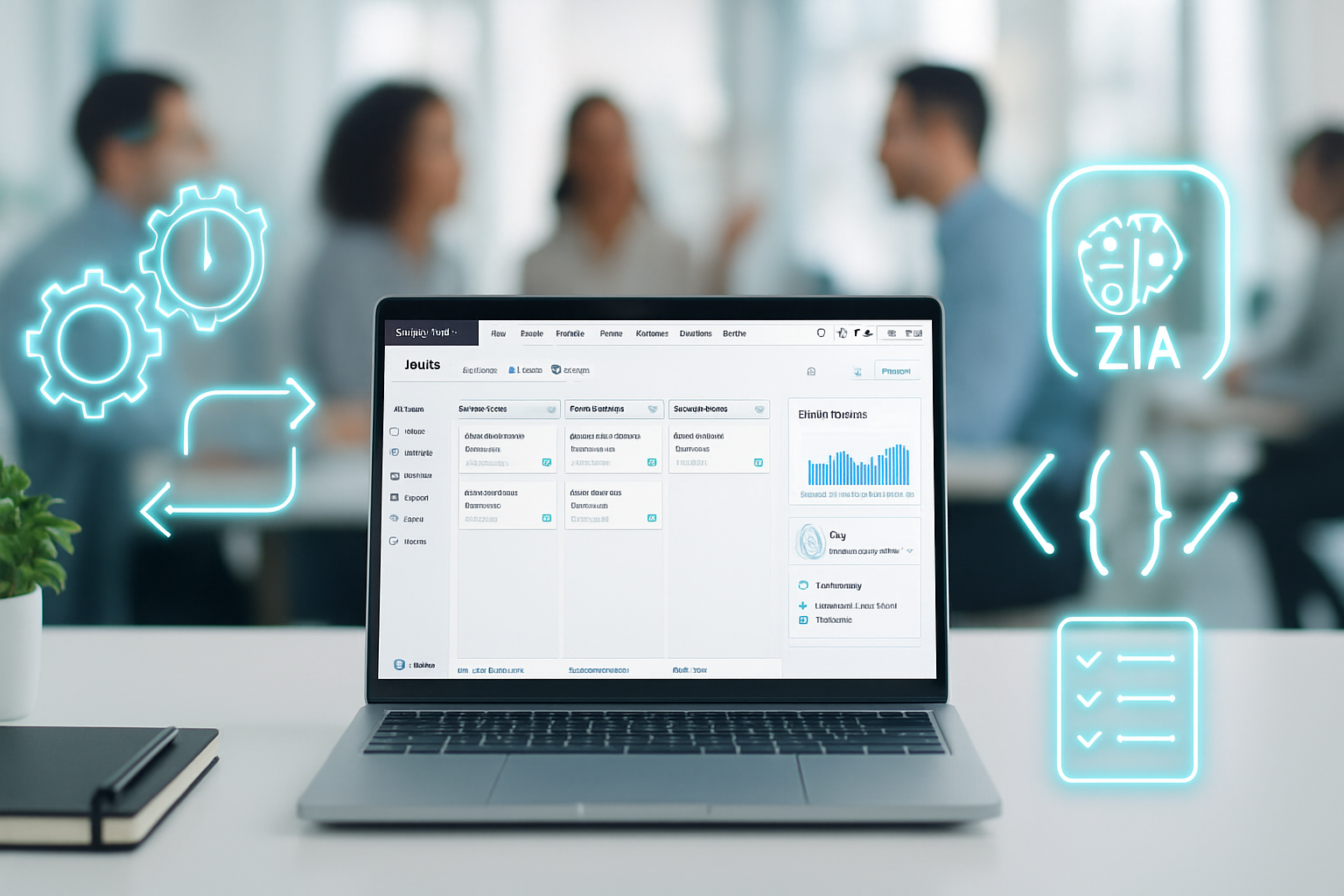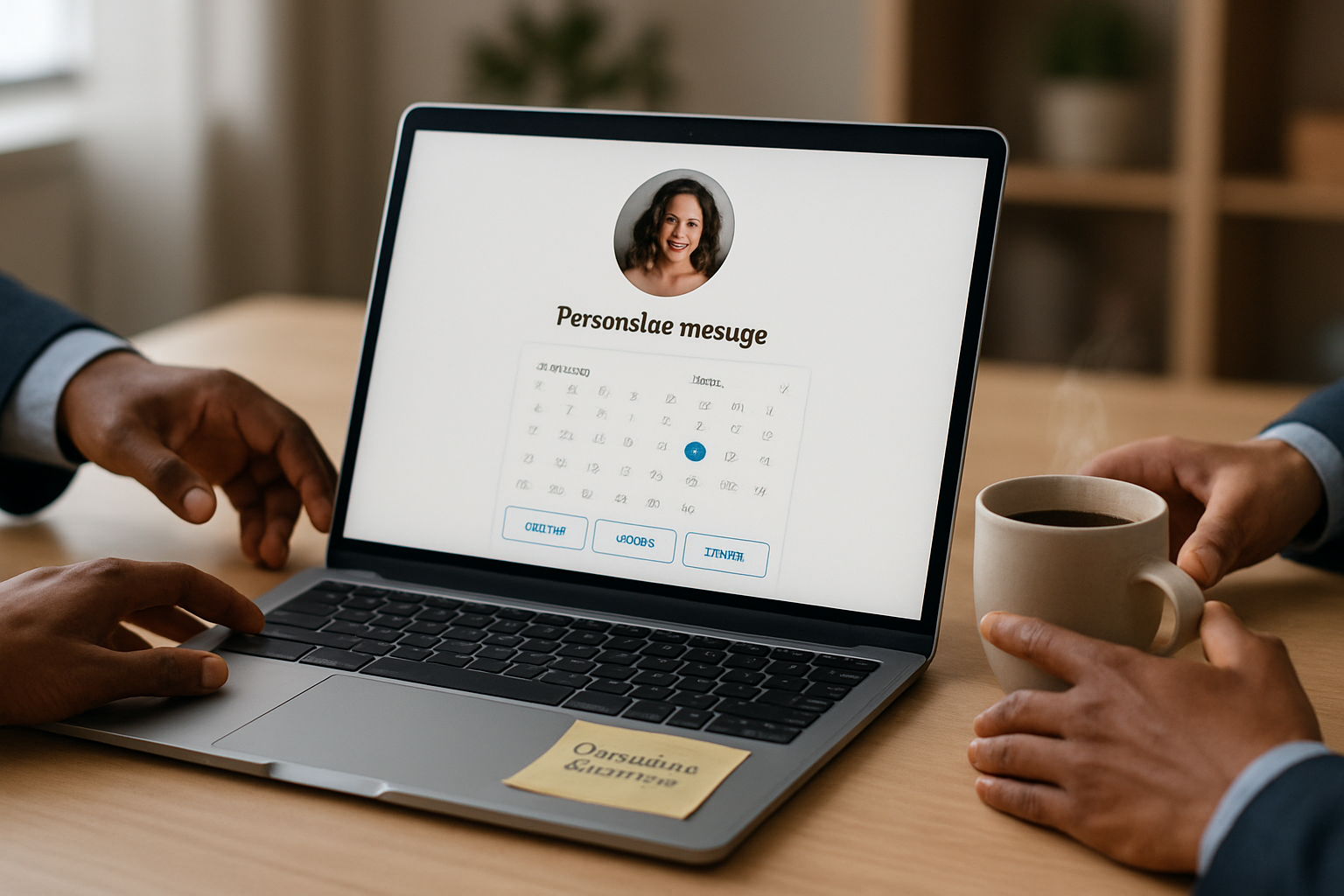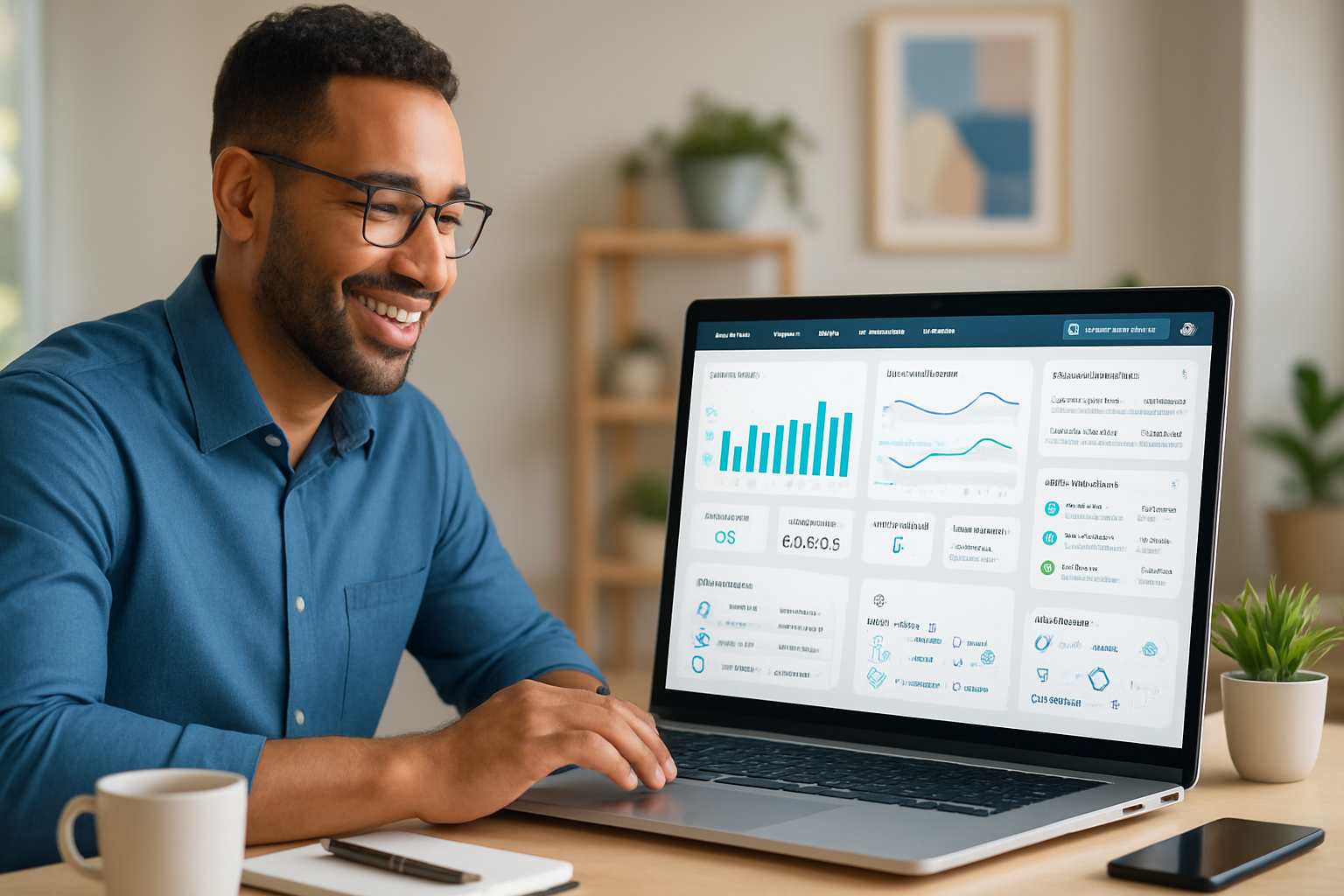· business · 7 min read
5 Hidden Features in Zoho CRM You Didn't Know Existed
Uncover five lesser-known Zoho CRM features - Blueprint, Custom Functions (Deluge), Macros, Subforms, and Zia AI - with practical examples, step-by-step setup tips, and pitfalls to avoid so you can streamline workflows and boost productivity.
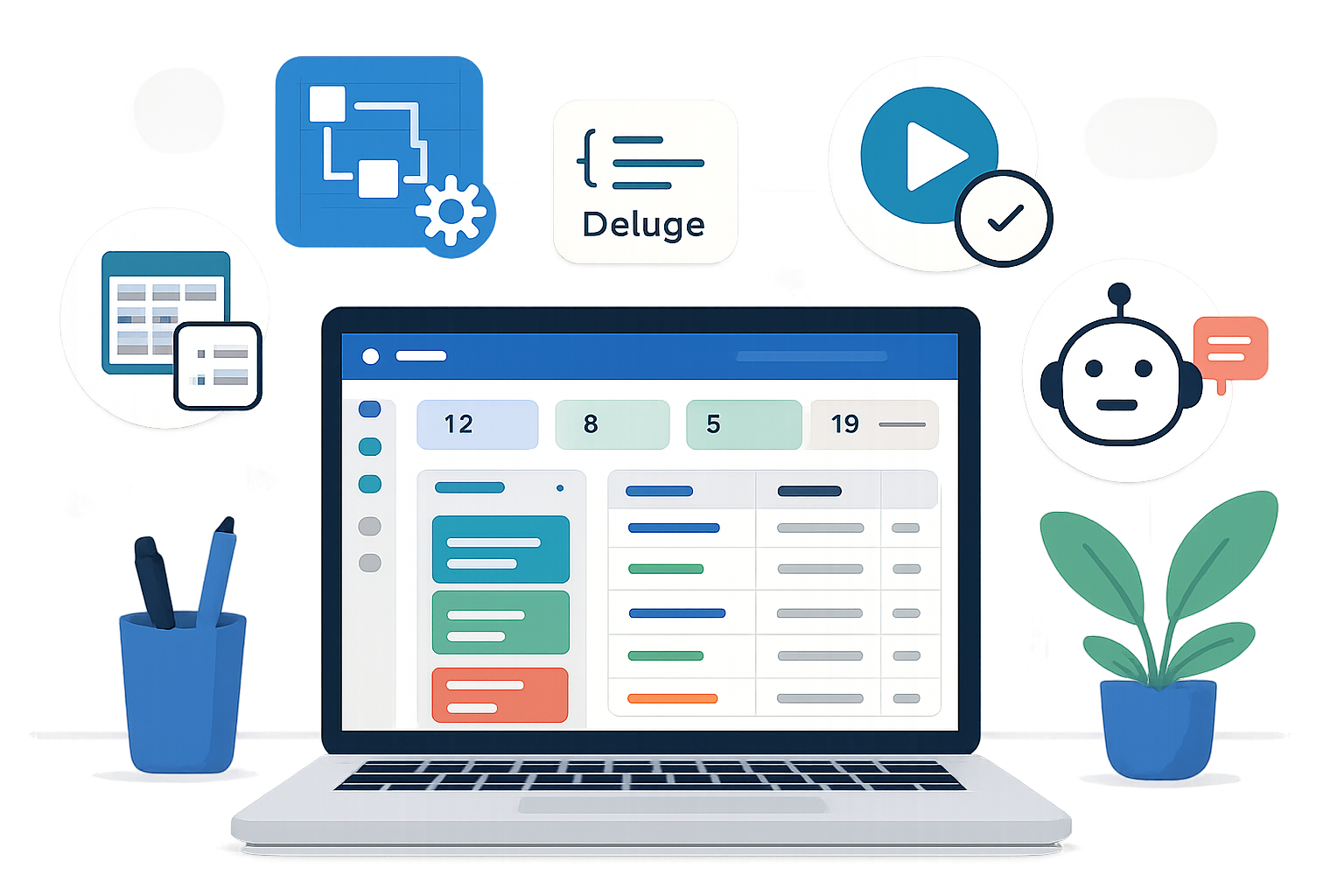
Intro
Zoho CRM packs a lot of power - and not all of it is obvious when you first log in. Beyond the usual leads, contacts and reports, there are features that can transform how your team sells, communicates and automates work. This post digs into five underused Zoho CRM capabilities that deliver outsized value when you apply them properly.
Quick TL;DR
- Blueprint - turn repeatable processes into enforced, error-proof flows.
- Custom Functions (Deluge) + Webhooks - extend CRM with scripts and API calls.
- Macros - apply multi-step actions to many records in one click.
- Subforms & related-data modeling - keep structured line-items and repeatable data inside records.
- Zia (AI) - lead scoring, email insights, and assistant features you can use today.
Note: some of these features require admin rights and/or higher-tier editions of Zoho CRM. Check your plan before you start.
- Blueprint - make process steps enforceable and repeatable
Why it matters
Sales and service teams often lose deals or miss steps because processes are informal. Blueprint lets you model your exact process (stages, allowed transitions, required fields and actions) and forces users to follow it. That reduces mistakes and makes handoffs consistent.
Where to find it
Setup > Automation > Blueprint - Zoho documentation: https://www.zoho.com/crm/help/blueprint/
How to use it (step-by-step)
- Map the process on paper - stages, who approves, required fields, and what happens during transitions.
- In Zoho CRM go to Setup > Automation > Blueprint and create a new blueprint for the module (e.g., Deals).
- Add states (stages) and configure transitions between states.
- For each transition, set required fields and add transition actions (e.g., update fields, create tasks, call a webhook or a custom function).
- Add time-based or SLA checks so stakeholders get nudges when a record is stuck.
- Test in a sandbox or on a single user before rolling out org-wide.
Practical example
Create a “Proposal” pipeline in Deals: when transitioning from “Proposal Sent” to “Negotiation”, require fields like “Expected Close Date” and trigger a custom function to create a follow-up task and notify the deal owner.
Pro tips
- Pair Blueprint transitions with custom functions to run complex logic (e.g., calculate commissions) automatically.
- Use the reassignment and conditional layouts to restrict which users can complete certain transitions.
Pitfalls
- Overcomplicating the Blueprint can frustrate reps. Keep flows focused and only enforce what must be enforced.
- Custom Functions (Deluge) + Webhooks - connect and extend CRM
Why it matters
Built-in workflows can do a lot, but custom functions let you write small scripts (Deluge language) to do bespoke tasks: call external APIs, create related records dynamically, calculate values, or integrate with other systems without middleware.
Where to find it
Setup > Developer Space > Functions (or Setup > Automation > Actions > Custom Functions). Docs: https://www.zoho.com/crm/help/custom-functions/
How to use it (simple recipe)
- Identify the action you can’t do with standard workflows (example - call a billing API when a deal closes).
- Create a custom function in Setup and choose its trigger (workflow rule, button, or blueprint transition).
- Write a Deluge function to format data and call the external endpoint via invokeUrl.
- Test thoroughly using logs and error handling.
Deluge snippet (example: POST to external API)
// Example Deluge function: send deal info to external billing system
dealMap = Map();
dealMap.put("deal_id", input.dealid);
dealMap.put("amount", input.Amount);
resp = invokeUrl
[
url: "https://api.example-billing.com/create_invoice"
type: "POST"
parameters: dealMap.toString() // or use body: to send JSON
connection: "my_api_connection"
];
info resp;Practical use-cases
- Auto-generate invoices in your billing system when a deal is marked “Closed Won”.
- Lookup a customer’s credit rating from a third-party API and block high-risk deals automatically.
- Create a complex set of related records (quotes, shipments) when an order is placed.
Pro tips
- Use Zoho’s connections (Setup > Developer Space > Connections) to securely store OAuth tokens and avoid hard-coding credentials.
- Always include error handling and logging (info statements) for debugging.
Pitfalls
- Deluge is powerful but becomes a maintenance task. Keep functions small and document them well.
- API rate limits on external systems can cause failures; design retry logic and notifications.
- Macros - the fastest way to apply a set of actions to many records
Why it matters
Macros let you record a set of actions (send an email, update fields, add a task) and apply them to multiple records. For routine post-call follow-ups or batch updates, macros save time.
Where to find it
Setup > Automation > Macros. Help: https://www.zoho.com/crm/help/macros/
How to create and use a macro
- Go to Setup > Macros > Create Macro.
- Pick the module (Leads, Contacts, Deals, etc.) and define the actions in order (send email, update field, create task, etc.).
- Save the macro and optionally make it available to specific roles.
- From a list view, select multiple records and run the macro.
Practical example
After each trade show, run a macro that:
- Sends a templated follow-up email to the selected leads.
- Updates the “Source” field to “Trade Show Q3”.
- Creates a follow-up task for the assigned rep 3 days later.
Pro tips
- Combine macros with List Views that filter records you need to process (e.g., “New Leads - Today”).
- Use macros for recurring clean-up tasks but rely on workflows for time-based automation.
Pitfalls
- Macros are manual by default; don’t rely on them for time-critical automation unless you pair them with scheduled workflows.
- Subforms & related-data modeling - keep repeated data tidy
Why it matters
Instead of creating dozens of custom fields or separate modules that clutter the UI, subforms let you capture repeatable rows of related information directly in a record (e.g., multiple products on a deal, order line items, contact interactions).
Where to find it
Setup > Customization > Modules and Fields > Edit module > Add Field > Subform. Docs: https://www.zoho.com/crm/help/subforms/
How to design and use subforms
- Decide what data repeats per record (products in a deal, certifications for a contact, past orders).
- Create a subform field on your parent module and define the subform fields (product name, qty, price, date, notes).
- Use formulas or custom functions to aggregate subform data into parent fields (sum of line item totals, etc.).
- Use related lists or reports to analyze subform data across records.
Practical example
On a Deal record, add a “Products” subform with fields: SKU, Description, Quantity, Unit Price, Discount. Add a custom function to calculate line total and a workflow to summarize total deal value into the Deal’s Amount field.
Pro tips
- Keep subform rows simple; if you need heavy relational behavior (e.g., complex roll-ups), consider using a separate module and set up relationships.
- Use deluge functions to sync subform data with other systems (ERP, inventory).
Pitfalls
- Subforms don’t appear in all report types the same way as module fields - test reporting needs early.
- Zia - AI features you’re likely not using fully
Why it matters
Zoho’s AI assistant, Zia, offers practical features beyond chatbot novelty: predictive lead scoring, email sentiment analysis, anomaly detection, and recommendation cards that can surface which deals need attention.
Where to find it
Setup > Zia > Zia features. Overview: https://www.zoho.com/crm/zia/
Highlights to try today
- Predictive Lead Scoring - Zia analyzes historical data to score leads so reps focus on high-probability leads.
- Email Sentiment & Insights - Zia flags negative sentiment in inbound emails so support or sales can respond quickly.
- Zia Suggestions - prompts CRM users with next best actions or fields to update based on patterns.
Practical example
Enable lead scoring and create a List View of “High-scoring leads” for SDRs to prioritize daily outreach. Set a workflow to assign these leads immediately to an available rep.
Pro tips
- Improve model accuracy by keeping historical data clean (closed reasons, outcomes) and specifying which fields matter.
- Use Zia’s explanations (why a lead was scored high/low) to refine CRM practices and data collection.
Pitfalls
- Zia models need enough historical data to be useful. Very small pipelines or inconsistent data will reduce reliability.
Bonus: 7 small hidden productivity features (quick wins)
- Keyboard shortcuts - press ? (or see Settings) to view shortcuts for navigating CRM faster.
- Recycle Bin - recover deleted records from the CRM Recycle Bin within retention limits.
- Conditional layouts - show/hide fields based on picklist values to simplify forms.
- Webform prefill - pre-populate webform fields via URL parameters for cleaner lead capture.
- Territory Management - create territories and automate assignment rules for complex sales orgs.
- Custom Views & Filters - save complex filters as List Views and share with teams.
- Kanban (Pipeline) view - drag deals across stages for a visual workflow.
Conclusion
Zoho CRM has a deep toolset beyond the obvious contacts/leads/reports trio. Blueprint, Deluge custom functions, macros, subforms, and Zia are powerful levers that - when applied thoughtfully - reduce manual work, prevent mistakes, and surface opportunities. Start small: pick one feature, run a pilot with a small team, measure results, then expand.
References & further reading
- Zoho CRM Blueprint docs: https://www.zoho.com/crm/help/blueprint/
- Zoho CRM Custom Functions (Deluge): https://www.zoho.com/crm/help/custom-functions/
- Zoho CRM Macros: https://www.zoho.com/crm/help/macros/
- Zoho CRM Subforms: https://www.zoho.com/crm/help/subforms/
- Zoho Zia overview: https://www.zoho.com/crm/zia/