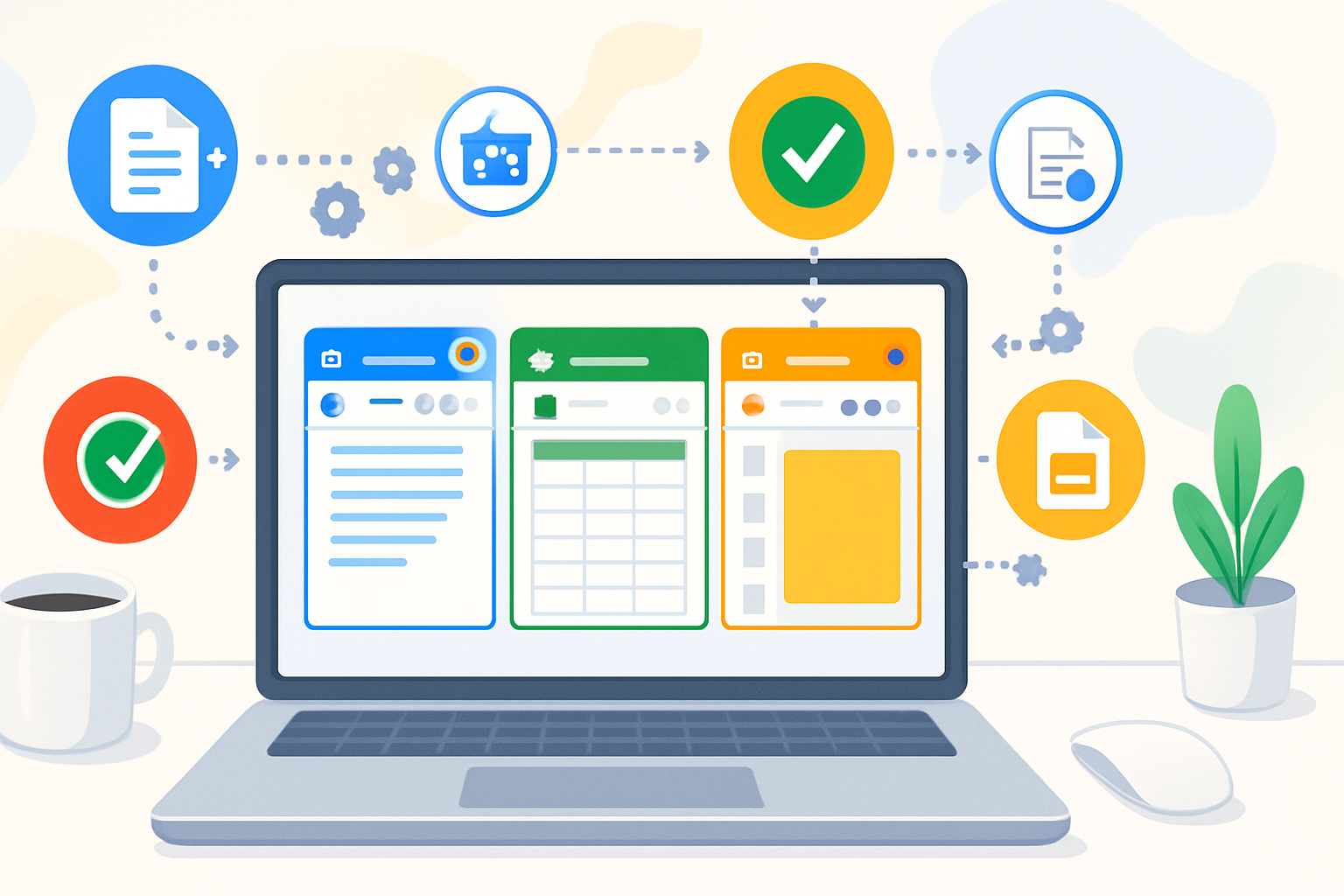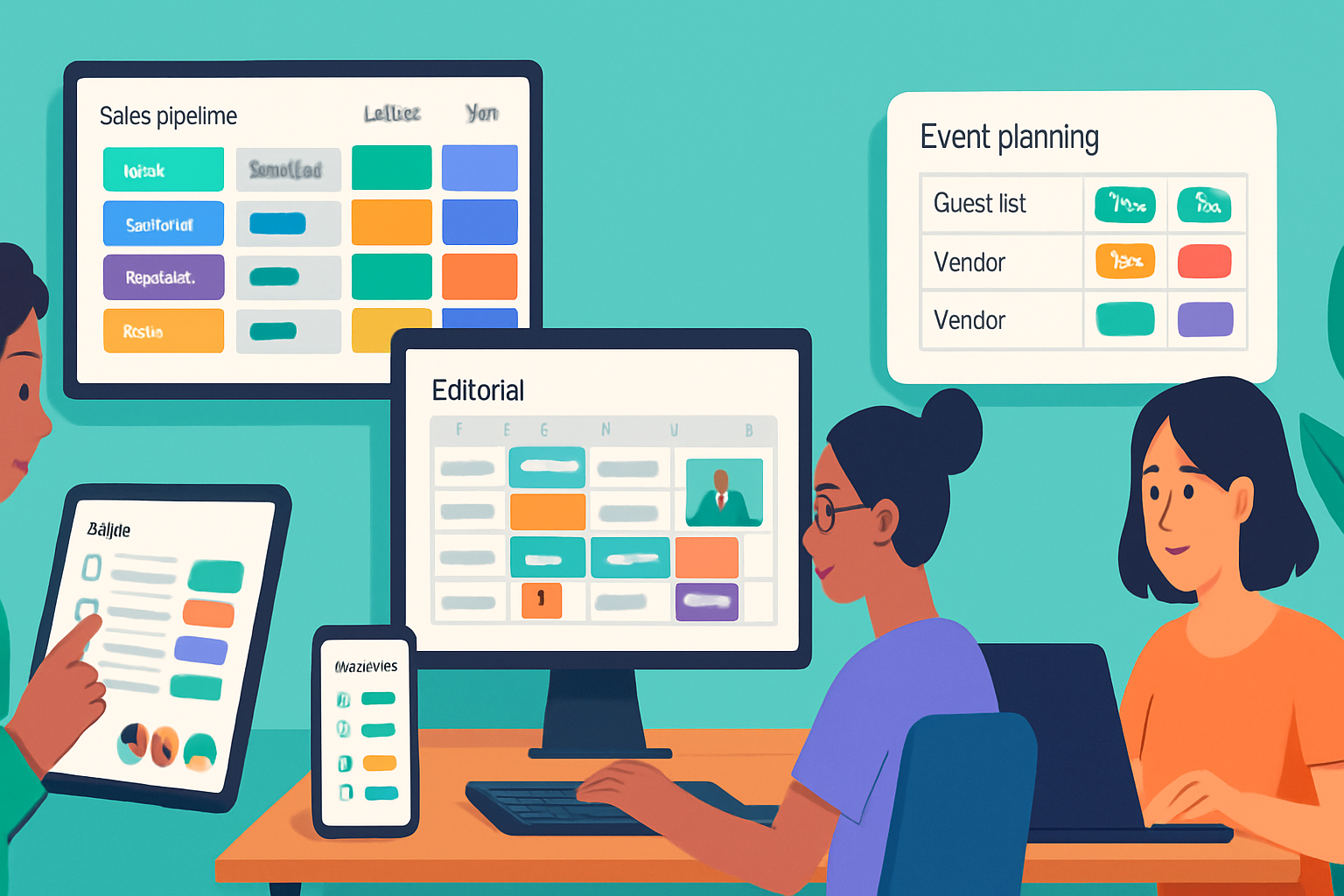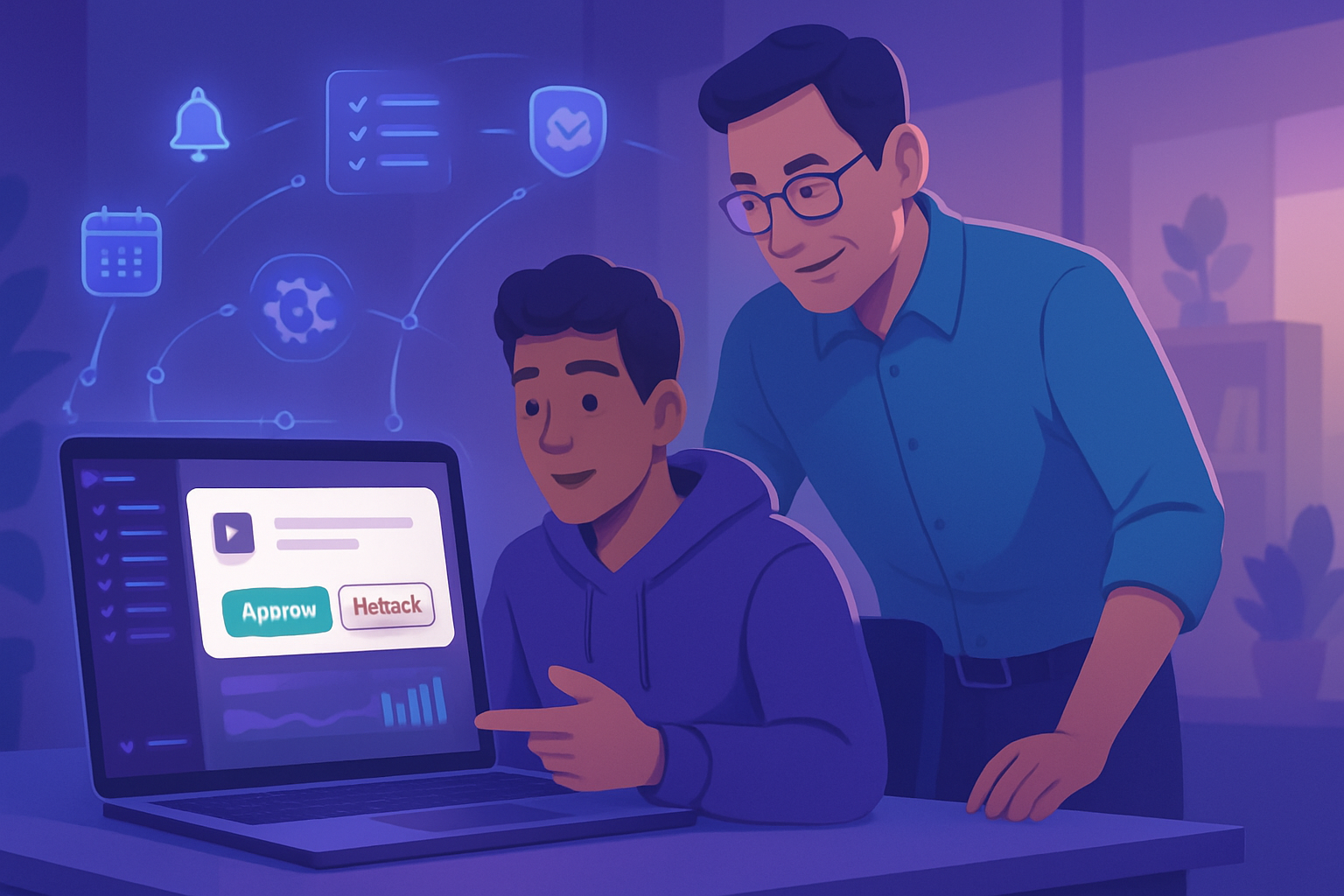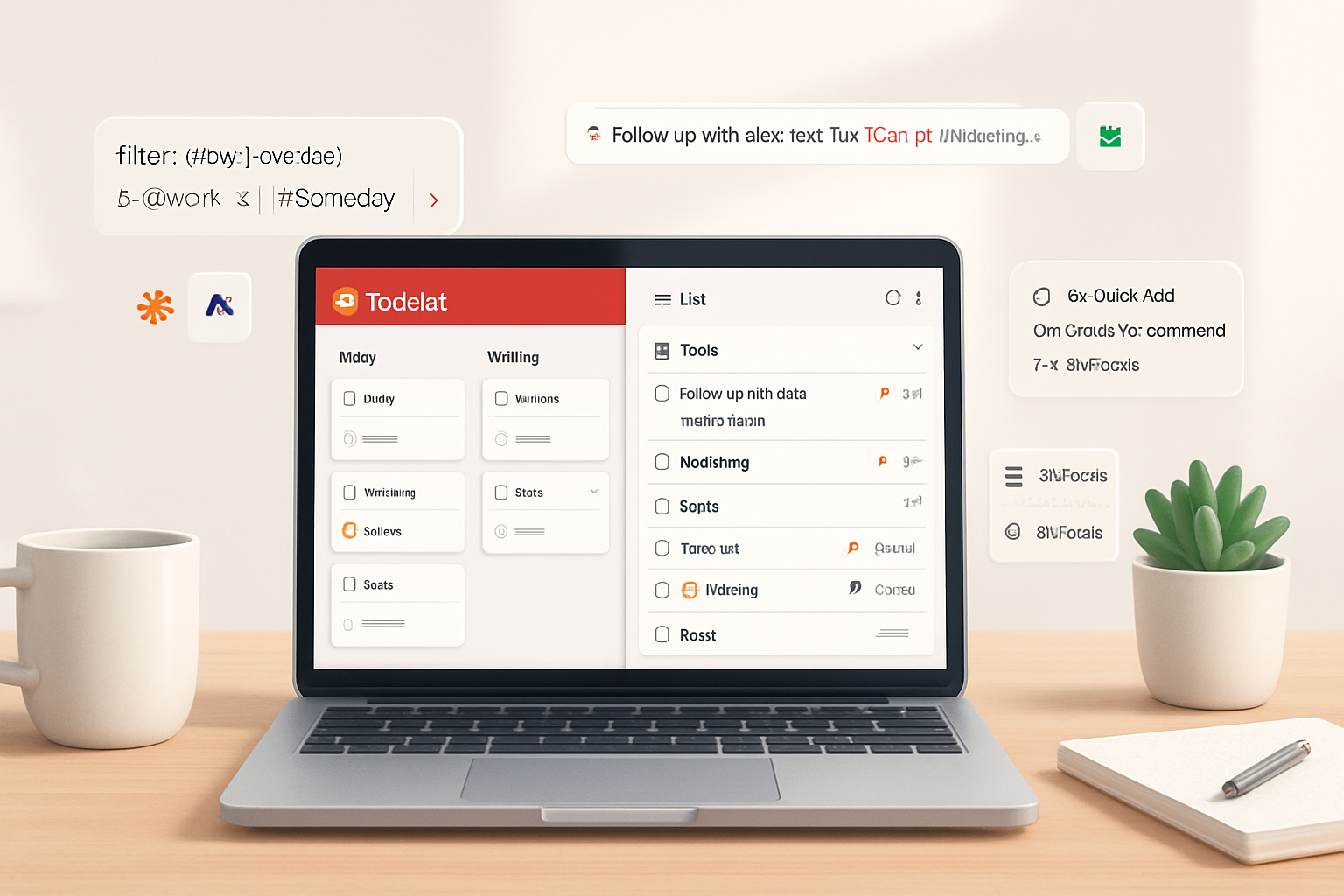· productivity · 7 min read
Unlocking Hidden Features: 10 Google Workspace Tools You Didn't Know Existed
Discover 10 lesser-known Google Workspace features - from Gmail advanced searches and Multiple Inboxes to Google Sheets Smart Fill and Apps Script automation - with step-by-step usage, examples and productivity workflows that can save you hours each week.
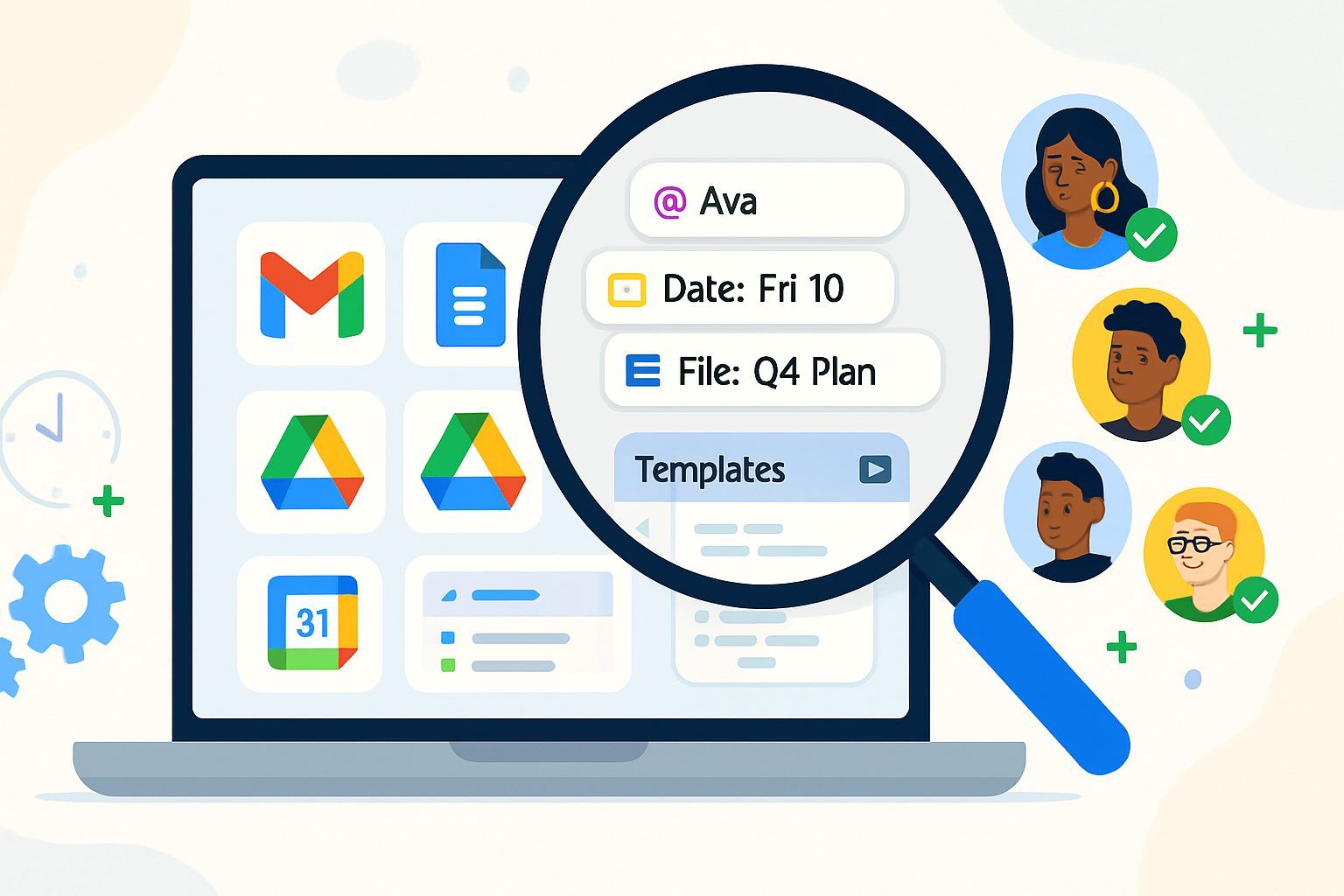
Intro
Google Workspace is packed with obvious staples - Gmail, Docs, Sheets, Drive and Calendar - but inside those familiar apps live powerful, lesser-known features that can shave minutes or even hours off everyday tasks. Below are 10 of those hidden tools, how to enable or use them, concrete examples, and quick tips so you can start saving time today.
1) Gmail: Advanced Search Operators and Search Chips
Why it helps: Quickly surface exactly the messages you need - filter by attachment type, date ranges, subject, sender or multiple criteria at once.
How to use it:
Use search operators in the Gmail search box. Examples:
- from:alice@example.com - messages from Alice
- has:attachment filename:pdf - emails with PDF attachments
- after:2024/01/01 before:2024/06/01 - date range
- subject:(proposal OR estimate) - subject contains either word
Use Search Chips (click the filter icon in the search box after a query) to refine results using the GUI.
Example: Find all PDFs sent by your manager in May
from:manager@example.com has:attachment filename:pdf after:2024/05/01 before:2024/06/01Why it saves time: Instead of scanning dozens of emails, you get exact hits in seconds. See Google’s guide to advanced search in Gmail for more operators: https://support.google.com/mail/answer/7190?hl=en
2) Gmail: Multiple Inboxes and Custom Sections
Why it helps: Create additional inbox panes (e.g., flagged items, drafts, messages from your top clients) so priority messages are always visible without extra searching.
How to enable/setup:
- Settings > See all settings > Inbox.
- Set Inbox type to “Multiple Inboxes.”
- Configure the extra pane queries (e.g., is:starred OR label:vip) and size.
Example queries:
- is:unread from:boss@example.com
- label:project-x
Why it saves time: One single view surfaces multiple prioritized queues so you don’t hop between labels and search results. Google explains Multiple Inboxes here: https://support.google.com/mail/answer/186531?hl=en
3) Gmail Templates (Canned Responses) + Snippets
Why it helps: Reuse email copy for common replies (status updates, proposals, onboarding messages) and insert placeholders manually for personalization.
How to enable/use:
- Settings > See all settings > Advanced > enable “Templates.”
- Compose an email, click the three-dot menu > Templates > Save draft as template.
- Insert template from the same menu and edit before sending.
Pro tip: Combine templates with search operators and filters to auto-apply labels or forward using filters, speeding repetitive workflows. Official docs: https://support.google.com/mail/answer/9180470?hl=en
4) Google Drive: Priority, Workspaces and Quick Access
Why it helps: Drive’s Priority and Workspaces surface relevant documents without needing to remember filenames or folders.
How to use:
- Open Drive > Priority tab. Click “Create workspace,” then add files you use frequently.
- Use Quick Access (top of Drive) to see files Drive predicts you’ll need.
Use case: Create a workspace for a quarterly report that aggregates the draft Docs, data Sheets and slide decks so the whole team has one click access.
Reference: https://support.google.com/drive/answer/7380228?hl=en
5) Google Docs: Explore, Smart Compose & Built‑in Citations
Why it helps: Get suggested content, quick research links, and formatted citations without switching browser tabs.
How to use:
- Explore (Tools > Explore or the star icon) suggests web content, images and related files based on your document context.
- Use Tools > Citations to add formatted sources (MLA, APA, Chicago).
- Smart Compose suggests completions as you type, speeding drafting.
Use case: Write a one-page literature summary - use Explore to pull a reputable source, insert a citation, and accept Smart Compose suggestions to finish sentences faster.
Docs Explore & citation docs: https://support.google.com/docs/answer/6055138?hl=en and https://support.google.com/docs/answer/7209753?hl=en
6) Google Docs: Version History (Named Versions) and Assigning Comments
Why it helps: Track major drafts, revert easily, and convert comments into assigned action items so nothing falls through the cracks.
How to use:
- File > Version history > Name current version - label milestones like “Draft 1” or “Review #2.” See the history to revert or compare.
- Highlight text > Comment > @someone to assign the comment as a task. The assignee gets an email and task in their Google Tasks/Comments list.
Why it saves time: No separate task management required - collaborators get clear accountability directly from the document. More: https://support.google.com/docs/answer/190843?hl=en and https://support.google.com/docs/answer/2494893?hl=en
7) Google Sheets: Smart Fill, Smart Cleanup and the QUERY Function
Why it helps: Automate data entry, clean messy imports, and run SQL‑style queries inside Sheets for fast reporting.
Key features & examples:
- Smart Fill - Automatically fills patterns (like splitting names or generating emails from names). Try typing the first two results and Smart Fill will suggest the rest.
- Smart Cleanup - Helps remove duplicates and fix inconsistent formatting.
- QUERY function example - Pull rows where status = “Complete” from A:E:
=QUERY(A:E, "select A,B,C where E='Complete'", 1)Why it saves time: Reduces manual formula work and replaces repetitive copy‑paste cleanups. Docs: https://support.google.com/docs/answer/9360669?hl=en and https://support.google.com/docs/answer/3093343?hl=en
8) Google Sheets + Apps Script: Automation and Scheduled Triggers
Why it helps: When built-in features aren’t enough, Apps Script can run custom automations - send emails, move rows, and integrate with other Google services on a schedule.
Simple example: send a notification when any row in the sheet has a value above a threshold.
function checkThresholdAndNotify() {
const ss = SpreadsheetApp.getActiveSpreadsheet();
const sheet = ss.getSheetByName('Data');
const data = sheet
.getRange(2, 1, sheet.getLastRow() - 1, sheet.getLastColumn())
.getValues();
data.forEach((row, i) => {
const value = row[3]; // column D
if (value > 1000) {
const email = row[1]; // column B
MailApp.sendEmail(email, 'Threshold reached', 'Your value is ' + value);
}
});
}Install an hourly/daily trigger (Edit > Current project’s triggers) to run automatically. Apps Script guide: https://developers.google.com/apps-script
Why it saves time: Replaces manual checks and lets Sheets take action while you focus on higher-value work.
9) Google Calendar: Appointment Slots, “Find a time” and Speedy Meetings
Why it helps: Let others book time in your calendar, find common free slots quickly, and shorten meetings by default.
How to use:
- Appointment slots (in Calendar web) - Click a time > “Appointment slots” and set a booking page for others to pick times.
- Find a time - When creating an event with guests, use the “Find a time” or “Suggested times” tab to find mutual availability.
- Speedy meetings - From Settings, enable the option that automatically shortens meetings (e.g., 30 -> 25 minutes) to create buffer time.
Use case: Offer 30-minute office hours via appointment slots and let students/clients book without back-and-forth email.
Docs: https://support.google.com/calendar/answer/190998?hl=en and https://support.google.com/calendar/answer/37082?hl=en
10) Google Meet: Noise Cancellation, Live Captions & Companion Mode
Why it helps: Improve meeting clarity, accessibility and collaboration without extra tools.
Key features:
- Noise cancellation reduces background sounds (available on many Workspace tiers). Enable via the three-dot menu > Settings > Audio.
- Live captions provide on-screen transcription in real time (three-dot menu > Turn on captions).
- Companion mode (from the Join screen) lets participants join from a second device to share chat, polls and captions without connecting multiple cameras/microphones.
Why it saves time: Clearer audio and captions reduce replaying recordings and miscommunications; Companion mode prevents device juggling for hybrid meetings. More: https://support.google.com/meet/answer/10012152?hl=en and https://support.google.com/meet/answer/9402870?hl=en
Quick workflow recipes (combine features)
- Weekly status digest (save ~2–3 hours) - Use Gmail search operators to gather all “status” messages, use a Sheets macro (or Apps Script) to import and summarize, and create a Doc using Explore to assemble a one‑page update.
- Client intake automation - Build a Calendar appointment slot page, capture form responses in Sheets, use Apps Script to create a draft Docs proposal from a template and email the client using a Gmail template.
- Review & assign in one pass - Open a Doc, assign comments as tasks, name the version “Needs Approval,” and use Drive Priority to collect related files for reviewers.
Practical tips to adopt these features fast
- Start small - enable one feature (e.g., Gmail Templates) and use it for a week.
- Document the pattern - save a short instructions file in Drive so teammates can copy the workflow.
- Leverage templates - create Sheets and Docs templates with Apps Script hooks so automation is repeatable.
- Mind your plan - some features vary by Workspace edition - check admin controls and feature availability.
TL;DR - 10 hidden tools you should try this week
- Gmail - Advanced Search Operators & Search Chips
- Gmail - Multiple Inboxes
- Gmail - Templates (Canned Responses)
- Drive - Priority & Workspaces
- Docs - Explore, Smart Compose & Citations
- Docs - Named Version History & Assigned Comments
- Sheets - Smart Fill, Smart Cleanup & QUERY
- Sheets - Apps Script with Triggers
- Calendar - Appointment Slots & Find a time
- Meet - Noise cancellation, Live Captions & Companion Mode
References
- Gmail advanced search: https://support.google.com/mail/answer/7190?hl=en
- Gmail Multiple Inboxes: https://support.google.com/mail/answer/186531?hl=en
- Gmail templates: https://support.google.com/mail/answer/9180470?hl=en
- Drive Priority: https://support.google.com/drive/answer/7380228?hl=en
- Docs Explore & research: https://support.google.com/docs/answer/6055138?hl=en
- Docs citations: https://support.google.com/docs/answer/7209753?hl=en
- Docs version history & comments: https://support.google.com/docs/answer/190843?hl=en and https://support.google.com/docs/answer/2494893?hl=en
- Sheets Smart Fill & Query: https://support.google.com/docs/answer/9360669?hl=en and https://support.google.com/docs/answer/3093343?hl=en
- Apps Script: https://developers.google.com/apps-script
- Calendar appointment slots / find a time: https://support.google.com/calendar/answer/190998?hl=en and https://support.google.com/calendar/answer/37082?hl=en
- Meet audio & captions: https://support.google.com/meet/answer/10012152?hl=en and https://support.google.com/meet/answer/9402870?hl=en
Takeaway
Trying just two of these features (for example, Gmail advanced search + Drive Workspaces) can already cut hours from routine tasks. Pair them with one small automation in Sheets or Apps Script and you’ll start seeing compound time savings within a week.