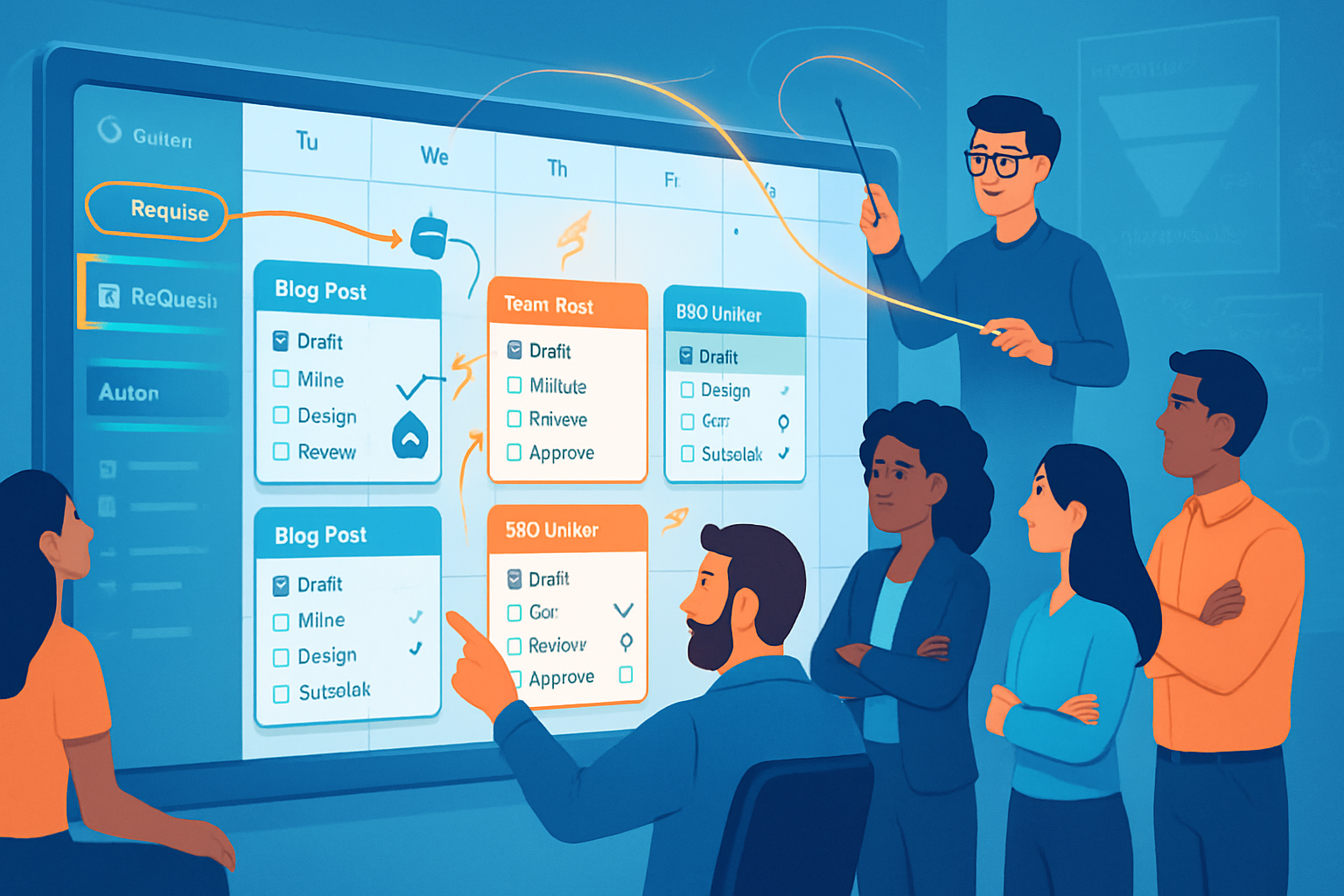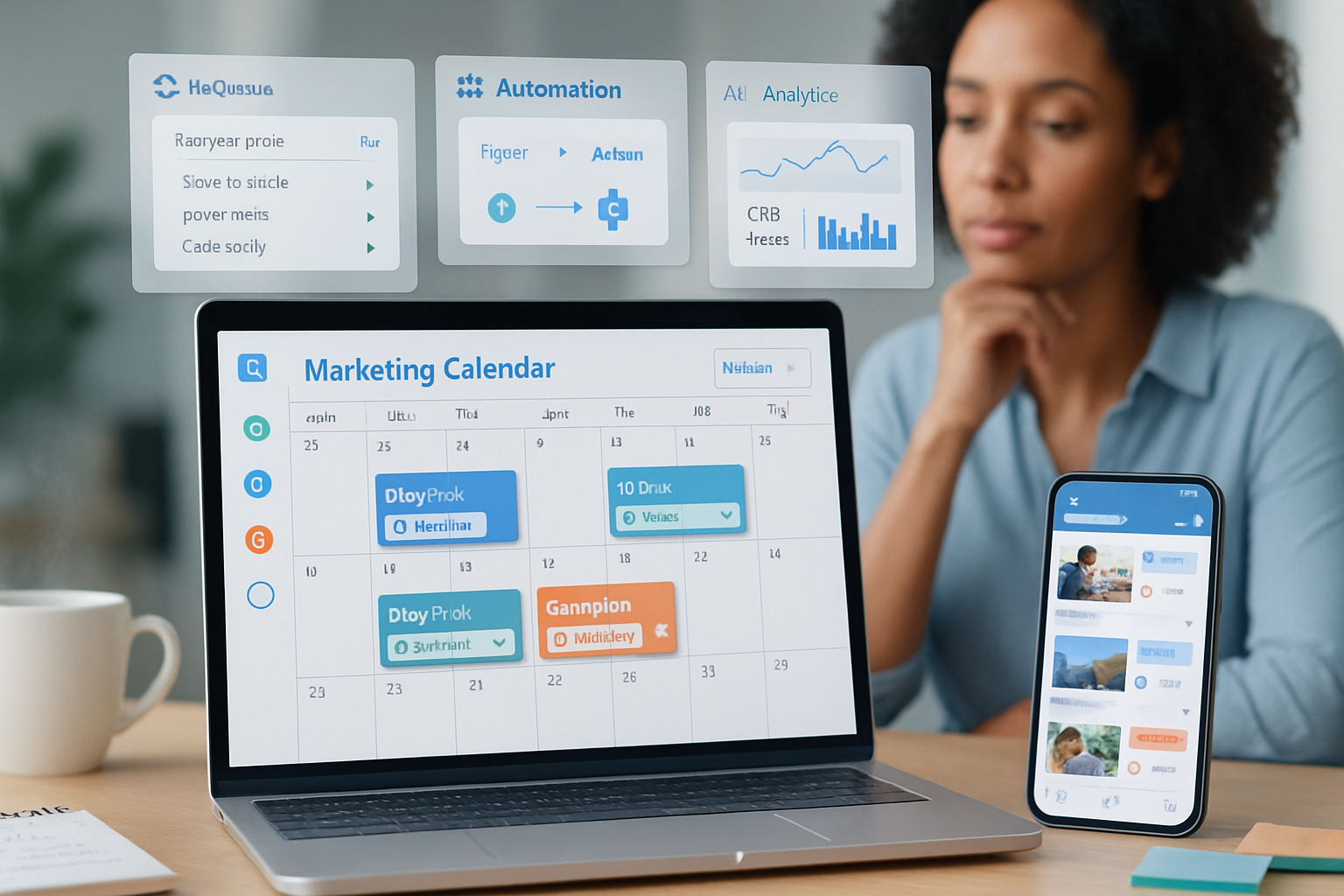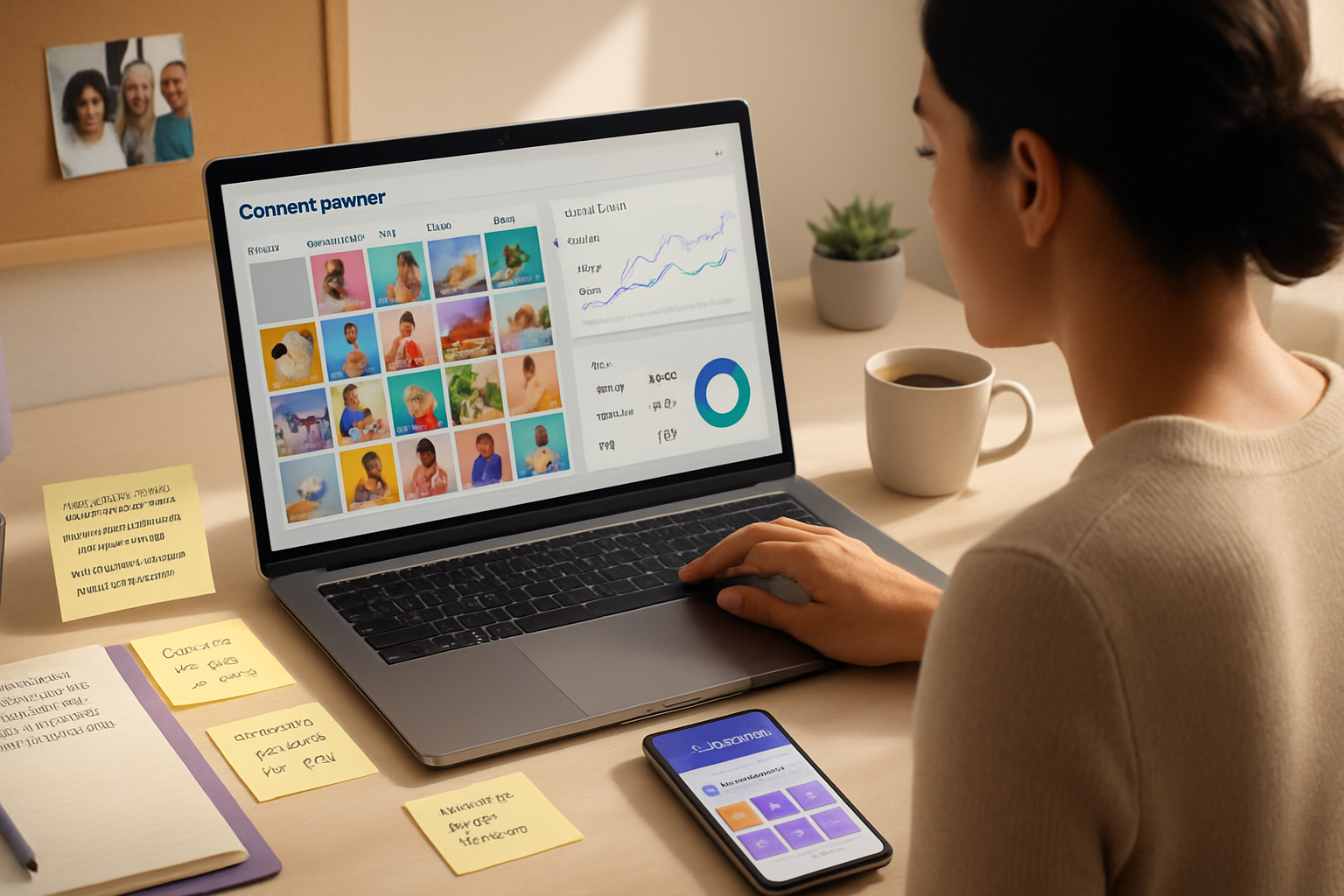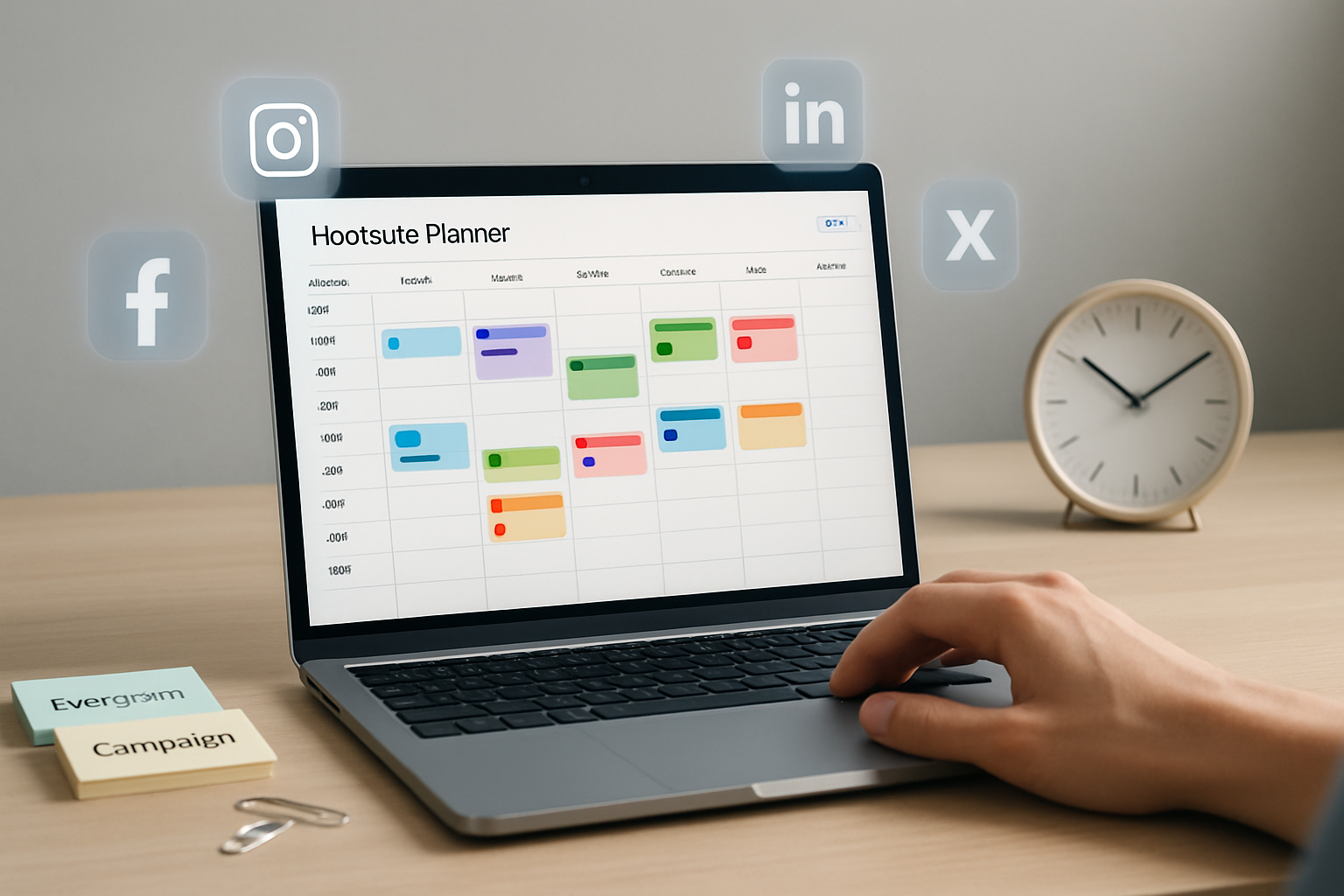· marketing · 7 min read
The Ultimate CoSchedule Guide: How to Create a Content Calendar That Works for You
Step-by-step guide to set up a CoSchedule content calendar tailored to your team's needs - from initial audit to templates, automation, social recycling, and analytics.
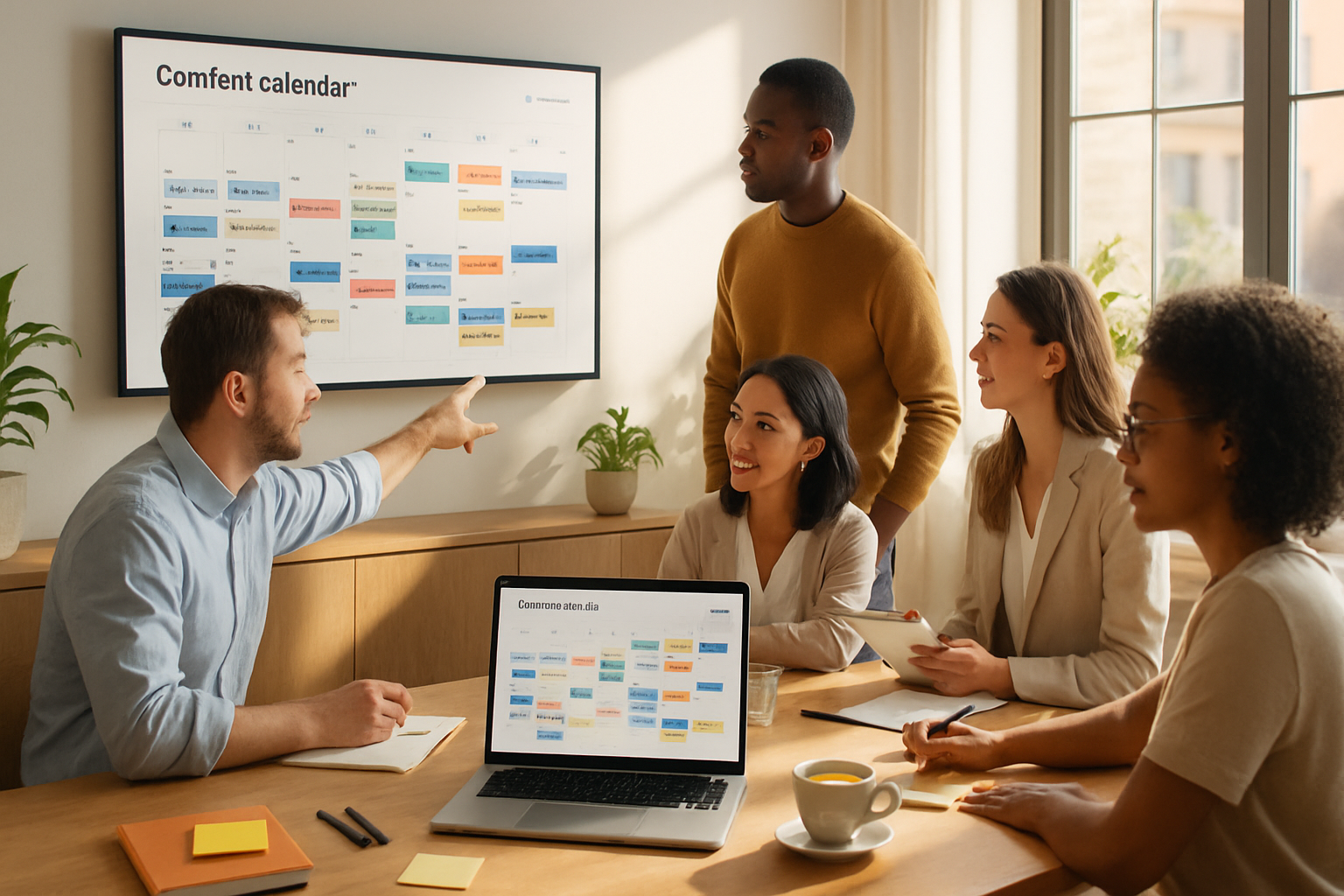
What you’ll achieve
By the end of this guide you’ll have a working CoSchedule content calendar that matches your goals, streamlines collaboration, automates repetitive work, and gives you reliable metrics - so you never miss an opportunity to publish or promote. Read this, follow the steps, and you’ll stop firefighting and start shipping consistent, measurable content.
Quick overview: Why CoSchedule for your content calendar
CoSchedule is more than a calendar. It’s a centralized workspace that brings editorial planning, task management, and social promotion into one place. You get calendar views, content projects, task automation, social scheduling (including ReQueue for intelligent resharing), and analytics - all tied to a single timeline. Put simply: CoSchedule turns a scattered stack of docs, spreadsheets, and DMs into a single source of truth.
Useful links:
- CoSchedule homepage: https://coschedule.com/
- CoSchedule features and marketing calendar overview: https://coschedule.com/features
Before you start: do a brief content audit (15–60 minutes)
You must know what you already publish.
Action steps:
- List your published content for the past 6–12 months (blog posts, landing pages, emails, social campaigns). Keep it simple.
- Identify top-performing topics, formats, and channels.
- Note gaps - topics you should cover, channels underused, or repeatable formats you could create.
Why this matters: If you don’t know what works, you’ll repeat the wrong things. Start from evidence.
Step 1 - Define the structure: goals, content pillars, cadence
Start with outcomes, not tools. What do you want to achieve?
Action steps:
- Set 1–3 measurable goals (example - increase organic traffic by 25% in 6 months; generate 100 qualified leads/month from content).
- Define 3–5 content pillars (topic buckets) that support those goals.
- Decide cadence per pillar (e.g., Pillar A - 2 blog posts/month; Pillar B: 1/video + 4 social posts/month).
Why it matters: The calendar is an execution tool. Without anchors (goals + pillars) it will become noisy.
Step 2 - Build the calendar backbone in CoSchedule
Create the scaffolding you’ll use daily.
Action steps:
- Create a new Marketing Calendar in CoSchedule or customize your existing one.
- Create custom content types (Blog, Landing Page, Email, Video, etc.).
- Add tags for content pillars and campaigns (e.g., #LeadGen, #ProductLaunch, #SEO). Use tags consistently.
- Set recurring publishing frequencies (e.g., every Tuesday at 9:00) with recurring projects or templates.
Best practice: Color-code content types and tags so your calendar becomes instantly scannable.
Step 3 - Create templates & workflows (the multiplier)
Templates save enormous time. Build them once. Reuse forever.
What templates to create first:
- Blog post project template (tasks - draft, edit, SEO, image design, upload, publish, social messages).
- Social campaign template (tasks - create 6 social messages, add assets, schedule with ReQueue).
- Product launch project (tasks for cross-functional teams, approval steps, landing page, emails).
Include these automated tasks in templates:
- Assignments (owner, reviewer)
- Due dates relative to publish date (Draft - -14 days; Review: -10 days; Final: -2 days)
- Attachments placeholders (briefs, images, captions)
Why templates matter: They standardize process. They stop work from being reinvented.
Step 4 - Add content & assign owners (start filling the calendar)
Now add real work.
Action steps:
- Create projects for each content item using your templates.
- Add owners for each task and set clear due dates.
- Attach briefs, keywords, and design requests in the project so nothing is hidden.
- Use the comment threads for contextual conversations (keep approvals and feedback in one place).
Tip: Add a project metadata field such as “VAT - Value, Audience, Timing” to force clarity on why the content exists.
Step 5 - Connect tools and automate where possible
CoSchedule works best when integrated.
Key integrations to set up:
- CMS (WordPress or similar) to auto-sync published posts.
- Social accounts (Twitter, Facebook, LinkedIn, Instagram) for scheduling.
- Google Calendar for cross-team visibility: https://calendar.google.com/
- Zapier to automate actions with other apps (create projects from form responses, notify Slack channels, etc.): https://zapier.com
Automation wins:
- Automatically create tasks from form submissions.
- Auto-publish social messages when a post goes live.
- Use ReQueue for evergreen content recycling (explained below).
Step 6 - Social promotion: write ahead, schedule smart, use ReQueue
Promotion is not an afterthought. It’s part of the content project.
Action steps:
- For every content item, create a social campaign with pre-written messages, images, and tracking links.
- Schedule initial promotion around the publish date and plan additional promotional bursts later.
- Use UTM parameters in links to track source and campaign performance.
ReQueue explained in one line: it automatically recycles your best social messages into safe posting slots so you get repeated reach without manual rescheduling.
ReQueue best practices:
- Build ReQueue categories per campaign or content pillar (e.g., Evergreen Blog, Product Tips).
- Only add top-performing, evergreen messages to ReQueue.
- Maintain a healthy pool - 15–30 messages per ReQueue category is a good starting point.
Why: Promotion is as important as creation. ReQueue multiplies reach without more content.
Step 7 - Editorial reviews and approvals (keep quality high)
You need guardrails so nothing goes out half-baked.
Action steps:
- Create approval tasks in templates with explicit acceptance criteria (e.g., SEO checklist passed, images attached, links confirmed).
- Use CoSchedule’s task assignment and due dates so reviewers are automatically notified.
- Keep a short SLA for reviews (for example - 48 hours for an initial review).
Tip: Use a lightweight checklist plugin or a document as part of the task (SEO meta, readability, CTA check).
Step 8 - Measure and iterate (analytics & reporting)
What gets measured improves.
Action steps:
- Connect analytics or import performance data into CoSchedule reporting so posts and campaigns show ROI.
- Track core metrics aligned with goals (traffic, leads, conversions, shares, engagement rate).
- Run a monthly content review - what worked, what didn’t, and why.
Common reports to set up:
- Top-performing posts by traffic and conversions.
- Social messages with highest engagement and top ReQueue contributors.
- Campaign-level ROI (leads or MQLs per campaign).
Why: Without review, the calendar becomes a to-do list instead of a learning engine.
Step 9 - Scale: governance, roles, and naming conventions
When teams grow, chaos follows. Prevent it with governance.
Governance checklist:
- Document a naming convention for projects and assets (e.g., YYYY-MM-DD | Pillar | Title | Channel).
- Standardize tag taxonomy and color usage.
- Define team roles (Owner, Editor, Designer, Approver) and a review SLA.
- Maintain a small style and process guide inside CoSchedule or linked to each project.
Example naming convention:
- 2025-03-10 | SEO | How to Use CoSchedule | Blog
Why: Consistent names and tags make filtering, reporting, and handoffs painless.
Quick reference: Sample weekly workflow (small marketing team)
- Monday - Content planning meeting; finalize what publishes this week.
- Tuesday - Drafts due for the week’s posts.
- Wednesday - Reviews and edits completed.
- Thursday - Design assets attached; social messages written.
- Friday - Final approvals and scheduling; social ReQueue updates.
Short, predictable cycles reduce pain and increase throughput.
Common pitfalls and how to avoid them
- Pitfall - Calendar becomes a dumping ground. Fix: enforce templates and tags.
- Pitfall - Social posts are an afterthought. Fix: treat promotion as part of the project checklist.
- Pitfall - ReQueue becomes a sloppy archive. Fix: audit ReQueue pools monthly and remove underperformers.
- Pitfall - No one owns the calendar. Fix: assign a calendar manager or rotating editor-in-chief.
Checklist to launch your CoSchedule calendar in two weeks
Week 1 - Foundations
- Perform content audit
- Define goals and content pillars
- Create calendar, content types, and tags
- Build 2–3 templates (blog, social, campaign)
Week 2 - Execution & Automation
- Create projects for the next 4–8 weeks
- Connect CMS and social accounts
- Create social messages and add to ReQueue pools
- Run a dry-run review with your team and publish first items
If you follow these steps, you’ll have a functioning calendar in days and a toolbox for scaling in weeks.
Final tips from experience
- Keep your calendar visible. Use Google Calendar sync or embedded views so sales and execs can see timelines.
- Say no more often. Quantity without focus is wasted effort.
- Keep a backlog and treat it like an asset - prune it monthly.
Start with clear goals, build a repeatable process, and let automation like ReQueue handle the repetitive promotion. Do that, and your calendar stops being a chore and becomes the engine that actually moves your business forward.
Sources and further reading
- CoSchedule: https://coschedule.com/
- CoSchedule features overview: https://coschedule.com/features
- Zapier integrations: https://zapier.com