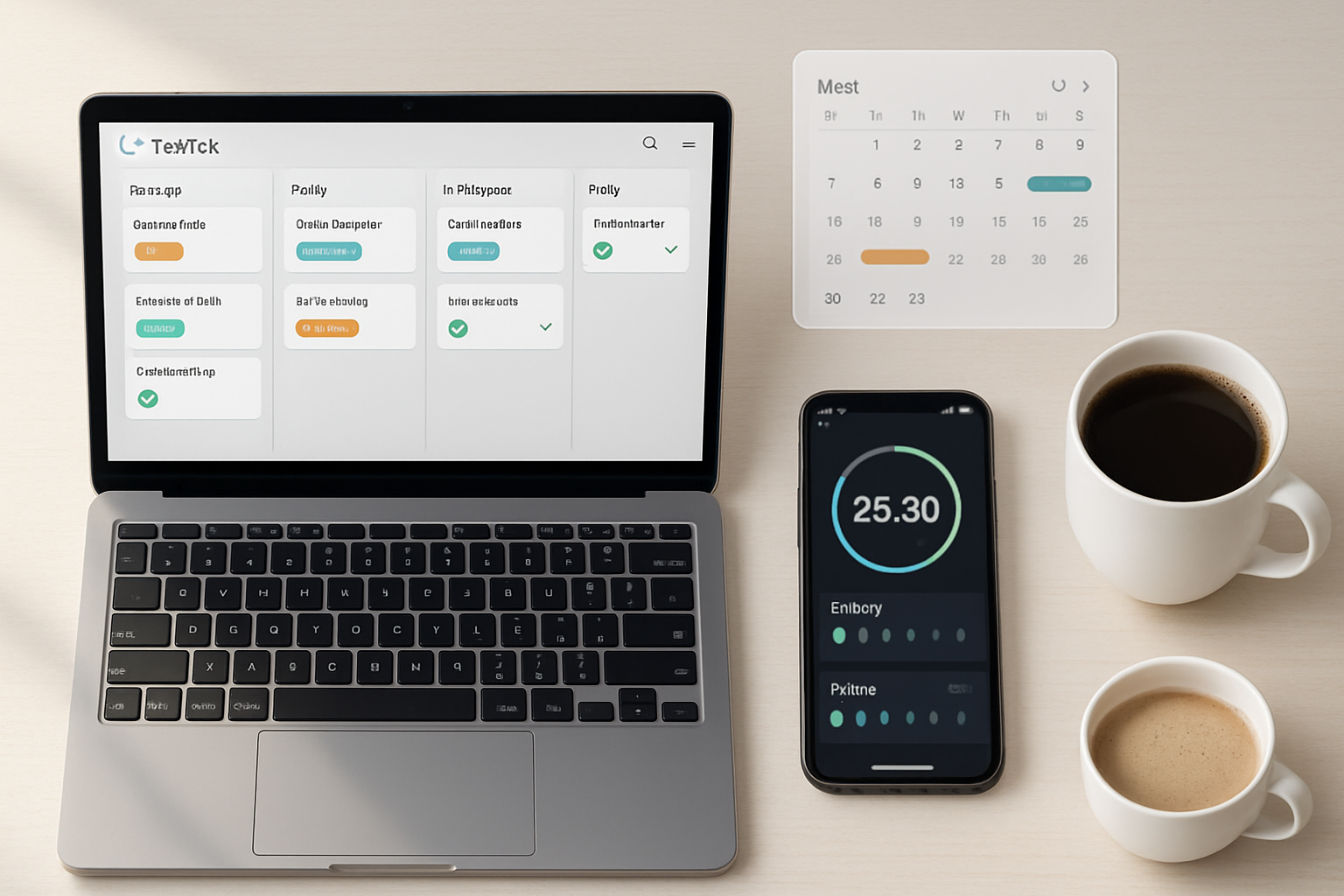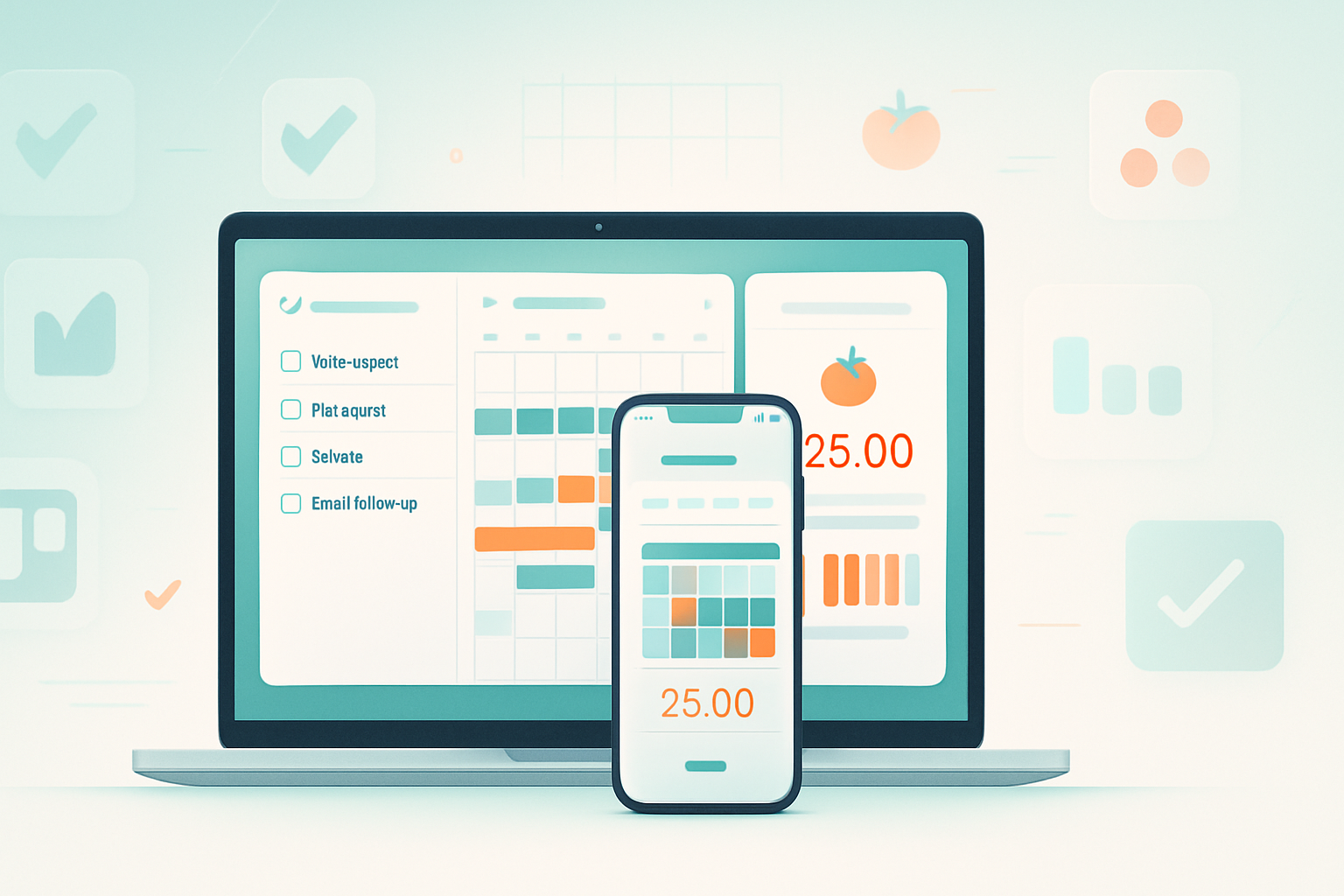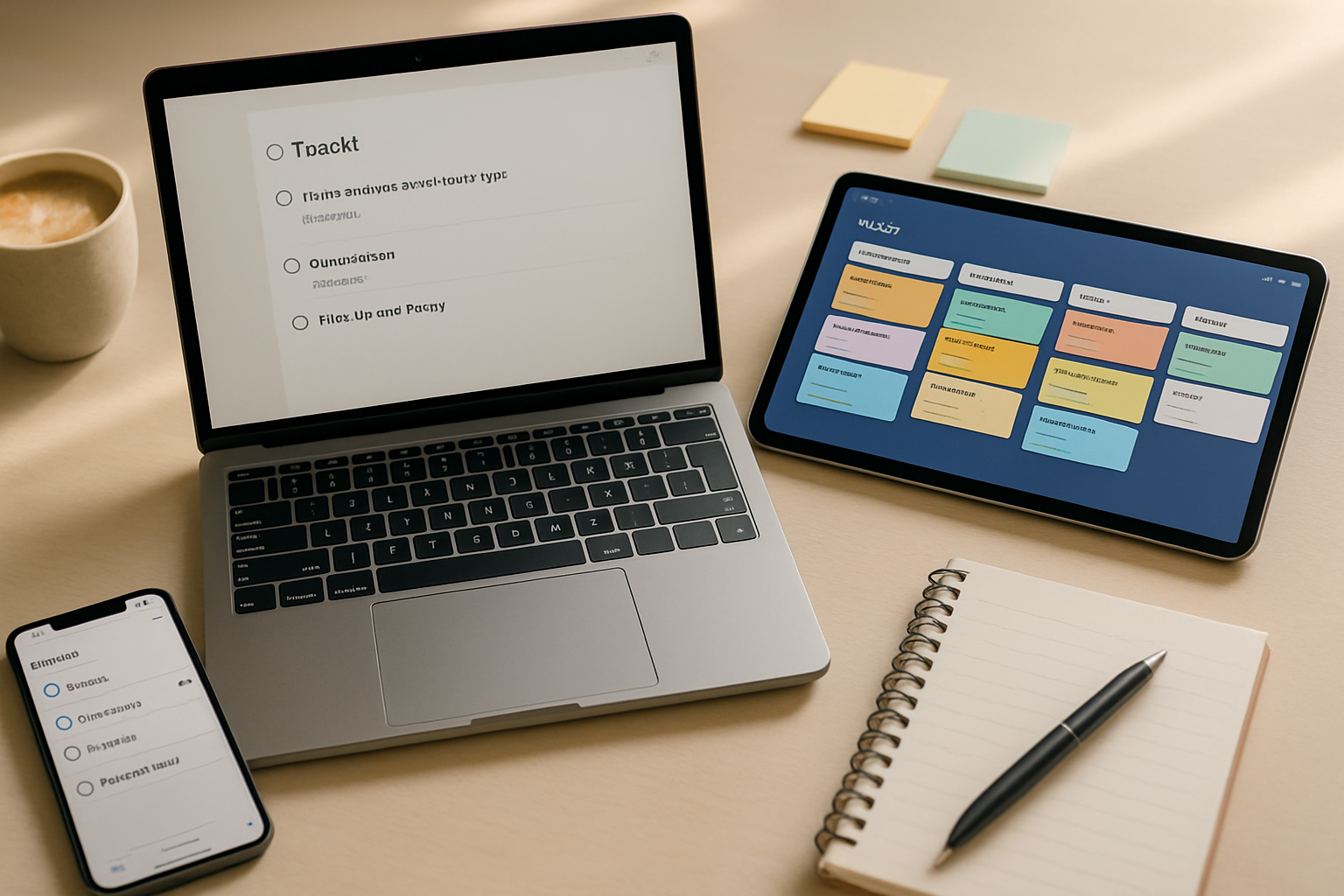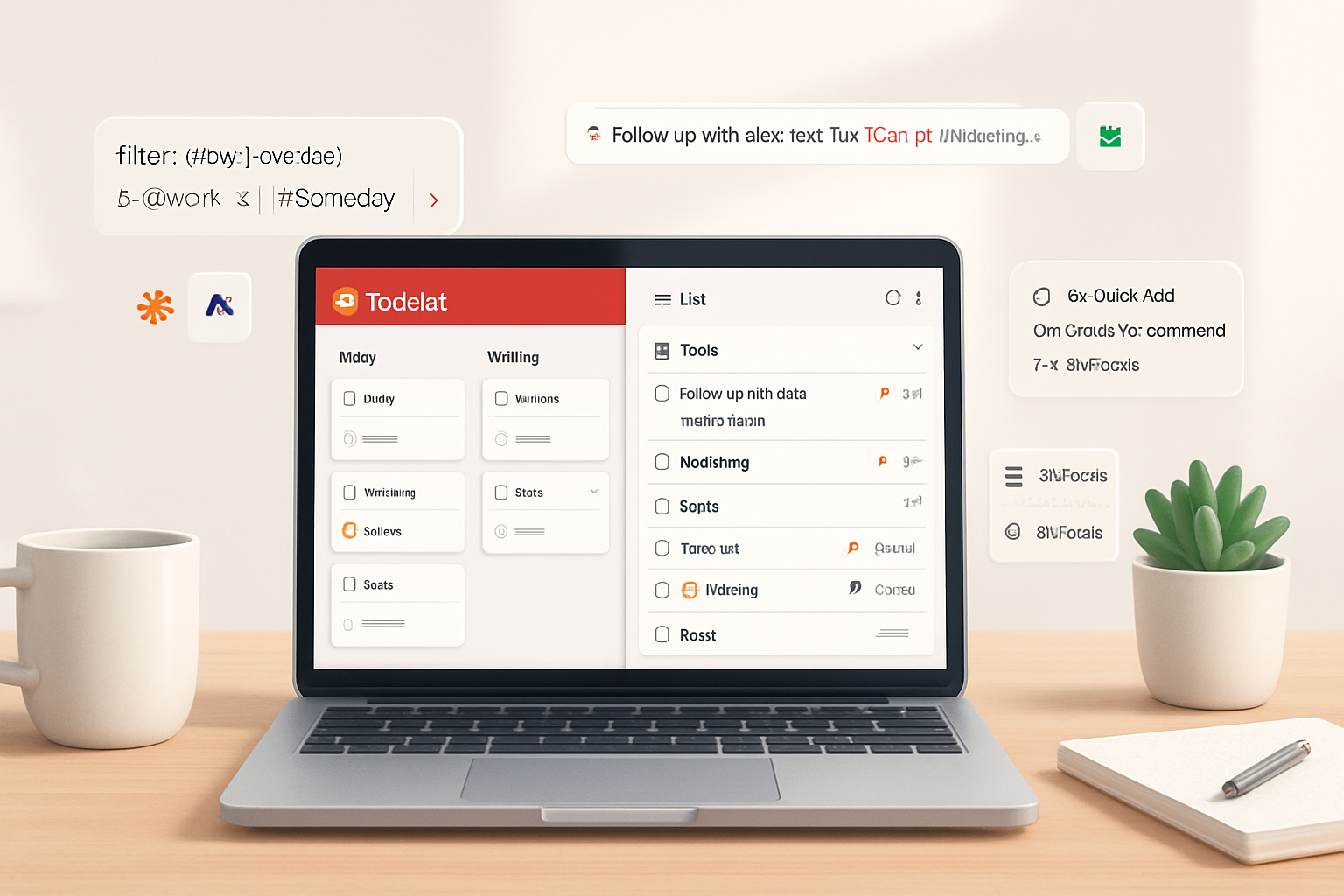· productivity · 7 min read
The Worst Mistakes You Can Make in TickTick (And How to Avoid Them)
Avoid common TickTick traps that slow you down. Learn the worst mistakes users make - from misusing lists and priorities to ignoring Smart Date and filters - and clear, actionable fixes you can apply today.
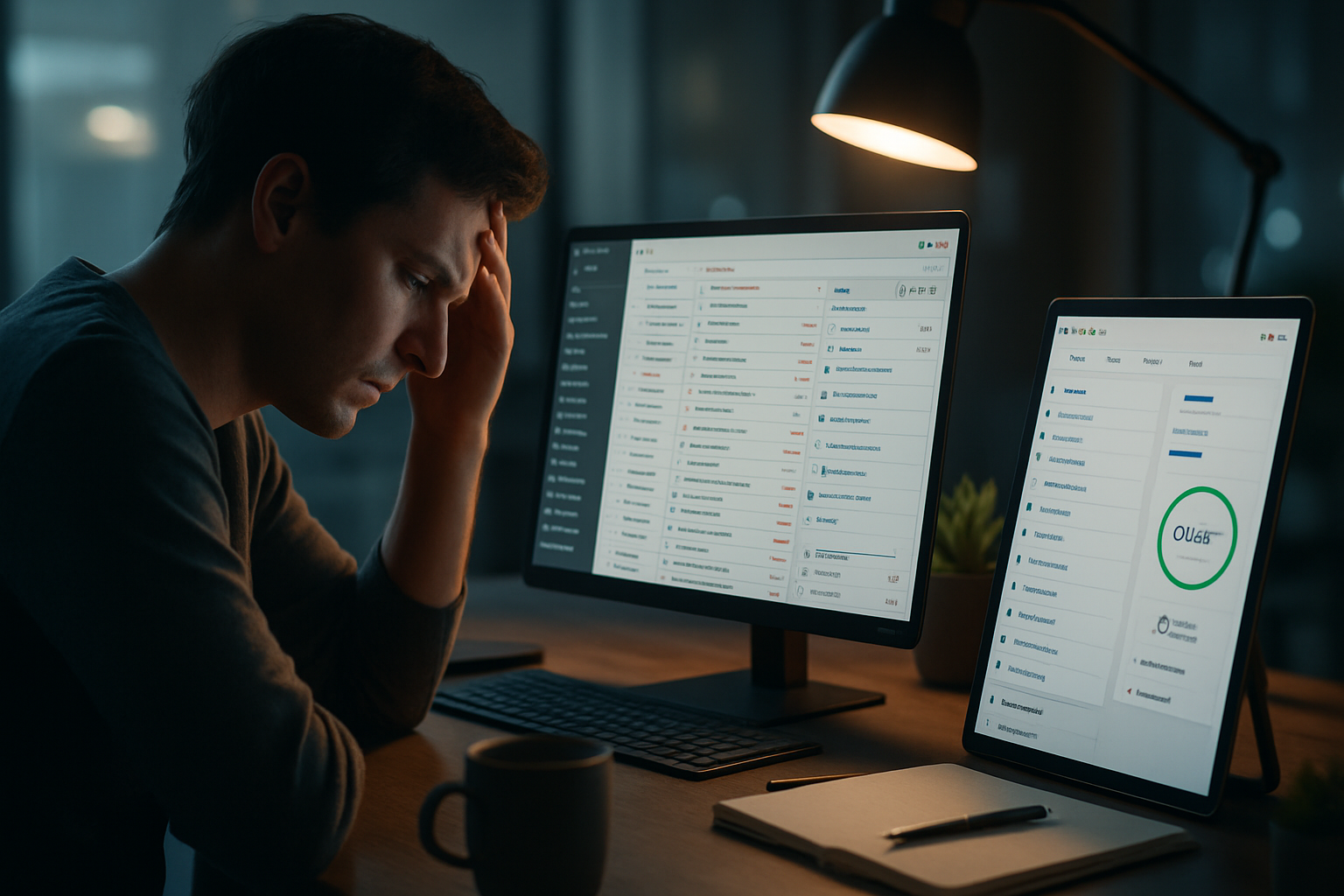
What you’ll get from this post
You will stop letting TickTick become cluttered, noisy, or ineffective. Instead you’ll learn small, practical changes that make your TickTick system fast, reliable, and actually enjoyable to use. Read five minutes. Save hours every week.
Why this matters - outcome first
TickTick is powerful. But power without structure is chaos. Left unchecked, a few tiny mistakes turn TickTick into a digital junk drawer: tasks vanish, reminders don’t fire, projects stall. Fix those mistakes and you get a single, trusted place for everything - clear priorities, fewer context switches, and more momentum.
The biggest mistakes people make (and exactly how to fix each one)
Below are the most destructive, common errors I see - with precise, actionable fixes you can implement now.
1) Treating lists like folders instead of using tags and filters
The problem: You create dozens of single-purpose lists - “Work 2023,” “Work 2024,” “Calls,” “Follow-ups,” “Ideas” - then never find tasks because they’re scattered.
The fix:
- Use a small number of lists or folders for high-level organization (e.g., Work, Personal, Side Projects). Keep it to 5–9.
- Use tags for contexts like #call, #email, #waiting, #errand. Tags let a task live in one list but appear in many filtered views.
- Build custom filters to surface tasks by tag + priority + due date (e.g., “@Today + #call -completed”).
Why it works: Lists become the project-level container; tags and filters create dynamic, focused views without copying tasks.
2) Not distinguishing start dates from due dates
The problem: You set a due date and expect to work on the task the day it’s due. Everything piles up and you end up firefighting.
The fix:
- Use start dates for when the task should appear in your daily workflow, and due dates for deadlines.
- Add a reminder for the start date (or set a “start reminder”). That creates a natural lead time.
Example: “Write monthly report - start: 3 days before due - due: Friday 5pm”.
3) Overusing priorities (or ignoring them entirely)
The problem: Every task is P1 because everything feels important. Or you never use priority and everything looks the same.
The fix:
- Use a simple priority system - P1 = critical this week, P2 = important but not urgent, P3 = someday.
- Combine priority with filters - create a filter for P1 items due this week and review it daily.
4) Not using recurring tasks properly
The problem: You recreate weekly or monthly tasks manually. That kills consistency.
The fix:
- Use TickTick’s recurring rules (e.g., “Every Monday,” “Every last day of month”).
- For complex recurrences, use the custom rule builder to avoid manual edits.
Why it matters: Recurring tasks automate discipline - bills, reports, habit checks - without extra cognitive load.
5) Ignoring Smart Date parsing and quick add syntax
The problem: You type long dates manually or forget to set timezones and reminders.
The fix:
- Learn quick-add syntax - natural language entries like “Call Sarah tomorrow 9am #work” create task + date + tag in one step.
- Set a default reminder time in settings so tasks without explicit times still alert you predictably.
Reference: TickTick supports natural language parsing - try it with several formats until it feels natural.
6) Not using subtasks for multi-step work
The problem: You create one task like “Launch campaign” without breaking it into concrete steps. It becomes ambiguous and blocks progress.
The fix:
- For any task that takes more than 15–30 minutes, create subtasks and estimate time.
- Convert a long note into a checklist of subtasks so completion feels attainable.
Why subtasks help: They provide micro-goals and let you track progress without creating dozens of top-level tasks.
7) Forgetting to use the Pomodoro (focus) timer
The problem: You start a task and get distracted. Time vanishes.
The fix:
- Use TickTick’s built-in Pomodoro timer tied to a task. Start with 25/5 cycles.
- Record the number of pomodoros spent - that turns vague “I worked on X” into measurable progress.
Result: Better focus, less perfectionism, clearer time accounting.
8) Notifications and reminders misconfigured
The problem: Either you never get reminders, or you get blasted with too many.
The fix:
- Set sensible defaults - one reminder for start, one for due. Or use only start reminders and reserve due-time reminders for deadlines.
- Turn off nonessential push notifications (comments, every subtask completion) and keep critical alerts enabled.
9) Not using calendar integration or misconfiguring it
The problem: Your TickTick tasks don’t show up on your calendar, or everything floods your calendar.
The fix:
- Choose which lists sync to your external calendar (Google/Apple) instead of syncing everything.
- Use two-way sync only if you need events to become tasks and vice versa - otherwise prefer one-way to avoid duplicates.
Reference: See TickTick calendar sync options on the app or web settings.
10) Over-customizing - too many lists, tags, or projects
The problem: You build a perfectly complex system that you can’t maintain.
The fix:
- Apply the 80/20 rule - 80% of your task management should come from a small set of lists and filters.
- If you haven’t used a tag/list in 60 days, archive or delete it.
11) Not using templates for repetitive projects
The problem: You recreate the same project structure manually each time.
The fix:
- Create templates for common projects (e.g., “Blog post workflow,” “Client onboarding”).
- Use templates to create tasks with due dates relative to creation (if TickTick supports relative dates in templates) or quickly adjust after import.
12) Missing collaborative features - or using them poorly
The problem: Assignments and comments get lost in chat or email; collaborators don’t know their responsibilities.
The fix:
- Assign tasks to specific people; use comments for context - not email.
- Establish a naming convention in shared lists (e.g., prefix with [ACTION], [FYI]) so tasks are clearly actionable.
13) Failing to back up or export important data
The problem: You rely on one cloud account and never export. Sync glitches or account issues can lose data.
The fix:
- Export important lists periodically (CSV, Markdown) or enable any built-in backup options.
- Keep an offline export monthly for mission-critical projects.
14) Not reviewing (weekly review)
The problem: Tasks accumulate; your system rots.
The fix:
- Do a weekly review - clear your Inbox, triage tasks into lists/tags, complete or reschedule old items.
- Create a weekly recurring task titled “Weekly Review” with subtasks - Inbox zero, update projects, review P1 list.
Why this beats fire-fighting: A short regular audit prevents backlog and preserves trust in your system.
Practical setup: a minimal, high-velocity TickTick workflow
Use this as a starting point. Customize sparingly.
- Lists/Folders:
- Work (folder)
- Personal (folder)
- Someday / Reference (single list)
- Tags - #call, #email, #errand, #waiting, #focus
- Priorities - P1 (this week), P2 (next week / important), P3 (someday)
- Default reminders - 9am for start-of-day tasks; 1 hour prior for time-based tasks
- Filters you should create - “Today + P1”, “Waiting For (#waiting)”, “Due This Week - Completed”
- Templates - “Blog post”, “Client onboarding”, “Launch checklist”
Quick-add examples you can copy:
- Call Alex tomorrow 10am #call p1
- Draft newsletter every Monday 9am #work recur - weekly
- Pay electricity bill on 25th recur - monthly #finance
(Adjust syntax to your locale; test a few quick-add strings to see how TickTick parses them.)
Settings and shortcuts that save time
- Enable two-way calendar sync only for selected lists.
- Turn on cloud sync and automatic backup if available.
- Learn keyboard shortcuts (web/desktop) - creating tasks, toggling completed, opening search all become fast muscle memory.
- Enable Pomodoro notifications and tie them to task context.
Workflows for three common user types
- Solo knowledge worker:
- Use a single Work folder. Tag by client. Daily review your P1 filter. Use templates for recurring deliverables.
- Team collaborator / manager:
- Use Shared lists per project. Assign tasks to people. Use comments for status updates. Reserve TickTick for tasks and your team chat for discussion.
- Student:
- Use lists by semester or course. Set start dates for assignment work and due dates for deadlines. Use Pomodoro for study sessions.
Quick sanity checklist (do these today)
- Remove or merge lists you haven’t used in 60 days.
- Set one weekly “Weekly Review” recurring task.
- Create one P1 filter and view it every morning.
- Turn on start dates and one reminder for them.
- Try a five-minute Pomodoro during a task.
Final note - a short behavioral change that matters most
The single biggest improvement is a reliable weekly review. It’s not a setting. It’s a habit. Make it non-negotiable for 4 weeks and your TickTick system will shift from noisy to trustworthy.
Resources
- TickTick Help Center: https://support.ticktick.com/
- TickTick features overview: https://ticktick.com/features