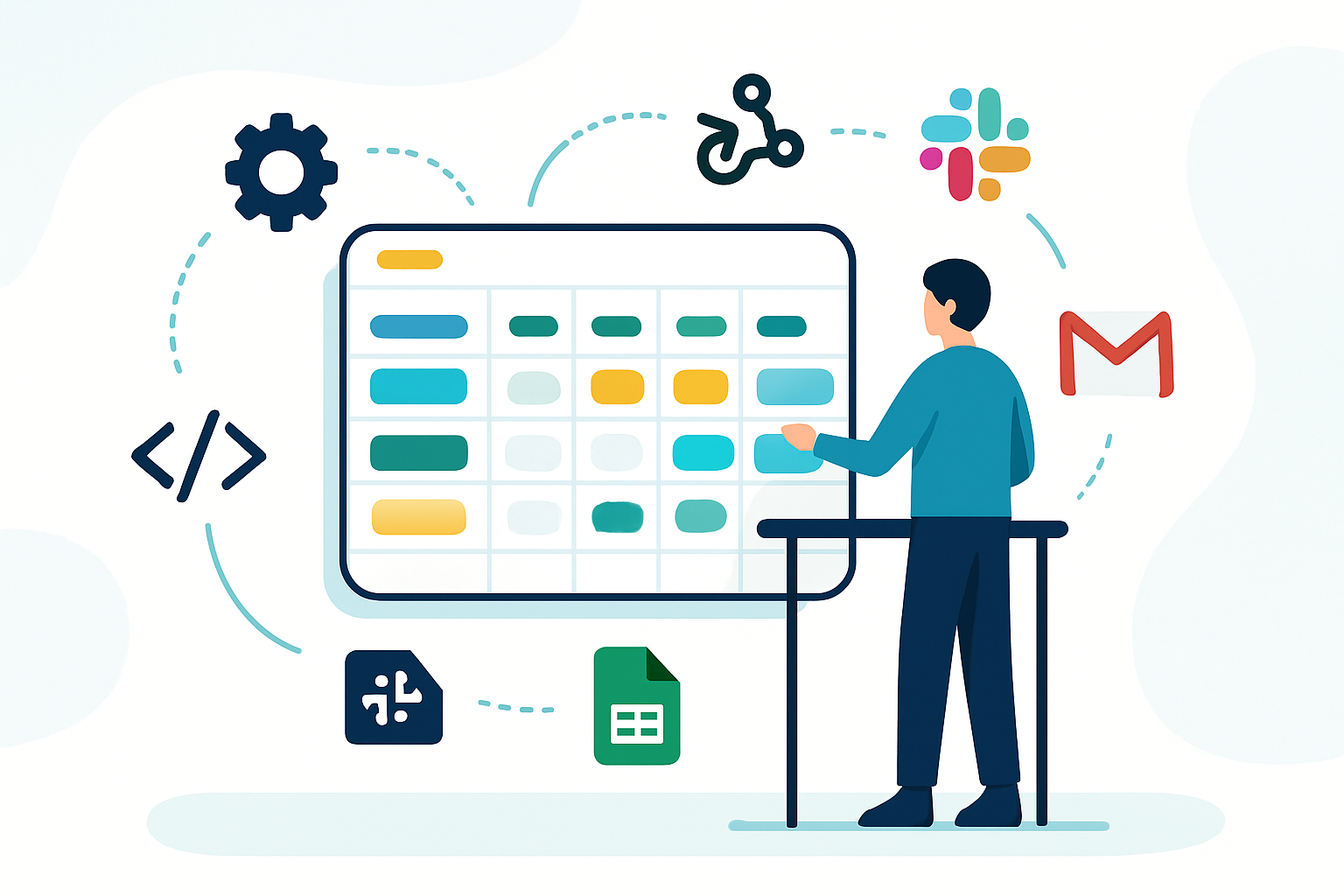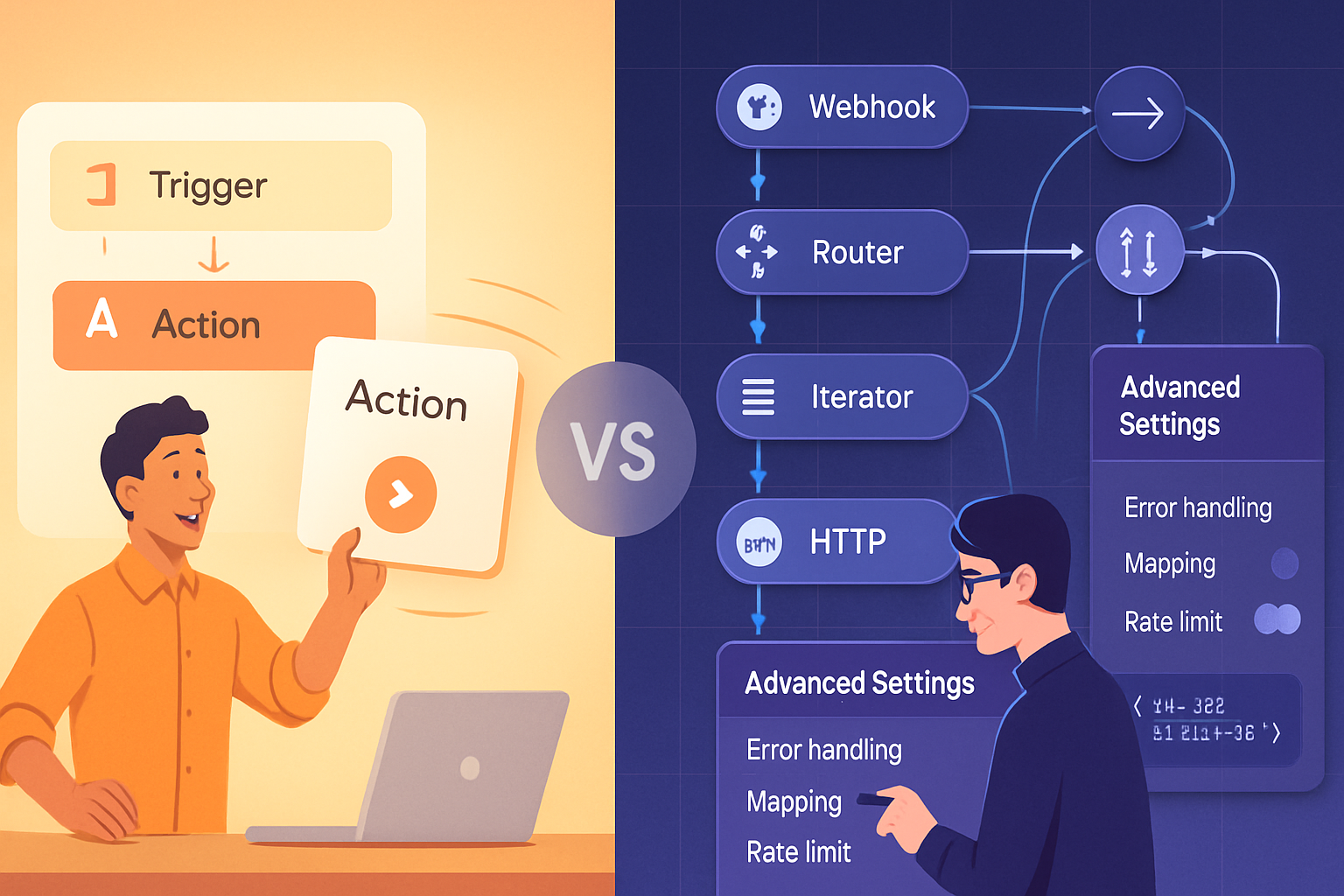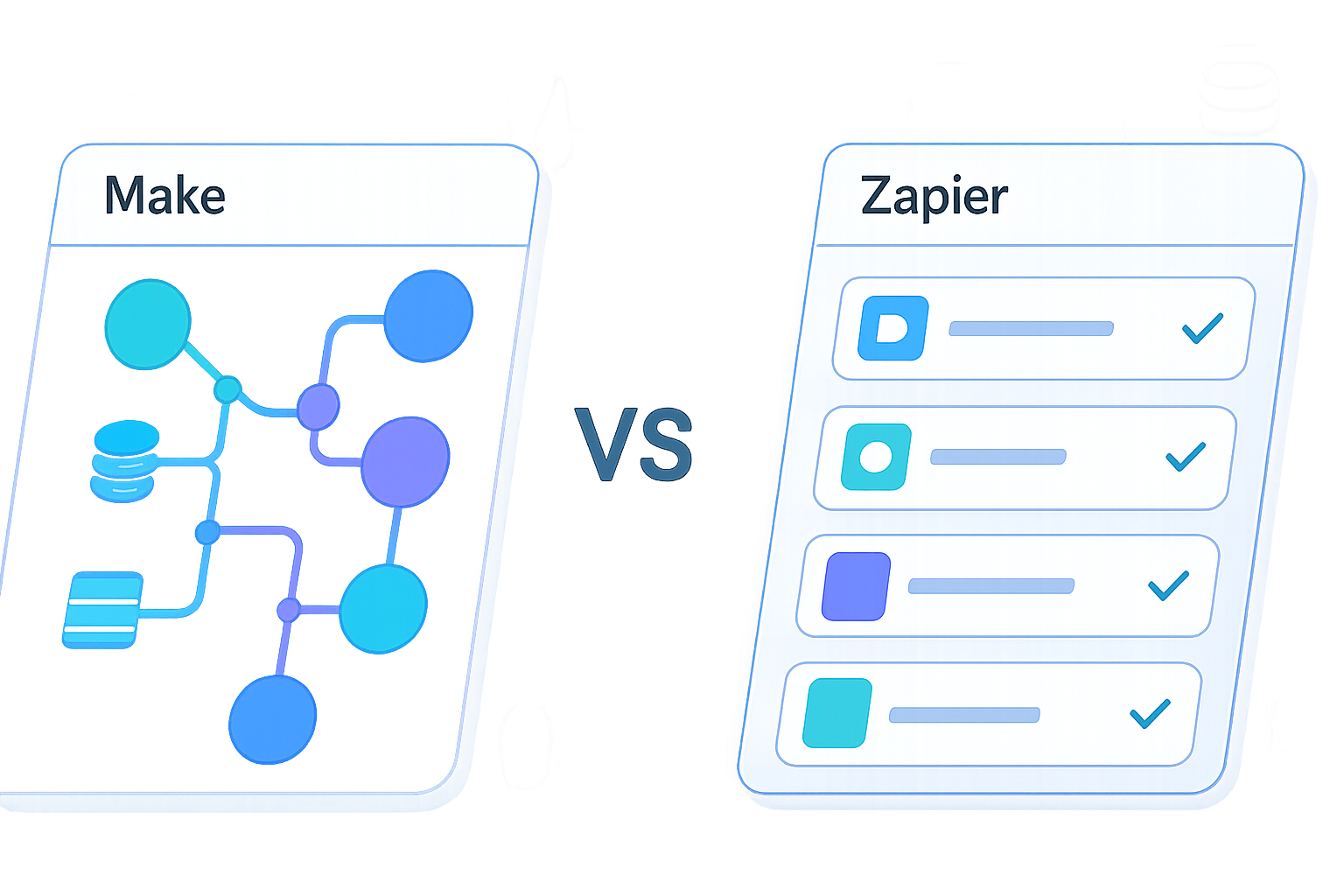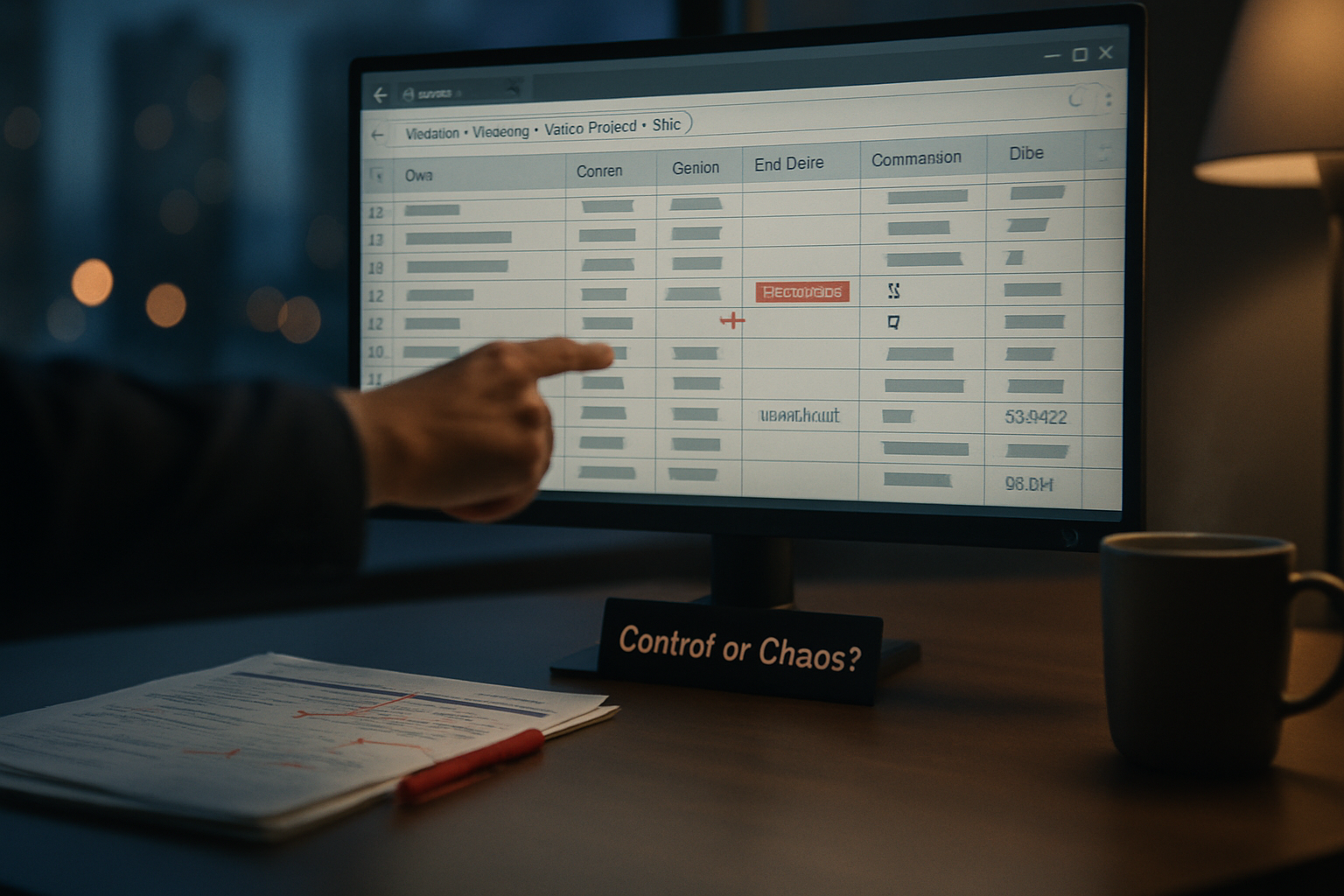· productivity · 8 min read
The Ultimate Guide to Automating Your Microsoft Teams Workflow
Learn how to use Microsoft Teams + Power Automate to eliminate repetitive work, accelerate approvals, route requests, and monitor flows - with step‑by‑step examples, adaptive card templates, governance tips and troubleshooting patterns.
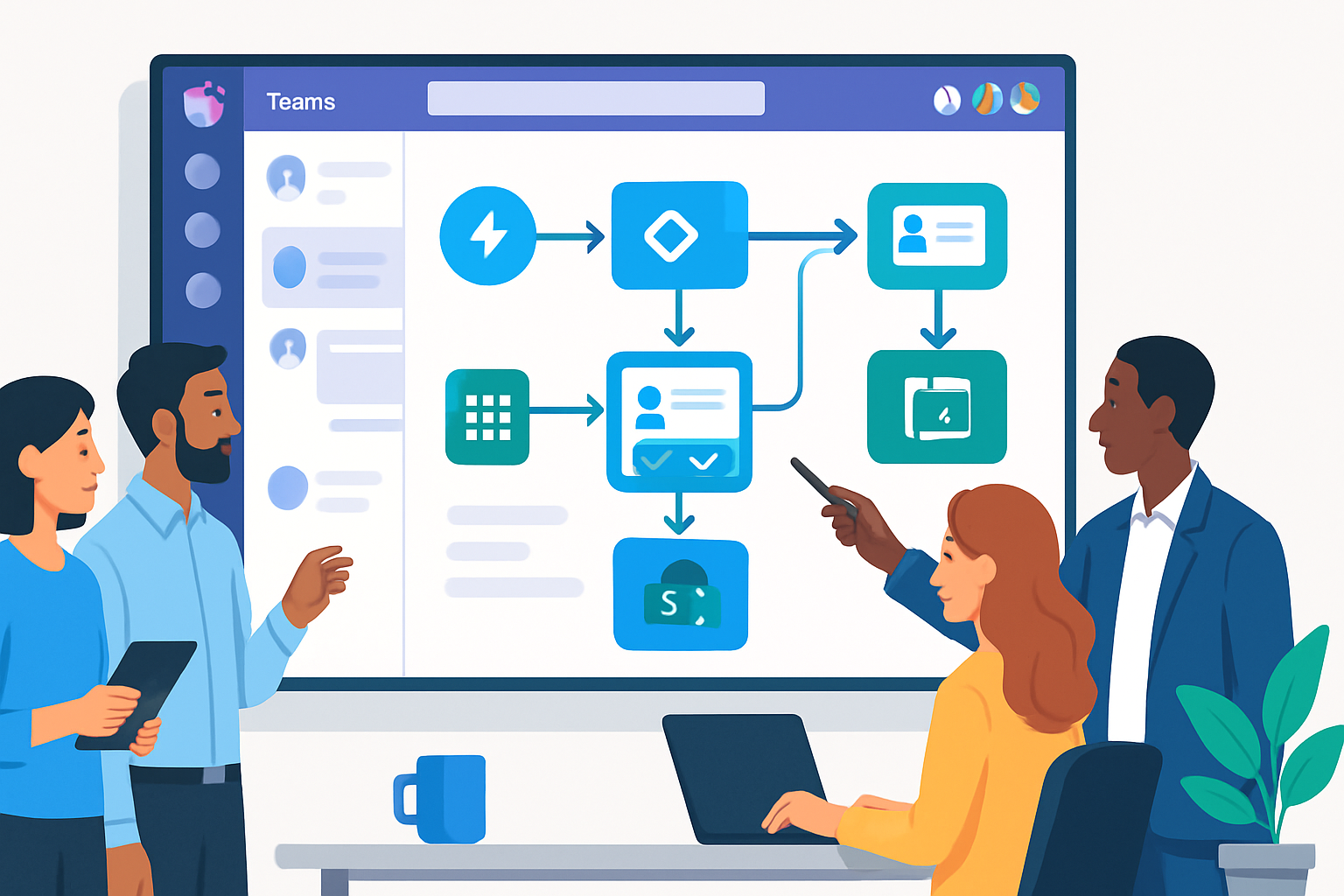
Outcome first: by the end of this guide you’ll be able to design, build, and operate repeatable Teams automations that reduce manual work, accelerate decision cycles, and keep your team focused on high-value tasks.
Start small. Save time immediately. Scale safely.
Why automate Microsoft Teams workflows?
Teams is where people communicate and coordinate - but conversations alone don’t complete work. Automations turn conversations into actions: auto-notifications, approvals, task creation, escalations, and integrations with other systems.
Benefits:
- Cut repetitive tasks (notifications, status reminders).
- Reduce human error (consistent routing, templated responses).
- Speed approvals and decisions (Adaptive Cards + Approvals).
- Create auditable trails (run history, logs).
If your team uses Teams every day, automating key moments gives you outsized efficiency gains.
How Power Automate and Teams fit together (quick primer)
Power Automate is the automation engine. Microsoft Teams offers:
- A Teams connector to post messages and cards and interact with channels and users.
- An Approvals integration to manage approval requests inside Teams.
- The ability to display Adaptive Cards for quick, interactive experiences.
Useful docs:
- Power Automate overview: https://learn.microsoft.com/power-automate/
- Teams connector reference: https://learn.microsoft.com/connectors/teams/
- Adaptive Cards: https://adaptivecards.io/
- Modern approvals: https://learn.microsoft.com/power-automate/modern-approvals
Quick wins and templates to implement in a day
- Post a channel message when a new file appears in SharePoint.
- Route form responses to a channel and create a Planner task.
- Send approval requests to approvers as an Adaptive Card in Teams and collect responses.
- Escalate overdue tasks to a manager after X hours/days.
Power Automate includes templates to start quickly; treat them as learning scaffolding.
Anatomy of a great Teams flow (patterns you’ll reuse)
- Trigger - event that starts the flow (SharePoint file created, Form submitted, HTTP request, scheduled recurrence).
- Parse/Enrich - read necessary data (get file metadata, call Graph, look up user manager).
- Decision - conditional routing, priority, or validation.
- Action(s) - post message or Adaptive Card to Teams, create task in Planner, start approval.
- Error handling & logging - catch failures, notify owner, write to log store or Azure Application Insights.
Use Scopes (Try / Catch / Finally pattern) and Configure run after to manage errors.
Real-world example 1 - Notify a channel when a new SharePoint file is added
Outcome: Every time a contract folder receives a new file, the Legal channel is alerted with a link and metadata.
High-level steps:
- Trigger - “When a file is created (properties only)” - SharePoint connector.
- Condition - Check file path or folder to filter only the contract folder.
- Action - Compose a Teams message and post to channel using “Post a message (V3)” or use an Adaptive Card for richer layout.
- Optional - Create a Planner task for Legal to review and set due date.
Sample adaptive card content (simplified):
{
"$schema": "http://adaptivecards.io/schemas/adaptive-card.json",
"type": "AdaptiveCard",
"version": "1.3",
"body": [
{
"type": "TextBlock",
"text": "New contract uploaded",
"weight": "Bolder",
"size": "Medium"
},
{ "type": "TextBlock", "text": "File: {{FileName}}", "wrap": true },
{ "type": "TextBlock", "text": "Uploaded by: {{Author}}" }
],
"actions": [
{ "type": "Action.OpenUrl", "title": "Open file", "url": "{{FileLink}}" }
]
}Replace placeholders with dynamic content from the SharePoint trigger. Use the Teams action “Post an Adaptive Card to a Teams channel and wait for a response” if you need interactivity.
Real-world example 2 - Approval flow using Adaptive Cards (purchase request)
Outcome: A request submitted (Forms, SharePoint list, or Power Apps) triggers an approval that appears inside Teams as an Adaptive Card. Approver approves/declines; outcome updates the request and notifies the requester in Teams.
Flow outline:
- Trigger - “When an item is created” (SharePoint list) or “When a new response is submitted” (Microsoft Forms).
- Get additional details if needed (Get item, Get response details).
- Optional - Lookup approver - e.g., start with the requester’s manager using Office 365 Users connector (Get manager) or use an approval matrix in a list.
- Action - Use “Start and wait for an approval” (Approvals connector) OR “Post an adaptive card to a user and wait for a response” (Teams connector). Approvals connector integrates with the Approvals app and shows in Teams.
- After approval - Update the item, post a Teams message to the requester, and create a record (e.g., in Dataverse or SharePoint).
Adaptive Card (approval example) - buttons map to actions:
{
"$schema": "http://adaptivecards.io/schemas/adaptive-card.json",
"type": "AdaptiveCard",
"version": "1.3",
"body": [
{
"type": "TextBlock",
"text": "Purchase request for Widgets",
"weight": "Bolder"
},
{ "type": "TextBlock", "text": "Amount: $1,200" },
{ "type": "TextBlock", "text": "Requested by: Alice" }
],
"actions": [
{
"type": "Action.Submit",
"title": "Approve",
"data": { "decision": "approve" }
},
{
"type": "Action.Submit",
"title": "Reject",
"data": { "decision": "reject" }
}
]
}If using “Post an adaptive card and wait for a response”, the flow receives the user’s response as JSON. Use expressions like:
- To check decision:
body('Post_an_adaptive_card_and_wait_for_a_response')?['data']?['decision']
For more robust auditing use the Approvals connector so approvals appear in the Approvals hub and the user’s activity feed.
Docs: https://learn.microsoft.com/power-automate/modern-approvals
Real-world example 3 - IT incident triage with escalation and Planner tasks
Outcome: Slack-like behavior in Teams: new incident message creates a Planner task, notifies the on-call channel, and escalates to manager if not acknowledged in 60 minutes.
Flow sketch:
- Trigger - A user submits an incident via a Teams Adaptive Card or Power Apps.
- Create a Planner task assigned to the on-call user group.
- Post to the on-call channel with the task link (use deep links to Planner tasks).
- Start a parallel branch - Delay 60 minutes → Check task status via Planner (Get task details) or check a custom field in SharePoint/Dataverse.
- If not completed/acknowledged → Post an urgent message and @mention manager (use mention object in Teams card) and optionally send an SMS or urgent email.
Key techniques: use Do until loops or Delay + condition to implement waits; use Configure run after on the error/timeout path for reliable escalation.
Expressions, concurrency and performance tips
- Use batching - where possible, minimize connector calls (for loop with API pagination rather than repeated single calls).
- Limit concurrency on For Each loops - set concurrency to 1 when updating shared resources.
- Pagination - enable on actions that support it to handle large lists.
- Use variables and Compose to hold intermediate values (reduces repeated calls).
- Parallel branches speed up flows but be mindful of race conditions when writing to the same resource.
Error handling and retry strategies
- Build a Try / Catch pattern with Scopes - one scope for main steps, one for errors (Configure run after: has failed, has timed out, has skipped), and optional finally scope to clean up.
- Use “Configure run after” to act on failures without breaking the entire orchestration.
- Implement exponential backoff when calling unstable APIs using Delay and counters or retry policies in the action settings.
- Log failures to a central store (SharePoint list, Dataverse table, or Azure Log Analytics) with context so you can triage.
Guide: Run history and troubleshooting - https://learn.microsoft.com/power-automate/run-history
Governance, security and licensing - what you must know
Security & governance:
- Data Loss Prevention (DLP) policies control which connectors can be combined in a flow. Set up DLP in the Power Platform admin center: https://learn.microsoft.com/power-platform/admin/data-loss-prevention
- Follow least privilege - avoid high-privilege service accounts when a user context is sufficient; use managed identities / Azure AD app if you need app-only operations.
- Consent & connectors - some connectors require admin consent. Document and approve connector usage.
Licensing considerations:
- Power Automate capabilities depend on licensing (per-user, per-flow, or the inclusion with Microsoft 365). Check current licensing and limits: https://learn.microsoft.com/power-platform/admin/pricing-billing-skus
Governance & ALM:
- Build flows inside Solutions for ALM (source control, deployment pipelines): https://learn.microsoft.com/power-platform/alm/
- Use environment strategy (Dev / Test / Prod) and environment variables for connection and endpoint differences.
- Use the Power Platform admin center to monitor flows, runs, and capacity: https://learn.microsoft.com/power-platform/admin/power-platform-admin-center
Advanced integration: Graph API, custom connectors and bots
- If the Teams connector doesn’t meet your needs, use the HTTP action to call Microsoft Graph for advanced operations (create teams, manage channels, messages) - see https://learn.microsoft.com/graph/overview
- For non-Microsoft services or complex APIs, create a Custom Connector.
- Consider building a Teams bot (Azure Bot Service) if you need interactive multi-step dialogs. Bots can be integrated with Power Automate via HTTP triggers.
Observability: how to know your automations are healthy
- Monitor run history and failures in the Power Automate portal.
- Use analytics in Power Platform admin center for flow usage and performance.
- Push structured logs to Azure Application Insights or Log Analytics for centralized monitoring and alerting.
Best practices checklist
- Start with a clear outcome and one critical scenario.
- Use Solutions and environment separation for production flows.
- Name flows consistently - {Team}-{Purpose}-{Trigger}-{Version}.
- Store configuration in Environment Variables (don’t hard-code values).
- Implement Try/Catch using Scopes and Configure run after.
- Respect DLP and least privilege.
- Use Approvals connector when you want requests visible in the Approvals hub; use Adaptive Cards when you want richer in-line interaction inside a Teams chat or channel.
Troubleshooting quick tips
- If a Teams action fails with 403/401 - check connector consent and token expiry; reauthenticate the Teams connector.
- If an Adaptive Card doesn’t render correctly - validate JSON with
- If flows run slowly - review connector limits, network latency, and reduce unnecessary API calls.
Quick-start checklist (what to build first)
- Automate notifications for a single high-value event (e.g., new contract upload).
- Implement a simple approval flow for one common request.
- Add error handling and logging to both flows.
- Move flows into a Solution and configure environment variables.
- Review DLP policies and obtain necessary connector approvals.
Resources and further reading
- Power Automate docs: https://learn.microsoft.com/power-automate/
- Teams connector: https://learn.microsoft.com/connectors/teams/
- Adaptive Cards: https://adaptivecards.io/
- Approvals in Power Automate: https://learn.microsoft.com/power-automate/modern-approvals
- Power Platform admin center: https://learn.microsoft.com/power-platform/admin/power-platform-admin-center
- Graph API: https://learn.microsoft.com/graph/overview
Final word - build iteratively, scale intentionally
Automation is both technical and organizational. Start with the highest-impact scenario, validate with the team, and introduce governance as you scale. Keep flows small and testable. Use the Approvals connector for auditability and Adaptive Cards for great UX inside Teams. When done right, Teams automations amplify your team’s capacity - and free people for the work that requires human judgment.