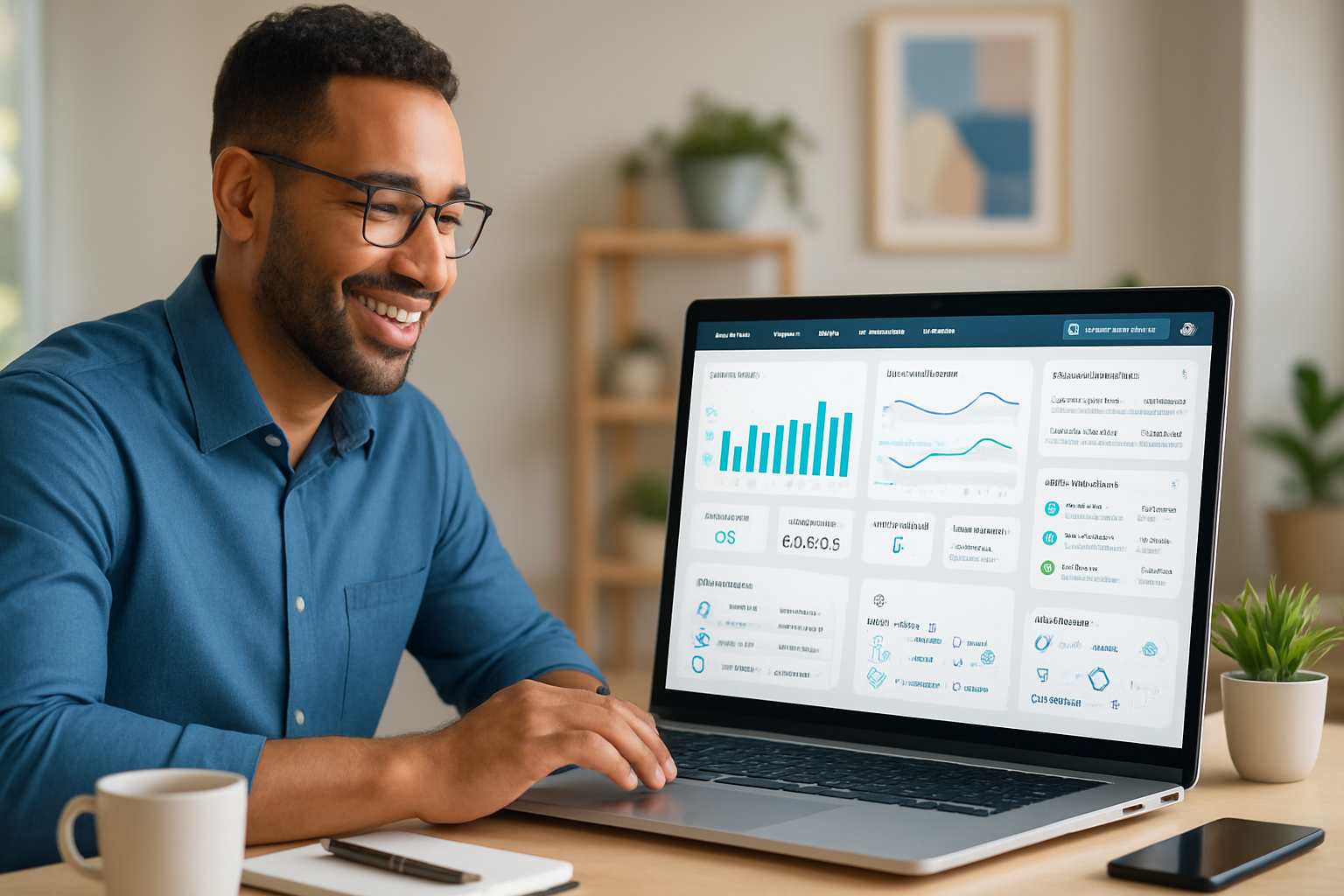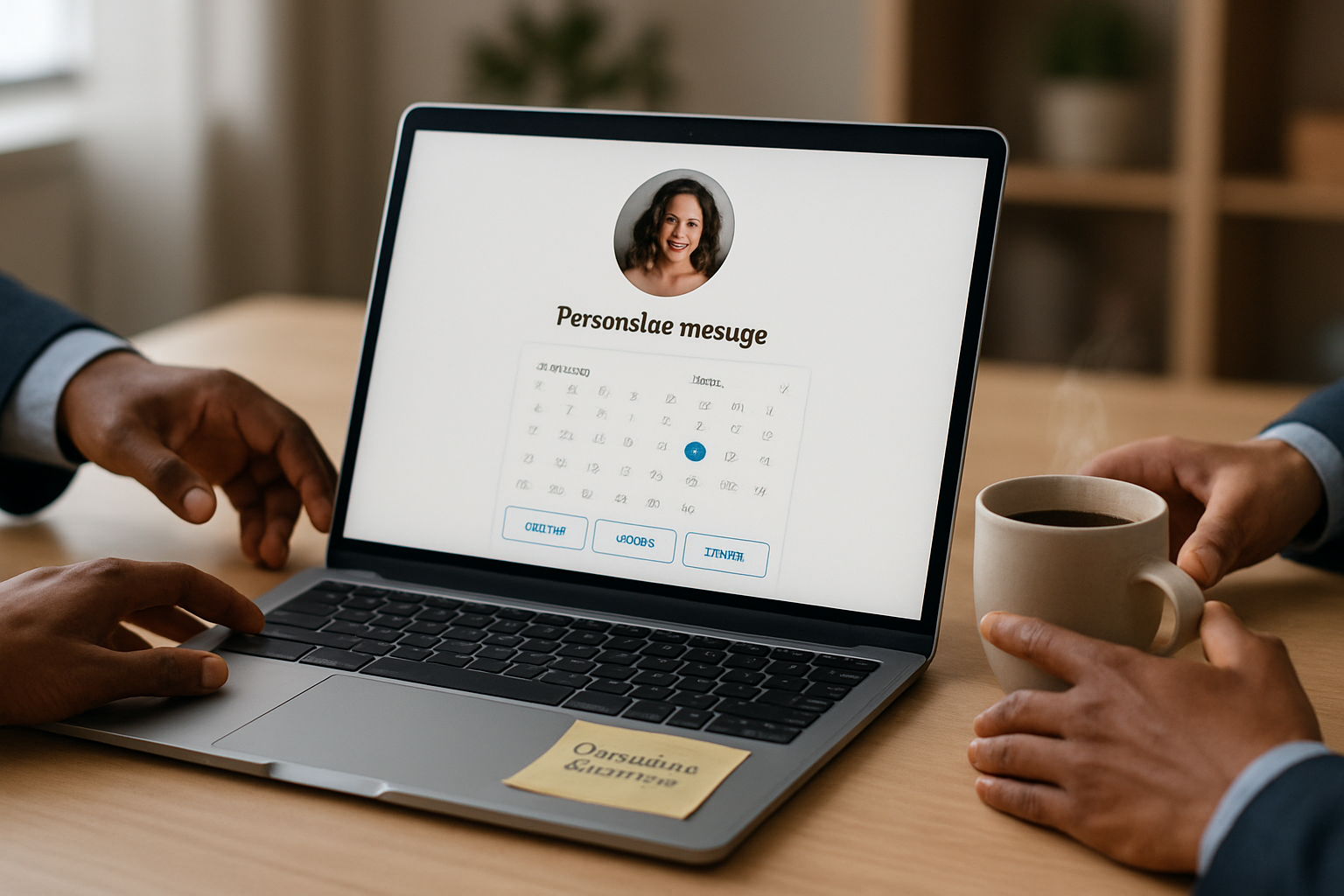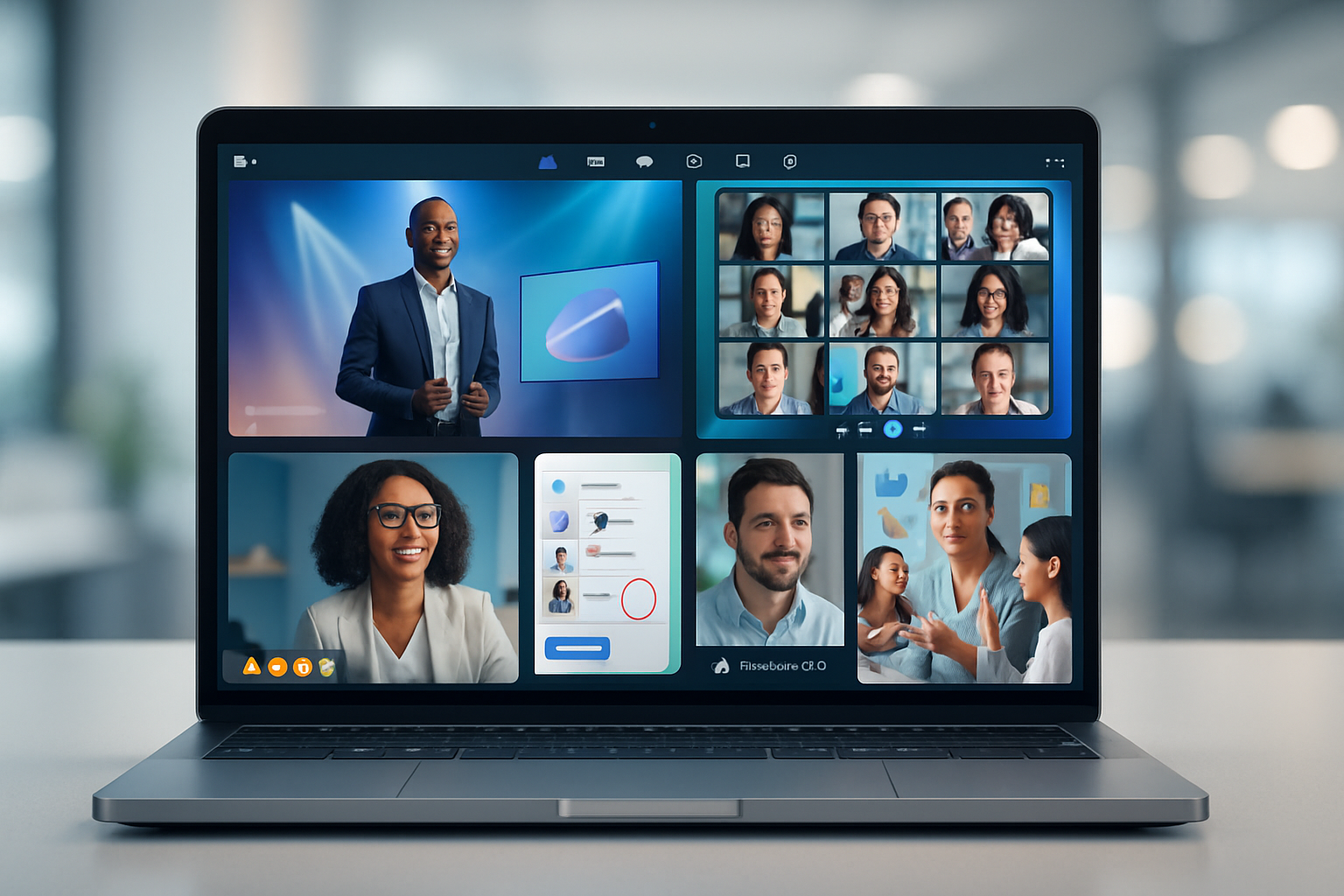· business · 6 min read
Maximizing Your Gusto Experience: 10 Tips You Didn’t Know You Needed
Unlock lesser-known Gusto features to streamline payroll, benefits, and HR-plus practical steps and pro tips for small business owners to save time and reduce compliance risk.
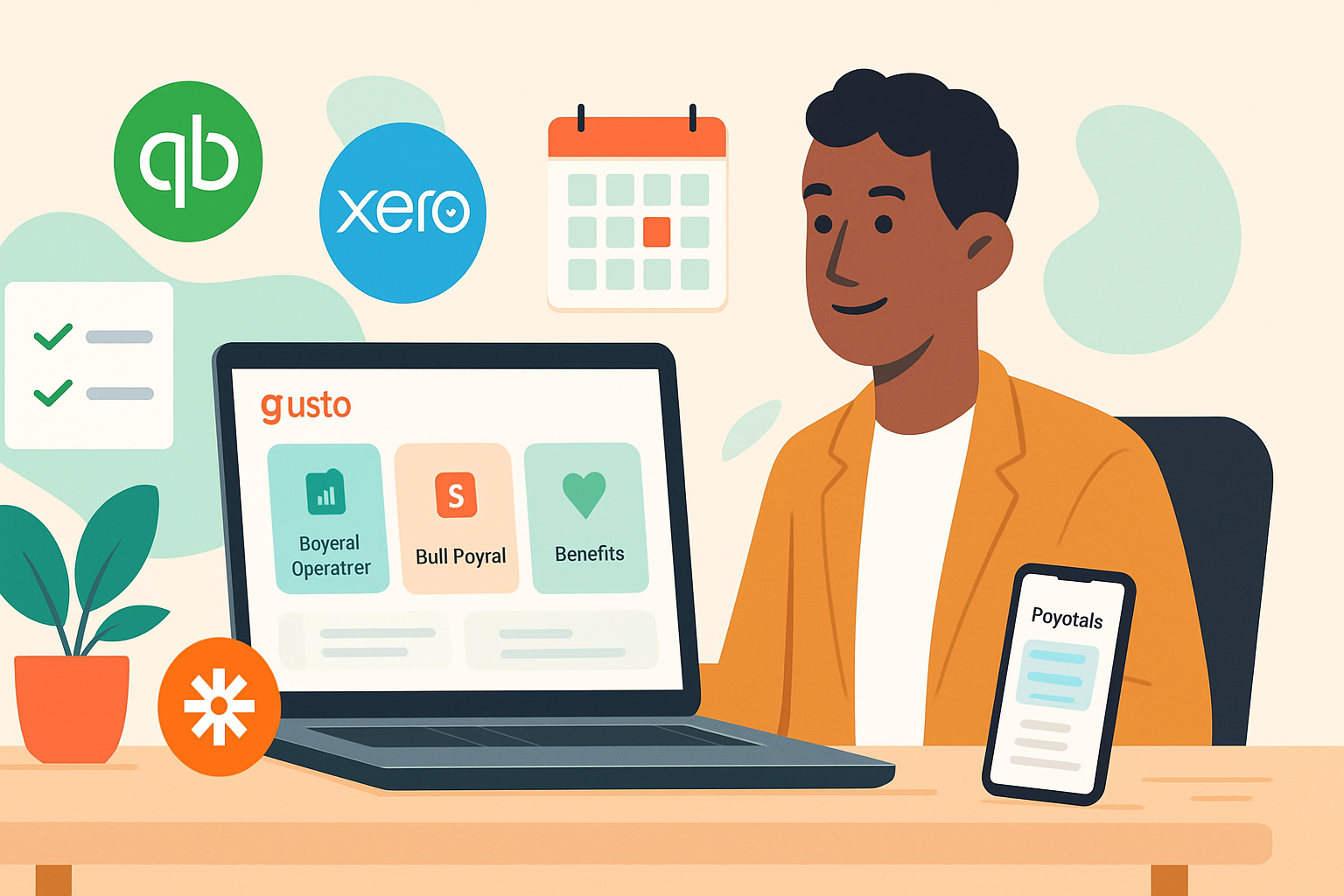
Introduction
Gusto is one of the most feature-rich payroll and HR platforms for small businesses, but many owners only use a fraction of what it can do. This post dives into 10 lesser-known (but high-impact) tips that will help you automate work, reduce errors, and get more value from Gusto-covering payroll, benefits, HR, reporting, and integrations.
1) Automate complex pay runs with pay templates and custom pay types
Why it matters
If you’re manually entering the same bonuses, commissions, or specialty pay types each pay period, you’re wasting time and creating room for errors.
How to use it
- Define custom pay types (e.g., Bonus, Commission, Overtime Premiums) in Gusto and attach them to employees so they appear as quick options during payroll.
- Create pay templates or use recurring payments for stipends, regular bonuses, or uniform reimbursements.
Pro tip: Use descriptive names for pay types (include department or cost center) so they’re searchable during payroll runs.
2) Save time with off-cycle and “Pay Now” runs (and one-off payments)
Why it matters
You don’t always want to wait for the scheduled payroll to make an urgent payout or correct an error.
How to use it
- Trigger an off-cycle payroll (often called an ‘off-cycle’ or one-off run) for corrections or catch-up payments.
- Use direct deposit offsets if you need money to land quickly-verify with your bank cutoff times.
Pro tip: Document each off-cycle payment in the employee’s notes for auditability.
3) Use PTO policies and accrual rules strategically
Why it matters
Proper PTO setup eliminates disputes, ensures consistent accruals, and helps with budgeting for paid time off.
How to use it
- Build accrual policies (accrual rate, carryover, maximums) that reflect your company rules.
- Assign different policies by employee class, hire date, or location to handle varied entitlements.
Pro tip: Use the accrual preview or run a test payroll to see how changes will affect balances before you finalize them.
4) Allocate payroll costs across departments, locations, and projects
Why it matters
If you use accounting classes, locations, or project tracking, allocating payroll properly helps you get accurate job‑level P&Ls.
How to use it
- Use Gusto’s locations/departments or custom export fields to tag wages by cost center.
- Export payroll data and map the fields into QuickBooks, Xero, or your accounting system.
Pro tip: Standardize cost center names between Gusto and your accounting app to make reconciliations painless.
5) Make onboarding faster with e-signs, I-9/W-4 workflows, and document vaults
Why it matters
A smooth onboarding process gets new hires productive faster and keeps you compliant with tax and employment forms.
How to use it
- Send I-9s, W-4s, and offer letters in the onboarding flow so employees complete them before their first day.
- Store signed documents in Gusto’s employee documents area for a single source of truth.
Pro tip: Pre-populate standard offer templates (salary, start date, job title) and reuse them for faster hiring.
(Gusto onboarding and forms: https://gusto.com/product/onboarding and https://help.gusto.com)
6) Check your reports library and build custom exports
Why it matters
The right report saves time every month and helps with budgeting, headcount planning, and audits.
How to use it
- Explore the built-in reports (payroll journal, tax payments, benefits costs, payroll liabilities).
- Create custom exports if you need fields that aren’t in the default reports-then schedule them or export to CSV.
Sample CSV header for a custom payroll export
employee_id,employee_name,pay_date,gross_pay,net_pay,taxes_withheld,cost_centerPro tip: Save report settings as templates (when available) and add them to a recurring payroll checklist.
7) Integrate Gusto with your accounting and ops stack (QuickBooks, Xero, Zapier, API)
Why it matters
Manual reconciliation is the #1 time suck. Gusto integrates with leading accounting tools and supports API-driven workflows.
How to use it
- Link Gusto to QuickBooks or Xero so payroll journals flow automatically into your general ledger.
- Use Zapier to connect Gusto events (like a new hire) to other apps (Slack, Google Sheets, Airtable).
- For custom needs, explore Gusto’s API to build integrations that match your workflow.
References: Gusto integrations and docs: https://gusto.com/product/integrations and https://docs.gusto.com/
Pro tip: Reconcile your mapped accounts after the first synced payroll to ensure transactions post to the right GL accounts.
8) Use roles, permissions, and payroll approvers to reduce errors and control access
Why it matters
As your team and responsibilities grow, locking down who can change payroll or approve runs prevents costly mistakes.
How to use it
- Set Roles & Permissions to limit access (view-only HR, payroll manager, benefits admin, etc.).
- Enable payroll approvers so at least one other person reviews payroll before submission.
Pro tip: Use an approval checklist (headcount, hours, commissions, benefits deductions) that the approver signs off on inside or outside Gusto.
9) Manage benefits and pre-tax deductions smarter (HSA, 401(k) coordination)
Why it matters
Benefits are a major part of compensation and require accurate deductions and employer contributions.
How to use it
- Set up and sync benefit plans (medical, dental, vision) so deductions post automatically each pay period.
- Configure pre-tax accounts like HSAs or FSAs correctly and verify limits for the current year.
- If you use an external 401(k) provider, connect it or use Gusto’s retirement partners and confirm contribution schedules.
Pro tip: Run a benefits reconciliation report right after an open enrollment cycle to catch enrollment or deduction errors early.
(See Gusto benefits: https://gusto.com/product/benefits)
10) Use the mobile app, employee self-service, and employee communications features
Why it matters
Empower employees to handle simple tasks themselves-time off requests, viewing pay stubs, updating direct deposit-so you can stay focused on higher-value work.
How to use it
- Encourage employees to install the Gusto mobile app to access pay stubs, tax forms, and request time off.
- Publish company documents, policies, and handbooks in Gusto so everyone has a single place to look.
- Send announcements via Gusto when you need to communicate payroll changes, open enrollment, or company-wide updates.
Pro tip: Use a short onboarding message and a checklist the first week to reduce questions and speed ramp-up.
(Gusto Help: https://help.gusto.com)
Conclusion: a quick checklist to get started
- Review your pay types and create templates for recurring specialty pays.
- Audit roles & permissions and enable payroll approvers.
- Standardize cost center names between Gusto and your accounting system.
- Set up PTO policies for each employee class and test accruals.
- Connect Gusto to your accounting platform, then reconcile the first payroll.
- Automate onboarding documents and store signed forms in Gusto.
- Explore reports and build one custom export you need monthly.
- Configure benefits & retirement links and reconcile after open enrollment.
- Teach your team to use the mobile app for self-service.
- Consider one Zap or API workflow to remove a manual task today.
Start with one or two tips that will save you the most time (for most small businesses, it’s integrations + roles/approvals). These small changes compound into fewer payroll headaches and better compliance-so you can focus on growing your business.
References
- Gusto product pages and Help Center: https://gusto.com and https://help.gusto.com
- Gusto integrations and developer docs: https://gusto.com/product/integrations and https://docs.gusto.com/