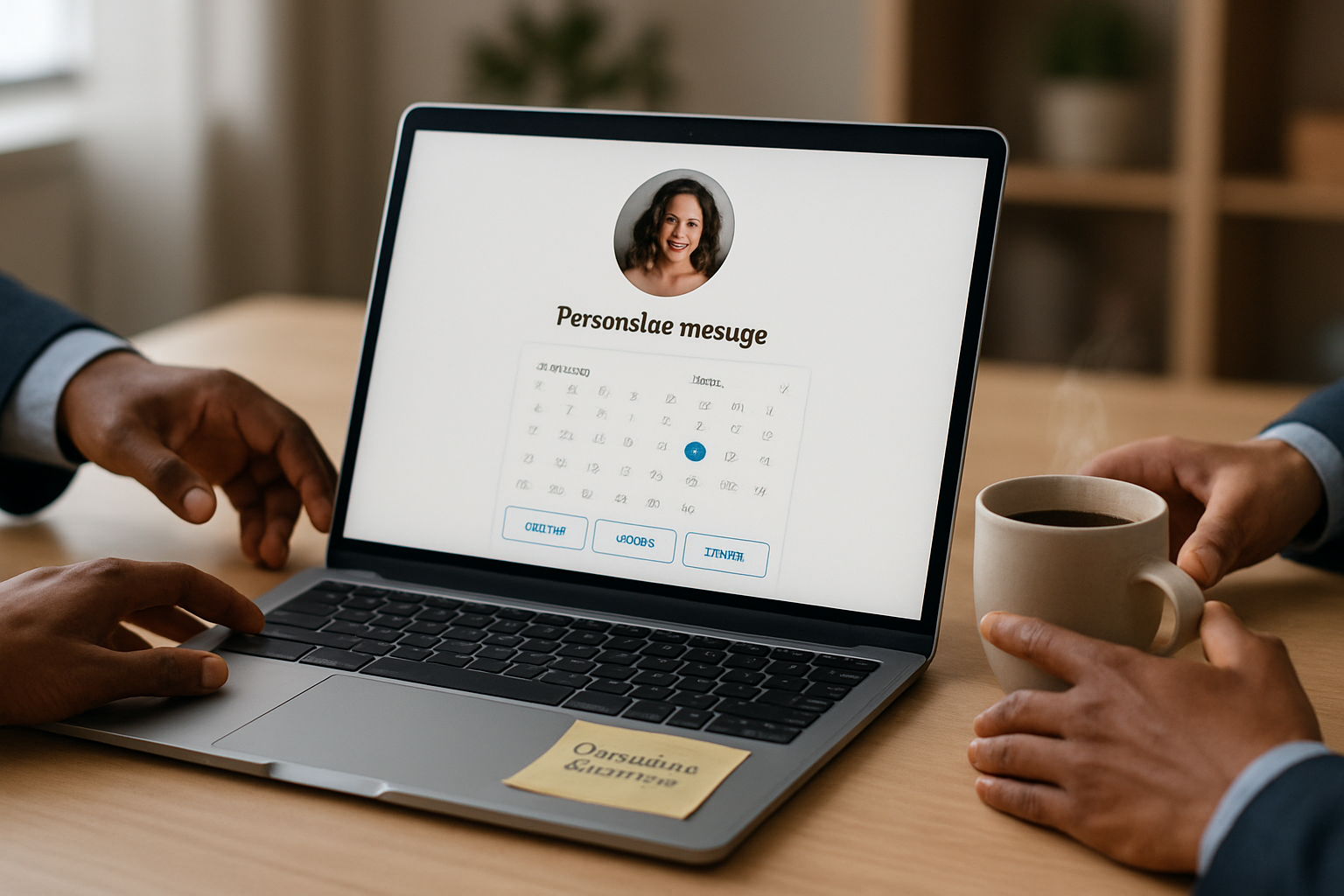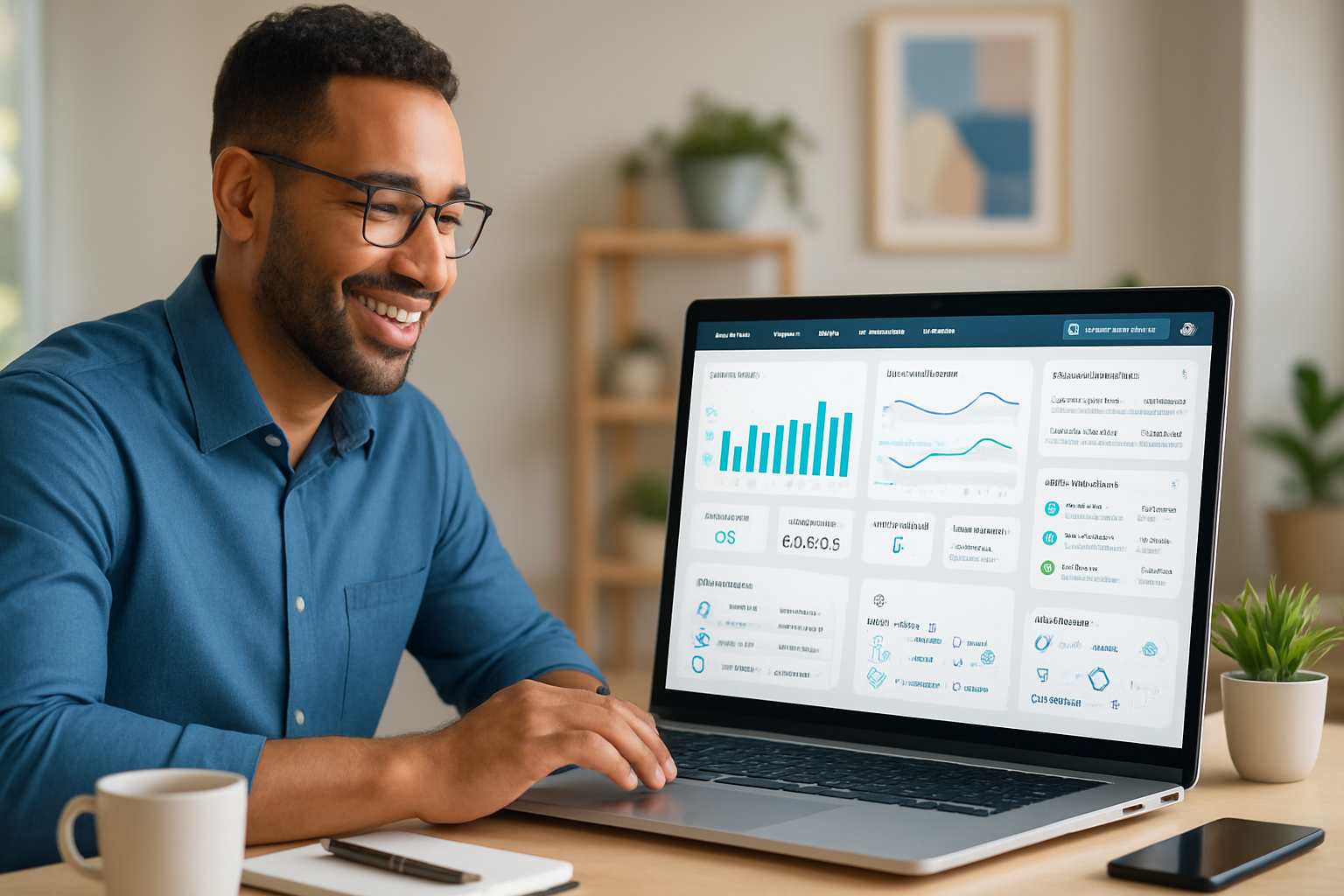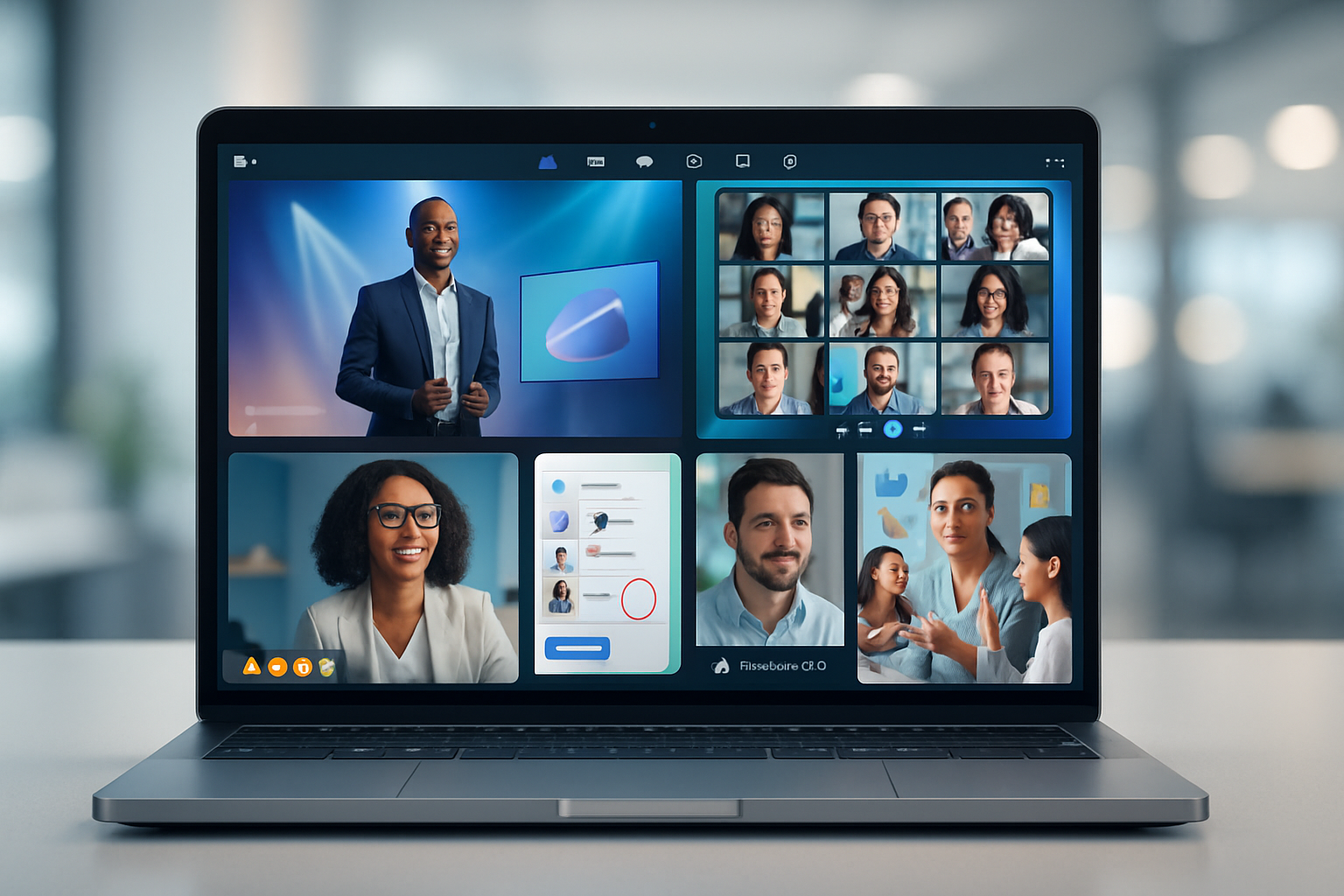· business · 6 min read
The Ultimate Guide to Automating Your FreshBooks Workflow for Freelancers
A step-by-step guide that shows freelancers how to automate invoicing, payments, and client follow-ups in FreshBooks using built-in features, third-party integrators (Zapier/Make), and simple webhooks - so you spend less time on admin and more time doing paid work.

Outcome first: by the end of this guide you’ll have a repeatable, tested automation that creates invoices, collects payments, sends follow-ups, and records receipts - all without you lifting a finger. Sounds good? Let’s build it.
Why automate FreshBooks as a freelancer
Automation isn’t about removing control - it’s about removing repetitive work. When done right, an automated FreshBooks workflow:
- Gets paid faster. Shorter payment cycles, fewer missed invoices.
- Reduces admin errors. No manual line-item mistakes or missed client info.
- Keeps clients informed. Timely invoices, polite reminders, and receipts.
- Lets you scale. Process more clients without growing your admin time.
This guide is practical. We cover built-in FreshBooks features, low-code integrators (Zapier and Make), and a simple webhook-based approach for power users.
What you’ll build (quick map)
A simple, resilient flow you can implement in a weekend:
- Client signs contract or submits work completion (trigger - Typeform / Trello / Asana).
- Create client record (if needed) in FreshBooks.
- Generate and send invoice automatically from FreshBooks.
- Accept online payment (Stripe/PayPal) and record payment in FreshBooks.
- Send a friendly follow-up and receipt to the client.
- Log the transaction to Google Sheets and notify you in Slack.
We’ll implement this using either (A) FreshBooks native features + Stripe, (B) Zapier/Make for connectors, or (C) webhooks + a small server for custom logic. Pick the path that matches your technical comfort.
Step 1 - Prepare FreshBooks for automation
Turn on online payments. Connect Stripe and/or PayPal so invoices include a “Pay Now” button. This dramatically reduces friction. See FreshBooks payment options: https://www.freshbooks.com/en-ca/features/payments
Standardize your client and service templates. Create consistent invoice items, tax settings, and payment terms (e.g., Net 7). FreshBooks templates: https://www.freshbooks.com/en-ca/support
Create a test client and a sandbox project. Use it for trial runs so you don’t send real invoices while testing.
Create an API key / OAuth app if you plan to use direct API/webhooks. FreshBooks developer docs: https://www.freshbooks.com/api
Step 2 - Automate fast with no-code tools (Zapier or Make)
If you prefer visual builders, Zapier and Make (formerly Integromat) are the quickest route.
Why use them?
- Connect hundreds of apps without coding.
- Add filters, delays, and multi-step logic.
- Good for common workflows like “Form submission → Invoice” or “Invoice paid → Slack message”.
Recommended connectors:
- FreshBooks + Zapier: https://zapier.com/apps/freshbooks/integrations
- FreshBooks + Make: https://www.make.com/en/apps/freshbooks
Example Zap (quick):
Trigger: Typeform - New Entry (client completed work)
- Action - Formatter - Format price & dates
- Action - FreshBooks - Create Client (Find or Create)
- Action - FreshBooks - Create Invoice (use prepared line items and payment terms)
- Action - FreshBooks - Send Invoice
- Action - Slack - Send DM to you: “Invoice #123 sent to Client X”
- Action - Google Sheets - Append Row (for bookkeeping)
Tips for Zapier/Make:
- Use “Find or Create” steps to avoid duplicates.
- Add filters (e.g., only create invoices for billable submissions).
- Add delay + conditional follow-ups - if invoice unpaid after X days, send a polite reminder.
Costs: Zapier/Make pricing depends on task volume. Monitor runs to avoid surprises.
Step 3 - Use FreshBooks’ built-in automation features
FreshBooks includes recurring invoices and automatic late payment reminders. Use these first whenever possible.
- Recurring invoices - schedule invoices for retainer or subscription work.
- Automatic reminders - enable polite reminders at custom intervals for late payments.
Set up reminders in FreshBooks (invoicing settings) so clients get friendly nudges automatically.
Step 4 - Accepting and recording payments automatically
Online payments are the key to automation. Connect Stripe or PayPal in FreshBooks, and enable automatic payment capture.
When a client pays:
- FreshBooks marks the invoice as paid.
- If using Zapier/Make, a “Payment Received” trigger can fire to update other apps (e.g., Google Sheets, Slack).
Stripe docs for webhook-based handling: https://stripe.com/docs/webhooks
Important: reconcile Stripe fees and the actual deposit in your accounting if you need exact bank matching.
Step 5 - Build a webhook-driven custom automation (for power users)
For the most control, use webhooks and the FreshBooks API. This approach is robust and cheaper at scale than many no-code platforms.
When to choose this: you need custom business logic, advanced data handling, or want to avoid per-action charges.
High-level flow:
- FreshBooks -> sends webhook on invoice events (if available) or poll the API for invoice status.
- Your server verifies the event and performs logic (send emails, write to DB, notify Slack).
- Your server calls FreshBooks API to update invoice metadata or trigger actions.
Sample Node/Express webhook listener (simplified):
// Minimal Express webhook listener - verify with a shared secret.
const express = require('express');
const crypto = require('crypto');
const app = express();
app.use(express.json());
const SHARED_SECRET = process.env.FB_WEBHOOK_SECRET; // set this securely
function verifySignature(req) {
const signature = req.headers['x-freshbooks-signature'] || '';
const payload = JSON.stringify(req.body);
const expected = crypto
.createHmac('sha256', SHARED_SECRET)
.update(payload)
.digest('hex');
return signature === expected;
}
app.post('/webhooks/freshbooks', (req, res) => {
if (!verifySignature(req)) return res.status(401).send('Invalid signature');
const event = req.body;
// Example: invoice.paid
if (event.type === 'invoice.paid') {
// Call your internal services, notify Slack, update Google Sheets, etc.
}
res.status(200).send('OK');
});
app.listen(3000);Notes:
- FreshBooks’ exact webhook headers/signature may differ. Check their API docs: https://www.freshbooks.com/api
- Use ngrok for local testing: https://ngrok.com
- Keep secrets in environment variables. Rotate them periodically.
Step 6 - Follow-ups, dunning, and tone
Automations should sound human. Set templates for:
- Invoice sent (friendly, short, include due date and pay link).
- First reminder (gentle, 3–5 days overdue).
- Second reminder (firmer, 10–14 days).
- Final notice (clear next steps - hold work, late fees).
Use merge fields to personalize messages (client name, invoice number, due date). Keep language consistent with your brand.
Step 7 - Logging, monitoring, and retry logic
Plan for failures.
- Log every automation event (timestamp, payload).
- Implement retries for transient errors (network/timeouts).
- Alert you on repeated failures (Slack/email).
No-code platforms often include built-in task histories. If you roll your own, use a simple log table (Cloud DB / Google Sheets) and a monitoring alert (PagerDuty or simple email).
Security & compliance
- Use OAuth or API tokens, and store them in environment variables.
- Limit token scope where possible.
- Use HTTPS for webhook endpoints.
- GDPR - keep only necessary client data and provide secure deletion workflows.
Cost considerations
- FreshBooks subscription (plans vary by client volume/features). See plans: https://www.freshbooks.com/pricing
- Zapier / Make usage costs scale with task volume.
- Stripe / PayPal payment processing fees apply per transaction.
Automating saves time, but estimate monthly task counts (invoice sends, status checks) so you choose the right integration tier.
Troubleshooting common problems
- Duplicate clients/invoices - use “Find or Create” logic or de-duplication by email.
- Missed payments - ensure callback/webhook or polling for payment events is configured.
- Failed webhooks - log payloads and replay if possible.
- Formatting issues in invoices - check currency, decimal points, and tax rates in templates.
Automation templates you can copy
One-off invoice from a form submission (Zapier/Make) - Form → Find/Create Client → Create & Send Invoice → Slack + Google Sheets.
Recurring retainer - FreshBooks recurring invoice → automatic capture (Stripe) → record to Sheets once paid.
Post-payment notification - FreshBooks Payment Received webhook → Your server → Send receipt email + Slack + update bookkeeping.
Late-payer sequence - FreshBooks Reminder 3, 7, 14 days (or Zapier to escalate to personal email/phone reminder).
Quick checklist before you flip the switch
- Test with a sandbox client and small amount.
- Verify invoice template, currency, payment button.
- Confirm webhooks are reachable and signatures validated.
- Build logging + alerting for failures.
- Document the workflow so you can hand it off or rebuild it later.
Final notes - what matters most
Automation isn’t a one-time project. It’s a feedback loop. Start small. Automate one repeatable action. Measure the result. Expand. Each automated invoice you create is time saved; each reminder you remove from your to-do list is stress removed from your week. Do that consistently, and your invoicing process transforms from a chore into a predictable income engine.
References
- FreshBooks API & developer docs: https://www.freshbooks.com/api
- FreshBooks payments and invoicing: https://www.freshbooks.com/en-ca/features/payments
- Zapier FreshBooks integrations: https://zapier.com/apps/freshbooks/integrations
- Make (Integromat) FreshBooks app: https://www.make.com/en/apps/freshbooks
- Stripe webhooks and best practices: https://stripe.com/docs/webhooks