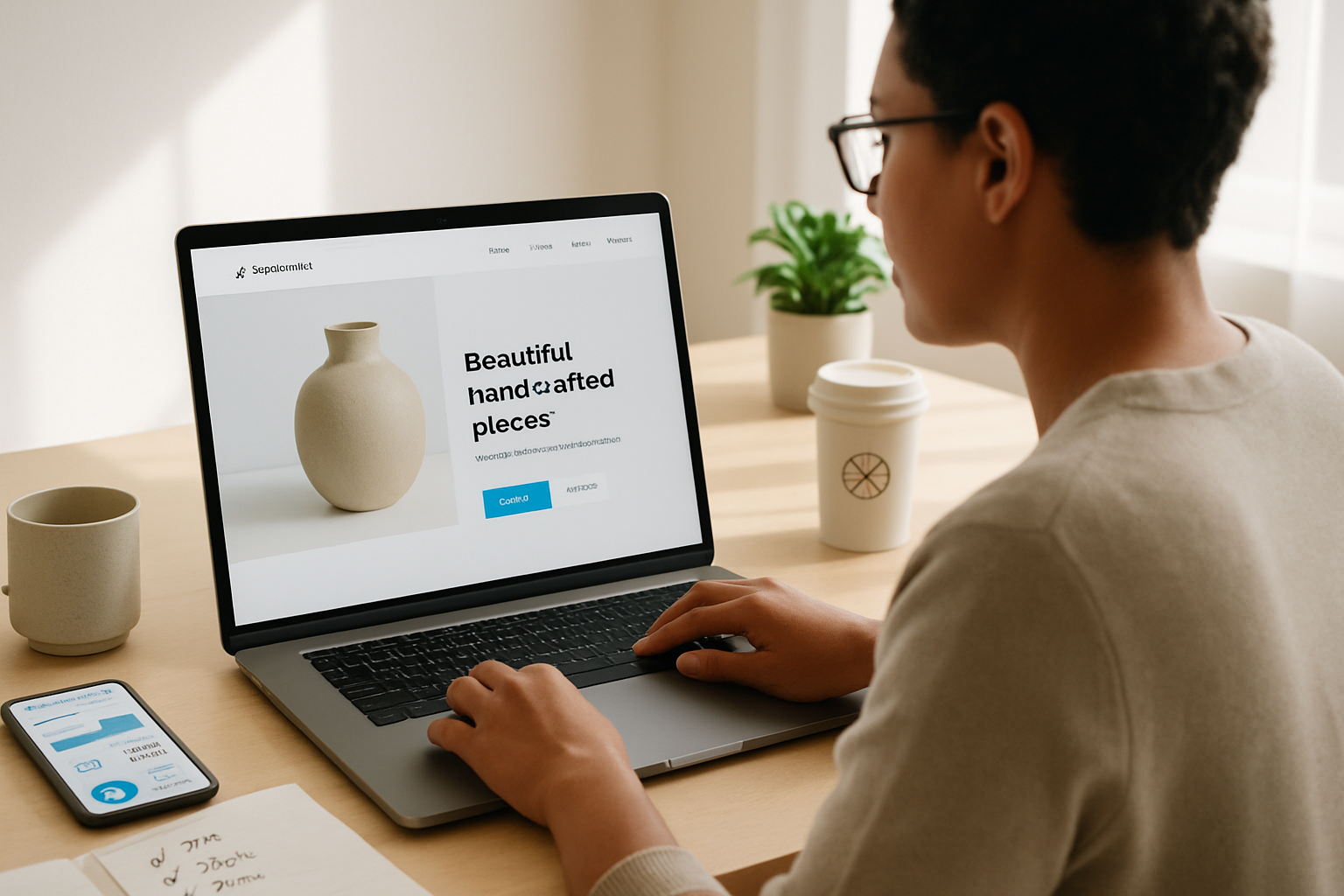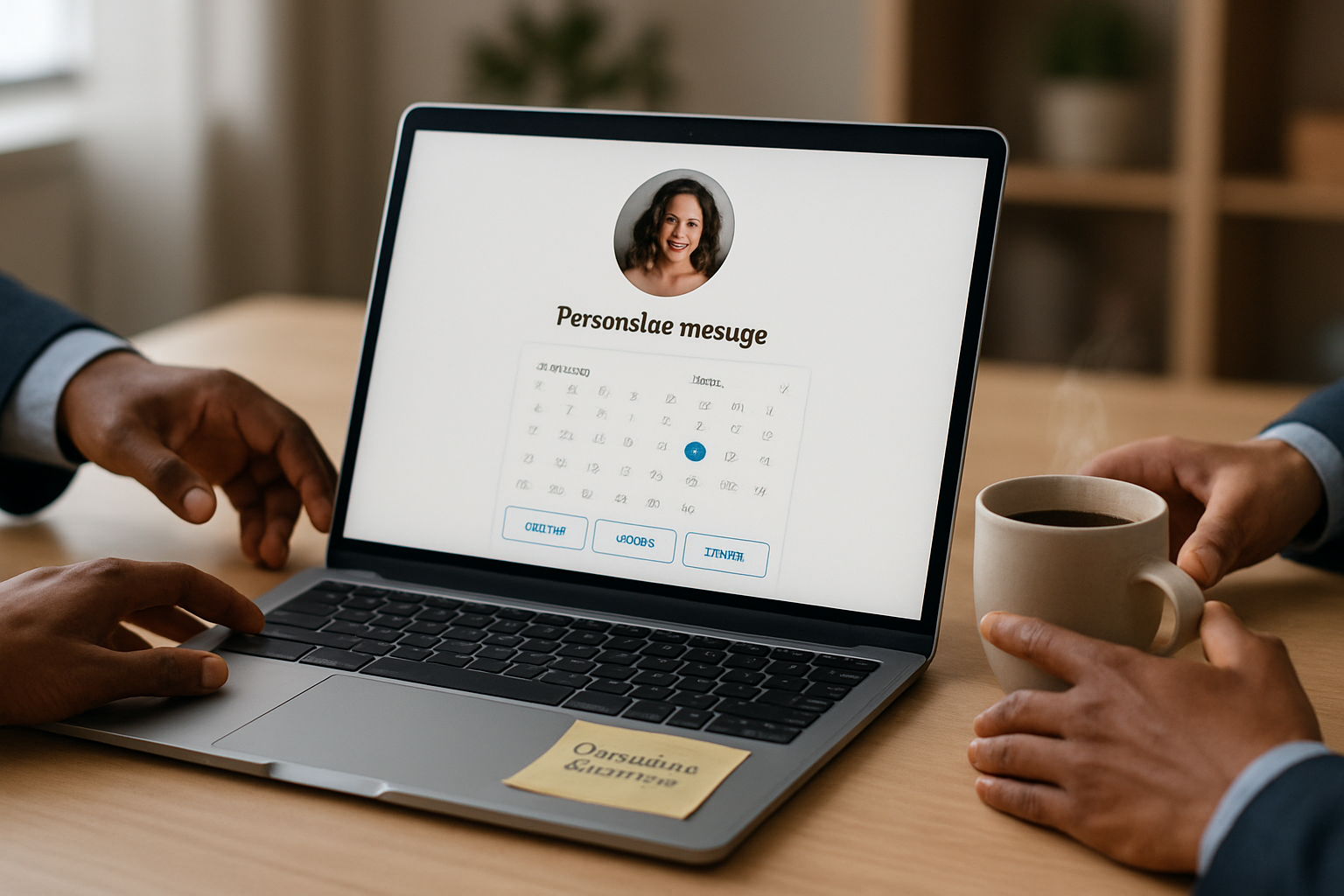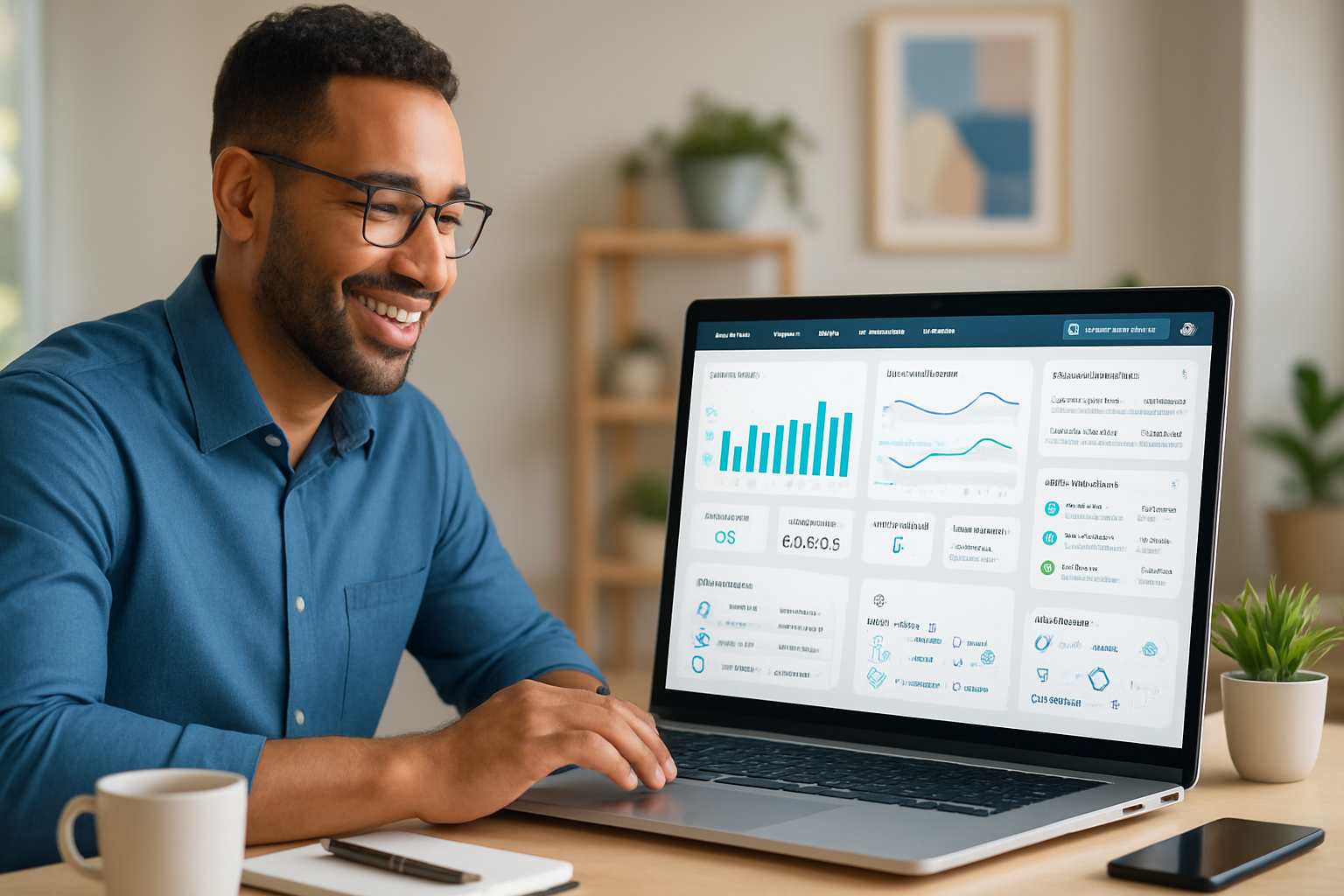· business · 6 min read
The Hidden Features of Squarespace You Didn’t Know Existed
Discover lesser-known Squarespace tools-like Image Engine, Member Areas, Code Injection, Summary Blocks and Extensions-that boost performance, conversion, and long-term value. Practical tips and step-by-step examples included.

What you’ll be able to do after reading this
Make your Squarespace site faster, smarter, and more sellable-without switching platforms. Use built-in features you probably skipped over, combine them in ways that increase conversions, and cut reliance on expensive custom work.
Sound big? It is. Small changes add up. Fast images. richer previews in search. gated content that turns visitors into recurring customers. You’ll learn exactly where those features live and how to use them.
Quick wins - features you can enable in 10 minutes
- Turn on high-performance image delivery (Image Engine) for automatic compression and responsive formats.
- Use the Announcement Bar and Promotional Pop-Up to capture emails and promote offers without an add‑on.
- Connect form blocks to Google Sheets (via Zapier) or native integrations to stop losing leads.
Want links to how-to pages? See Image Engine and Forms in the Resources section below.
Hidden feature #1 - Image Engine: automated optimizations that actually improve load times
Squarespace’s Image Engine serves images via a global CDN, automatically converts to efficient formats, and serves appropriately sized images per device. That means faster pages and fewer bounce-offs.
Why it matters: image weight is one of the biggest determinants of page speed on sites with photo-driven layouts.
How to make it work for you
- Upload high-quality images with meaningful filenames (Squarespace uses file names to seed alt text).
- Let Image Engine do its job-avoid uploading dozens of oversized large-resolution files and relying on client-side scaling.
- For hero images, use focal point settings to control cropping on mobile.
Reference: Squarespace Image Engine docs: https://support.squarespace.com/hc/en-us/articles/360047256873-Image-engine
Hidden feature #2 - Code Injection & JSON-LD: structured data, analytics tweaks, and tiny custom scripts
You don’t need a developer to add value here. Code Injection (Site > Settings > Advanced > Code Injection) accepts site-wide or page-specific scripts and structured data. Add a JSON-LD snippet for a LocalBusiness or improve search appearance with rich snippets.
Example: Add basic LocalBusiness JSON-LD in the Header (replace placeholders):
<script type="application/ld+json">
{
"@context": "http://schema.org",
"@type": "LocalBusiness",
"name": "Your Business Name",
"url": "https://www.yoursite.com",
"address": {
"@type": "PostalAddress",
"streetAddress": "123 Example St",
"addressLocality": "City",
"addressRegion": "State",
"postalCode": "12345"
}
}
</script>Notes and best practices
- Only place verified, correct information in structured data.
- Use the page-specific Code Injection for snippet-level control.
See the Code Injection basics: https://support.squarespace.com/hc/en-us/articles/206543167
Hidden feature #3 - Custom CSS & style overrides: refined design without swapping templates
The Style Editor gives broad control. But for surgical adjustments, go to Design > Custom CSS and add small rules. You can target block IDs and classes exposed by Squarespace to tweak spacing, hide elements, or create a sticky footer/header when the template doesn’t expose the option.
Tiny CSS example: make a toolbar sticky (template tweaks may be required):
.header-wrapper {
position: sticky;
top: 0;
z-index: 9999;
}Tips
- Use your browser inspector to find block IDs (they look like #block-yui3_17_2_1…).
- Add comments and keep changes modular so you can revert easily.
Squarespace Custom CSS guide: https://support.squarespace.com/hc/en-us/articles/205815108-Custom-CSS
Hidden feature #4 - Summary Blocks & content reuse: get more mileage from each piece of content
Summary Blocks let you pull content from collections (products, blog posts, events) into grids, carousels, or lists. They’re perfect for homepage teasers, category landing pages, and repurposing blog content into ‘featured’ rows.
How to use them strategically
- Create multiple Summary Blocks that target the same collection but use different display styles for different contexts (e.g., a dense list for search pages; a visual grid for the homepage).
- Combine filters and tags so the same post can appear in multiple curated “shelves.”
Learn Summary Blocks: https://support.squarespace.com/hc/en-us/articles/206543667-Summary-blocks
Hidden feature #5 - Member Areas and gated content: monetize what used to be free
If you want recurring revenue, Member Areas let you gate content, sell memberships, or create tiers. It integrates with your site’s content structure, and you can combine it with Email Campaigns to deliver serialized content to members.
Practical combos
- Member signup via a Promotional Pop-Up + gated member onboarding sequence via Email Campaigns.
- Member-only Summary Blocks that display exclusive posts or downloadable resources.
Member Areas docs: https://support.squarespace.com/hc/en-us/articles/360048281191
Hidden feature #6 - Built-in commerce tools you may be overlooking
Squarespace Commerce includes: SKU and inventory tracking, digital product delivery, abandoned cart recovery emails, gift cards, and subscriptions (where available on your Commerce plan). You can also create pre-order-like scenarios with inventory controls or use Extensions to power advanced logistics.
Pro tips
- Turn on abandoned cart recovery to capture lost revenue (Commerce plan feature).
- Use digital product file settings to control download limits and expiry.
Abandoned cart recovery: https://support.squarespace.com/hc/en-us/articles/360052169653
Hidden feature #7 - Extensions marketplace: extend without reinventing the wheel
Squarespace Extensions connect third-party logistics, accounting, shipping, and marketing tools directly into your Commerce workflow. Think ShipStation for fulfillment or TaxJar for taxes. These can drastically reduce manual work.
Browse extensions: https://support.squarespace.com/hc/en-us/articles/360043122453
Hidden feature #8 - Forms & automation: turn a form into a system
The Form Block itself stores form submissions and can push data to services like Mailchimp, Google Drive, or Zapier (thereby to Google Sheets and countless other apps). Use forms as the start of automated funnels rather than static contact pages.
Automation ideas
- New form entry → Zapier → Create draft in your CRM and add to an email nurture.
- Payment form + Member Area invite flow for easy subscription onboarding.
Form Block guide: https://support.squarespace.com/hc/en-us/articles/206543167-Form-block
Hidden feature #9 - SEO basics that many users miss
Squarespace automatically creates a sitemap at /sitemap.xml, supports meta titles and descriptions per page, and adds structured data for certain content types (articles, products, etc.). But there are settings people forget:
- Edit page titles and meta descriptions under Page Settings > SEO.
- Set Social Sharing images per page to control link previews.
- Use clear filenames and alt text for images; Squarespace will use filenames to seed alt text.
SEO resources: https://support.squarespace.com/hc/en-us/articles/206542707-SEO-for-squarespace
Hidden feature #10 - Developer Platform & Extensions for full control
If you outgrow the UI, the Squarespace Developer Platform lets you build custom templates and deeper integrations. It’s targeted at experienced developers, and some plan types restrict access-so check current platform availability.
Developer docs: https://developers.squarespace.com/
A simple action plan you can use today (15–90 minute increments)
- 0–15 minutes - Enable Announcement Bar and create a simple lead-capture pop-up (Marketing > Promotional Pop-Up).
- 15–45 minutes - Review key product and blog pages: set meta titles, meta descriptions, and Social share images.
- 30–60 minutes - Inspect hero images, set focal points, and allow Image Engine to serve responsive images.
- 60–90 minutes - Add a small JSON-LD snippet for local business or event schema using Code Injection; test with Google’s Rich Results tool.
- 90+ minutes - Map common tasks to Extensions (shipping, accounting), and test abandoned cart recovery if you sell products.
Troubleshooting & safety notes
- Always back up critical content externally. Use the Export function where possible and keep copies of long-form content.
- Test code injections on a staging page (or a hidden page) before applying site-wide.
- When using third-party extensions, check reviews and plan compatibility.
Resources and official docs
- Image Engine: https://support.squarespace.com/hc/en-us/articles/360047256873-Image-engine
- Custom CSS: https://support.squarespace.com/hc/en-us/articles/205815108-Custom-CSS
- Code Injection: https://support.squarespace.com/hc/en-us/articles/206543167
- Summary Blocks: https://support.squarespace.com/hc/en-us/articles/206543667-Summary-blocks
- Member Areas: https://support.squarespace.com/hc/en-us/articles/360048281191
- Forms: https://support.squarespace.com/hc/en-us/articles/206543167-Form-block
- SEO: https://support.squarespace.com/hc/en-us/articles/206542707-SEO-for-squarespace
- Extensions: https://support.squarespace.com/hc/en-us/articles/360043122453
- Developer Platform: https://developers.squarespace.com/
Final thought
Squarespace does more than get your site online. It quietly packages performance, commerce, membership, and automation tools into one place-tools that, when combined thoughtfully, turn a pretty website into a durable business asset. Start with one hidden feature. Then build them together. The compound effect is where real value lives.