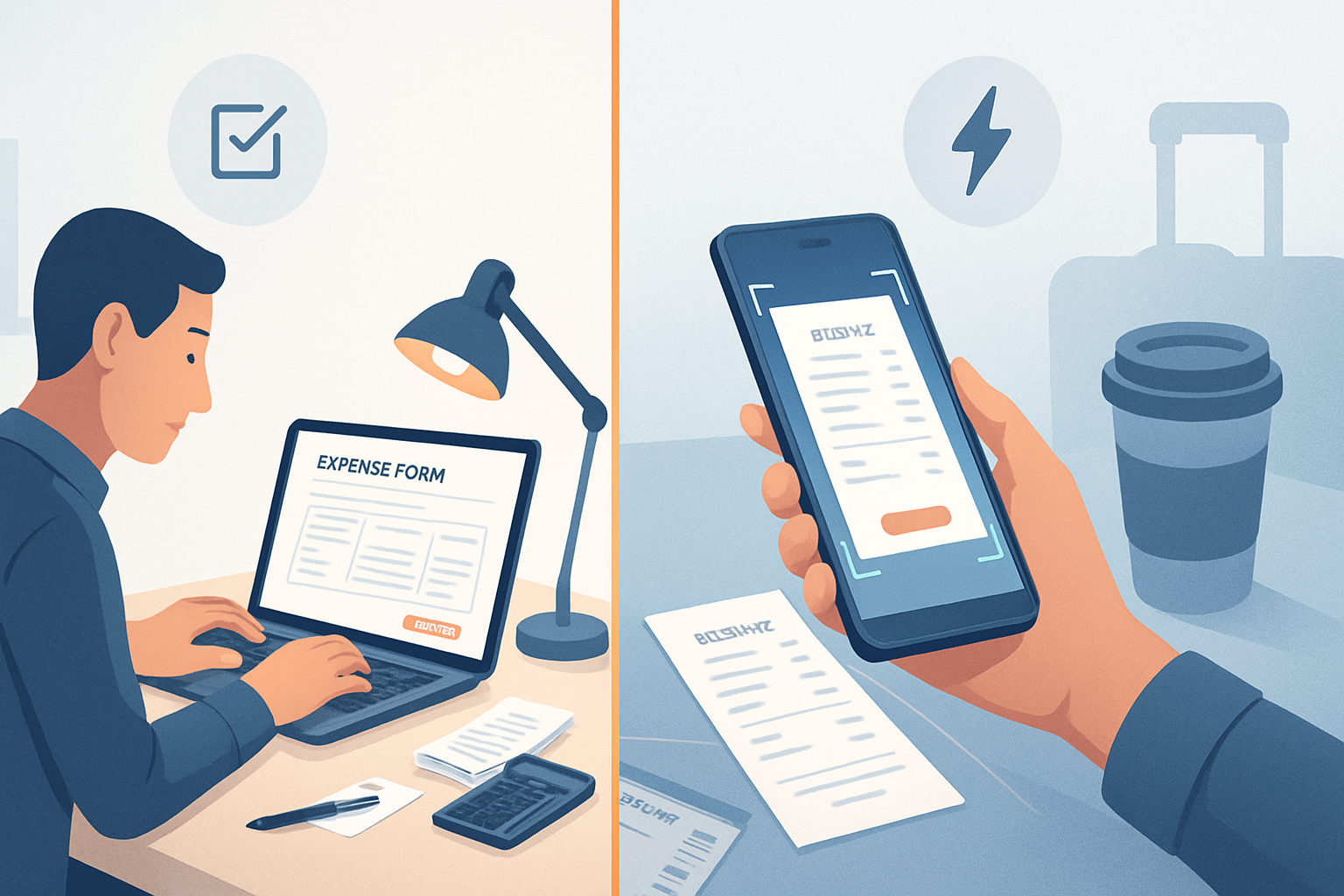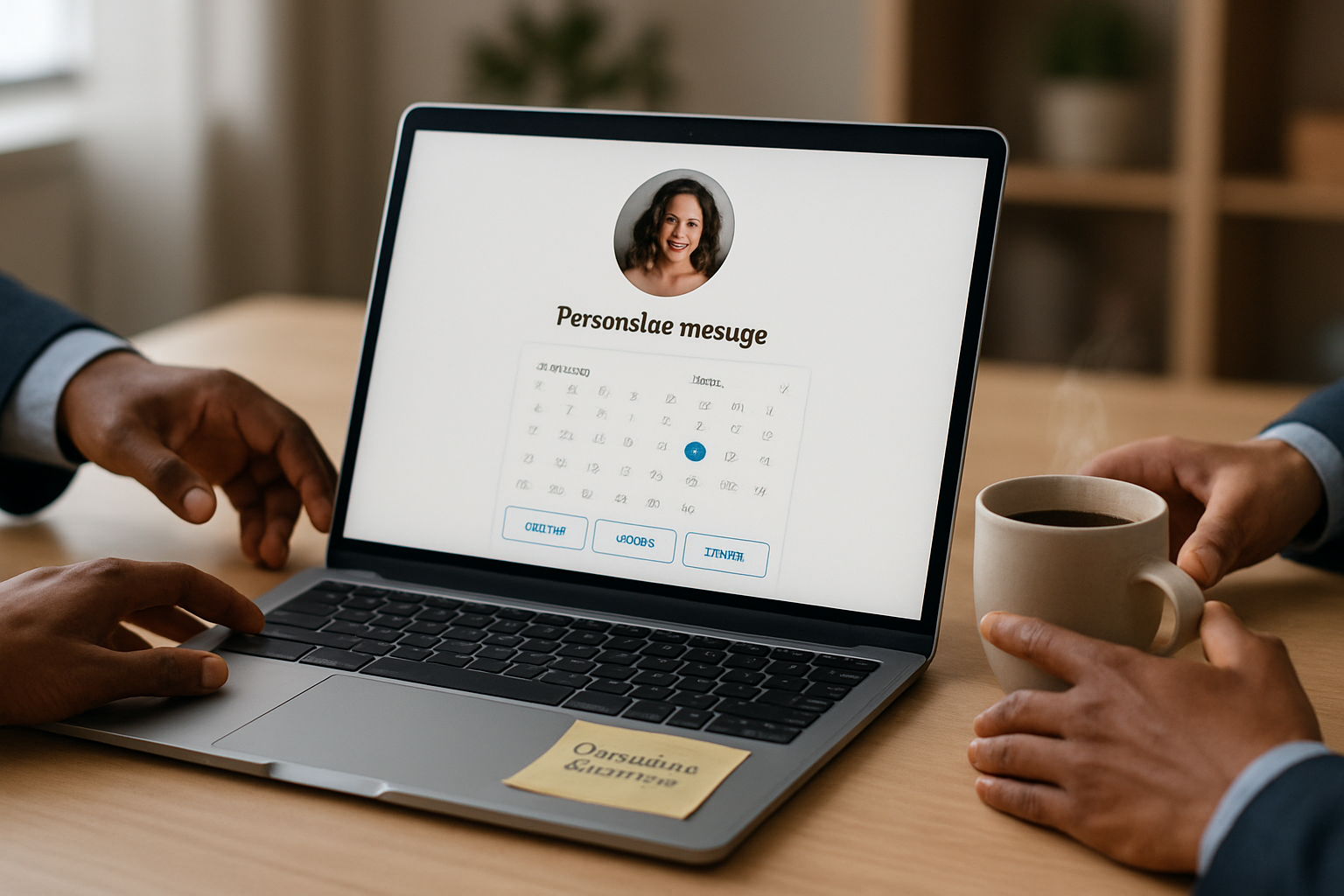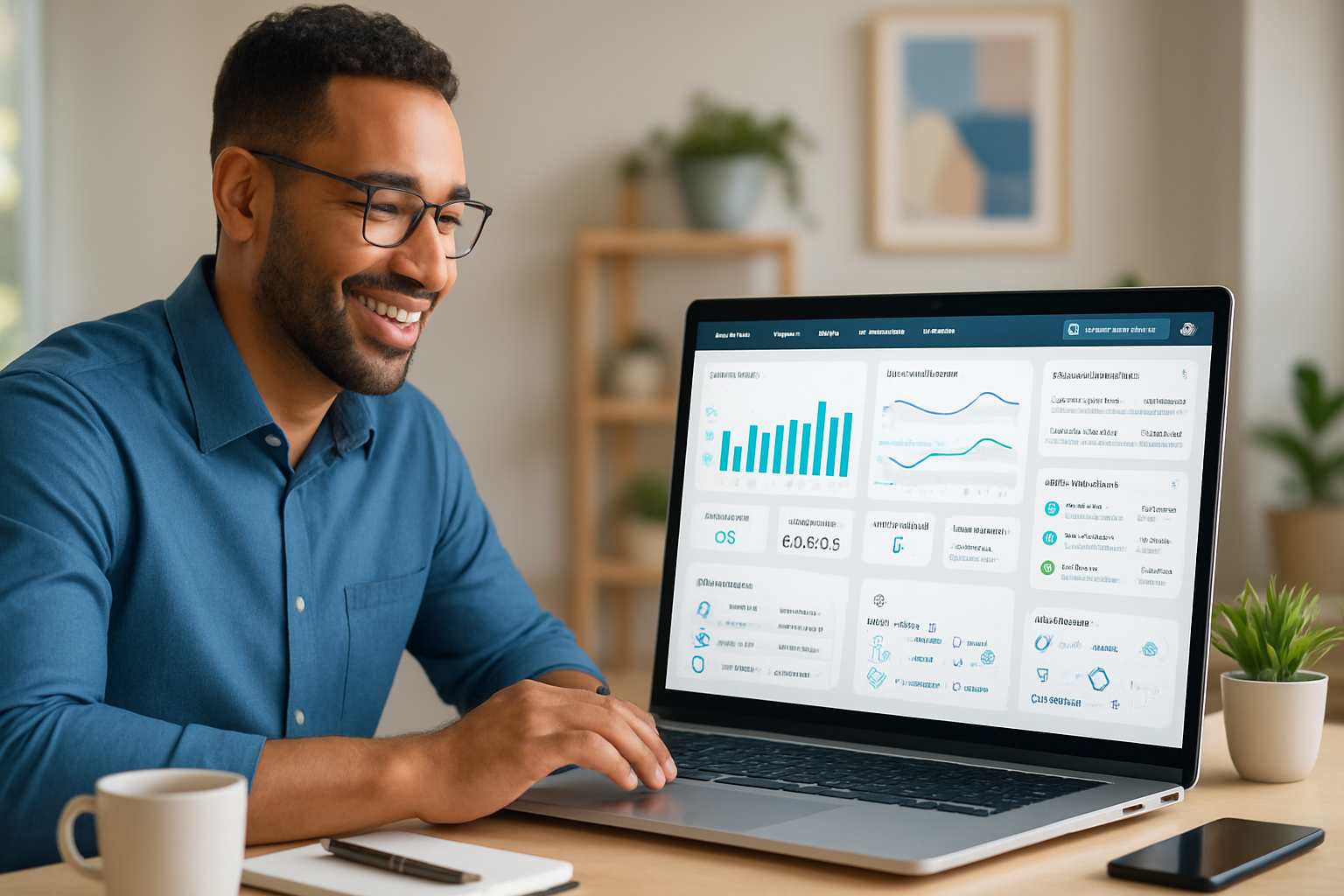· business · 7 min read
Maximize Your Expense Tracking: 10 Lesser-Known Expensify Features You Need to Try
Unlock efficiency and reduce friction in your expense workflow by adopting 10 underused Expensify features - from Expense Rules and Scheduled Reports to SmartSend and Corporate Card Reconciliation. Practical tips, step-by-step actions, and quick wins to save time and money.

Introduction - what you’ll get out of this
You’ll leave this post with ten specific, high-impact Expensify features you can enable or tweak in the next 30 minutes to cut manual work, stop lost receipts, and speed reimbursements. Quick wins first. Then smarter workflows that scale. Read one, pick two, and try them today.
Why these matter
Expense processes are invisible until they break. A single missed receipt, mismatched corporate card charge, or slow reimbursement multiplies into wasted hours and frustrated people. These lesser-known Expensify features remove those hidden friction points - often without extra headcount or expensive integrations.
How to use this post
Each feature below includes: what it does, a concrete setup tip, and a short example of the time-or-money win you can expect.
1) Expense Rules - Auto-tag, categorize, and split receipts
What it does
Expense Rules let you automatically assign categories, tags, or custom fields based on criteria like merchant name, amount, or description. You can also auto-split an expense (e.g., 75% client, 25% company) when a pattern matches.
How to enable & a quick setup
- Go to your Policy > Expense Rules. Create a new rule with conditions (merchant contains “Uber”, amount > $50, etc.).
- Set the action - change category, add a tag, assign to a project, or split.
Tip
Start with your top 10 recurring merchants and create rules for those; it reduces manual edits quickly.
Win
If 40% of your expenses are predictable (transport, coffee, subscriptions), auto-tagging cuts manual categorization time by more than half and prevents mis-coding in accounting.
2) Scheduled Reports & Auto-Submit - turn bookkeeping into a set-and-forget job
What it does
Scheduled Reports automatically compile and submit expense reports on a cadence you choose (daily, weekly, monthly). Combine this with Auto-Submit so employees don’t have to remember to push the button.
How to enable & a quick setup
- In your Policy settings, enable Scheduled Reports and choose frequency and which employees or groups are included.
- Pair with Auto-Submit so eligible expenses go into reports and forward for approval without manual action.
Tip
Use weekly scheduled reports for teams with frequent small expenses; monthly for executives or low-volume users.
Win
Avoid late submissions and elimination of end-of-month scramble. That’s faster reconciliations and fewer lost deductions.
3) Forward Receipts to receipts@expensify.com - email receipts, no upload
What it does
Forward emailed receipts (or invoices) to receipts@expensify.com and they’ll be turned into SmartScan expenses automatically - no manual upload.
How to enable & a quick setup
- In the desktop app, find your personal receipts@ address (it’s unique to each account). Forward receipts or set an automatic rule in your email client to forward receipts to that address.
Tip
Create an email filter that forwards receipts from selected vendors (e.g., airlines, hotels) to avoid noisy forwards.
Win
Spend zero time collecting emailed receipts. Travel teams see immediate improvements in compliance and fewer missing docs during audits.
Reference
- Official Expensify site: https://www.expensify.com
4) Domain Control & SSO - centralize user management and security
What it does
Domain Control helps you auto-enroll users who register with your corporate email domain and enforce single sign-on (SSO) policies, making onboarding and offboarding quick and secure.
How to enable & a quick setup
- In Admin > Domain Control, add and verify your company domain. Configure auto-approval and SSO provider details.
Tip
Tie Domain Control to your HR offboarding checklist. When someone leaves, their email access revocation prevents new expense submissions immediately.
Win
Reduces admin work and mitigates risk from orphaned accounts (a common source of fraudulent or stale expenses).
5) Corporate Card Reconciliation & Card Rules - close the loop automatically
What it does
Auto-import corporate card transactions and reconcile them with receipts and expenses. Card Rules let you define how card charges are treated (e.g., always a company-paid expense, default category).
How to enable & a quick setup
- Connect corporate cards via your bank or card provider integration in the Admin console.
- Create Card Rules to auto-assign categories or mark charges as corporate.
Tip
Enable auto-matching so Expensify pairs receipts to card charges using amount + merchant; then handle exceptions manually.
Win
Shrink reconciliation time dramatically. Teams with lots of corporate-card spend often see accounting time drop by days each month.
6) Custom Export Formats & Accounting Integration mapping
What it does
Customize the export format to match your accounting system (QuickBooks, Xero, NetSuite, etc.) so data flows cleanly into your GL with the fields and mappings you require.
How to enable & a quick setup
- In your Integrations or Connections area, set up your accounting sync and map Expensify fields (category, project code, tax rate) to your accounting chart of accounts.
- Save the mapping as a custom template for consistent exports.
Tip
Test with a small batch of reports first. Confirm mapping on a sample export before flipping on full sync.
Win
Less post-export clean-up. Cleaner books means faster close and fewer accounting adjustments.
7) SmartScan Enhancements - tweak OCR and confidence thresholds
What it does
SmartScan turns receipts into expense line items. You can adjust the behavior by reviewing OCR confidence thresholds or enabling advanced merchant parsing.
How to enable & a quick setup
- In your policy or personal settings, check SmartScan preferences and any OCR or language options available.
- Use a low-friction rule - if OCR confidence < X%, route to a reviewer rather than auto-accept.
Tip
Set a confidence threshold that routes low-confidence items to a single reviewer to prevent inconsistent edits across a team.
Win
Higher first-pass accuracy, fewer bounced expenses, and less rework for admins.
8) Mileage Tracking with GPS & automatic rate calculation
What it does
Track trips using GPS or log mileage manually; Expensify can apply a per-mile rate and include maps for auditors.
How to enable & a quick setup
- In the mobile app, enable automatic mileage tracking or start tracking trips manually.
- Set the company mileage rate in Policy settings.
Tip
Encourage employees to enable automatic trip detection only during business hours to reduce noise.
Win
No more manual mileage logs, fewer reimbursement disputes, and consistent mileage valuation across the company.
9) Unreported Expense Alerts & Reminders - catch what’s missing
What it does
Automatic reminders for unreported expenses or unsubmitted reports ensure you don’t have orphaned expenses at month-end.
How to enable & a quick setup
- In Policy settings, enable Unreported Expense alerts and schedule reminder cadence (daily/weekly).
- Customize reminder copy to show expected action and a direct link to submit.
Tip
Make reminders actionable - include a one-click link or a clear deadline to reduce cognitive load.
Win
Improved compliance and fewer late claims. That helps cash-flow forecasting and reduces surprise expense accruals.
10) SmartSend & Expensify Card - faster, cheaper reimbursements
What it does
SmartSend lets you reimburse employees via direct deposit, debit card, or an Expensify Card. Using SmartSend or the Expensify Card can reduce ACH fees and speed payments.
How to enable & a quick setup
- Enable SmartSend in your company settings and collect employee banking or card details securely.
- For high-speed reimbursements, consider Expensify Card issuance and link it to your account.
Tip
Consolidate reimbursements on a weekly payout schedule to reduce fees. Use the Expensify Card for frequent vendor spend to cut reconciliation steps.
Win
Faster reimbursements improve employee satisfaction and reduce time accountants spend on manual payment processing - and in some cases reduces external bank fees.
Reference
- Expensify features overview: https://www.expensify.com
Quick rollout checklist (30–60–90 day plan)
- Days 0–7 - Enable Domain Control and Receipt Forwarding. Train staff on forwarding receipts and auto-enroll.
- Days 8–30 - Build top 10 Expense Rules and enable Scheduled Reports/Auto-Submit for one team. Connect corporate cards.
- Days 31–60 - Map accounting exports and test SmartScan thresholds. Turn on Unreported Expense alerts.
- Days 61–90 - Trial SmartSend and/or Expensify Card for one payroll group. Iterate rules and mappings based on feedback.
Measure success
Track three KPIs: time spent per report, percentage of auto-matched expenses, and average days-to-reimburse. Each feature above directly moves at least one KPI.
Parting note
Start small. Turn on one feature and measure. Then scale the ones that save the most time. The multiplier effect of a few automated rules, proper card reconciliation and faster reimbursements is larger than you think - and those gains compound every month.
Further reading
- Expensify (official): https://www.expensify.com