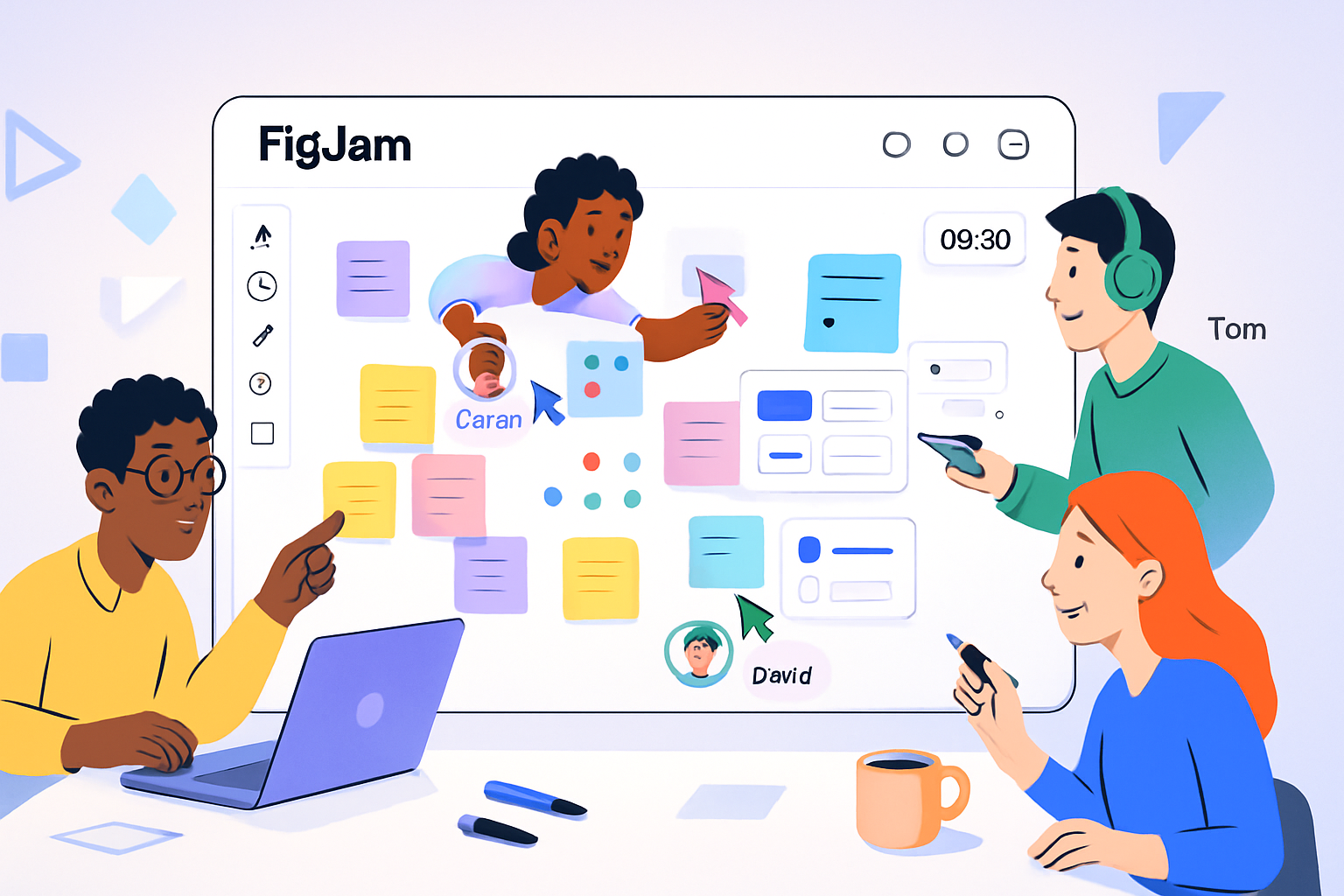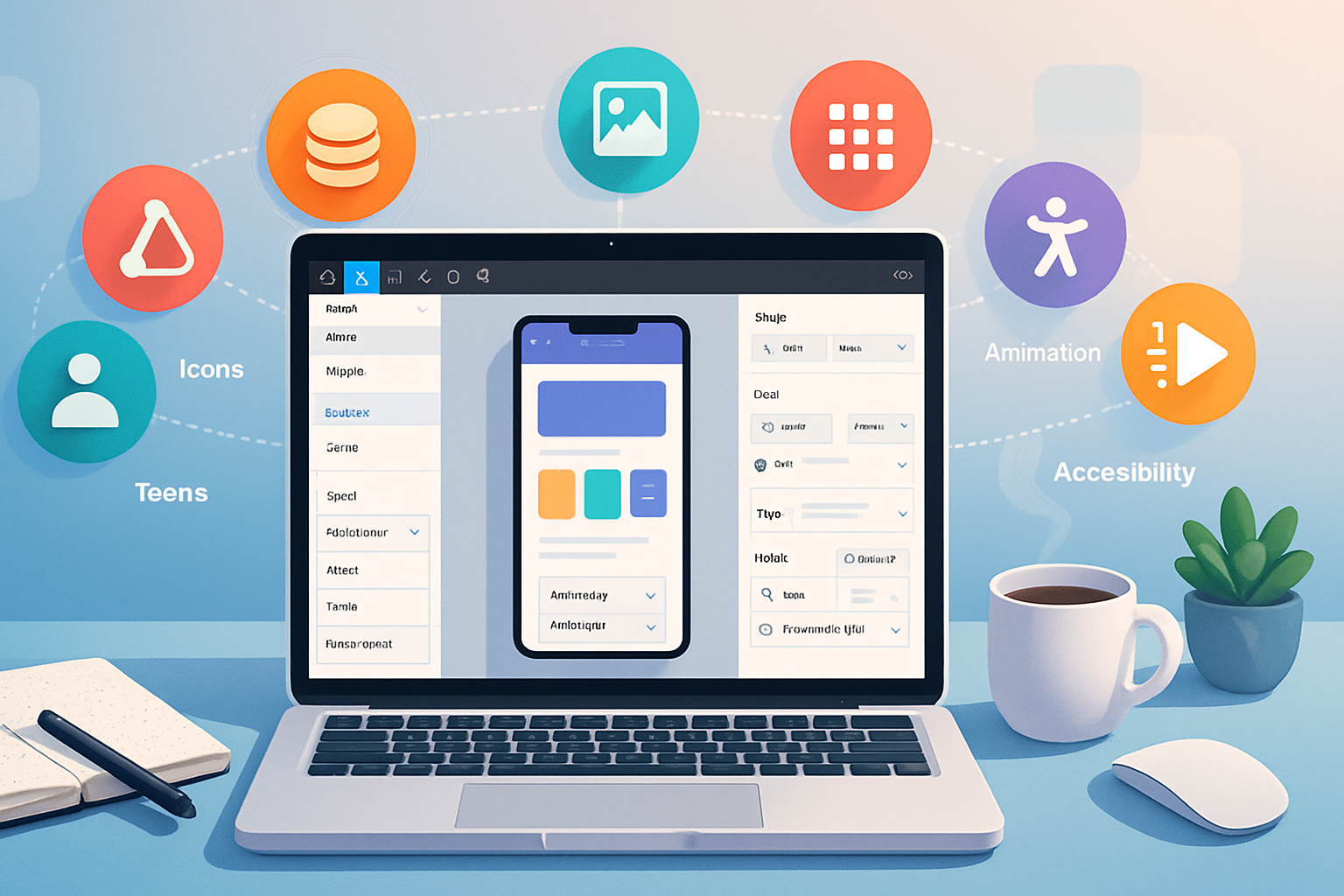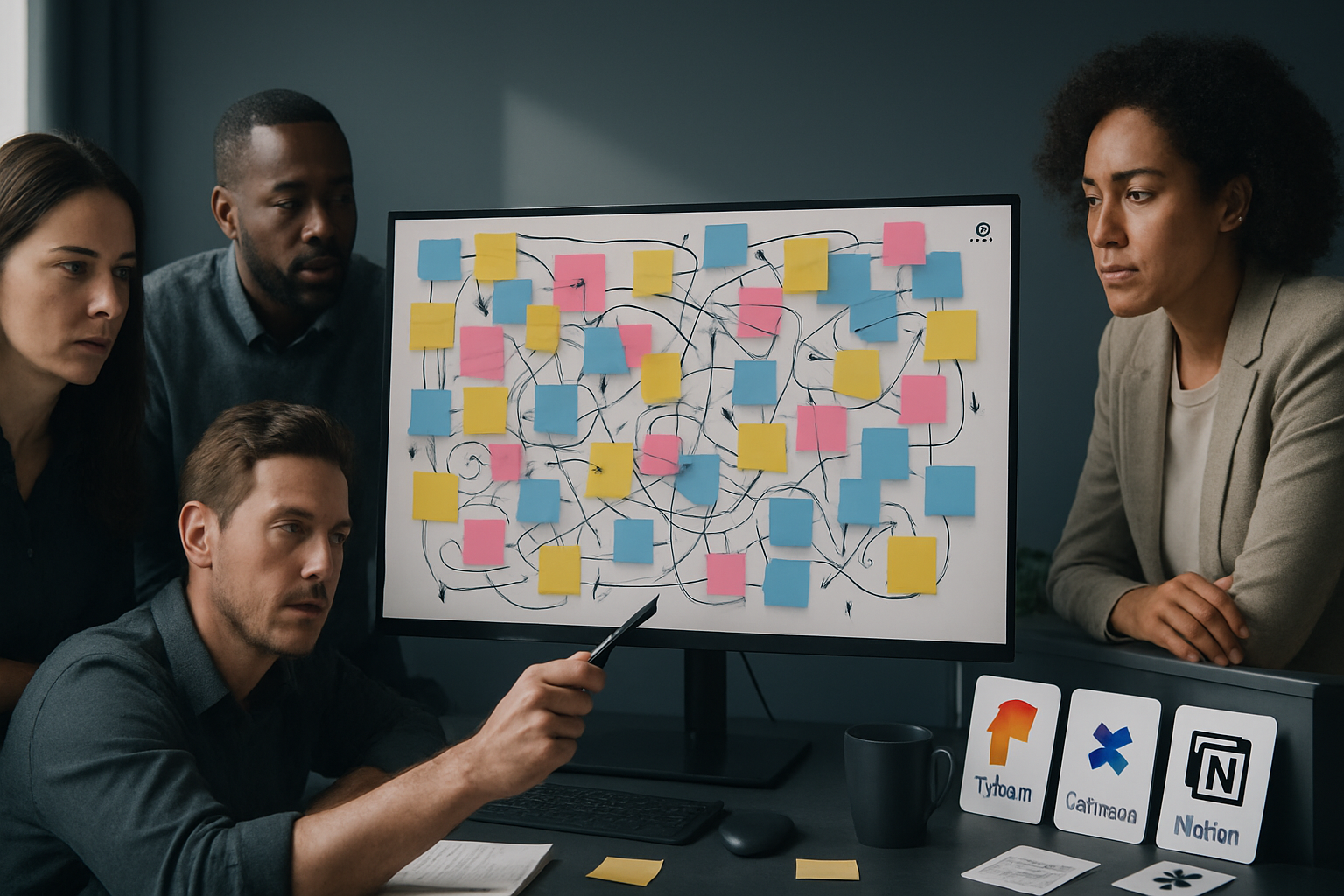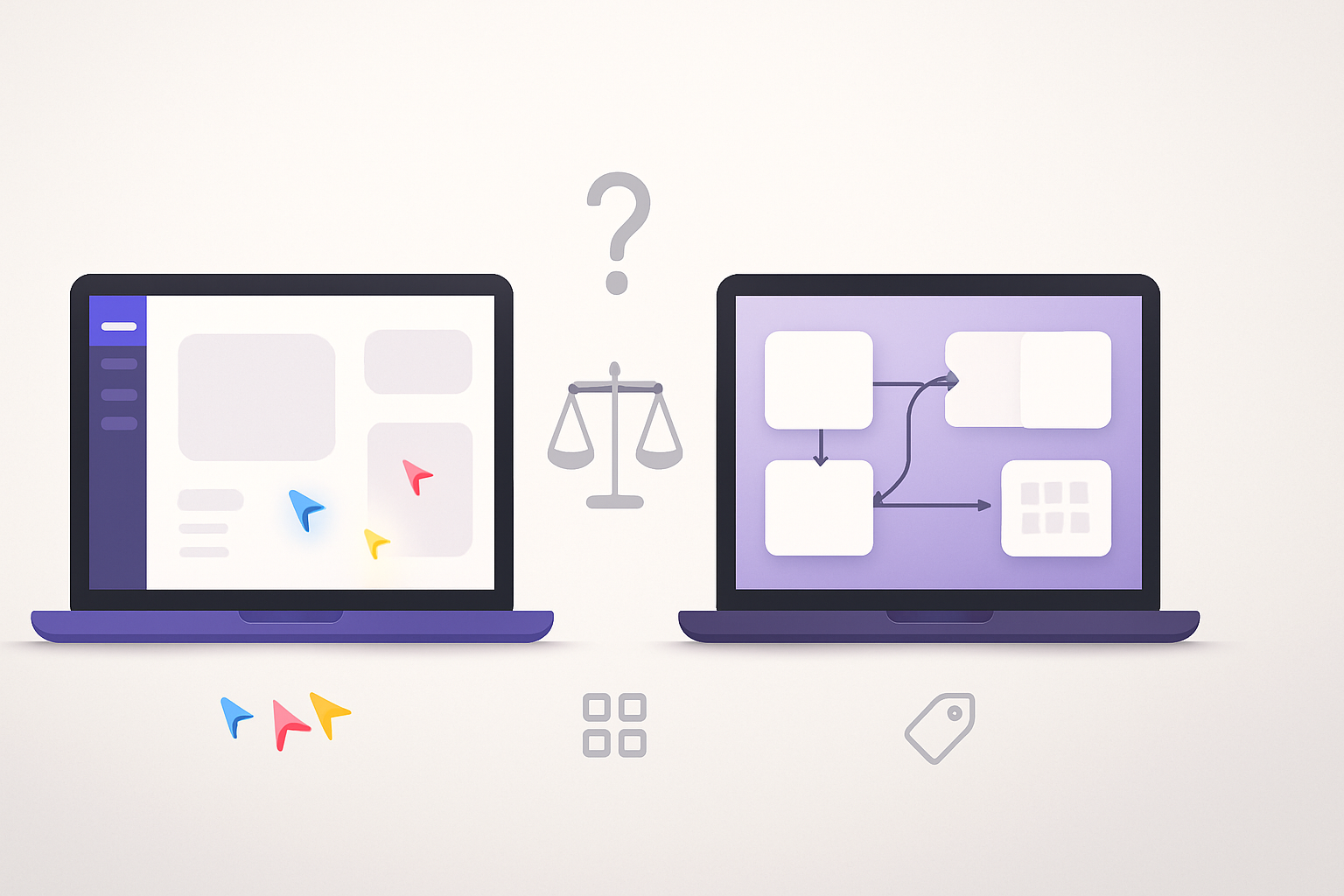· creativity · 6 min read
Controversial FigJam Hacks: Are We Overcomplicating the Process?
A practical look at the debate over FigJam's simplicity versus advanced hacks. Learn which power-user tricks help - and which ones turn collaboration into chaos - plus clear rules and minimalist workflows to keep your boards useful and intuitive.
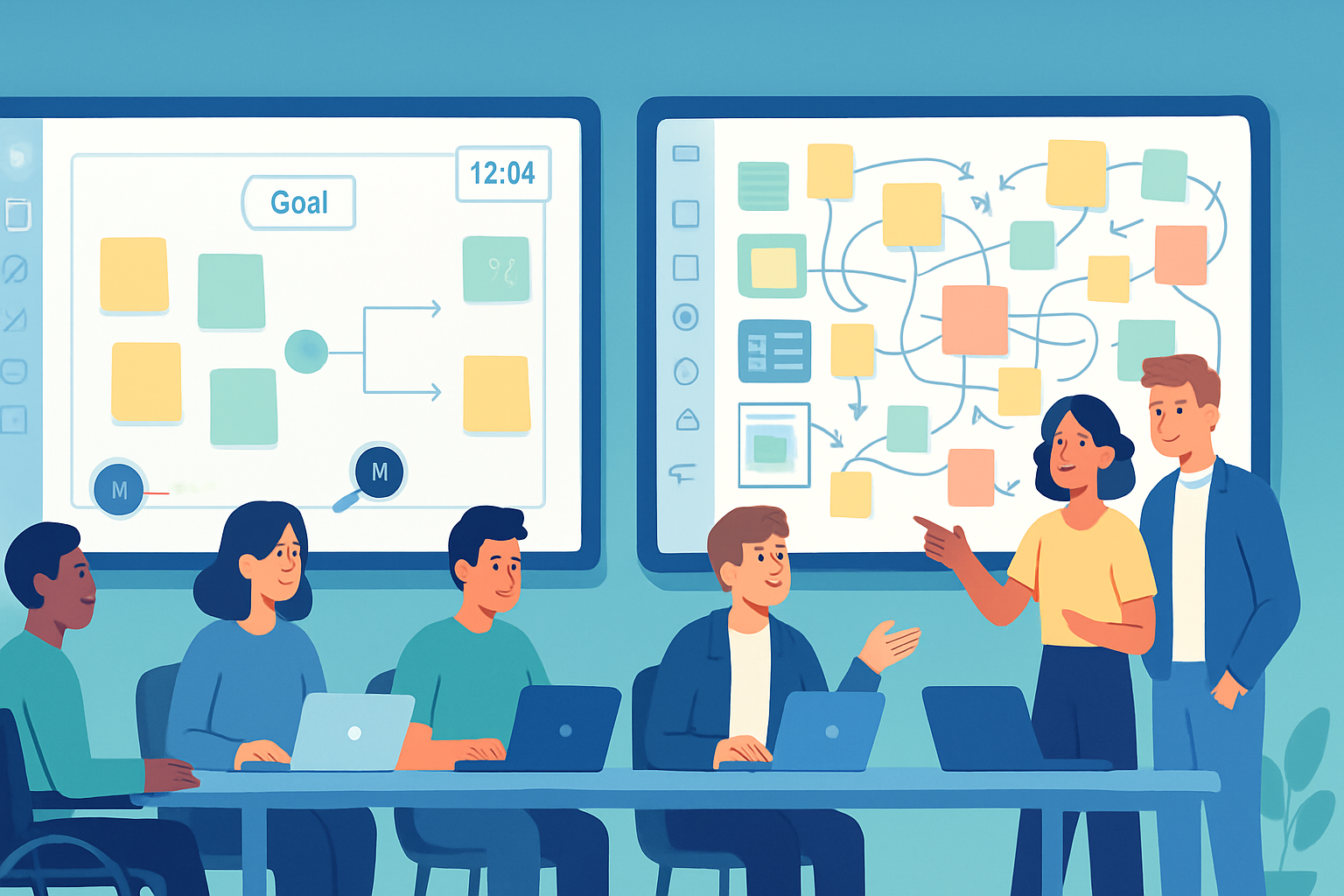
Outcome first: by the end of this post you’ll be able to evaluate any FigJam “hack” in 60 seconds and decide whether it helps your team think faster - or just makes the board harder to read.
You’ll also get a compact checklist and three ready-to-use, low-friction workflows that prove you don’t need an arsenal of plugins to run productive sessions.
Why FigJam invites hacks (and why that matters)
FigJam is delightfully flexible. It’s a blank canvas with familiar Figma controls, real-time cursors, sticky notes, and a tiny ecosystem of widgets and plugins. That versatility lets teams invent powerful shortcuts and patterns. It also seduces people into building complicated setups that replace human judgment with layers of tooling.
Simplicity is the platform’s selling point. People add hacks because they want speed, repeatability, and structure. But speed is an illusion if participants spend time learning the board rather than thinking together.
For a primer on the official capabilities and recommended entry points, see Figma’s FigJam overview and help docs: https://help.figma.com/hc/en-us/articles/360055712233-Get-started-with-FigJam and the FigJam announcement: https://www.figma.com/blog/figjam-online-whiteboard/.
The most controversial FigJam hacks (what people actually do)
- Heavy template inheritance - building deeply nested templates with automated layouts, locked zones, and dozens of pre-filled widgets so every session looks identical.
- Widget/plugin sprawl - installing 8+ widgets (timers, voting tools, diagrams, sticky organizers) and using several of them in the same board.
- Using FigJam as a lightweight PM tool - adding detailed workflows, custom fields, and tracking across boards instead of using a purpose-built tracker.
- Embedding components and Auto Layout tricks - turning FigJam pages into complex UI mocks with constraints meant for Figma frames, not whiteboards.
- Over-annotation - creating exhaustive legends, micro-guides, and color taxonomies that require onboarding before anyone can contribute.
Each hack has a defensible use case. But taken together they change the board from a place to think into a place to maintain.
The trade-offs: power vs. clarity
- Power - advanced setups increase repeatability, reduce facilitator overhead, and can enforce consistent processes across teams.
- Cognitive load - every extra control forces participants to interpret more visual rules. That slows ideation and inhibits contribution.
- Onboarding cost - complex boards require pre-reads or training. That narrows who can participate.
A good rule: if a hack saves more facilitator time than it costs every new participant, it’s worth considering.
How to decide if a FigJam hack is worth keeping - a 60-second checklist
- Goal alignment - Does the hack directly help the session’s single, stated outcome? If not, drop it.
- Participation cost - Can a first-time participant contribute within 60 seconds? If not, simplify.
- Frequency of use - Will you use this setup on >5 sessions this quarter? If not, don’t invest heavy structure.
- Failure mode - If the widget or plugin breaks, can the session keep going? If not, it’s a liability.
- Governance - Is there a clear owner responsible for maintaining the template/plugins? If not, entropy will win.
If you answer “no” to two or more, the hack is probably overcomplicating things.
Practical tips to keep FigJam intuitive and productive
- Start with intentions, not widgets. State the session goal in one sentence and pin it top-left. Everything else should be optional.
- Limit your toolkit. Choose 3 visual primitives (e.g., stickies, shapes, connectors). Use one colour palette. Less is more.
- Use frames as activity containers. Frames act like pages. They focus attention and make exports tidy.
- Progressive disclosure - hide advanced widgets in a “toolbox” frame that’s collapsed unless the facilitator needs them.
- Have a single legend. One compact legend, placed consistently, beats many micro-instructions scattered across the board.
- Default to editable. Lock only what must be protected (e.g., outcomes frame). Avoid heavy locking-locking kills spontaneity.
- Quick onboarding - add a 3-step micro-instruction (what to do, where to add, how much time) rather than a long legend.
- Session templates, not templates of everything - create one base template (intention, frames, legend) and clone it. Don’t pre-fill content unless it saves time.
- Avoid using FigJam as a long-term datastore. Archive snapshots to Figma files or exports. A whiteboard is a meeting tool - not your single source of truth.
- Measure the hack. After a session, ask 2 quick questions - “Could you start participating in under a minute?” and “What confused you?” Use answers to simplify.
Minimalist toolkit (what to keep handy)
- Stickies (2 colors) - idea vs. decision.
- Shapes (rectangles/circles) - grouping and emphasis.
- Connectors - simple relationships.
- One timer widget - visible and optional.
- One voting tool (or dot-vote stickers) - fast prioritization.
That’s it. Everything else should be an add-on that a facilitator intentionally expands into the board if needed.
Three crisp session workflows that stay simple (copy-paste ready)
- Rapid Idea Storm (20–30 minutes)
- Setup - Frame A for prompt, Frame B for ideas.
- Instruction (top-left) - 3 minutes to write as many stickies as you can. No names, no judgments.
- Phase 1 (5–10 min) - Individual silent ideation.
- Phase 2 (5–10 min) - Group cluster & label using shapes.
- Phase 3 (5 min) - Dot vote (top 3).
- Lightweight Retro (30–45 minutes)
- Setup - 3 columns (Keep, Try, Stop). One legend and a timer.
- Instruction - 5 minutes silent write, 15 minutes group discuss clusters, 10 minutes choose actions (assign owner + one-line next step).
- Output - Capture actions as a numbered list in a small frame and export.
- Sprint Prioritization (45–60 minutes)
- Setup - Backlog frame, Priorities frame, Constraints notes.
- Instruction - 10 minutes to add proposals to backlog, 15 minutes to cluster and add effort estimate (T-shirt sizes), 15 minutes to vote on top items.
- Output - Export selected top items (IDs and owners) to your PM tool in the next 15 minutes.
Each workflow keeps tooling lean and focuses attention on the human judgment the board is meant to accelerate.
Governance and culture: make simplicity part of the contract
- One board owner per template. They prune plugins and versions monthly.
- Keep a changelog frame (small) when you make structural changes so frequent users notice.
- Teach the 60-second rule - onboarding is everyone’s job. If you add complexity, be the person who shows how it works at the start.
- Reward parsimony. Celebrate when a facilitator runs a faster session with fewer widgets.
Final verdict: hacks are fine - when they serve people
Hack culture is not inherently bad. Many FigJam hacks solve real problems: repeatability, enforcement, and efficiency. But complexity can hide itself as helpfulness.
The true test is simple: if a setup increases friction for more people than it helps, it’s the wrong hack. Keep the board humble. Let the tool fade into the background so humans can do the thinking.
Said plainly: complexity should be paid for with real, repeatable value - otherwise you’re just designing decoration.