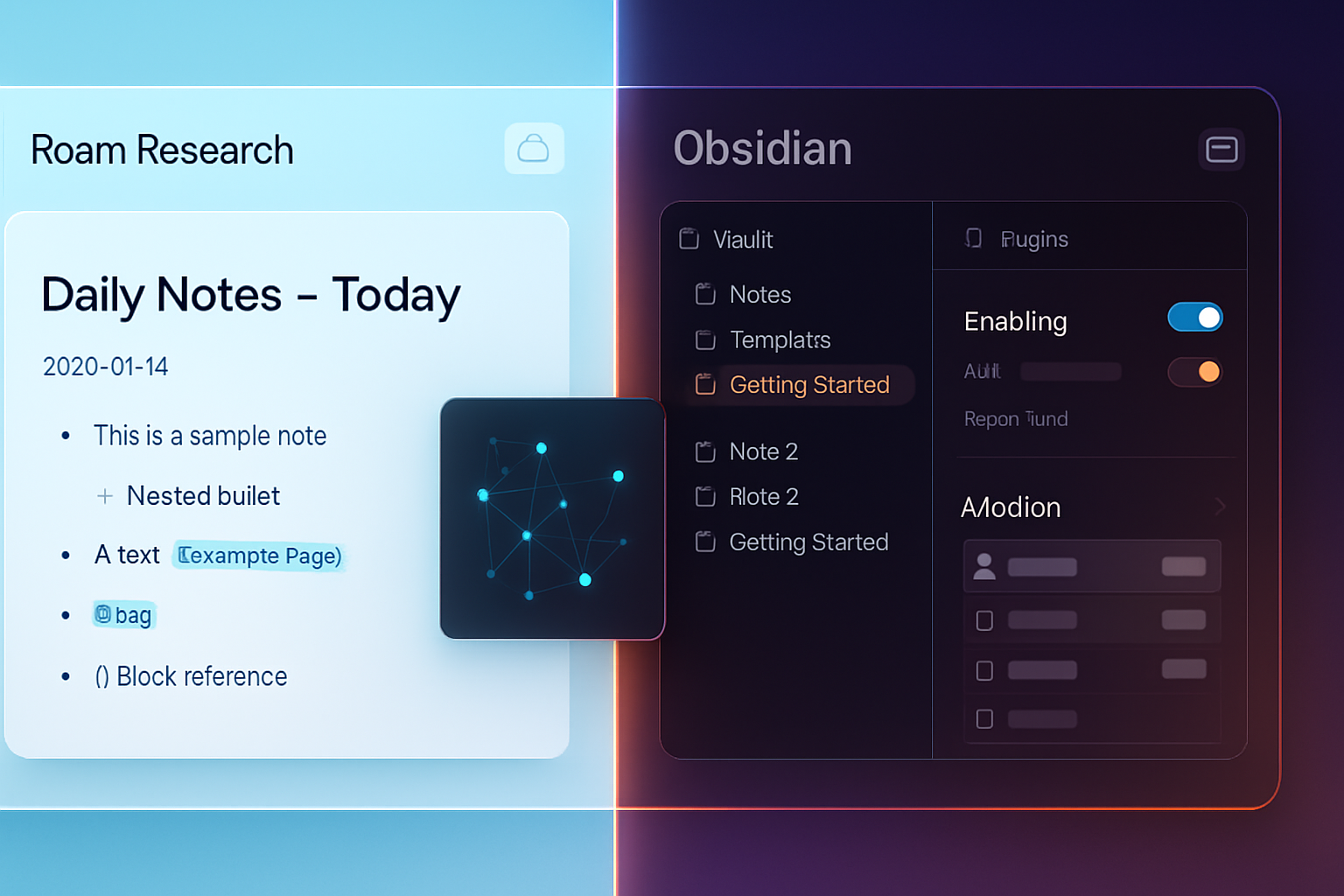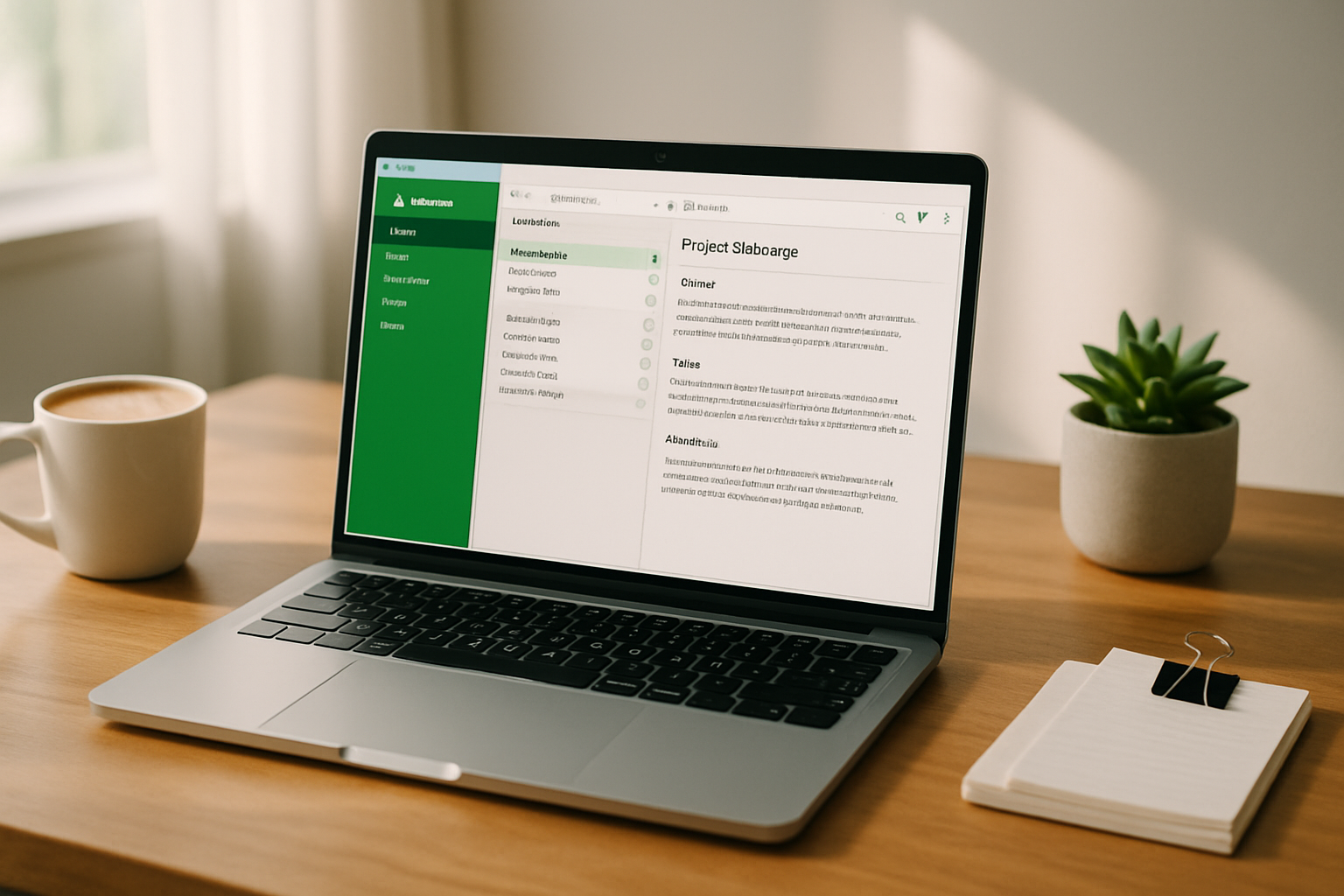· productivity · 7 min read
10 Hidden Features in Monday.com You Didn't Know Existed
Discover 10 lesser-known Monday.com features - from Mirror + Rollup power combos and advanced formulas to column permissions, shareable views, automation debugging and the Integration Builder - and learn practical steps and use cases to transform your workflows.

Intro
Monday.com is packed with obvious tools - boards, statuses, automations - but under the surface there are features that can dramatically simplify cross-team coordination, reporting and automation complexity. Below are 10 underused or “hidden” features (with concrete how-tos and real-world use cases) that can immediately improve your project management and collaboration.
1) Connect Boards + Mirror Column: sync data between boards
Why it matters
Connect Boards + Mirror columns let you surface data from one board on another without copying it manually. Use it to keep product, sales and support teams aligned while preserving ownership of data on their native boards.
How to use it (quick steps)
- Add a new column and choose “Connect boards”.
- Select which board(s) to connect and the items you want to link.
- Add a Mirror column and select which columns from the connected item you want to display.
Use case
Link a Customer Requests board to a Roadmap board. Product sees request title and priority via Mirror while Sales retains ownership of the original item.
Docs: https://support.monday.com/hc/en-us/articles/360010516539-Connect-Boards-Mirror-Columns
Pro tip
Combine Mirror with Automations to notify teams when a mirrored status changes (e.g., when Sales updates a deal stage, Product automatically receives a notification).
2) Rollup Column: aggregate mirrored values across linked items
Why it matters
Rollup columns let you perform aggregations (sum, avg, min, max, count) on values pulled in via Mirror. This turns connected boards into lightweight relational databases.
How to use it (quick steps)
- Connect items with Connect Boards.
- Add a Mirror column to show the values you need (e.g., time tracking or budget column).
- Add a Rollup column and choose the Mirror column + aggregation method.
Use case
In a Projects board, roll up the estimated hours from linked Task boards to see total project effort at a glance.
Docs: https://support.monday.com/hc/en-us/articles/360001158539-Rollup-Column
Pro tip
Use Rollup for dashboard KPIs. Rollups feed dashboard widgets so you can surface project-level sums and averages without extra manual work.
3) Formula Column: build spreadsheet-like logic inside boards
Why it matters
Formula columns let you calculate values using expressions (IF statements, arithmetic, string functions) without exporting to Excel.
How to use it (quick steps)
- Add a new column → choose “Formula”.
- Reference other columns by name and write formulas. Example - IF({Status} = “Done”, 1, 0) to count completed items.
Examples
- Calculate progress percentage - ROUND(({Completed Tasks}/{Total Tasks})*100, 0)
- Conditional text - IF({Due Date} < TODAY(), “Overdue”, “On track”)
Docs: https://support.monday.com/hc/en-us/articles/360001904899-Formula-Column
Pro tip
Combine Formula with Mirror/Rollup to compute values that rely on cross-board data (e.g., cost per item aggregated across related boards).
4) Column Summaries + Summary Bar: instant board-level metrics
Why it matters
The Summary Bar (bottom of a board) gives totals, counts, averages and other rollups per column - no dashboards required.
How to use it (quick steps)
- Hover the bottom of any numeric, status, date or people column to reveal summary options.
- Choose sum, average, min, max, count, unique count depending on column type.
Use case
See total budget allocated on a budget column or unique people assigned across a board instantly.
Docs: https://support.monday.com/hc/en-us/articles/360001694720-Column-Values-and-Summary-Bar
Pro tip
Use Column Summaries to test metrics before adding them to a dashboard widget. They’re fast and update in real time.
5) Shareable View Links and Embeds: give external stakeholders read-only access
Why it matters
Instead of inviting external users to your workspace, create a read-only view link or embed that shows a filtered view of a board (great for clients and execs).
How to use it (quick steps)
- Click Views -> Create a View -> Configure filters to show exactly what you want visible.
- Choose “Shareable View” to generate a public or protected link, or embed code for a webpage.
Use case
Provide a client a real-time campaign dashboard without exposing other internal boards or giving edit rights.
Docs: https://support.monday.com/hc/en-us/articles/360002068219-Share-items-view-and-board-links
Pro tip
Combine with password protection and expiry options to limit access when necessary.
6) Automations: Custom multi-condition automations + automation logs for debugging
Why it matters
Beyond out-of-the-box recipes, custom automations let you chain triggers and actions, and automation logs let you inspect failures and past runs.
How to use it (quick steps)
- Open Automations Center -> Create Custom Automation.
- Compose multiple triggers and actions (e.g., When {Status} changes to X AND {Priority} is High, then notify).
- Visit the Automations Log (board Automations menu) to view executions and troubleshoot.
Use case
Auto-assign work: When a task is created in “New”, and the category is “Design”, assign to the design lead and set a due date 3 days later.
Docs: https://support.monday.com/hc/en-us/articles/360002000939-Automations
Pro tip
If an automation isn’t firing, check the log for conditions that never matched or rate limits. Splitting complex logic into smaller automations often improves reliability.
7) Dependencies + Auto-scheduling: build a simple project engine
Why it matters
The Dependency column lets you declare predecessor relationships. With Auto-schedule enabled, changing one task date recalculates dependent task dates automatically - great for project planning.
How to use it (quick steps)
- Add a Dependencies column and link items.
- Use the Timeline or Gantt (Timeline) view and enable Auto-scheduling to propagate date changes.
Use case
If a design task slips by 3 days, dependent QA and deployment tasks shift automatically so your timeline stays accurate.
Docs: https://support.monday.com/hc/en-us/articles/360007495719-Automatically-schedule-dependent-items
Pro tip
Pair dependencies with Critical Path (when available) to visualize tasks that directly affect your project end date.
8) My Work, Saved Views & Personal Filters: customize your personal workspace
Why it matters
Not every user needs the same board view. My Work and saved personal views let individuals track their assigned items and keep private filters without impacting teammates.
How to use it (quick steps)
- Use the “My Work” or “My Week” view to see only your items across boards.
- Save a custom view and set it as “Private” so only you see that filter and layout.
Use case
A PM has an executive view (high-level) and a separate private view filtered to only items they are responsible for, with different columns and sorting.
Docs: https://support.monday.com/hc/en-us/articles/360001915079-My-Work
Pro tip
Create a set of personal dashboard widgets (private) to track the metrics you care about without cluttering team dashboards.
9) Column & Item-level Permissions: control who can edit what
Why it matters
Most teams need governance. Column permissions and item-level permissions prevent accidental edits to critical fields (budget, approval status) while allowing collaboration elsewhere.
How to use it (quick steps)
- Board menu -> Board settings -> Permissions to control who can edit items or columns at the board level.
- For Column Permissions - configure which roles/users can edit a given column.
Use case
Restrict the “Final Approval” column so only managers can change it, while the rest of the team can update progress.
Docs: https://support.monday.com/hc/en-us/articles/360007348579-Column-permissions
Pro tip
Use permissions with Automations to enforce process (e.g., only managers can un-block a task; when they do, an automation notifies the assignee).
10) Integration Builder & Webhooks: create custom integrations and automation endpoints
Why it matters
When out-of-the-box integrations don’t fit, the Integration Builder and webhooks let you create tailored flows (connect to internal tools, trigger API calls, or receive events from external systems).
How to use it (quick steps)
- Open Integrations -> Integration recipes -> Choose “Custom” or use the Integration Builder.
- Use webhooks or the monday.com API to push/pull data programmatically.
Use case
Build a lightweight approval connector where an internal app posts to Monday via webhook when an invoice hits a certain status - automatically creating items and assigning approvers.
Docs: https://support.monday.com/hc/en-us/articles/360010950219-Integration-Builder
Pro tip
If you have dev resources, use the API to create robust two-way syncs (e.g., sync GitHub PRs to Monday items with status updates mirrored back to the repo).
Conclusion: Where to start?
Pick one hidden feature that solves your biggest recurring pain. If reports are the issue, start with Mirror + Rollup + Dashboards. If coordination across teams is the pain, try Connect Boards + Automations and Shareable Views for stakeholders. For controlled processes, enable Column Permissions and test Custom Automations.
Want a quick checklist to roll these features into your workspace?
- Audit - list manual steps your team repeats weekly.
- Map - decide which boards hold source-of-truth data.
- Implement - add Connect, Mirror and Rollup where aggregation helps.
- Automate - create simple automations for routine actions and debug via logs.
- Secure - apply column/item permissions for sensitive fields.
These hidden Monday.com features can reduce manual work, improve accuracy and make collaboration smoother - often with little or no coding. Try one this week and measure the time you save.
References
- Connect Boards & Mirror Columns: https://support.monday.com/hc/en-us/articles/360010516539-Connect-Boards-Mirror-Columns
- Rollup Column: https://support.monday.com/hc/en-us/articles/360001158539-Rollup-Column
- Formula Column: https://support.monday.com/hc/en-us/articles/360001904899-Formula-Column
- Column Summaries & Summary Bar: https://support.monday.com/hc/en-us/articles/360001694720-Column-Values-and-Summary-Bar
- Shareable Views: https://support.monday.com/hc/en-us/articles/360002068219-Share-items-view-and-board-links
- Automations: https://support.monday.com/hc/en-us/articles/360002000939-Automations
- Dependencies & Auto-scheduling: https://support.monday.com/hc/en-us/articles/360007495719-Automatically-schedule-dependent-items
- My Work: https://support.monday.com/hc/en-us/articles/360001915079-My-Work
- Column Permissions: https://support.monday.com/hc/en-us/articles/360007348579-Column-permissions
- Integration Builder: https://support.monday.com/hc/en-us/articles/360010950219-Integration-Builder