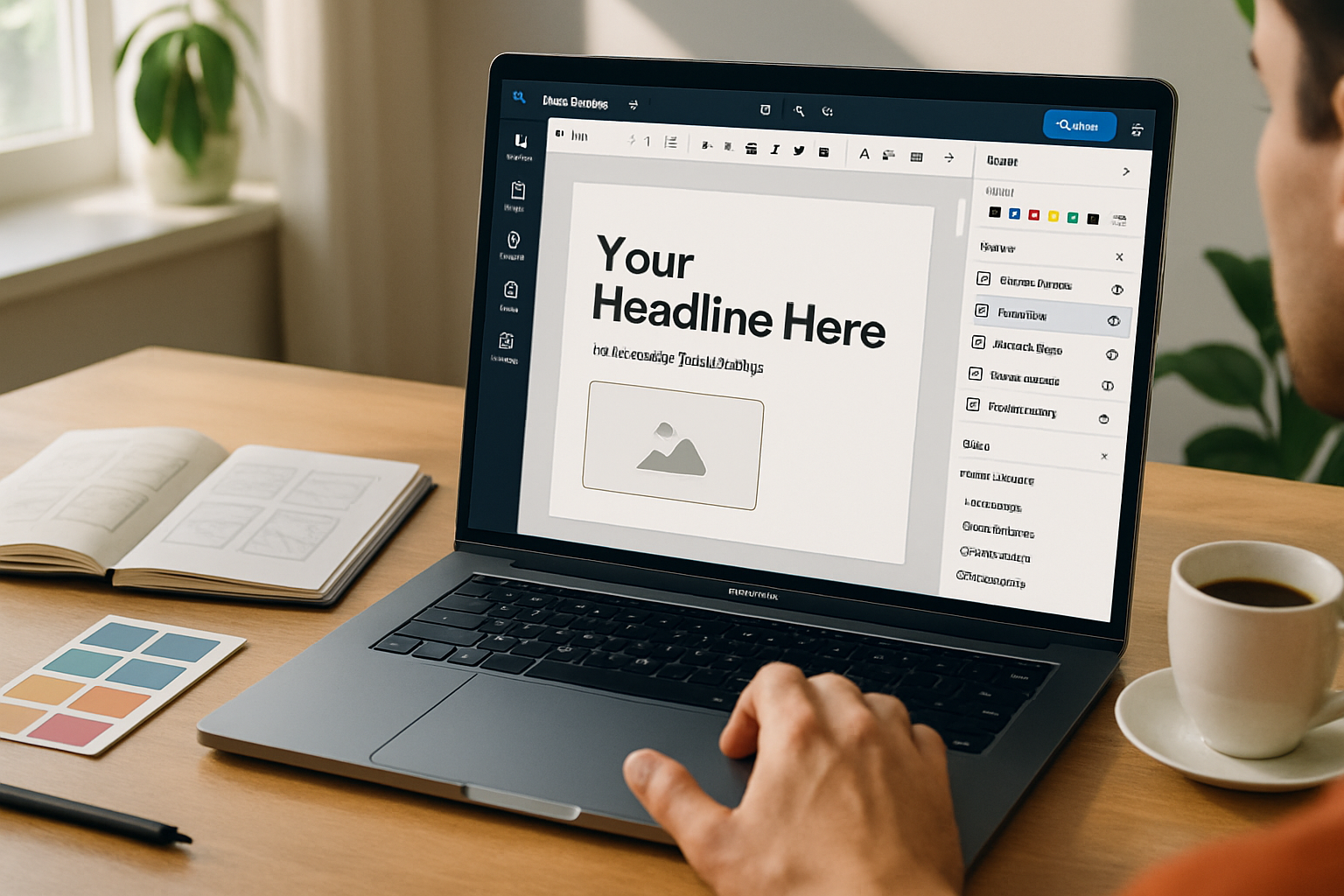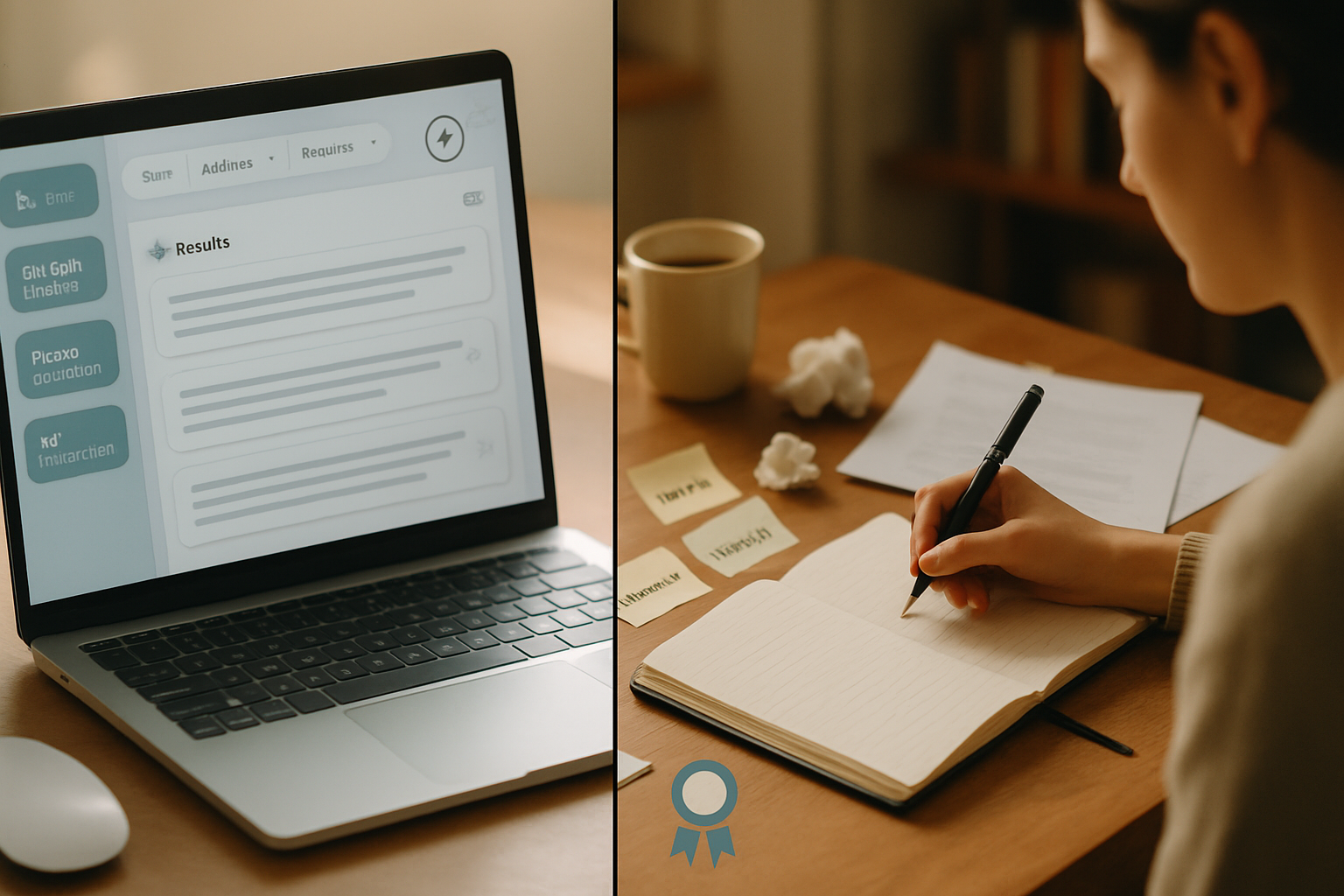· creativity · 7 min read
Unlocking Creativity: 10 Unexpected Ways to Use MidJourney for Graphic Design
Discover 10 unconventional MidJourney techniques and example prompts that push AI-generated imagery beyond concept art-turning outputs into textures, type exploration, icon sketches, animated frames, and practical brand assets designers can use.

Why MidJourney is a designer’s secret weapon
MidJourney is often seen as a concept-art generator - but with a few unconventional prompts and a designer’s workflow mindset, it becomes a practical creative tool: texture foundry, type lab, icon sketchpad, moodboard machine, and compositing partner. Below are 10 unexpected ways to use MidJourney specifically for graphic design, with concrete prompts, tips for post-processing, and integration ideas.
Note: For MidJourney parameters and the latest flags (—ar, —v, —stylize, —chaos, —tile, —iw, etc.), see the official docs: https://docs.midjourney.com/
1) Texture & Pattern Generator (seamless, high-res)
Why: Textures and patterns are reusable assets for backgrounds, packaging, UI, and print. MidJourney can create organic or geometric surfaces you wouldn’t think to design from scratch.
How to prompt: ask explicitly for tileable or repeatable patterns, name materials, and include scale cues.
Example prompt:
"seamless tiled pattern of hand-drawn ink lines and watercolor wash, subtle grain, 300 DPI texture, muted teal and warm ochre palette --tile --ar 1:1 --v 5 --stylize 100"Tips:
- Use
--tilefor repeatability. - Generate several seeds and blend them in Photoshop to hide seams.
- Convert to vectors where possible for scalable output (use Illustrator Image Trace) - see Adobe’s vectorize guide: https://helpx.adobe.com/illustrator/using/image-trace.html
2) Rapid Logo Concept Exploration (silhouettes & negative space)
Why: Produce dozens of distinct forms quickly to spark direction or show to clients for feedback.
How to prompt: emphasize silhouette, negative space, and scalability (monochrome, minimal shapes).
Example prompt:
"monochrome abstract mark, bold silhouette, negative space letter M, minimal, flat geometry, vector friendly, high contrast --ar 1:1 --v 5 --stylize 20 --no texture --quality 2"Tips:
- Ask for “vector friendly” and “flat geometry” to simplify forms for tracing.
- Use upscaling and then trace in Illustrator.
- Keep color off to focus on form and scalability.
3) Typeface & Letterform Experimentation
Why: Generate unusual letterforms and ligatures as inspiration for custom type or display fonts.
How to prompt: ask for letter-only studies, specify style (retro, brutalist, calligraphic), and ask for multiple variations.
Example prompt:
"A collection of letterform studies: experimental uppercase 'A' variations, heavy slab strokes, irregular counters, 12 variations on white background, grid alignment --ar 16:9 --v 5 --stylize 50"Tips:
- Generate single letters at high resolution, then trace and refine in a font editor.
- Use MJ-generated forms as starting points - keep in mind legal/ethical considerations when deriving unique type.
4) Color Palette Discovery via Scene Extraction
Why: Instead of picking colors from a swatch generator, extract palettes from evocative AI scenes for richer emotional cues.
How to prompt: create scenes with distinct lighting and materials, then extract color swatches in a palette app.
Example prompt:
"foggy coastal sunrise, pastel peach sky, teal water, warm stone foreground, cinematic rim light, soft gradients --ar 3:2 --v 5 --stylize 250"Tips:
- Use tools like Coolors (https://coolors.co/) or the Eyedropper in Photoshop to capture 5–7 colors.
- Combine color themes with texture outputs for branded backgrounds.
5) Masking Elements & Cutout Assets for Collage
Why: Create isolated elements and surreal cutouts you can layer in posters, zines, or social posts.
How to prompt: ask for high-contrast subjects on plain backgrounds, or use --no to remove unwanted detail.
Example prompt:
"isolated vintage camera on plain white background, crisp edges, studio lighting, high contrast --ar 4:5 --v 5 --stylize 10 --no background --quality 2"Tips:
- Use Select Subject (Photoshop) or quick masking to extract objects precisely.
- Generate multiple takes with slight variations in angle/lighting to composite a realistic assembled image.
6) Photobash Base & Mockup Fodder
Why: Instead of hunting stock images, create unique, stylized photos to photobash into mockups (ads, hero banners, posters).
How to prompt: combine photorealism flags and styling cues; include --iw to blend your reference images with generative elements.
Example prompt (with an image URL placeholder):
"[image_url] cinematic portrait of a designer at desk, intricate bokeh, warm tungsten rim light, blended with collage of blueprints and torn paper --iw 0.7 --ar 16:9 --v 5 --stylize 150"Tips:
- Use image weight (
--iw) to control how much the provided image influences the output. - After generation, composite layers (multiply/overlay) for natural integration; fix perspective with Puppet Warp.
7) Iconography & Micro-UX Sketches
Why: Rapidly iterate on icon concepts (glyphs, micro-illustrations) to test visual language across a product.
How to prompt: ask for simple, geometric icons in a consistent style.
Example prompt:
"set of 12 minimal flat icons: cloud, settings, search, heart, calendar, line stroke 2px, round corners, mono-color, on white grid --ar 3:2 --v 5 --stylize 10"Tips:
- Request a grid layout to get icons at the same size and alignment.
- Export and refine in a vector editor; create an icon font or SVG set.
8) Data Visualization Aesthetics & Decorative Infographics
Why: Don’t use MidJourney to generate raw charts; use it to design headers, ornamental backgrounds, or illustrative metaphors for data storytelling.
How to prompt: request decorative elements that reflect the dataset’s tone (playful, serious, organic).
Example prompt:
"ornamental infographic header: flowing ribbons representing growth, soft gradient, modern flat style, reserved color palette, room for title text --ar 4:1 --v 5 --stylize 125"Tips:
- Keep composition room for typography; include keywords like “space for title” or “left margin empty”.
- Overlay real charts export as vectors onto the generated decorative backdrop.
9) Frame-by-Frame Concepting for Motion Design
Why: Create a quick set of frames to illustrate an animation concept or loopable background.
How to prompt: vary seeds slightly or change one descriptive word per prompt to get motion-like progression.
Example prompt sequence:
Frame 1: "neon blossom, closed bud, night city, cinematic glow --ar 16:9 --v 5 --seed 12345"
Frame 2: "neon blossom, half-open, night city, cinematic glow --ar 16:9 --v 5 --seed 12345"
Frame 3: "neon blossom, fully open, night city, cinematic glow --ar 16:9 --v 5 --seed 12345"Tips:
- Use the same seed to preserve composition across variants when you want consistent framing.
- Import frames into After Effects, morph between them, or separate layers for parallax.
10) Brand Moodboards & Rapid Variant Expansion
Why: Spin many brand directions quickly (mood, texture, hero shot, typography feel) for client presentations.
How to prompt: produce grids of cohesive images by varying --chaos, --stylize, and minor prompt adjectives.
Example prompt:
"brand moodboard: warm artisanal coffee shop, rustic wood, hand-lettering, soft sunlight, cozy textures, 9 images grid --ar 3:2 --v 5 --stylize 200 --chaos 30"Tips:
- Use MJ grids (the initial 4-up) to present options; save favorites and request variations.
- Create a presentation slide per direction with extracted palettes and icon studies.
Practical Post-Processing Workflow (quick checklist)
- Upscale - Use MidJourney upscaling then a dedicated enhancer (Topaz Gigapixel) for print work.
- Clean & Vectorize - Trace logos, icons, and letterforms in Illustrator.
- Color & Tone - Match brand colors using adjustment layers (Curves, HSL) and soft proofs for print.
- Seamless Repeat - Use Photoshop’s Offset filter and clone/stamp to remove seams if
- Layering - Separate foreground and background elements into layers using Select Subject and refine edge tools.
Legal & Ethical Considerations (brief)
- Check MidJourney’s terms and the platform’s policy on commercial use and intellectual property: https://docs.midjourney.com/docs/terms-of-service
- When creating logos or trademarked materials, be cautious - generated outputs may need heavy modification to be safe and defensible.
- Credit and transparency - consider documenting which assets were AI-assisted for client transparency.
Final tips for prompt craft and experimentation
- Be explicit about constraints (“monochrome”, “flat vector”, “space for text”).
- Use parameter flags:
--arfor aspect ratio,--vto pick version,--stylizefor how creative MJ can be,--seedfor repeatability,--chaosfor variety, and--tilefor repeatable patterns. See docs: https://docs.midjourney.com/ - Iterate - generate 20+ variations and curate - the magic often comes from unexpected results.
MidJourney is not a replacement for craft - it’s a turbocharged ideation and asset-generation engine when used with intentional prompts and a designer’s toolkit. Try these 10 approaches as starting points and fold the strongest outputs into your existing design pipeline.
References
- MidJourney Documentation: https://docs.midjourney.com/
- MidJourney Terms of Service: https://docs.midjourney.com/docs/terms-of-service
- Adobe - Image Trace in Illustrator: https://helpx.adobe.com/illustrator/using/image-trace.html
- Coolors (palette tool): https://coolors.co/