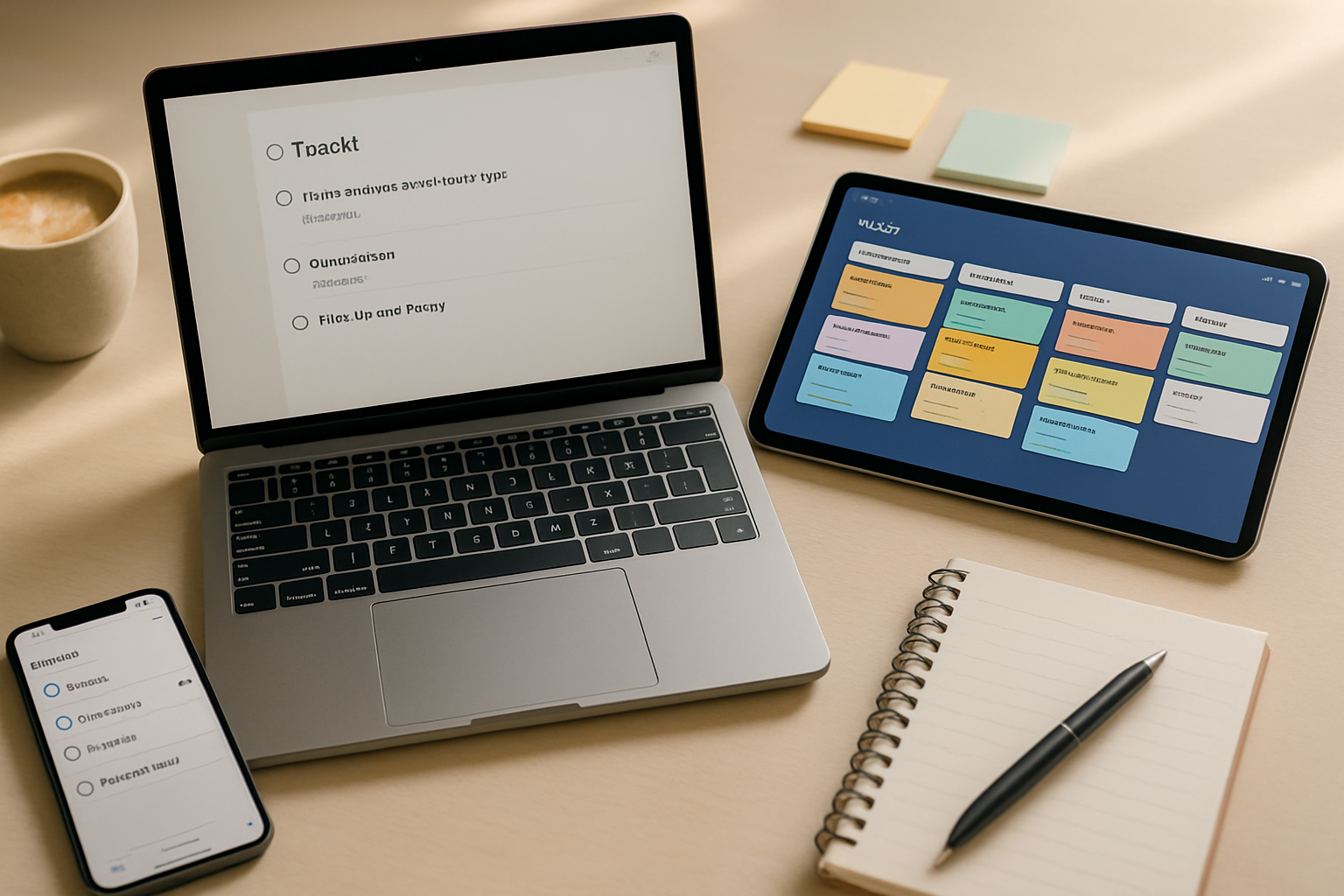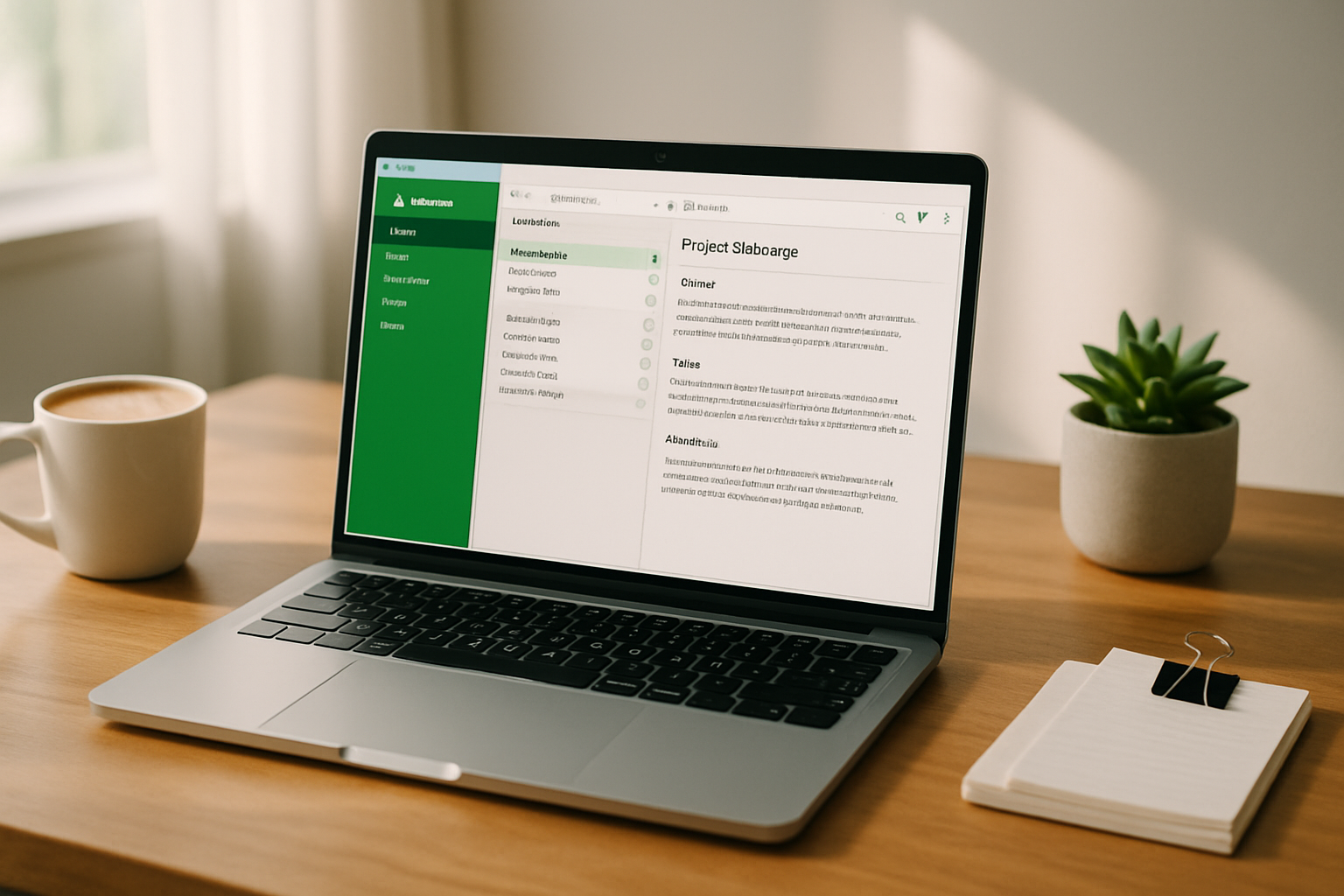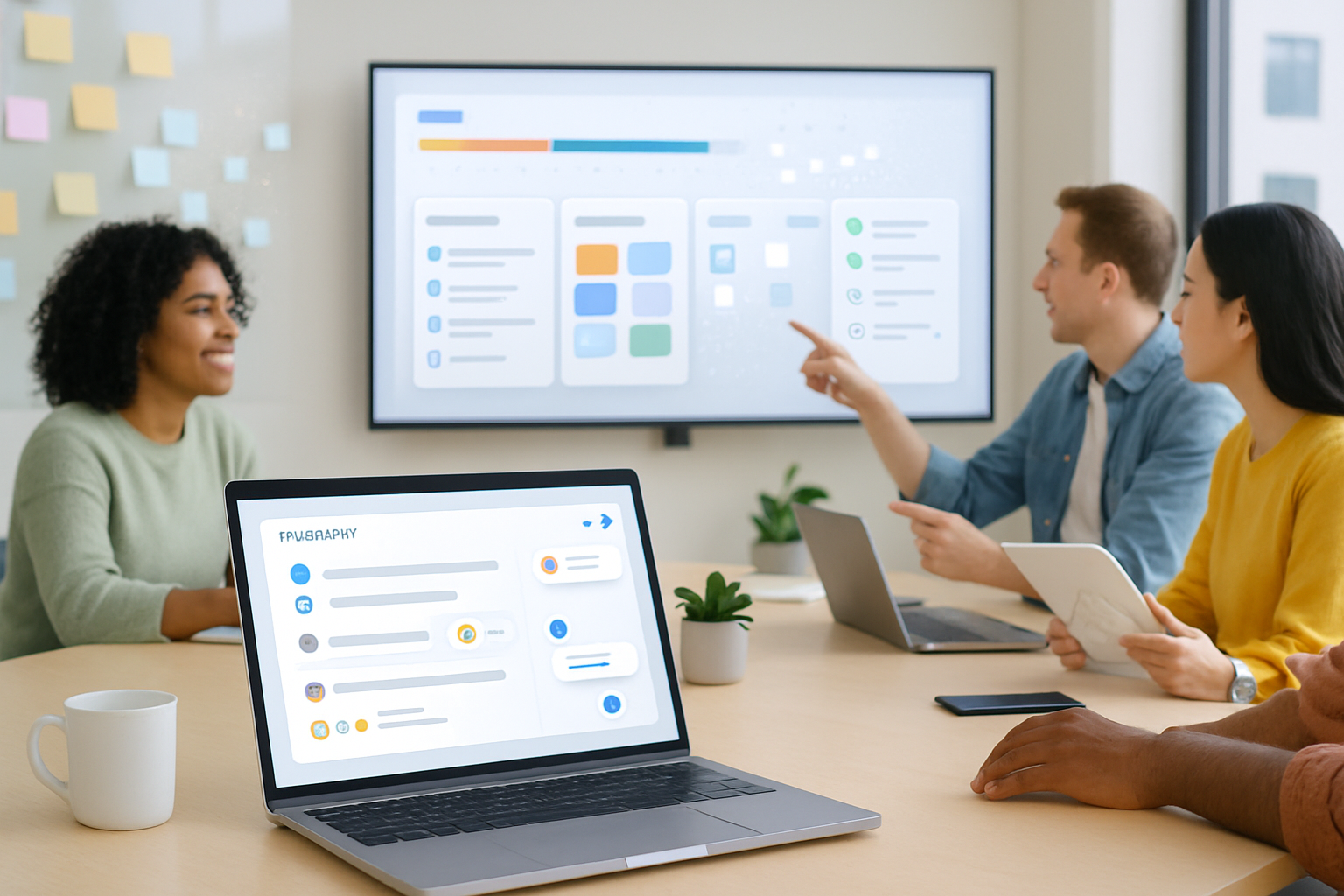· productivity · 6 min read
How to Create a Notion Dashboard That Truly Organizes Your Life
Build a Notion dashboard that centralizes tasks, projects, goals, and daily routines. Learn essential components, practical step-by-step setup, advanced formulas and automations, and maintenance tips to keep your system working for you.
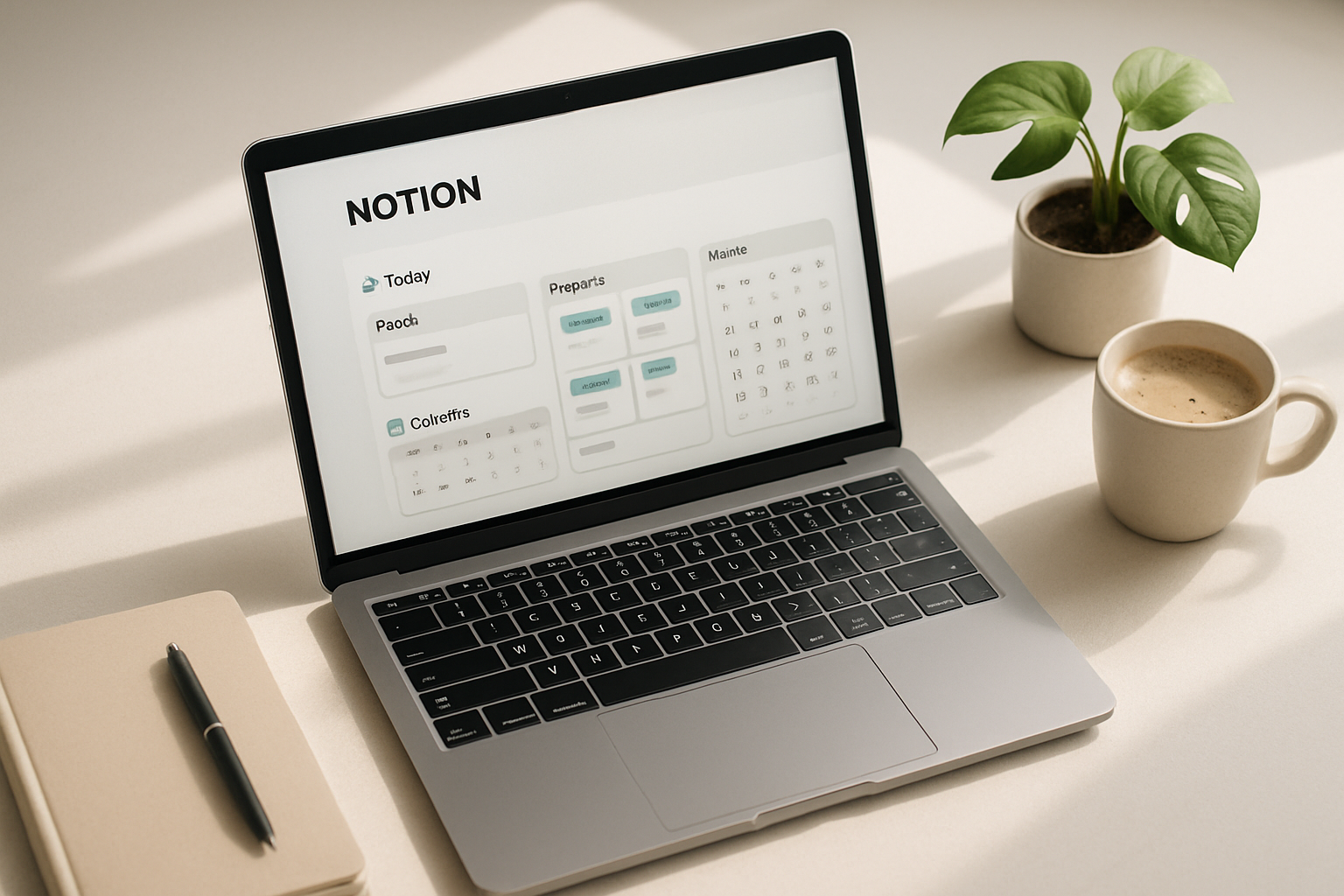
Why a Notion dashboard matters
A good dashboard does one thing well: it reduces friction. Instead of switching between apps, searching through scattered notes, or keeping mental lists, a dashboard acts as a single control center for what matters today, this week, and for long‑term goals.
Notion is especially well suited because it combines flexible pages, relational databases, templates and - if you need them - automations. That lets you design something simple and elegant or deeply customized and data‑driven.
Recommended reading on organizing philosophies that pair well with dashboards: Tiago Forte’s PARA method and David Allen’s Getting Things Done (GTD) - both are frameworks you can map into Notion easily (PARA, GTD).
Core principles: what makes a dashboard actually useful
- Focus - show only what’s actionable or essential right now.
- Single source of truth - avoid duplicates by linking databases instead of copying content.
- Low friction capture - a fast inbox or quick add button so ideas don’t get lost.
- Clear context - group by areas (work, personal), by energy/effort, or by priority.
- Built for review - provide weekly review cues and progress metrics.
Essential building blocks (and how to use them)
- Databases - Tasks, Projects, Notes/Inbox, Calendar, Goals/Habits. Use relations and rollups to connect them.
- Linked database views - surface filtered views (Today, This Week, Active Projects) on the dashboard without duplicating data.
- Templates - task templates (meeting, email, chore), project templates (checklist + milestones), weekly review template.
- Properties - Status (Select), Due (Date), Priority (Select), Project (Relation), Effort (Number or Select), Tags (Multi‑select), Completed (Checkbox or Status), Owner.
- Filters & Sorting - Always create a “Today” and “Upcoming” view that filters out Done items.
- Synced blocks / toggles - keep reference content (core goals, reference links) compact and visible.
A recommended page layout (simple, scannable)
- Header - one‑line mission / focus of the week
- Top row - Today (link to Today view), Quick Add (button or small inline form), Next Actions
- Middle - Projects (Kanban or board view), Current Calendar
- Bottom - Habits / Metrics, Inbox, Notes
This layout keeps immediate actions at the top and context/ongoing work below.
Step‑by‑step: build a practical dashboard (30–60 minutes)
Create core databases
- Tasks - properties - Name, Status (Inbox/Next/Waiting/Doing/Done), Due (date), Priority, Project (relation), Tags, Effort.
- Projects - Name, Status (Active/On Hold/Completed), Area (Work/Personal), Start, End, Goal.
- Notes/Inbox - quick capture page for ideas and meeting notes.
- Goals/Habits - goal name, target, progress (rollup or manual).
Create a new page called “Dashboard” and add a short mission line at the top.
Add a linked database for Tasks and create these views:
- Today - filter where Status is not Done and (Due is on or before today OR Priority = High OR Tag contains Today). Sort by Priority and Due.
- Next Actions - filter where Status = Next and Due is empty or beyond today.
- Waiting - filter where Status = Waiting.
Add a linked database for Projects with a Board view grouped by Status (Active, On Hold, Completed).
Add a Calendar view (linked to Tasks or your Calendar DB) so you can see time‑bound items.
Add an Inbox/Quick Add block at the top (create a template button or a simple inline form) so you can capture fast.
Connect Projects and Tasks using relations; add a rollup on Projects for % Complete using the Tasks relation.
Create a Weekly Review template button that opens a checklist and a view filtered for items changed in the last 7 days.
Add a small Habits or Metrics section with a simple table or synced block that you update daily.
Test for a few days and refine filters and properties to match your workflow.
Practical Notion formula examples (copy/adapt)
- Display formatted due date or blank when empty:
if(prop("Due"), formatDate(prop("Due"), "MMM D"), "")- Simple Days until due (string):
if(prop("Due"), format(round(dateBetween(prop("Due"), now(), "days")) , "0") + " days", "")(Formula functions and whitespace depend on Notion’s formula engine; adapt if needed.)
Views and filters that matter most
- Today - actionable, no friction. Only items you can do or must decide on today.
- Next - short list of 3–6 deep work or high‑value tasks.
- Backlog / Someday - keep a list but out of the way.
- Projects board - see progress and bottlenecks.
- Calendar - time‑sensitive commitments.
Tip: Keep the Today view intentionally short - if you have 30 items there, your filters are too broad.
Habits, goals and metrics: small wins visible
- Use a simple habit table (Date, Habit, Done checkbox) or a habit tracker database and show a 30‑day view on the dashboard.
- For goals, use a Goals database with rollups from Projects/Tasks to show % complete and next milestone.
- Keeping micro‑metrics visible (weekly word count, workouts, sales calls) turns them into consistent behavior.
Automations and integrations (optional, for power users)
- Notion API + automation tools (Zapier, Make) can add tasks from email, create tasks from forms, or push completed tasks to other systems.
- Use calendar integrations to sync meeting events into Notion so your calendar view is comprehensive.
- Example - use Zapier to create a Task in Notion when you star an email or receive a message with a specific label.
Resources: Notion templates and API docs are useful starting points (Notion templates, Notion product info).
Maintenance: keep your dashboard working for you
- Daily - quick triage in the Inbox and look at Today.
- Weekly - run a 20–30 minute review - update projects, clear inbox, adjust priorities.
- Monthly/Quarterly - review goals, archive completed projects, reassess areas of focus.
Make these review tasks into templates in Notion so you’ll actually follow them.
Common pitfalls and how to avoid them
- Overcustomization - don’t build so many views and properties you can’t maintain them. Start lean and expand.
- Duplicate sources - use relations and linked databases - avoid copying content into multiple places.
- Too many automations - automations are helpful but can hide decisions - keep a manual checkpoint.
- No review habit - a dashboard without a review cadence becomes clutter.
Example workflows (quick wins)
- Morning routine - Open Dashboard → Triage Inbox (5–10 min) → Review Today view → Start top Next Action.
- End of day - Mark progress, move tasks into Next/Waiting, quick note in Journal.
- Weekly review - Use a template button that opens the checklist and runs through Projects, Goals, and Inbox.
Advanced tips (when you’re ready)
- Relations + Rollups - roll up task counts and percent complete to Projects for executive overview.
- Formulas - create urgency score formulas (combine due date distance, priority, and effort) to rank tasks.
- Permission layering - keep personal and shared workspaces separated; use share settings on specific pages.
- Mobile first - design key views for mobile - Today and Inbox should work well on small screens.
Final checklist to launch your dashboard
- One Inbox for capture
- Task and Project databases with relations
- Today and Next Actions views on the Dashboard
- Weekly review template
- Quick Add (template button or inline form)
- Habit/Goals overview and one metric you’ll track
- A plan to review weekly
Resources and further reading
- Notion templates and guides: https://www.notion.so/templates
- PARA method (Tiago Forte): https://fortelabs.co/blog/para/
- Getting Things Done (GTD): https://gettingthingsdone.com/
- Atomic Habits (habit design principles): https://jamesclear.com/atomic-habits
- Zapier (example automations): https://zapier.com/
A Notion dashboard is only as useful as your habits around it. Start small, design for the decisions you make every day, and iterate. When everything you need is one click away and your review cadence is reliable, the dashboard stops being another tool and becomes the central nervous system for your work and life.