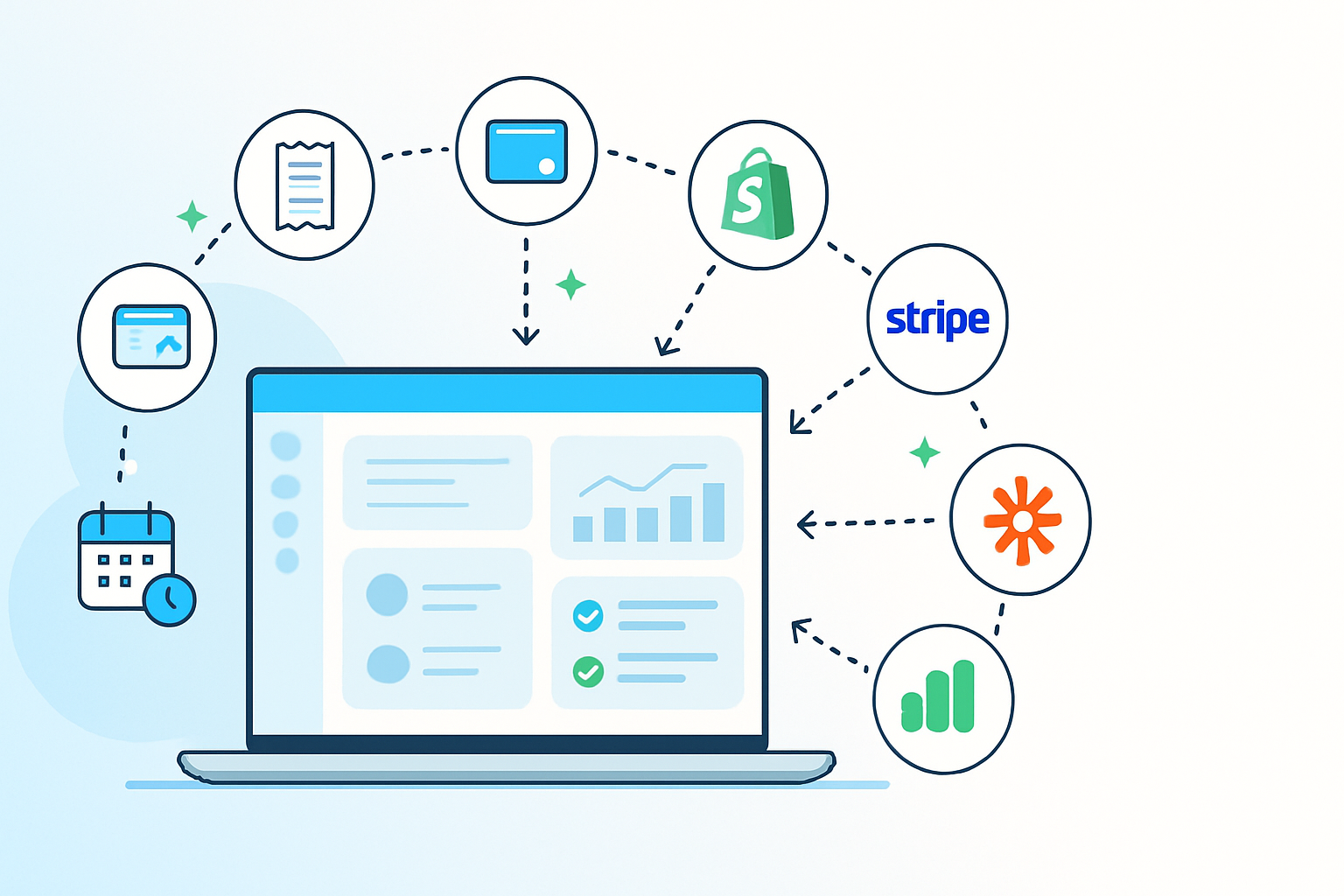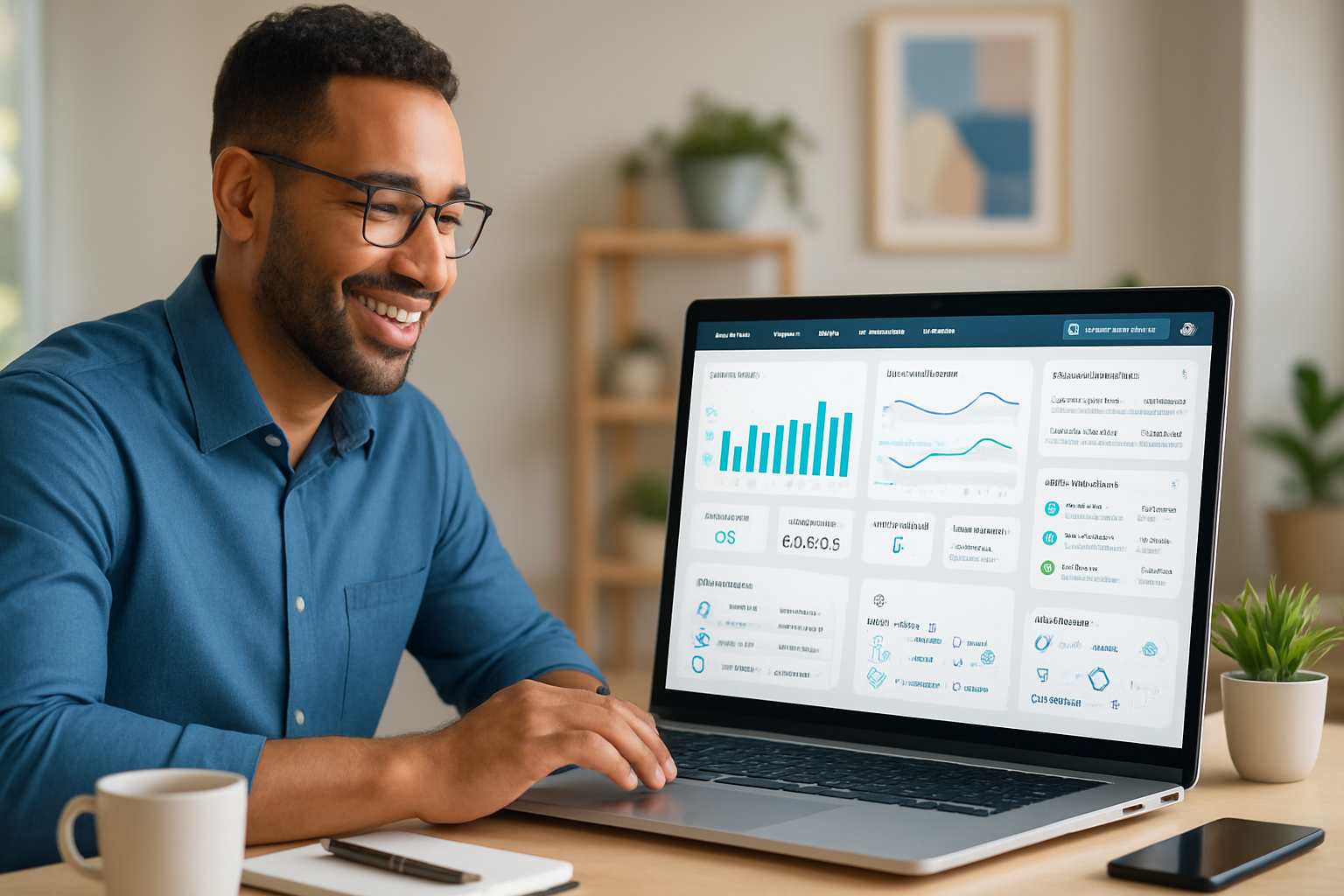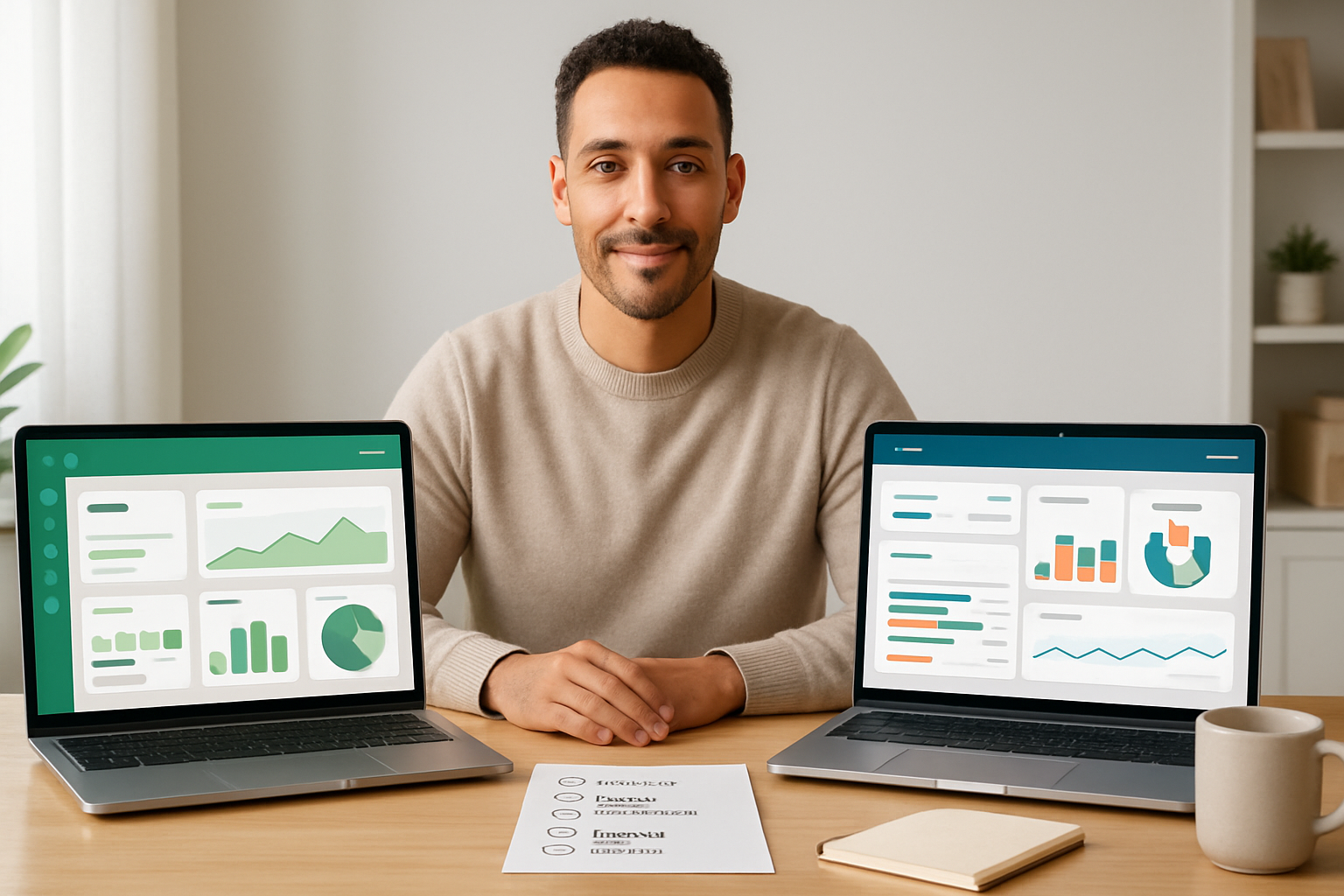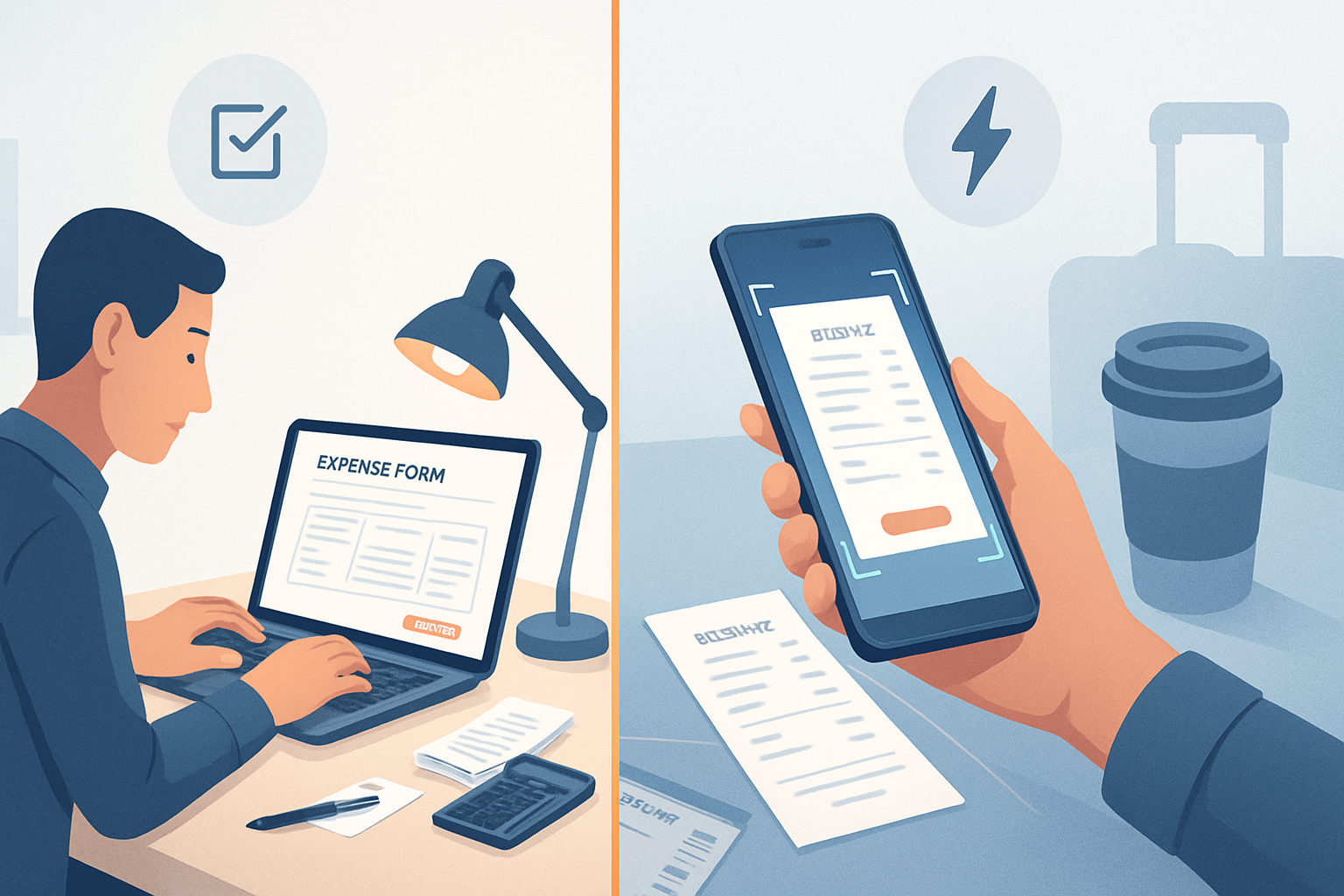· business · 6 min read
10 Little-Known Xero Features That Can Transform Your Business Finances
Discover 10 underused Xero features - from bank rules and Hubdoc automation to Projects and advanced reporting - that can save time, reduce errors, and give clearer financial insight for better business decisions.

Why look beyond the basics?
Most businesses use Xero for invoicing, bank reconciliation, and basic bookkeeping. But Xero contains many deeper features that - when unlocked - can automate repetitive work, improve cash flow, and deliver sharper insights. Below are 10 little-known (or underused) Xero features that can meaningfully transform how you manage business finances, with setup tips and real-world examples.
1) Bank Rules: automated categorisation and faster reconciliation
What it does
- Create rules so Xero automatically codes bank statement lines to the right account, contact and tracking category.
Why it matters
- Saves time on reconciliation, reduces manual errors, and keeps your ledger consistent.
How to activate
- Go to Accounting → Bank Accounts → Manage Account → Bank rules (or search “Bank rules” in Xero’s help).
- Create a rule using conditions like description or amount range.
- Assign the transaction account, tax rate and tracking category.
Pro tip: Start with the highest-volume payees (e.g., recurring supplier payments, rent, subscription services). Over time you’ll reduce manual matching drastically.
Reference: https://central.xero.com/s/article/Bank-rules
2) Hubdoc / Files: automatic capture + OCR for receipts and bills
What it does
- Hubdoc (now part of Xero’s files ecosystem) fetches supplier bills and bank statements and uses OCR to extract invoice data, which you can push into Xero as bills or receipts.
Why it matters
- Eliminates manual data entry, centralises source documents, and speeds up month-end close.
How to use it
- Connect Hubdoc/Files in Xero and enable auto-fetch for suppliers (where available).
- Email or upload receipts-Hubdoc extracts supplier, date, totals and PDF.
- Review and publish to Xero (as draft bill or spend money).
Example: A consultant receives 40 receipts monthly - Hubdoc captures and extracts them automatically so only verification is required.
Reference: https://central.xero.com/s/article/Hubdoc-overview
3) Automated Invoice Reminders and Online Payments
What it does
- Automatically reminds customers of overdue invoices and lets you add online payment options (Stripe, PayPal, GoCardless) to invoices.
Why it matters
- Improves cash flow and reduces time spent chasing payments.
Quick setup
- Accounting → Invoice settings → Reminders - set up multiple reminder stages and tone.
- Settings → Invoice settings → Online payments - connect a payment service.
Pro tip: Combine polite early reminders with a “Pay now” button - conversion goes up significantly.
Reference: https://central.xero.com/s/article/Set-up-online-payments
4) Repeating Transactions for subscription-style income and regular bills
What it does
- Schedule invoices, bills or journals to be created automatically on a recurring cadence.
Why it matters
- Ensures regular income/bill records are created reliably, reduces forgotten invoices and ensures predictable revenue recognition.
How to configure
- Business → Invoices → New → Repeat (or use Bills → New → Repeat).
- Set frequency, start date, end date or number of occurrences, and preview next occurrence.
Use case: Service retainers invoiced monthly without manual creation.
Reference: https://central.xero.com/s/article/Repetition-of-transactions
5) Tracking Categories for multi-dimensional reporting
What it does
- Add up to 2 tracking category schemes with multiple options (e.g., Product Line, Region) to segment transactions and produce P&L by segment.
Why it matters
- Gives granular visibility into where revenue and costs are coming from without creating separate tracking accounts.
How to implement
- Accounting → Advanced → Tracking categories.
- Define categories and options, then apply them on invoices, bills, bank rules and reports.
Example: Track profitability by project type (Consulting vs. Implementation) for targeted marketing spend.
Reference: https://central.xero.com/s/article/Tracking-categories
6) Budget Manager & simple forecasting
What it does
- Create budgets in Xero and compare actuals to budgeted figures; use simple forecasting to plan cash flow.
Why it matters
- Helps you plan spending and spot variance early.
How to use
- Reports → Budget Manager → Create a budget (by account and tracking category).
- Use the Budget vs Actual report to spot variances.
Pro tip: Build rolling 12-month budgets and update quarter-by-quarter rather than trying to perfect a static annual budget.
Reference: https://central.xero.com/s/article/Budgets
7) Xero Projects: built-in job costing and time tracking
What it does
- Track time, costs and invoices per project so you can measure profitability by job.
Why it matters
- Essential for service businesses to ensure projects are profitable and to price future work correctly.
Getting started
- Enable Projects from the Xero dashboard (if available in your plan).
- Create a project, add team members, track time and expenses, and link invoices to the project.
Example: An agency logs staff hours and external expenses per client project and sees real-time project margin.
Reference: https://central.xero.com/s/article/Xero-Projects-overview
8) Find & Recode - bulk corrections and tidy-ups
What it does
- Search for transactions (date range, accounts, contacts) and recode them in bulk - adjust account codes, tax rates, or tracking categories.
Why it matters
- Powerful for clean-up work after chart of accounts changes or when correcting mass miscoding without exporting/importing.
How to use it
- Search for transactions using the Find & Recode tool (Adviser/Advanced features may be required).
- Preview changes and apply in bulk.
Caution: Always run a backup/export beforehand and test on a small sample.
Reference: https://central.xero.com/s/article/Find-and-recode-transactions
9) Fixed Assets (Assets) module for depreciation and asset tracking
What it does
- Manage purchase details, depreciation schedules, disposals and reports for fixed assets.
Why it matters
- Keeps capital expenditure transparent, ensures correct depreciation expense, and supports accurate balance sheet reporting.
Steps to use
- Go to Business → Assets (or enable Assets in settings).
- Create asset records with purchase date, cost, depreciation method and class.
- Run depreciation schedules and publish journals to Xero.
Example: Track computers, furniture and vehicles with separate useful-life rules for tax and management reporting.
Reference: https://central.xero.com/s/article/Fixed-assets-in-Xero
10) Advanced Reports, Custom Templates and Scheduled Reports
What it does
- Build customized reports, save layouts as templates, and schedule reports to be emailed to stakeholders regularly.
Why it matters
- Automates recurring month-end reporting and gives stakeholders consistent, tailored insights without manual PDF exports.
How to set up
- Reports → open the report you need (e.g., P&L) → Customize.
- Save as a template and use the Share/Schedule options to email on a cadence.
Pro tip: Create a “Board Pack” template that includes P&L, Balance Sheet and key KPIs and schedule it for the 1st of every month.
Reference: https://central.xero.com/s/article/Reports-in-Xero
Practical rollout: 6 steps to start unlocking these features this quarter
- Audit - Identify the biggest time-sinks (reconciliation, chasing payments, manual entry).
- Prioritise - Choose 2–3 features that address those bottlenecks (e.g., Bank Rules + Hubdoc for reconciliation).
- Pilot - Test with a single bank account, department or project for 30 days.
- Document - Capture step-by-step how your team should use those features.
- Train - Run a short workshop - 30–60 minutes - and share quick reference guides.
- Measure - Track time saved, reduction in errors, and improvements in DSO (days sales outstanding).
Quick wins vs long-term investments
- Quick wins (days/weeks) - Bank rules, automated reminders, repeating transactions.
- Mid-term (weeks/months) - Hubdoc/files automation, online payments, scheduled reports.
- Strategic (months) - Projects, budgets and forecasting, fixed assets and bulk recoding.
Final thoughts
Many powerful Xero capabilities sit unused because teams stick to the familiar basics. By systematically introducing automation (bank rules, Hubdoc), better controls (tracking, fixed assets) and stronger reporting (Projects, custom reports), you’ll cut bookkeeping time, get faster visibility into cash flow and make smarter financial decisions.
Start small, measure impact, and expand. The ROI often comes from the aggregate effect: fewer errors, faster closes, and clearer insights for better business decisions.
References and further reading
- Xero Central - Bank rules: https://central.xero.com/s/article/Bank-rules
- Xero Central - Hubdoc/Files: https://central.xero.com/s/article/Hubdoc-overview
- Xero Central - Online payments: https://central.xero.com/s/article/Set-up-online-payments
- Xero Central - Tracking categories: https://central.xero.com/s/article/Tracking-categories
- Xero Central - Projects: https://central.xero.com/s/article/Xero-Projects-overview
- Xero Central - Budgets: https://central.xero.com/s/article/Budgets
- Xero Central - Fixed assets: https://central.xero.com/s/article/Fixed-assets-in-Xero
- Xero Central - Reports in Xero: https://central.xero.com/s/article/Reports-in-Xero