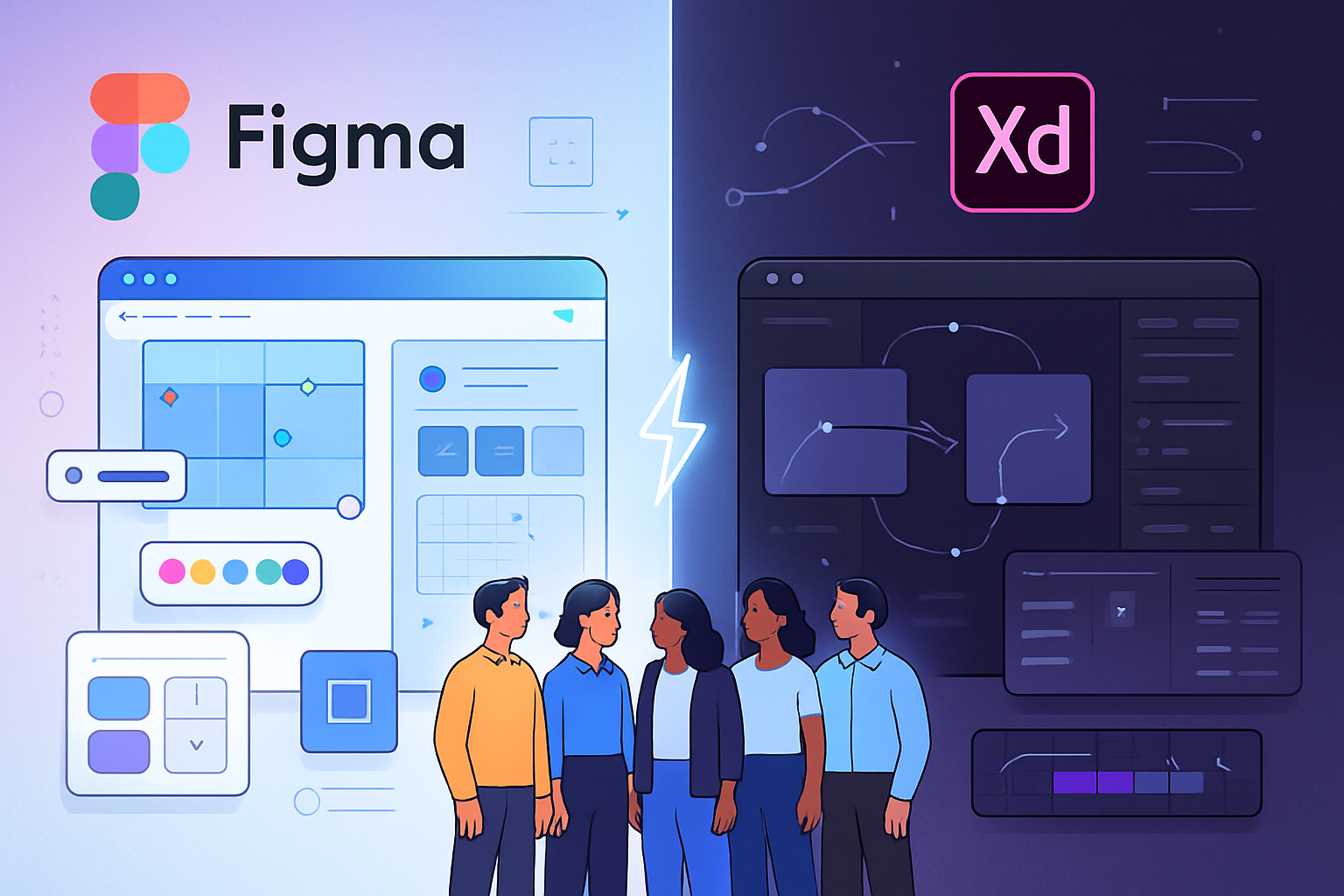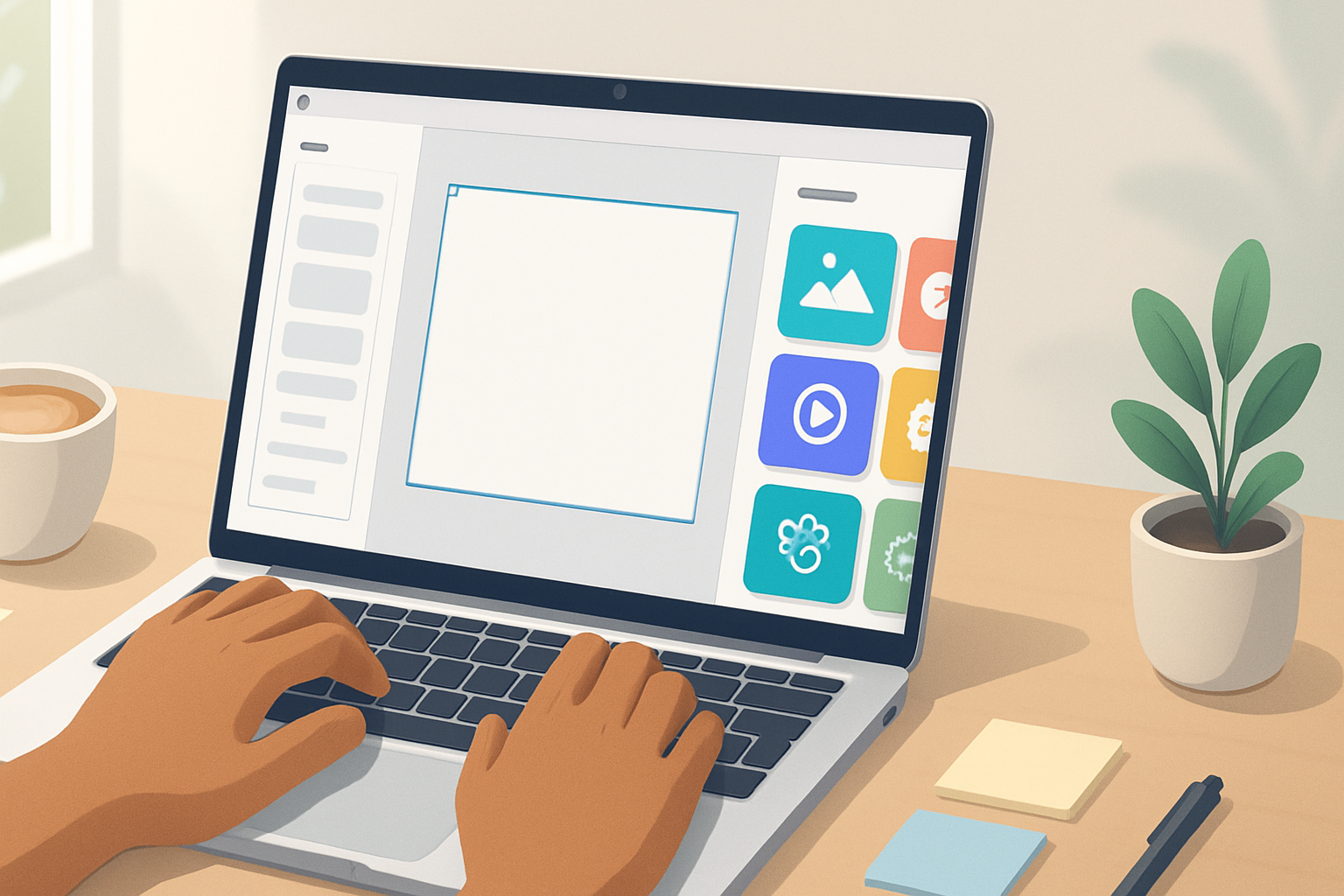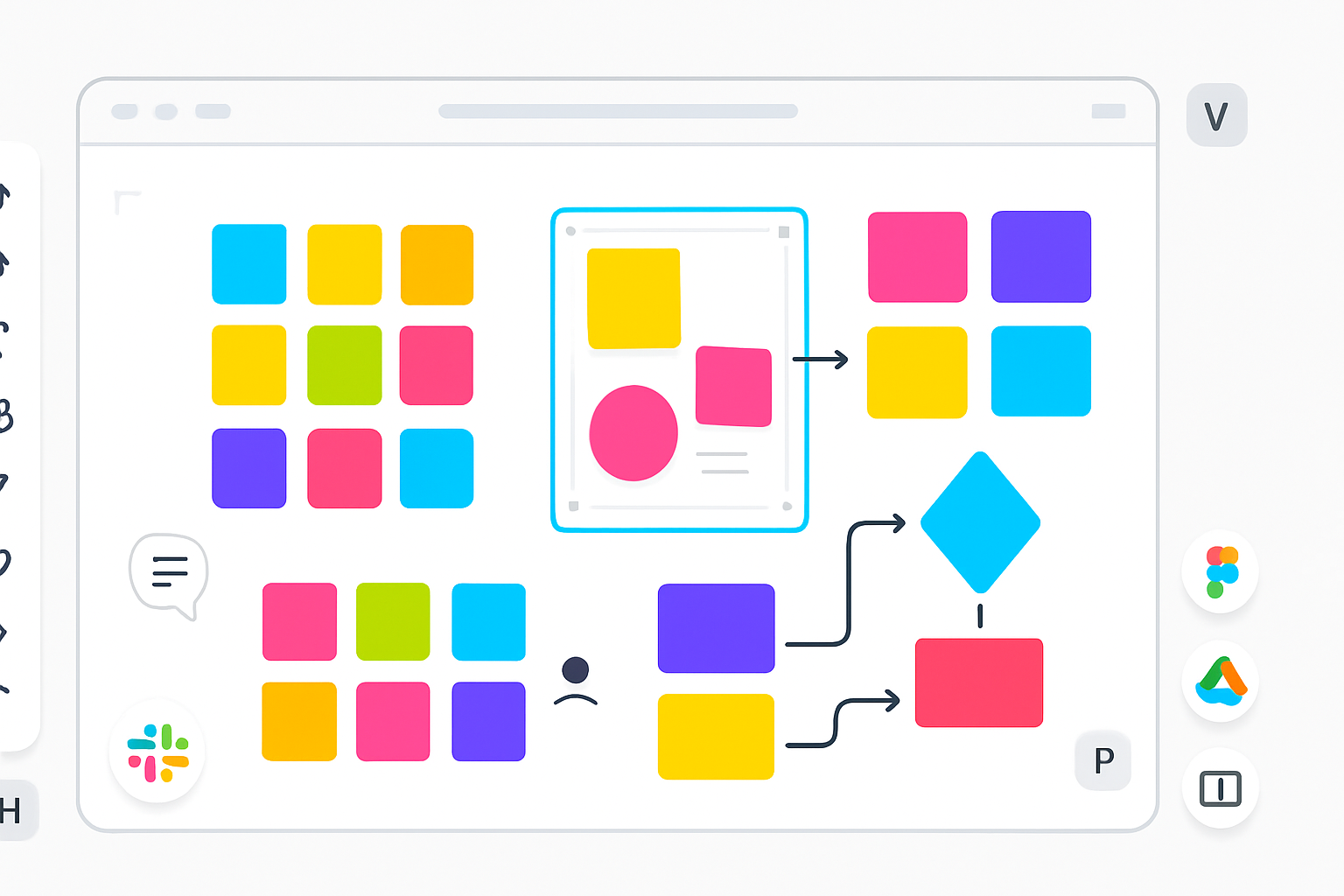· productivity · 8 min read
10 Hidden Figma Features Every Designer Should Know
Discover ten lesser-known Figma features that will speed up your workflow, improve prototypes, and make collaboration with engineers and teammates smoother. From Interactive Components to Vector Networks, learn when and how to use each feature with practical tips.
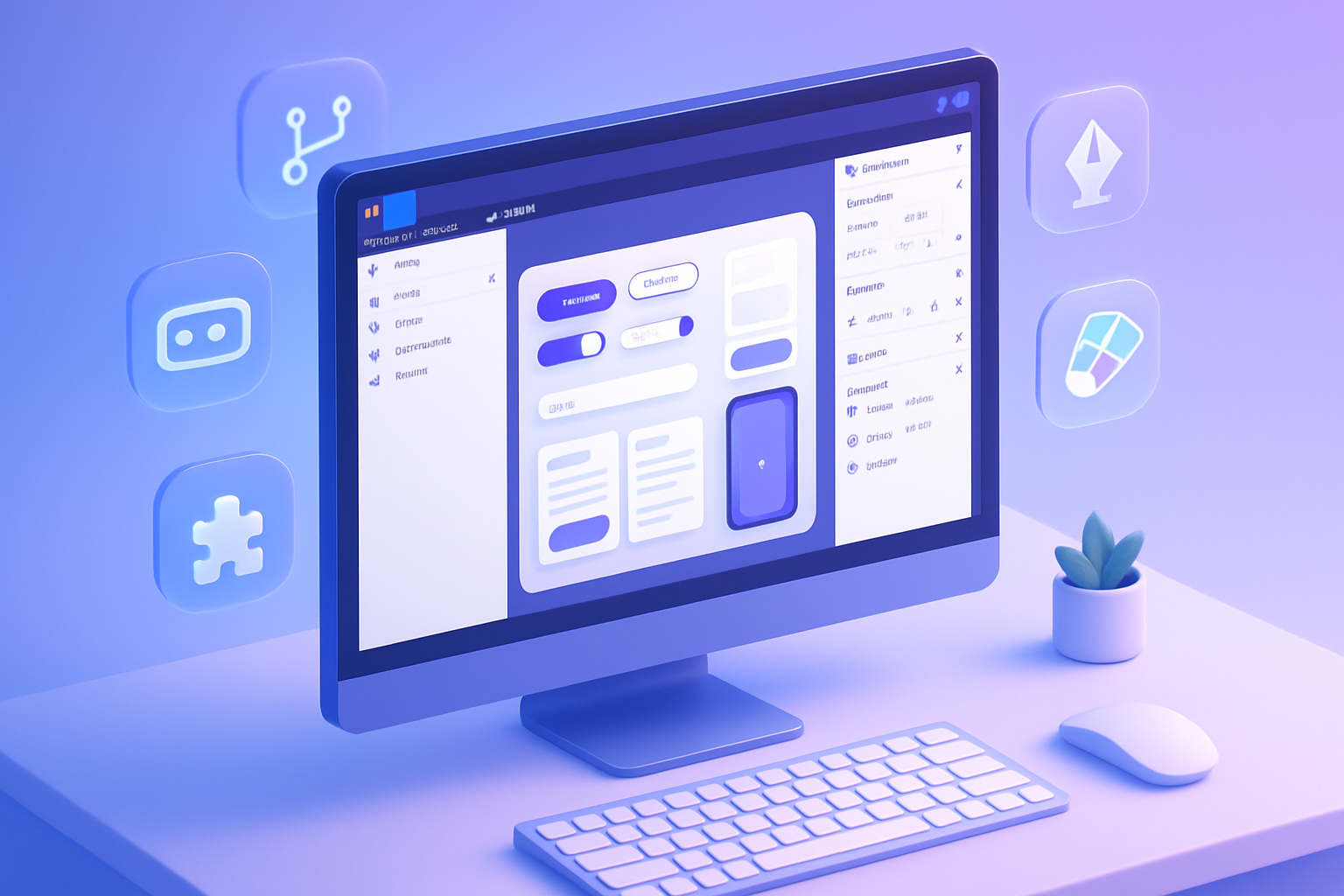
Intro
You want to move faster. Ship cleaner prototypes. Reduce the friction of handoffs and design reviews. Read this and you’ll learn 10 lesser-known Figma features that do exactly that - features that take minutes to learn and save hours in the long run. Quick wins. Big impact.
Why these matter
Each feature below is practical: it reduces repetitive work, improves your prototypes, or makes collaboration less error-prone. You’ll get the short what, the how, and the pro tips so you can use them in real projects today.
1) Interactive Components - real component-level interactions
What it is
Interactive Components let you build interactions directly inside component variants - for example, a button that animates between default, hover, and pressed states without duplicating frames.
When to use
- Building reusable UI elements with built-in animations.
- Prototyping controls (toggles, menus, chips) that should behave the same everywhere.
How to use
- Create a component and add variants (hover, pressed, active, etc.).
- In Prototype mode, set interactions between the variants (e.g., On Hover → Change to Hover variant, Animation → Smart Animate).
- Use the component instances across your file; interactions carry with them.
Pro tips
- Use consistent layer names across variants to make Smart Animate smoother.
- Keep motion small and purposeful; interactive components are best for micro-interactions.
Learn more: Figma Help - Create interactive components.
2) Component Properties & Advanced Variants - design tokens for components
What it is
Beyond small/large variants, Component Properties let you expose boolean, instance-swap, text, and number properties on component instances - giving designers and devs predictable, easy-to-use controls.
When to use
- When a single component should handle many states without hundreds of variants.
- To avoid creating multiple near-identical components just to toggle an icon or label.
How to use
- Create properties inside the main component (visible in the right panel when the component is selected).
- Use Boolean properties to toggle visibility of layers (e.g., icon on/off), Instance properties to swap nested components, and Text properties to allow safe text overrides.
Pro tips
- Use Boolean properties instead of separate variants when the change is binary (e.g., show/hide badge).
- Combine with Interactive Components to make interactive, property-driven elements.
Figma docs: Create variants for components.
3) Advanced Auto Layout - stop wrestling with spacing
What it is
Auto Layout is enormously powerful once you move past the basics: use “Hug content”, “Fill container”, the new “Space between” distribution, absolute positioning inside Auto Layout, and nested Auto Layouts for complex responsive UIs.
When to use
- Building cards, lists, nav bars, and responsive components.
- When you want predictable resizing across breakpoints or dynamic content lengths.
How to use
- Set a parent frame to Auto Layout.
- For children, experiment with Horizontal/Vertical direction + spacing mode (Packed vs Space Between).
- Use “Hug” when you want content-driven sizing and “Fill” when a child should expand.
- Toggle “Absolute position” on a child when you need it to overlap but remain inside the Auto Layout.
Pro tips
- Nest small Auto Layout frames rather than making one giant layout - predictability improves.
- Use padding and individual child spacing to avoid manual nudging.
Learn the basics: Auto layout guide.
4) Vector Networks - edit vectors without the constraints of strict paths
What it is
Figma’s Vector Network lets you create complex shapes without being limited to a single, connected path. You can branch paths, join and disconnect nodes, and edit strokes more flexibly than traditional pen tools.
When to use
- Illustrations, custom icons, and shapes that need branching paths or multiple open subpaths.
How to use
- Use the Pen tool (P) and notice you can click in multiple places to create branches.
- Use “Join” to connect nodes or select segments and press Backspace/Delete to remove them without breaking the whole network.
Pro tips
- Convert strokes to fills (Outline stroke) when you need precise booleans or to export complex stroke shapes.
- Keep vector layers named and grouped for easier reuse as icons or components.
Deep dive: Use the Pen tool and vector network.
5) Branching & Merging - versioning that actually works for teams
What it is
Instead of making messy duplicate files for experiments, use Branches to explore features and then merge them back into the main file with a clear changelog and conflict resolution.
When to use
- Feature work that could disrupt the main file (big redesigns, component library updates).
- Cross-team work where stakeholders need to review changes before publishing.
How to use
- Create a branch from the file. Make your changes isolated to the branch.
- Open a Merge Request, describe the changes, and invite reviewers.
- Resolve merge conflicts with Figma’s visual conflict editor, then merge.
Pro tips
- Create one branch per feature, not per tweak. Keep branches focused.
- Use descriptive merge request titles and screenshots for reviewers.
Official guide: Branch and merge files in Figma.
6) Selection Colors & Global swaps - change palettes in seconds
What it is
Selection Colors surfaces every color used in your current selection (fills, strokes, effects) so you can remap, replace or create styles in bulk.
When to use
- Swapping brand colors across a component set.
- Converting a design to a dark mode color palette quickly.
How to use
- Select frames or layers. Open the Fill panel and expand “Selection colors”.
- Click a color to replace it across the selection, or create a color style from a selection for reuse.
Pro tips
- Use Selection Colors before publishing updates to the library to ensure consistent global updates.
- Pair with color styles to maintain a single source of truth.
Docs: Create and manage styles.
7) Tidy Up & Smart Distribution - get spacing right instantly
What it is
Tidy Up automatically rearranges items into a clean grid or row with consistent spacing. Combined with Align & Distribute tools, it removes guesswork from spacing layout.
When to use
- Re-ordering a messy set of icons or list items.
- Preparing a frame for export or handoff where consistent spacing matters.
How to use
- Select multiple objects and use the Tidy Up command (in the right-click menu or top bar).
- Use Align and Distribute to center or equally space objects if you prefer manual control.
Pro tips
- Tidy Up respects Auto Layout - use it to jumpstart a tidy Auto Layout structure.
- If spacing looks off, check for invisible padding or stray empty objects.
Reference: Align and distribute objects.
8) Smart Animate + Preserve Scroll Position - prototypes that feel real
What it is
Smart Animate interpolates between frames by matching layer names and properties. “Preserve scroll position” lets you keep a scroll container from jumping when switching frames - essential for native-feeling transitions.
When to use
- Animated transitions between states (open a card, animate content changes).
- Keeping lists or feeds from jumping when an overlay opens.
How to use
- Name layers consistently across frames to enable Smart Animate.
- For overlays or detail screens that should keep the feed position, enable “Preserve scroll position” on the scroll frame in Prototype settings.
Pro tips
- Animate properties that make sense (opacity, position, scale); avoid animating large layout changes with Smart Animate - performance degrades.
- Use short durations for micro-interactions; longer for full-screen transitions.
Read more: Create prototypes in Figma.
9) Plugins & Widgets - automate boring work and extend Figma
What it is
Plugins are scripts that modify your document; Widgets are persistent, interactive elements inside FigJam. Both are ecosystem extensible and can automate tasks like cleaning up layers, generating content, accessibility checks, or syncing tokens.
When to use
- Batch renaming, content population, design linting, or generating avatars and lorem ipsum.
- Adding collaborative widgets in FigJam sessions.
How to use
- Install plugins from the Community (Plugins tab) or run them from the Resources menu.
- Use trusted plugins for tasks you repeat often (Design Lint, Content Reel, Stark, Figma Tokens).
Pro tips
- Only install plugins from reputable authors; check reviews and update frequency.
- Automate repetitive tasks with plugins but keep the final checks manual - automation can’t know your intent.
Docs: Use plugins in Figma.
10) Quick Actions & Hidden Command Bar - move at keyboard speed
What it is
Quick Actions (Cmd/Ctrl + /) is Figma’s command palette. It’s the fastest way to trigger any action, run a plugin, change view settings, or jump to a file.
When to use
- When you don’t remember a shortcut or want to run a command without hunting menus.
- Executing plugins or toggling layout grids quickly in a review.
How to use
- Press Cmd+/ (Mac) or Ctrl+/ (Windows) to open Quick Actions and start typing the action name.
Pro tips
- Learn just a handful of shortcuts for common actions and rely on Quick Actions for the rest - it’s faster than scrolling through menus.
Figma help: search the command palette in the app or open Quick Actions to try it.
Final workflow tips - how to combine these features
- Use Component Properties + Interactive Components to build polished, reusable controls.
- Use Auto Layout + Selection Colors to make components responsive and themeable.
- Use Branches when changing shared libraries, then merge with clear change notes.
- Keep a small set of favorite plugins for repetitive tasks and only run them in focused passes.
You can transform your daily workflow with small changes. A few minutes learning these features yields hours saved next week. Use them to build faster, prototype clearer, and collaborate smarter.
References
- Figma - Create interactive components: https://help.figma.com/hc/en-us/articles/360039957574-Create-interactive-components
- Figma - Auto layout: https://help.figma.com/hc/en-us/articles/360040451534-Auto-layout
- Figma - Vector networks: https://help.figma.com/hc/en-us/articles/360039826614-Use-the-Pen-tool-and-vector-network
- Figma - Branch and merge files: https://help.figma.com/hc/en-us/articles/360058318394-Branch-and-merge-files-in-Figma
- Figma - Create variants for components: https://help.figma.com/hc/en-us/articles/360040451554-Create-variants-for-components
- Figma - Create and manage styles: https://help.figma.com/hc/en-us/articles/360041068234-Create-and-manage-styles
- Figma - Align and distribute objects: https://help.figma.com/hc/en-us/articles/360040450534-Align-and-distribute-objects
- Figma - Create prototypes in Figma: https://help.figma.com/hc/en-us/articles/360039957594-Create-prototypes-in-Figma
- Figma - Use plugins in Figma: https://help.figma.com/hc/en-us/articles/360039957894-Use-plugins-in-Figma