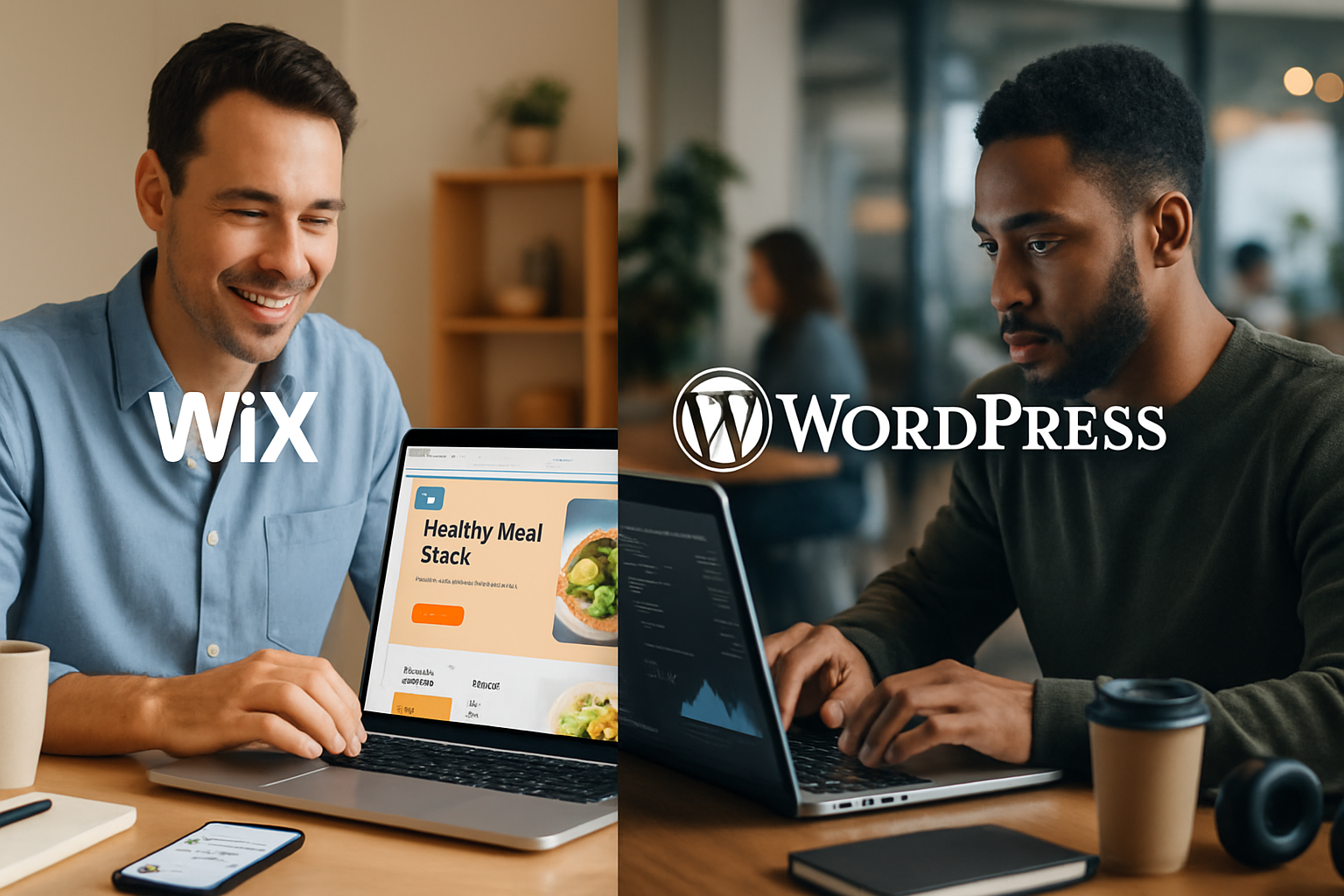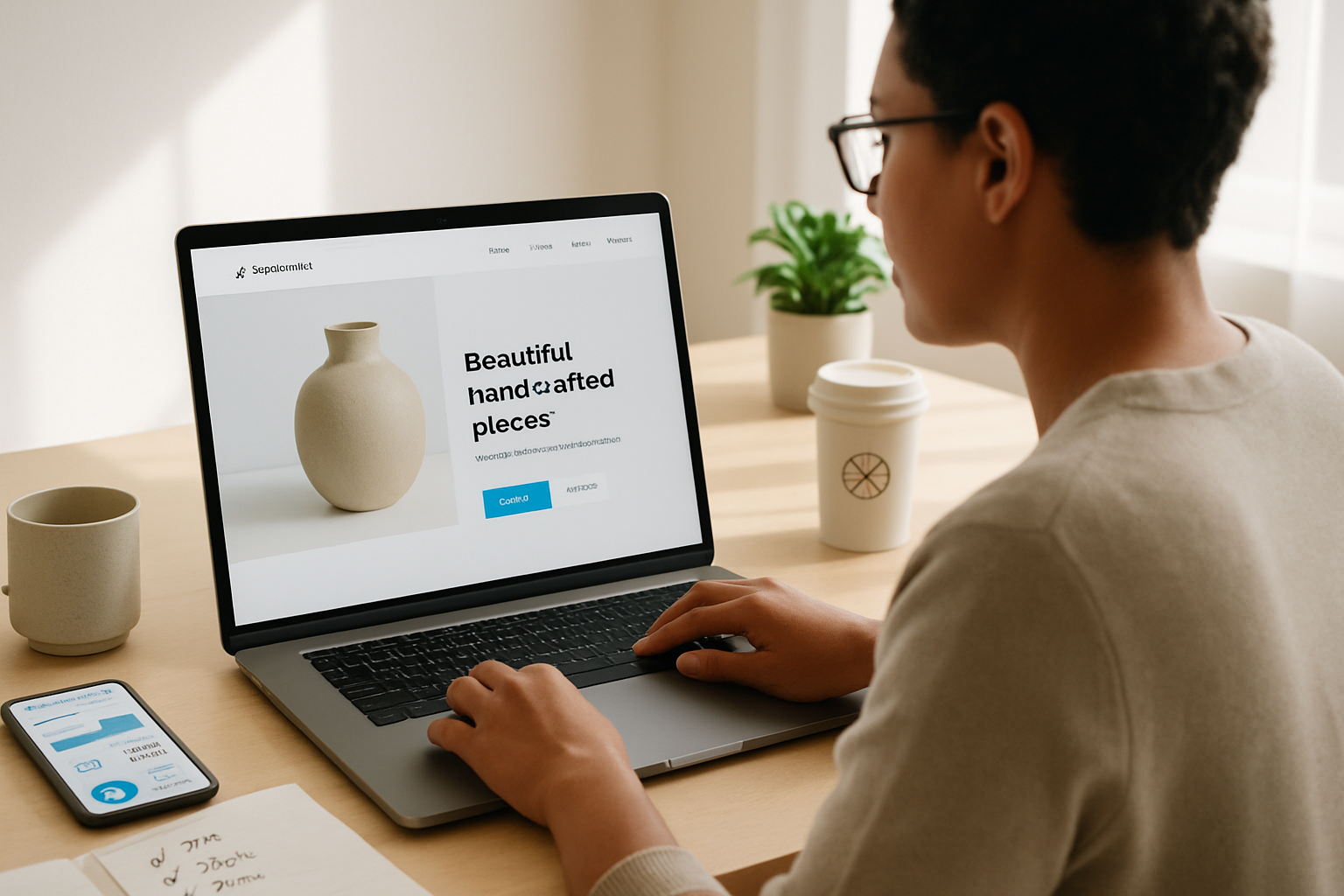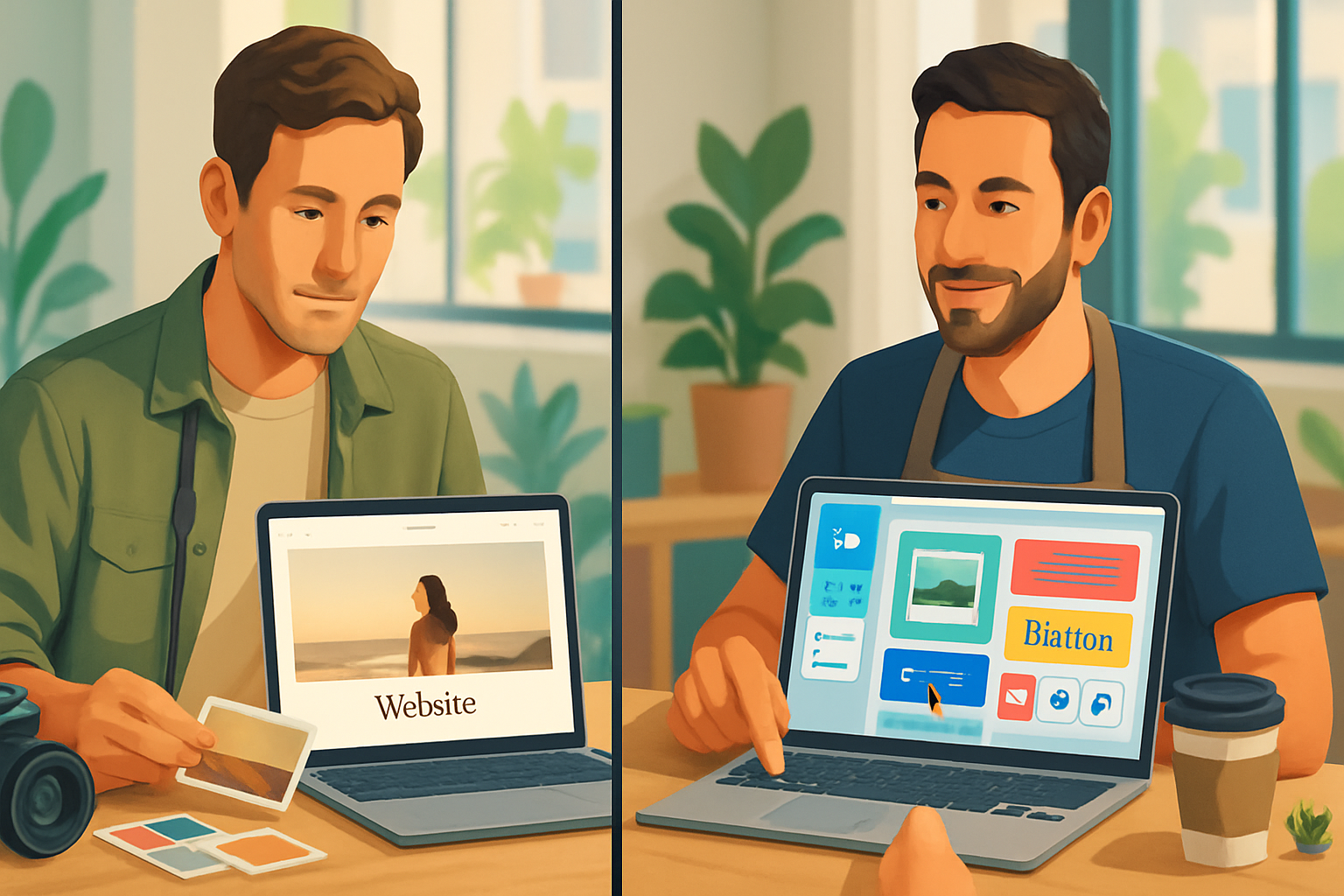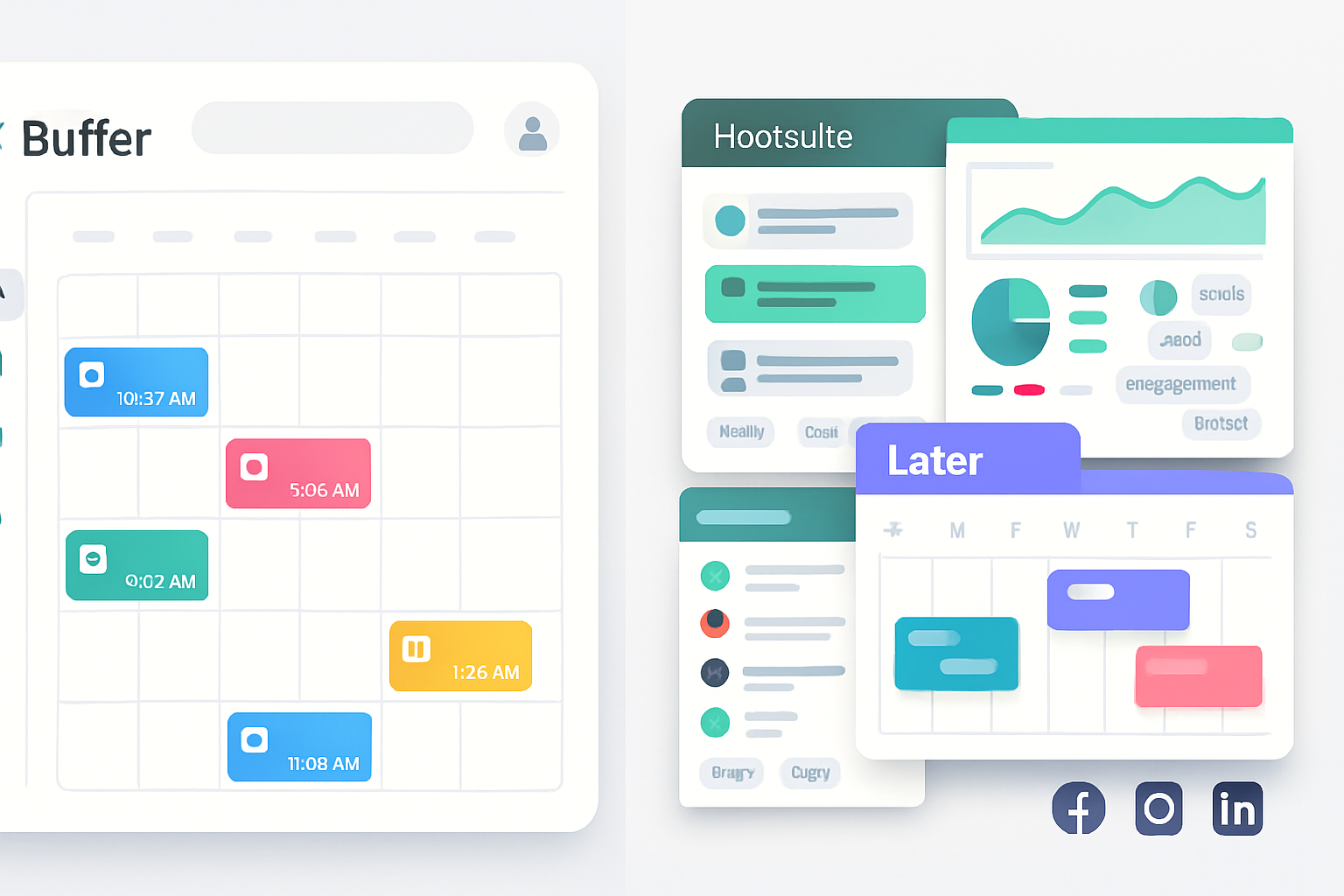· business · 6 min read
10 Hidden Features in Wix That Will Transform Your Website Design
Discover 10 lesser-known Wix features - from Velo-driven dynamic pages to image focal points and site search - that will elevate your site's UX, SEO, and visual polish. Practical steps and use-cases included.
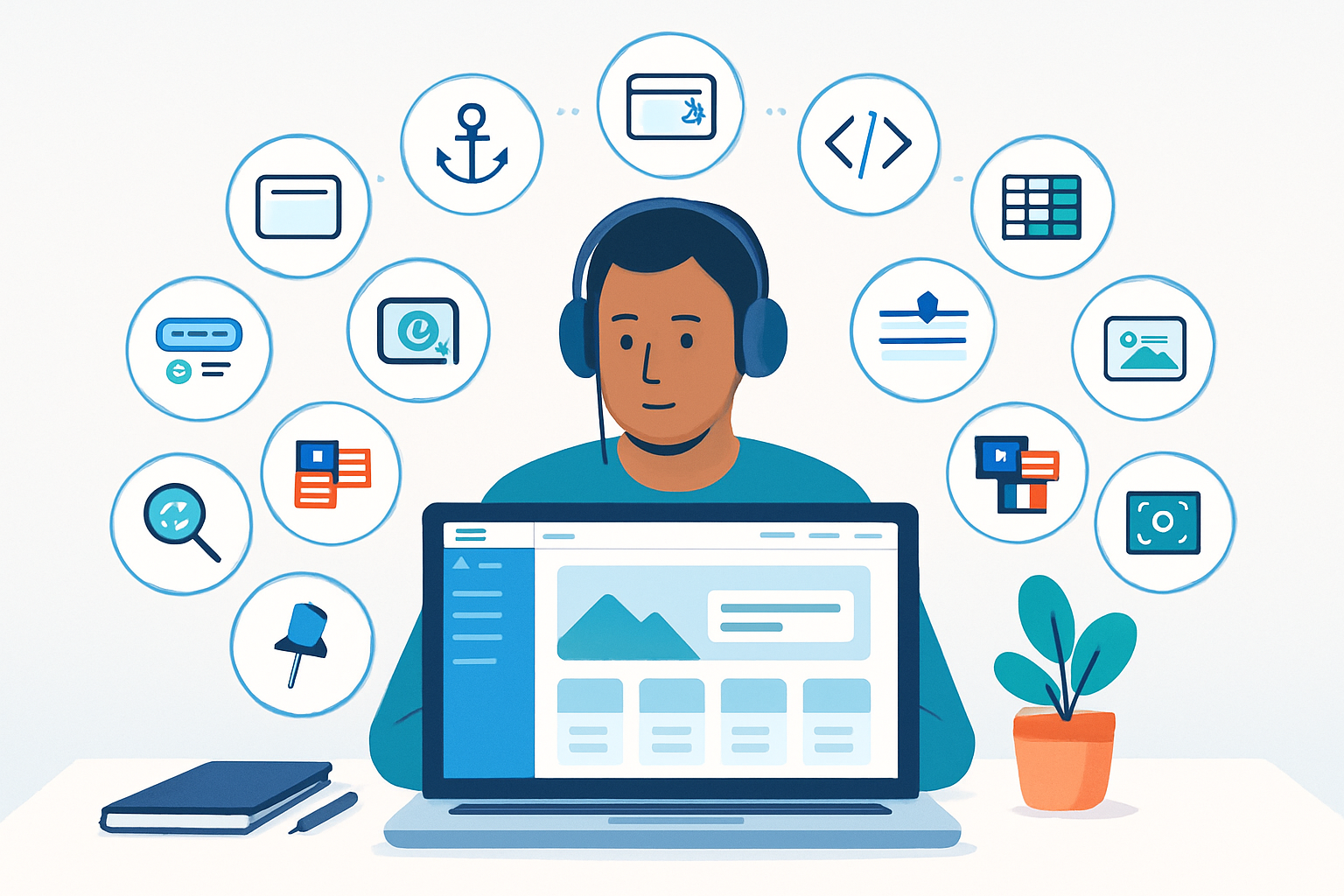
Outcome: make your Wix site look and behave like it was built by a pro - faster load, better navigation, smarter content, and a design that converts.
Start here. Pick 1 feature. Ship it. Repeat.
Why these features matter (quick)
If your website still feels… basic, it’s not the templates. It’s the tiny tools you haven’t used yet. These hidden Wix features let you: faster load times, clearer navigation, high-impact visuals, smarter search, and content that adapts. Each one gives you leverage - more polish with less work.
Below are 10 underused Wix features, how to access them, practical tips, and one-line examples of impact.
1) Anchors: smooth, one-page navigation that feels intentional
What it is: Anchors are invisible bookmarks you place on a page. Link buttons or menu items to them for instant, smooth-scrolling navigation. How to use:
- In the Wix Editor, open the Add menu → More → Anchors, or right-click an element and add an anchor.
- Link buttons or menu items to that anchor (link settings → Page → Anchor). Quick tip: Pair anchors with subtle scroll animations to direct attention as users move down a long page. Impact: Turn long pages into clear sections visitors can jump to - reduces friction and increases conversions on landing pages.
Reference: https://support.wix.com/en/article/using-anchors-to-create-one-page-navigation
2) Lightboxes with display rules: high-impact, targeted messaging
What it is: Lightboxes are customizable popups (promos, lead magnets, surveys) that appear over content. How to use:
- Add → Interactive → Lightbox. Design the layout.
- Use Lightbox Settings to control when and how it shows (on click, after X seconds, on scroll, or on page load). Quick tip: Segment lightboxes by page or device - show a coupon on product pages and a newsletter popup on blog pages. Impact: Capture emails, present offers without redesigning pages, and guide users to conversion points.
Reference: https://support.wix.com/en/article/about-lightboxes
3) Velo by Wix (developer tools): custom behavior, dynamic content, and APIs
What it is: Velo unlocks JavaScript, backend functions, APIs, database collections, and dynamic page generation. How to use:
- Turn on Velo in the Editor (Dev Mode → Turn on Velo).
- Create Collections (Databases) and build dynamic pages or custom form logic. Practical examples:
- Build a searchable product gallery powered by a dataset.
- Create personalized greetings for returning members. Quick tip: Use Velo for small, well-scoped features first (a custom contact validation or dynamic testimonial list) before larger rewrites. Impact: Adds bespoke functionality and data-driven UI that templates alone can’t deliver.
Reference: https://www.wix.com/velo
4) Repeaters + Datasets: scale design without manual duplication
What it is: Repeaters automatically display repeated layouts (cards, listings) populated by datasets from your Collections. How to use:
- Add a Repeater (Add → List) and connect it to a Dataset (Connect to Data panel).
- Map fields (image, title, price) to repeater elements. Quick tip: Combine repeaters with Velo filters to create faceted lists or user-specific feeds. Impact: Manage catalogues, team pages, or case studies in one place. Update content in the Collection and the UI updates everywhere.
Reference: https://support.wix.com/en/article/using-repeaters
5) Custom breakpoints & responsive control (Editor X or advanced responsive tools)
What it is: Editor X (Wix’s advanced platform) uses CSS-flexbox and allows custom breakpoints so you can control layout at more viewport widths than the classic mobile/desktop toggle. How to use:
- Consider migrating complex designs to Editor X for fine-grained responsive control.
- In Editor X, set custom breakpoints and use fluid grids and stretch sections. Quick tip: Design for narrow, medium, and wide breakpoints - test on devices in between to avoid layout surprises. Impact: Pixel-perfect responsive behavior that keeps your layout elegant across every screen size.
Reference: https://support.wix.com/en/article/what-is-editorx
6) Pin to Screen (sticky & fixed elements): keep key actions visible
What it is: Pin elements to keep them fixed in the viewport as users scroll (sticky headers, floating CTAs). How to use:
- Select an element → Click “Pin to Screen” (or position options) and choose where it should stay. Quick tip: Use a small, sticky CTA on long pages for actions like “Book a Demo” or “Get Quote”. Don’t overuse; too many fixed elements overwhelm. Impact: Improves conversions by keeping important actions accessible without scrolling back up.
Reference: https://support.wix.com/en/article/pin-an-element-to-the-screen
7) Wix Site Search & filters: fast discovery and better retention
What it is: Wix Site Search is a customizable search tool that indexes your site and offers filters, synonyms, and suggestions. How to use:
- Add Wix Site Search from the Add panel or App Market and configure searchable collections.
- Customize results layout and add filter options for categories, tags, or price ranges. Quick tip: Add synonyms and common misspellings in search settings to improve findability. Impact: Users find content faster. That lowers bounce rate and increases page depth - both good for UX and SEO.
Reference: https://support.wix.com/en/article/adding-wix-site-search
8) Advanced SEO: structured data, meta control, and canonical tags
What it is: Wix provides SEO tools (SEO Wiz), page-level meta controls, and the ability to add structured data (JSON-LD) for rich results. How to use:
- Use SEO Wiz for a guided setup.
- Edit page SEO - Page Settings → SEO to set meta titles, descriptions, and social tags.
- Add structured data via the Tracking & Analytics/ or with Velo for dynamic JSON-LD. Quick tip: For product pages and events, add schema (Product, Event, FAQ) to improve search result appearance. Impact: Better visibility in search engines and higher click-through rates with rich snippets.
References: https://support.wix.com/en/article/seo-wiz and https://support.wix.com/en/article/adding-structured-data-using-json-ld
9) Multilingual & localized sites: reach global audiences the right way
What it is: Wix Multilingual lets you create translated versions of your site with separate URLs, language menus, and SEO settings per language. How to use:
- Go to Settings → Multilingual and add languages.
- Translate content manually or import translations, then adjust SEO titles and meta descriptions for each language. Quick tip: Use hreflang tags (Wix handles them) and localized images/messages for better cultural fit. Impact: Expand to new markets without cloning sites. Multilingual SEO helps you rank in other languages.
Reference: https://support.wix.com/en/article/about-wix-multilingual
10) Image & media intelligence: focal points, responsive images, and automatic optimization
What it is: Wix automatically optimizes images (resizing, good formats) via its CDN. You can also set focal points and use image effects to control how images crop and display across devices. How to use:
- Click an image → Settings → Edit Image → Set Focal Point.
- Use the Site Speed and Media settings to check optimization and lazy loading behavior. Quick tip: Always add descriptive alt text and filenames for accessibility and SEO. Set focal points on hero images so the subject stays visible on small screens. Impact: Faster page loads, better Core Web Vitals, and consistent cropping across devices - all improving UX and SEO.
Reference: https://support.wix.com/en/article/optimizing-site-images and https://support.wix.com/en/article/adjust-image-focal-point
Final checklist - quick wins to apply today
- Add an anchor and link it from the top menu. Instant polish.
- Design one targeted lightbox for a single page or campaign.
- Pin a CTA to the screen on long pages.
- Set focal points on all hero images and add alt text.
- Turn on Site Search or improve its results filters.
Do one thing. Measure it. Repeat.
These features are simple to adopt and compound fast. Use them to move your site from template-y to tactical. Your visitors will notice. So will search engines.